Here's How to Clip YouTube Videos for Maximum Engagement (+ Best Practices)
Content Monetization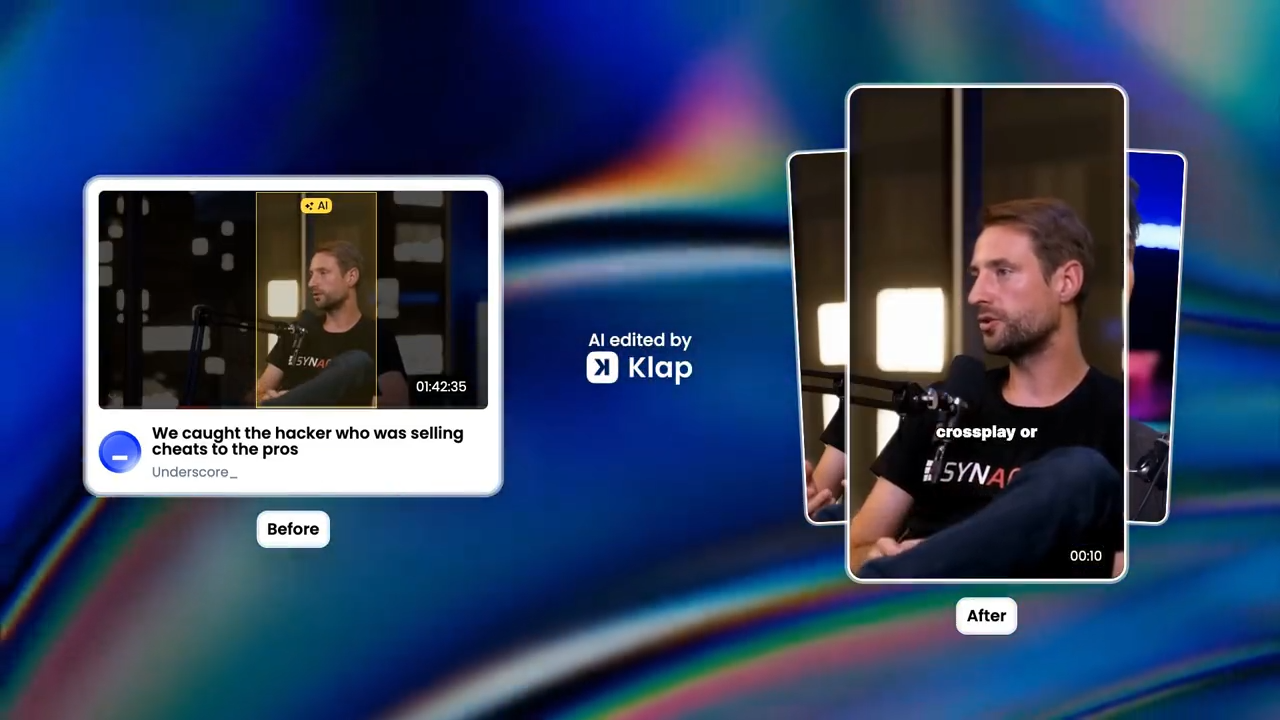
Quick Summary
This article offers a step-by-step guide to clipping YouTube videos using Klap's AI-powered video trimmer. It highlights the benefits of trimming videos, such as increasing engagement, boosting social sharing, and repurposing content. It compares Klap's advanced features like AI clipping, auto-captions, and resizing, with YouTube’s basic editor, making Klap the superior choice for creators, marketers, and educators seeking efficient, high-quality clips.
Ready to Master the Art of Clipping YouTube Videos?
Clipping YouTube videos is an essential skill for content creators, marketers, and educators looking to maximize engagement.
Whether you're repurposing content for social media, creating highlight reels, or extracting key moments, trimming your videos can enhance your content strategy.
In this Klap article, we'll guide you through the step-by-step process of clipping YouTube videos for various platforms, along with some best practices to follow.
But first…
Why Listen to Us?
At Klap, we know the ins and outs of clipping YouTube videos because we’ve built a tool specifically for it. Our user-friendly video trimmer is designed to make converting YouTube videos into clips seamless for content creators and marketers alike.

By following our guide, you’ll create clips that are optimized for engagement, easy to share, and deliver high-quality viewing across platforms.
What Does it Mean To Clip a YouTube Video?
Before we jump into the meat of the article, let’s clarify what it means to clip a YouTube video. Clipping refers to the process of selecting specific segments from a longer video to create shorter, focused clips.
This technique allows us to highlight key moments, share engaging content, and make our videos more accessible and shareable across different platforms.
Benefits of Clipping YouTube Videos
Clipping allows you to condense long videos into bite-sized, shareable content. This is especially important nowadays, where attention spans are short, and users are looking for quick, digestible pieces of content.
Other reasons for clipping YouTube videos include:
-
Increased Engagement: Short clips are more likely to be watched and shared. By presenting key moments in a concise format, we can capture and hold the attention of viewers.
-
Highlight Key Moments: Clips allow you to showcase the most interesting, funny, or emotional parts of a video, which can help boost views for the original content.
-
Boost Social Sharing: Clips are perfect for sharing on social media platforms like Twitter, Instagram, or TikTok, where short, engaging content performs well.
-
Content Repurposing: By clipping YouTube videos, you can create content for multiple platforms or use it in presentations, tutorials, and more.
-
Save Time for Viewers: Clipping lets viewers jump straight to the parts of the video that interest them most, which improves the user experience.
How to Clip YouTube Videos with Klap
Step 1: Sign Up for Klap
-
Visit the Klap website and click the "Get Started" button at the top right corner. Signing up is free.
-
Klap is an AI-powered platform that transforms long-form videos into shorts.

Step 2: Log In to Your Account
After signing up, log in with your credentials. Once you’re in, you’ll be greeted with an interface to paste your YouTube Video URL.

Step 3: Copy the Video URL
-
Go to YouTube: Open your browser and navigate to the YouTube video that you want to clip.
-
Copy the URL: Simply copy the web address (URL) from the address bar at the top of your browser. The URL will look something like this:
https://www.youtube.com/watch?v=example123.

Step 4: Paste Your YouTube URL into Klap
-
In the input box or field on Klap’s platform where it asks for the YouTube video URL, paste the URL you just copied.
-
Immediately, you will be greeted with a popup box prompting you to proceed with the trimming process.

Step 5: Select and Adjust Your Trim Settings
-
You will see several options to create shorts, trims, captions, resize, and translate. Make sure "Trim" is selected.
-
Choose your preferred language. If you’re unsure, you can leave it on "Auto."
-
Click on the "Advanced" dropdown to enable additional features such as captions, cropping, and emoji options. Adjust these settings according to your needs to enhance your clip.

Step 6: Generate Trim
-
When you’re satisfied with your settings from Step 5, click on "Generate Trim."
-
Your media will begin processing. This may take a few seconds to a couple of minutes, depending on the length of your video.

Step 7: Edit Your Clips
Once your trim is complete, you’ll be presented with two options: Edit and Export.

-
Edit: Clicking the edit option opens your video clips in Klap’s intuitive video editor. Here, you can:
-
Further refine the auto clips Klap has created to suit your needs.
-
Crop the video for better framing.
-
Add captions, styles, fonts, and adjust length.
-
This interface is designed to be user-friendly, similar to other video editing software, allowing you to make precise adjustments easily.

Step 8: Export and Share Your Clip
After editing, it’s time to export your clips. Klap offers several options for sharing:
-
On Social Media: Post your clip to platforms like Facebook, Twitter, Instagram, or TikTok. Short clips tend to perform well on these platforms because they’re easy to consume and share.
-
Embed in a Website or Blog: If you have a website or blog, you can embed the clip using the video file or upload it to a platform like YouTube and share the link.
-
Send to Friends: If you want to send the clip directly to someone, you can email it or share it via messaging apps like WhatsApp or Telegram.
Benefits of Using Klap to Clip YouTube Videos
-
Automatic Clipping: Klap’s AI technology scans your videos intelligently, ensuring key moments of your YouTube video are captured without the need for manual adjustments.
-
Customizable Features: Users can personalize their clips with engaging captions, auto reframing, and other customization options, making it easy to align the content with their brand and audience preferences.
-
Optimized for Social Media: The tool allows you to create clips that are perfectly suited for sharing on social media platforms like TikTok, Instagram, and Twitter, where short and engaging content thrives.
-
User-Friendly Interface: The intuitive design of Klap makes it easy for anyone, regardless of editing experience, to clip and refine videos.
-
Comprehensive Editing Tools: Beyond clipping YouTube videos, Klap gives you access to essential editing tools like; long-form video to shorts converter, AI transcript generation, translation, captioning, and resizing videos from horizontal to vertical formats.
How to Clip YouTube Videos Using YouTube’s Built-In Editor
Step 1: Sign in to YouTube
Log in to your YouTube account or create a new account if you don’t already have one.
Step 2: Go to YouTube Studio
Click on your profile icon in the top right corner, then select "YouTube Studio" from the dropdown menu.

Step 3: Select the Video
In the left-hand menu, click on "Content," then upload or select the video you want to clip.

Step 4: Open the Editor and Trim
Click on the video you want to edit, and then click the "Editor" tab from the left menu. Click "Trim" and drag the blue handles to select the start and end points of the clip you want to keep.

Step 5: Preview and Adjust
Click "Preview" to watch your clip. If needed, adjust the trim points until you're satisfied.
Step 6: Save the Clip
Once you're happy with your clip, click "Save" to apply the changes.

Step 7: Wait for Processing
The edited video will be processed, and once complete, the new version will be available for viewing.
Challenges With Using YouTube’s Built-in Editor to Clip Videos
-
No AI Integration: YouTube's editor does not utilize AI to enhance the editing process, meaning users must manually make adjustments.
-
Limited Editing Features: YouTube's built-in editor offers basic trimming capabilities, but it lacks advanced features like AI-powered enhancements, auto-captioning, and custom styling options.
-
Inflexible Format: YouTube's editor is primarily designed for edits within the YouTube platform.
-
No Additional Tools: Unlike Klap, which provides a suite of tools for content creation; including long-form to shorts conversion, AI transcript generation, and video resizing, YouTube's editor is limited to trimming.
Best Practices for Clipping YouTube Videos
Know Your Audience
Before clipping any video, consider who will be watching it. Are they looking for educational content, entertainment, or specific highlights? Tailor your clips to meet the expectations of your viewers, ensuring that the content is relevant and valuable. By understanding your audience’s preferences, you can create clips that resonate, hold their attention, and encourage engagement.
Focus on High-Impact Moments
When clipping a YouTube video, aim to extract the moments that will generate the most impact. These could be emotional moments, key takeaways, or humorous segments that resonate with your audience. Highlighting these moments ensures your clips will stand out, capture attention, and potentially go viral, as they evoke strong reactions or provide instant value.
Keep It Short
Clips should be concise and to the point. Social media users often have limited attention spans, so aim to keep your clips between 30-60 seconds. Shorter clips perform better because they’re easy to consume and share, making it more likely that your audience will watch the full clip without losing interest. The shorter and more engaging, the better!
Add Captions
Adding captions to your video clips can significantly boost accessibility and engagement. Many users watch videos on mute, especially on platforms like Instagram and Facebook. Captions ensure that your content remains engaging, even without sound.
Klap allows you to easily add captions to your video clips, ensuring your content is accessible to a wider audience.
Optimize for Different Social Media Platforms
Different platforms have different requirements when it comes to video length, aspect ratio, and file size. For instance:
-
Instagram Stories: Aim for clips that are 15 seconds or shorter, with a 9:16 aspect ratio.
-
Twitter: You can upload videos up to 2 minutes and 20 seconds, but shorter clips (under 60 seconds) tend to perform better.
-
YouTube Shorts: Keep clips under 60 seconds and ensure a vertical format (9:16) for the best engagement.
By optimizing your clips for each platform, you can maximize views and engagement.
Use a Strong Call to Action
Encouraging engagement is key to growing your audience. After posting your clip, include a clear call to action. This could be asking viewers to like, share, comment, or even visit a link. Strong calls to action encourage interaction, increase visibility, and foster a sense of community around your content.
Check Copyright Laws
Be mindful of copyright when clipping videos, especially if you plan to share the clips publicly or use them commercially. For personal use, it’s generally fine, but make sure you’re respecting the content creator's rights.
Monitor Performance and Adapt
Once your clips are live, pay attention to their performance. Use platform analytics to track views, shares, comments, and engagement. This data will help you understand what works and what doesn’t.
If a clip underperforms, adjust future clips based on feedback and performance insights. This will help you refine your strategy and create content that better connects with your audience.
Clip YouTube Videos Effortlessly with Klap
Clipping YouTube videos is a powerful way to repurpose content, engage your audience, and share key moments on various platforms. With Klap’s intuitive Video Trimmer tool, the process is fast and simple, allowing you to focus on creating the best possible content without the hassle of complicated editing software.
Whether you’re a content creator, marketer, or educator, following the steps and best practices outlined in this guide will help you create polished clips that drive engagement and deliver value to your audience.

