How to add captions to YouTube shorts in a few easy steps
Content Monetization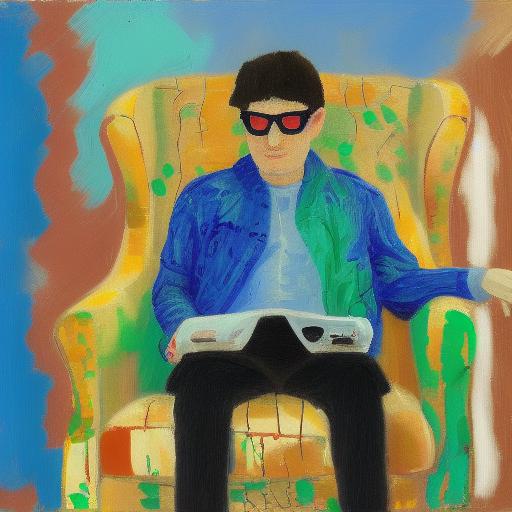
Captivating viewers with just a short clip? YouTube Shorts are all about grabbing attention fast. But what about those watching on silent mode, or viewers with hearing impairments? Captions are your secret weapon! They boost accessibility, improve SEO, and ensure your message lands with everyone.
The good news? Adding captions to your Shorts is surprisingly simple. This guide will walk you through the process step-by-step, transforming your Shorts into clear, informative bursts of video content. Get ready to take your Shorts game to the next level!
Main takeaways from this article:
- Captions are crucial for making not just YouTube videos but also YouTube Shorts accessible to a broader audience, including those who are deaf or hard of hearing, viewers in noisy environments, or those who prefer watching videos without sound.
- Adding detailed, accurate captions can significantly enhance viewer engagement and extend your content's reach by improving its visibility in search results.
- Creating captions for a YouTube video like a Short involves ensuring clear and high-quality audio, accessing YouTube Studio via your YouTube account to select your video, generating or uploading captions through automatic systems or external tools like Klap for precision and customization and, finally, reviewing and publishing your captions.
- Tools like Klap utilize AI to automatically generate accurate and customizable captions, offering features to personalize the appearance of captions to match your brand's identity.
- Such tools not only streamline the captioning process but also ensure that your content stands out, enhancing viewer experience and engagement metrics.

The importance of captions for YouTube Shorts
As the popularity of YouTube Shorts video creation continues to rise, having captivating content is no longer enough. Captions, often overlooked, now play a pivotal role in enhancing your Shorts' reach.
Why?
Well, over 80% of social videos are watched on mute, bringing the importance of captions to the forefront.
But the significance of captions extends beyond just combating silence. They provide detailed video descriptions and make your content more accessible, inclusively catering to a deaf or hard-of-hearing audience.
The addition of captions also expands the international appeal of your Shorts, allowing non-native speakers to follow along more easily even if they aren't fluent in the video's language.
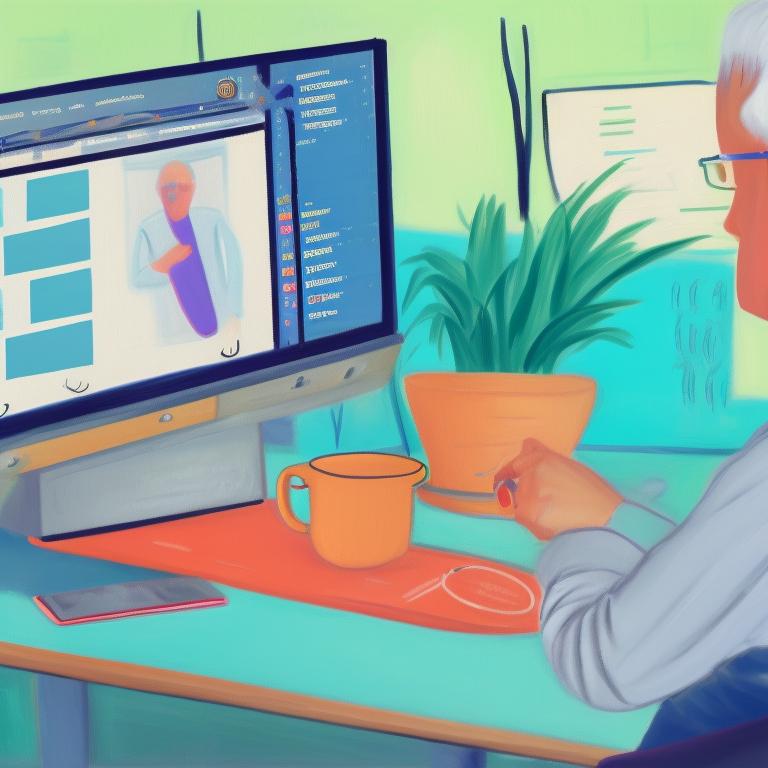
Role of captions in improving engagement metrics
When viewers spend more time watching your Shorts because of the added captions, the YouTube algorithm receives a positive signal. This results in a broader reach and potentially higher rankings.
Captions, in fact, are a powerful SEO tool. Relevant keywords in your captions can make your content more discoverable, driving more organic traffic to your YouTube Shorts.
Adding captions to your YouTube Shorts means widening your audience, enhancing accessibility, and boosting your visibility in the world's second-largest search engine. It's an investment that offers substantial returns, particularly when you make it an integral part of your YouTube strategy.
How to create and add YouTube Shorts captions step-by-step
Let's explore the process of creating captions for your YouTube Shorts! By following these simple steps, you can ensure your content is engaging, inclusive, and primed for maximum viewer satisfaction.

1. Prepare your YouTube Short for captioning
Before you start creating captions for your YouTube Short, it's important to make sure your audio is clear and high-quality. The software needs clear and non-distorted audio to generate accurate text for the captions.
So, how do you ensure your audio supports accurate automatic captioning? Making sure the audio quality of your video is top-notch can work wonders. This involves eliminating all forms of background noise, if possible, and enhancing the audio level of your voice or the dialogue in your video.
Minimizing background noise enables the automatic captioning software to pick up words distinctly, which in turn leads to a nearly perfect transition from spoken words to written captions.
Try to keep your speech clear and straightforward, avoiding too much slang or local idioms that could confuse the software. Also, remember that maintaining a steady pace instead of speaking too quickly assists the software in picking up terms accurately, thereby resulting in more precise captions.

2. Access YouTube Studio
To access the Short you want to create captions for, head over to YouTube Studio. Here's a simple guide to help.
- First, open YouTube's homepage on any web browser.
- Then, click the 'Sign In' button, commonly found at the top-right of the page, to log in with your Google credentials.
- Once you're logged in, your profile picture or icon should show up at the top right. Click on this, and a dropdown menu will appear.
- Choose 'YouTube Studio' from the list. This will take you to your dashboard, a handy tool for easily accessing all your video content.
- Here, find and click on the 'Videos' option to see all your uploads. You can now pick the YouTube Short you wish to caption.
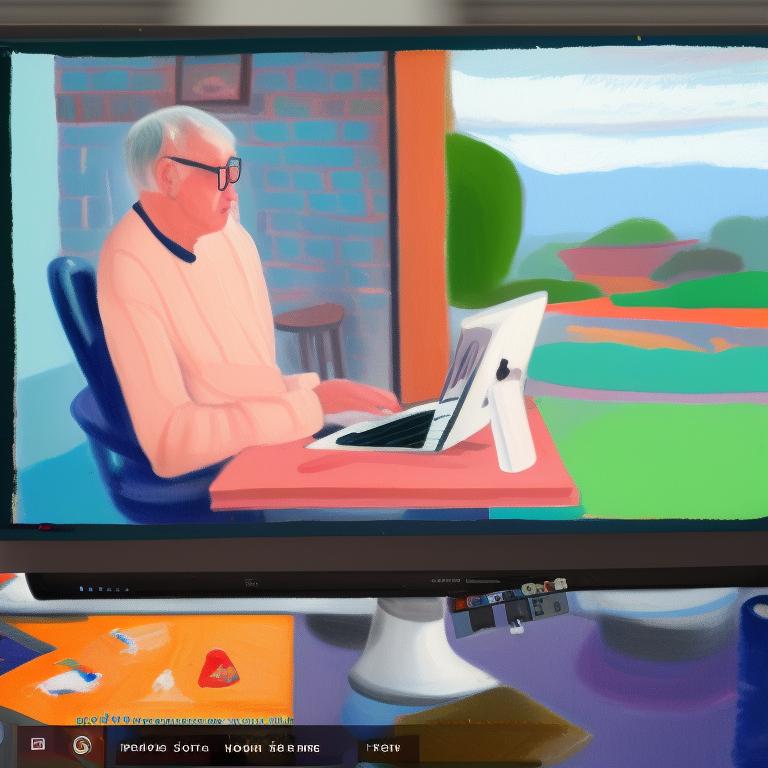
3. Generate, edit and sync captions
To generate and edit captions, you can use YouTube Studio and software solutions like Klap, which effortlessly make this process easier.
Sync captions with the YouTube Short audio
The step involves creating captions that match perfectly with your content, ensuring your message reaches your audience without missing a beat.
Whether you're utilizing YouTube's automatic captions or leveraging Klap's AI-powered solution, this procedure distinguishes your content from the rest, making it more inclusive and engaging.
Using YouTube's automatic captions
YouTube's automatic captioning system can be a helpful tool, especially considering the potential it has to make your content more inclusive. Here's how to use this feature to create captions:
- In the YouTube Studio, select 'Subtitles' from the left menu. This option will take you to the list of your uploaded videos.
- Locate the YouTube Short you want to add captions to and select it.
- You'll see an option to 'Add Language.' Click it and select the appropriate language for your captions.
- Creating content for an international audience? You can repeat this process for multiple languages.
- Under the ‘Subtitles’ section, click ‘Add’ to start creating your captions. This option allows you to add captions either manually or automatically during the upload process.
YouTube's automatic captions feature, "Auto-sync," generates captions based on YouTube's best guess for the spoken dialog. This process may take a couple of minutes, especially for longer videos.
Things to keep in mind
YouTube Shorts require special attention when it comes to automatic captions. These short videos are usually quick and have brief spoken content. Due to their fast pace, YouTube's automatic captions may not always accurately interpret phrases.
To ensure the best results, it is important to review and edit the auto-generated captions to make sure they match the video's content and are correct in terms of timing and spelling.
Alternatively, you have the option to upload custom-designed captions externally created in an SRT file.
For this, instead of clicking on "Auto-sync," choose "Upload a file." Select "Subtitles file" and then locate your pre-prepared SRT file from your device. Be sure to review the uploaded captions thoroughly to check for any discrepancies and ensure timely synchronization and proper formatting.
Generating accurate and customizable captions with Klap
If you're looking for a cutting-edge tool to generate precise and flexible captions for your YouTube Shorts, Klap has you covered. Leveraging the power of AI, Klap can create dynamic, interactive subtitles that hold your viewers' attention, informing and engaging them in equal measure.
Among Klap's transformational AI-powered features is its ability to generate captions automatically. There is no need to transcribe your video content manually or use subpar auto-captions that often fall short. Klap can produce accurate, well-timed captions that amplify the reach and impact of your YouTube Shorts.
Klap really stands out in its customization options. It offers an array of features that allow you to infuse your brand's personality into your captions. From the font size and style to the positioning and color of your captions, Klap allows you to maintain your unique voice and brand aesthetic while ensuring your content is accessible to everyone.
In short, with Klap, you can enhance the accessibility and engagement of your YouTube Shorts while upholding your brand identity, making your content truly stand out.

4. Review and publish your captions
After your captions have been generated and edited to perfection, the next step in the process is quality control. You need to rigorously review your captions to ensure they correctly align with your video content.
Have a thorough read-through of the captions and cross-check to confirm that they accurately capture the dialogue and tone of your video. Be sure to look for typos or grammar errors that could disrupt clarity and readability.
Once you're satisfied with the quality of the captions, it's time to publish your masterfully captioned YouTube Short. Here's how to do it:
- Head back to YouTube Studio and select your video.
- On the left side panel, click 'Subtitles.'
- Select 'Draft' under the language you're working on.
- Hit the 'Publish' button in the top right corner.
Voila! Your captions are now live for your audience to enjoy. But don't relax just yet - there's one more thing to do.
To ensure the accuracy of your captions' display, you should preview your published YouTube Short. This allows you to verify that the captions are correctly timed and seamlessly integrated into your video. It's a good idea to watch the video on different devices and screen sizes to affirm the legibility, high contrast, and easy-to-read font of your captions across diverse platforms.
If you see any discrepancies during your preview, don't hesitate to go back and make the necessary corrections. Remember, quality captions not only enhance the user experience but also optimize your content for search engines, improving your reach.

Elevate your YouTube Shorts captions with Klap
Of course, creating captions manually can be a meticulous process, but it is far too time-consuming and resource-intensive. But fret not, as this is where Klap comes into the picture. Klap helps you streamline and simplify the task of creating YouTube Shorts captions.
Here's why Klap, with its cutting-edge AI capabilities, stands out:
- Automatic caption generation: Klap uses advanced voice recognition technology to automatically transcribe your audio and generate accurate captions for your videos.
- Customizable captions: With Klap, you have full control over the appearance of your captions. Customizing the font, color, size, and position to align with your brand has never been easier.
- Dynamic captions: Klap's AI-powered platform produces dynamic captions, adjusting in real-time for different speakers and nuanced speech patterns.
- User-friendly interface: Klap offers a clean, intuitive user interface, making the process of adding and customizing captions effortless.
Adding captions with Klap not only expands your reach but also enhances the overall viewer experience. So don't wait; give Klap a try for your next video project.
YouTube Shorts captions: FAQs
Are there any specific formatting guidelines I should follow when adding captions to YouTube Shorts?
Yes, when adding captions, it's important to ensure they are clear and easy to read. This means using a font size that is legible on small screens, as Shorts are primarily viewed on mobile devices. Additionally, try to keep your captions concise and synchronized with the audio.
If you're uploading a captions file, YouTube supports various formats, such as .SRT and .VTT, which allow you to control the timing and display of your captions accurately.
How do captions on YouTube Shorts benefit viewers and creators?
Captions make your content accessible to a wider audience, including those who are deaf or hard of hearing, non-native speakers, or anyone in a sound-off environment. For creators, adding captions can boost engagement and watch time, as viewers are more likely to stay on content they can fully understand.
Moreover, captions can improve your Shorts' SEO, making them more discoverable on YouTube and search engines. This inclusivity not only enhances viewer experience but also contributes to building a diverse and engaged community around your content.
Can I edit or remove captions after they have been added to my YouTube Shorts?
Yes, you can edit or remove captions from your YouTube Shorts after they have been added. If you've uploaded a captions file, you can go back and edit the file for any corrections or updates and then re-upload it to your Short.
You can edit automatically generated captions provided by YouTube directly in YouTube Studio to correct any inaccuracies or timing issues.
To remove captions entirely, you can delete the captions track from the video in the YouTube Studio.

