We Cover Two Ways on How to Add Captions on YouTube
Content Creation
Quick Summary
This article explains two easy ways to add captions to YouTube videos: using Klap’s AI Subtitle Generator and YouTube Studio. It covers the benefits of captions, step-by-step instructions, and the advantages of using Klap for more efficient and customizable captioning. Visit the Klap blog to learn more about adding captions to social media videos.
Struggling to Make Your YouTube Videos More Accessible and Engaging?
Captions are a game-changer for expanding your audience and boosting viewer engagement on YouTube. They ensure your content is accessible to everyone, including viewers with hearing impairments or those watching in noisy environments. Adding captions can also enhance your video's SEO, helping more people discover your content.
In this Klap article, we’re going to explain two simple ways to add captions to your YouTube videos, making it easier than ever to connect with your audience.
But first…
Why Listen to Us?
At Klap, we’ve empowered over 800,000 users to turn their long-form videos into engaging, shareable content for platforms like YouTube and beyond. Our AI-powered tools simplify video editing, helping you add dynamic captions effortlessly to boost accessibility and viewer retention. With extensive experience in video repurposing, we’re here to guide you in making your YouTube content more impactful and inclusive.
What Does It Mean to Add Captions on YouTube?
Adding captions on YouTube means overlaying text on your videos that display the spoken words and sounds in sync with the visuals. Captions help viewers understand your content, especially in noisy environments or when audio clarity is limited.
Why are Captions Important on YouTube?
- Enhanced Accessibility: Captions make your content accessible to viewers who are deaf or hard of hearing, ensuring inclusivity.
- Improved Comprehension: Non-native speakers and viewers in sound-sensitive environments can better understand your videos with captions.
- Increased Engagement: Captions can boost viewer engagement, as they help retain attention and clarify spoken content.
- Better SEO: Search engines can index caption text, potentially increasing your video's visibility and ranking.
- Broader Reach: By catering to a diverse audience, captions ensure your content connects with as many viewers as possible. Combined with Klap AI’s support for 52 languages, you can effortlessly connect with diverse audiences worldwide, breaking language barriers and enhancing your content's global reach.
Method 1: How to Add Captions on YouTube Videos Using Klap’s AI Subtitle Generator
Adding captions to your YouTube videos has never been easier, thanks to Klap’s AI Subtitle Generator. Whether you’re working with long-form YouTube videos or short-form clips, this method ensures you can quickly and professionally caption your videos in just a few steps.
Step 1: Visit the Klap Subtitle Generator Page
Start by visiting the Klap AI Subtitle Generator. Once you’re on the page, you’ll find an intuitive interface where you can:
- Paste the URL of your YouTube video.
- Upload a video file directly from your device.
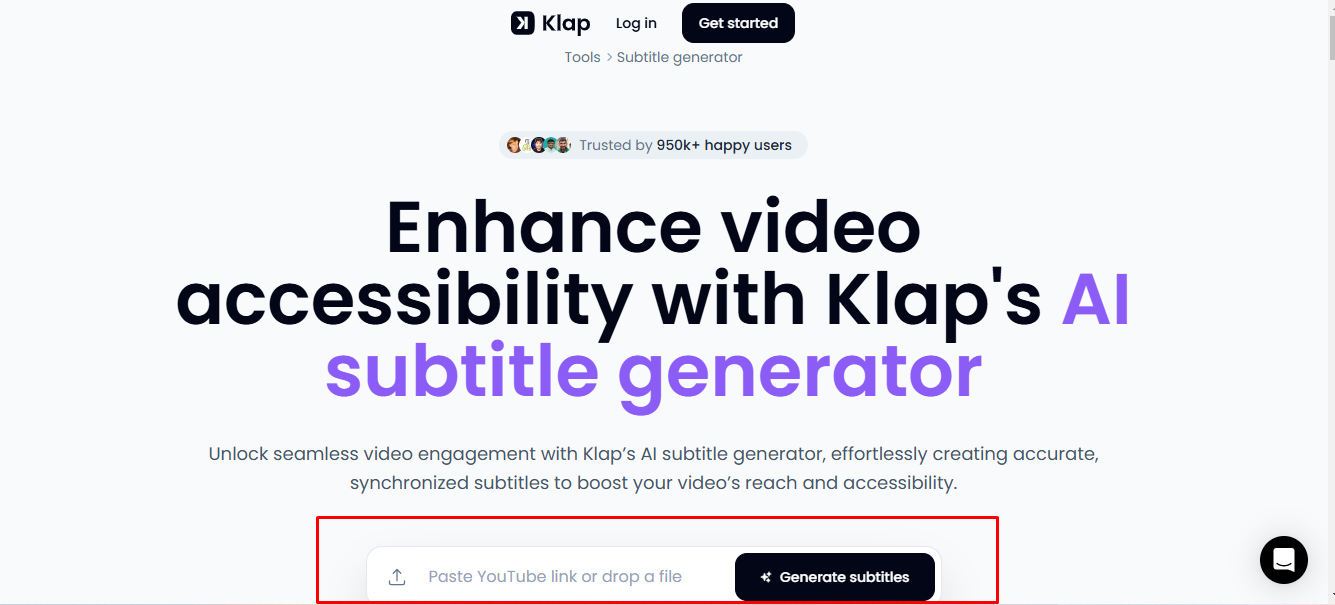
Step 2: Prepare the YouTube Video You Want to Caption
If your YouTube video is already downloaded onto your device, skip to step 2D. Otherwise:
- Open YouTube and navigate to the video you want to caption.
- Copy the URL from the browser’s address bar (e.g., https://www.youtube.com/watch?v=example123).
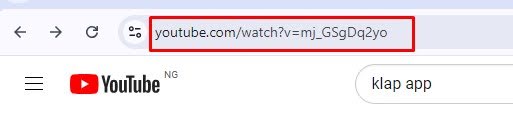
- Return to the Klap Subtitle Generator and paste the link or upload your video into the provided field.
- Click “Generate Subtitle” to start the process.
Step 3: Log In or Create an Account
To proceed, you’ll need to log in to your Klap account.
- If you’re new to Klap, create a free account by providing your email address.
- Existing users can simply log in with their credentials.
Step 4: Generate Automatic Captions
Once logged in, Klap’s AI will automatically analyze your video.
- Click "Shorts" to access additional editing options.
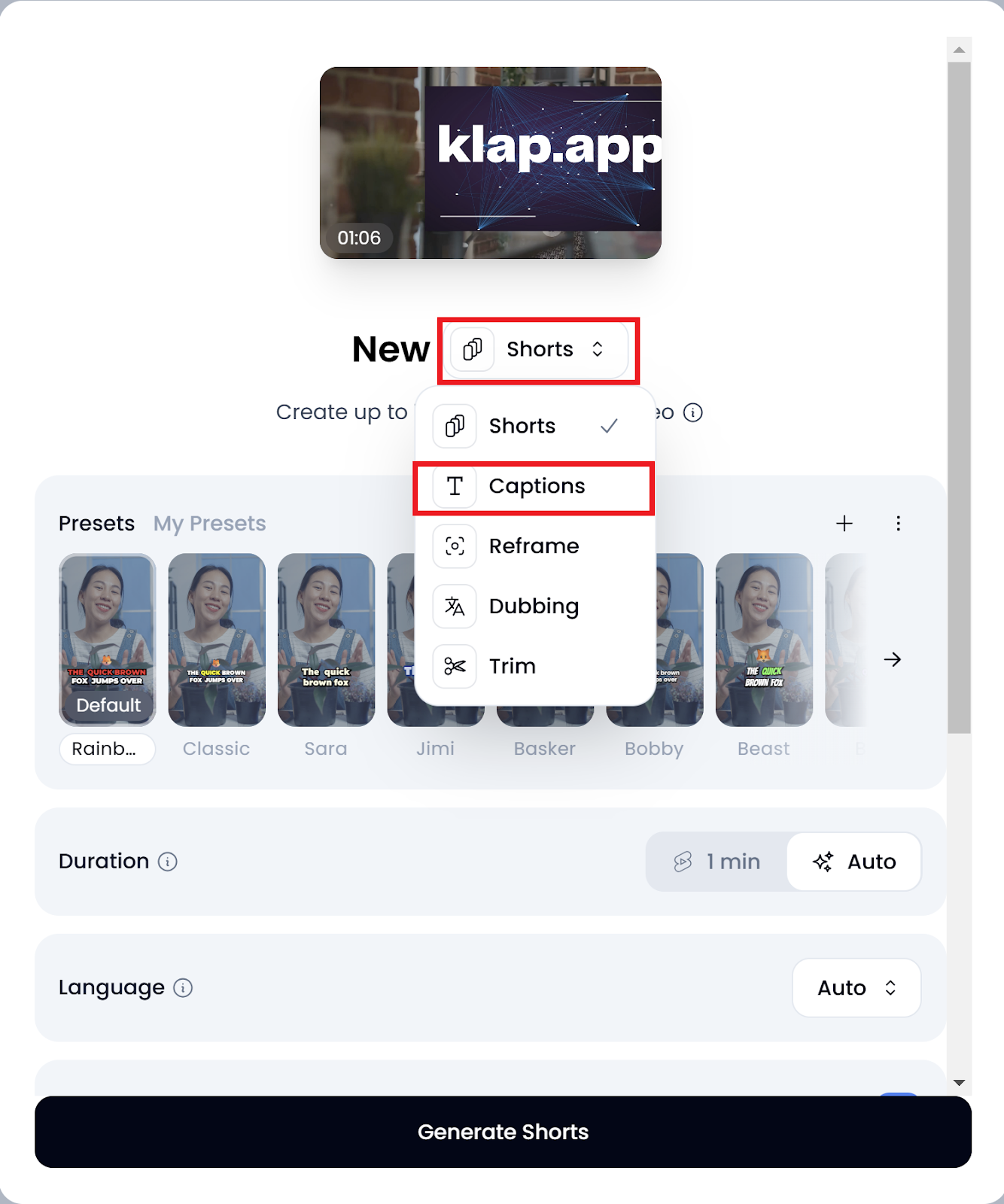
- Select “Captions” to open the quick settings panel.
- Choose your preferred language from over 50 supported options.
- Customize your captions:
- Select a style from the presets.
- Enable emojis for a more dynamic touch.
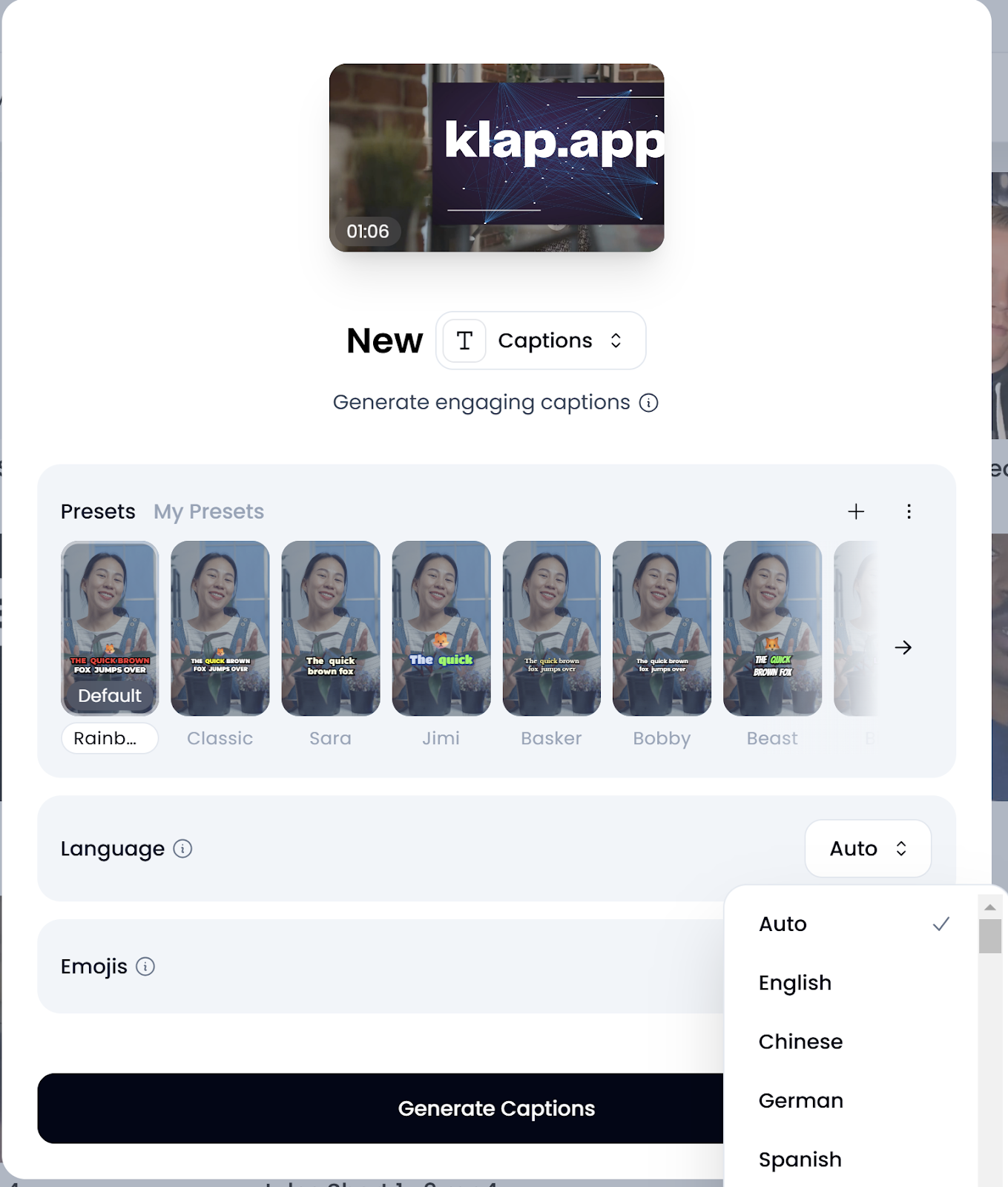
- Click “Generate Captions.” Depending on your video length, this may take a few seconds to a couple of minutes.
Step 5: Style Your Captions
- Once the captions are generated, you can download the captioned video immediately by clicking “Download HD.”
- To make further refinements, click “Edit” to enter Klap’s editing interface.
In the editing interface, click “Style” on the top of the page to access the tools that let you adjust some features of your captions, such as:
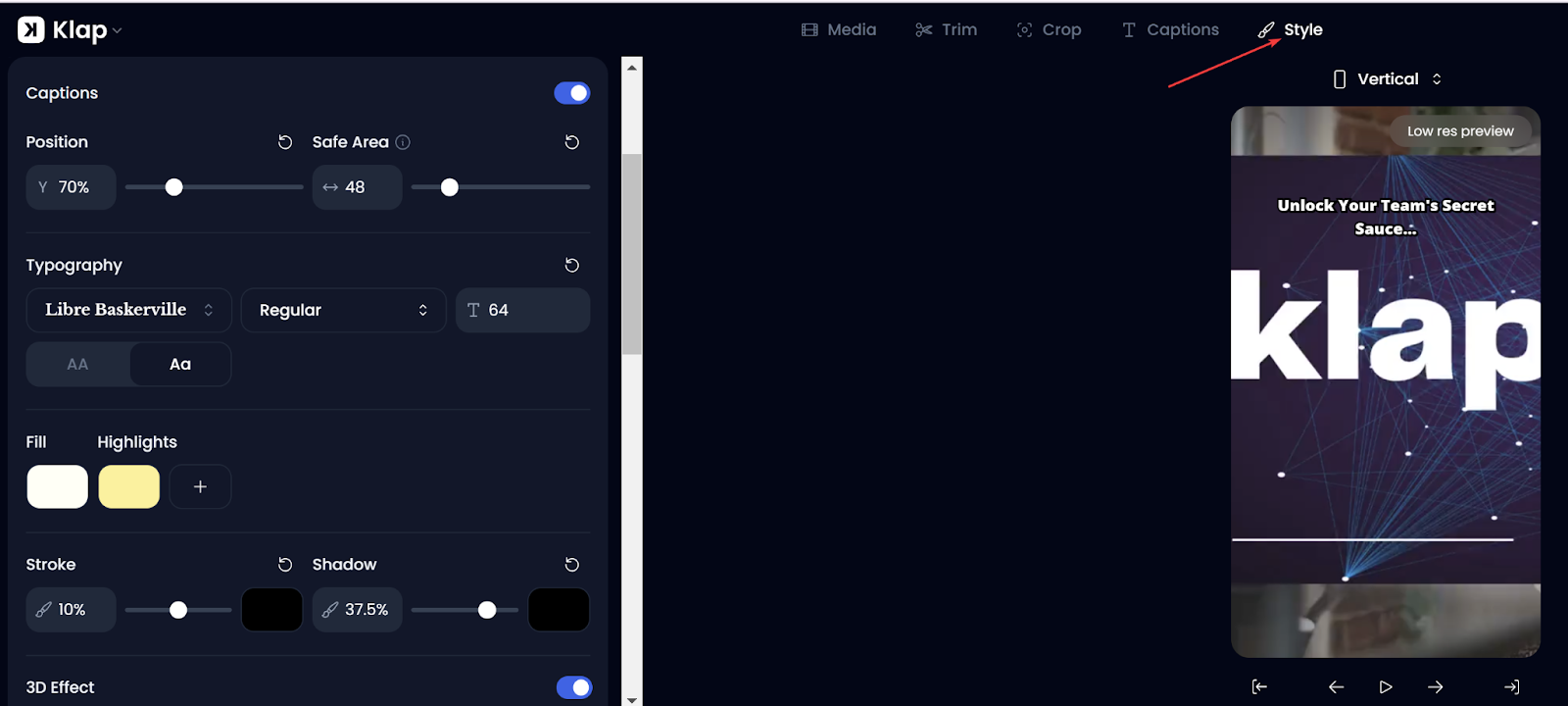
- Position: Move captions to the desired area on the video.
- Typography: Change font type, size, and style.
- Fill & Highlights: Modify background and text colors.
- Stroke & Shadow: Add outlines or shadows for better readability.
- Word Count: Adjust how much text appears per caption frame for optimal pacing.
Step 6: Resize the Video for YouTube
Klap typically resizes your video automatically, ensuring it’s optimized for the platform. However, if it hasn't been resized:
- Click “Original” (located above the video frame) to access resizing options.
- If you’re working with YouTube Shorts, select the “Vertical” option to switch to a 9:16 aspect ratio. If you’re looking for a detailed guide to captioning YouTube shorts, we have a detailed guide on that here.
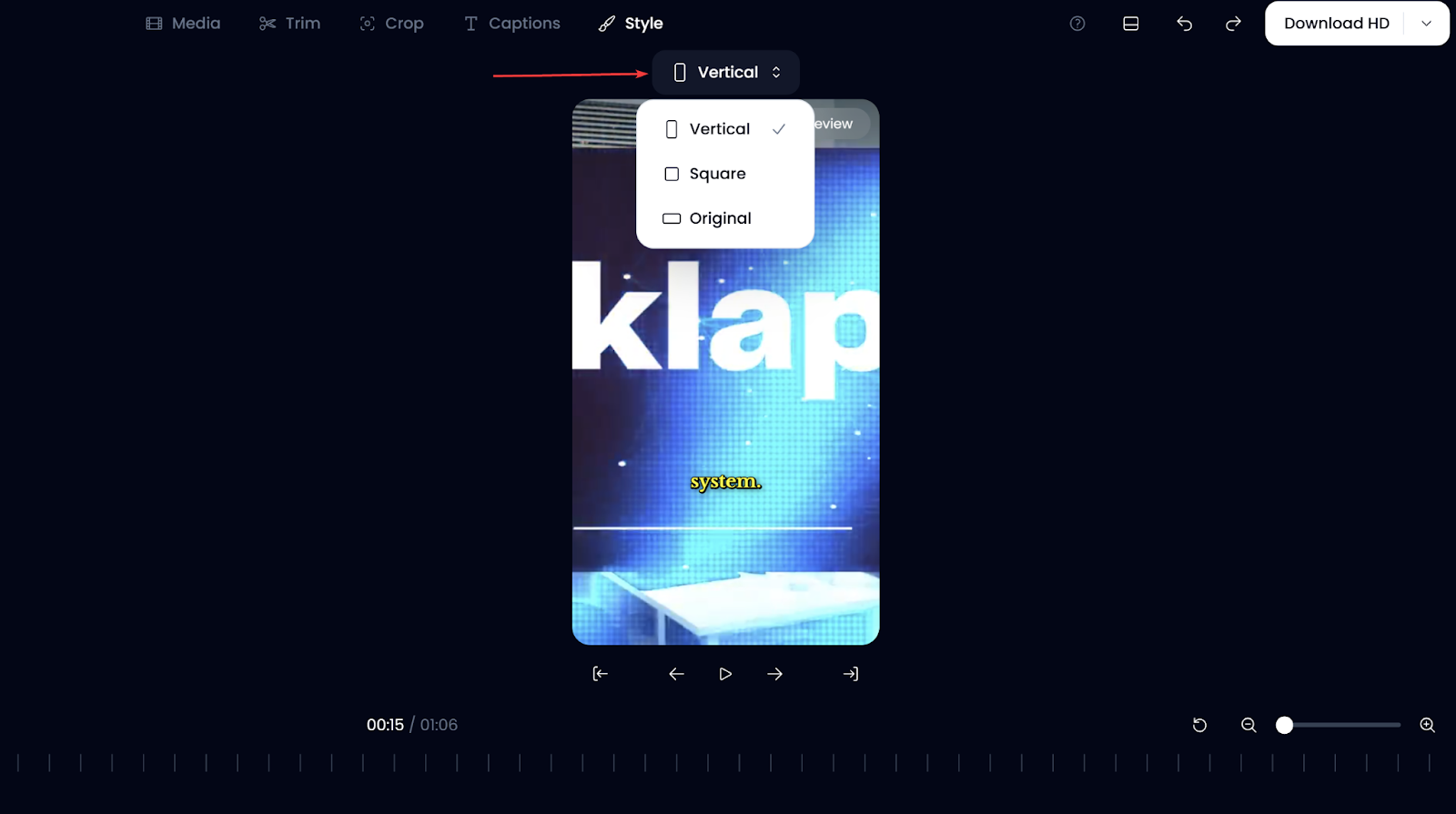
- If you're captioning a standard long-form YouTube video, leave the aspect ratio on “Original” (16:9).
Step 7: Export and Share Your Captioned Video
When satisfied with the result:
- Click “Download” to export the video in high resolution.
- Navigate to the “Exports” page to save the captioned video, or post it directly to your YouTube Studio by linking your YouTube account.
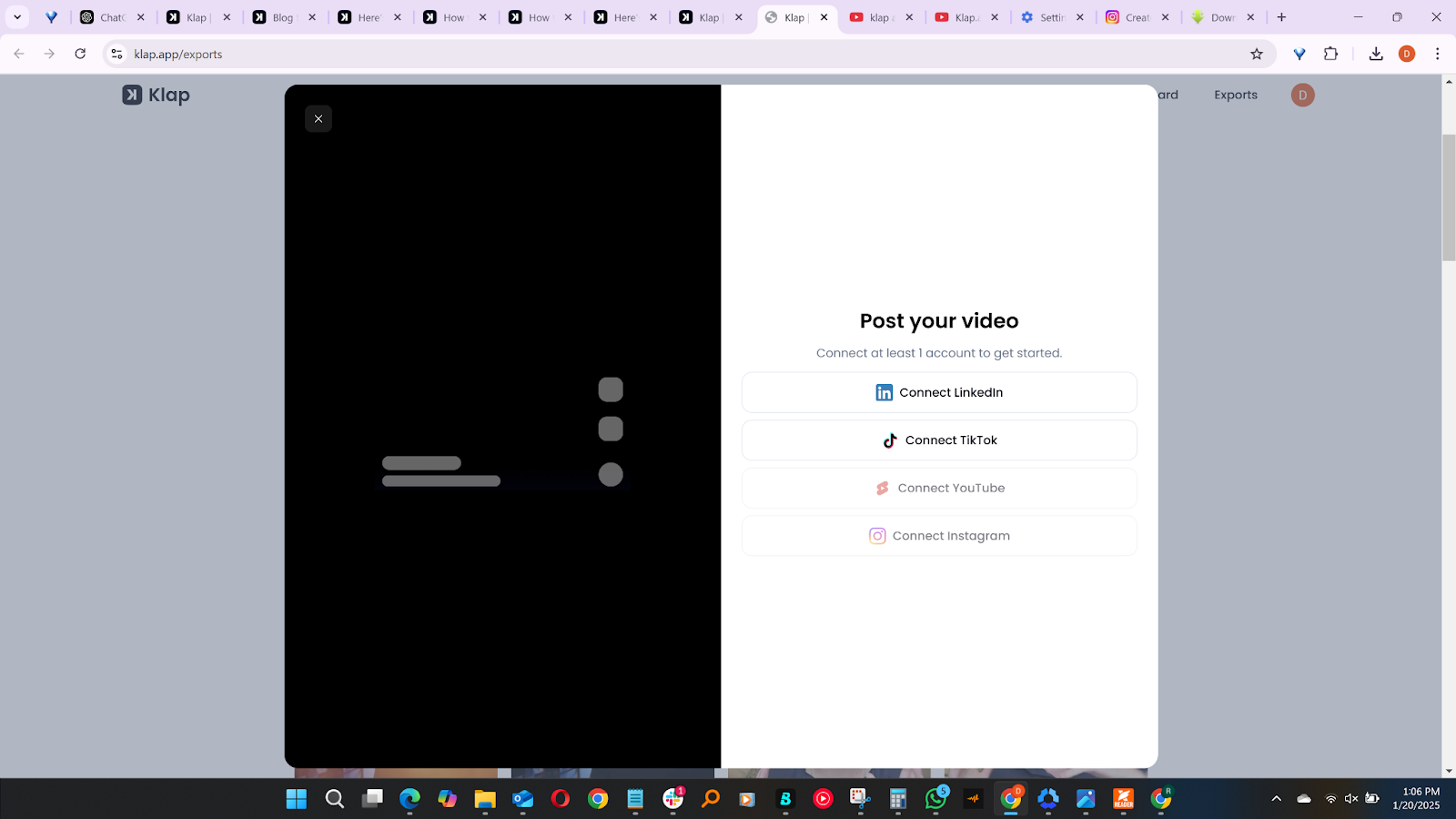
Benefits of Using Klap for Adding Captions on YouTube
Using Klap for adding captions to your YouTube videos offers several advantages:
- AI-Powered Captioning: Klap's advanced AI technology automatically generates accurate and synchronized captions, saving you time and ensuring precision.
- Customization Options: Tailor the appearance of your captions to align with your brand by adjusting fonts, colors, and styles, enhancing the visual appeal of your videos.
- Multi-Language Support: Klap supports captioning in several languages, allowing you to reach a global audience and cater to diverse viewers.
- Seamless Integration: Easily import your YouTube videos using links into Klap and share the captioned version back to your channel, streamlining your workflow.
- Additional Video Processing Features: Beyond captioning, Klap offers tools like AI-powered video cropping, resizing, translation, and trimming, enabling comprehensive video editing within a single platform.
Method 2: How to Add Captions on YouTube Using YouTube Studio
YouTube Studio offers a straightforward way to add captions to your videos, giving you control over the timing and accuracy of your subtitles. This method is perfect if you prefer manually editing captions or if you already have a subtitle file ready for upload.
Step 1: Sign in to YouTube Studio
To get started, log in to your YouTube Studio account:
- Go to YouTube Studio.
- Sign in using your Google account.
Step 2: Upload Your Video
Once logged in, upload the video you want to add captions to:
- Click "Create" in the left-hand menu.
- Choose “Upload videos,” then choose the file from your computer storage.
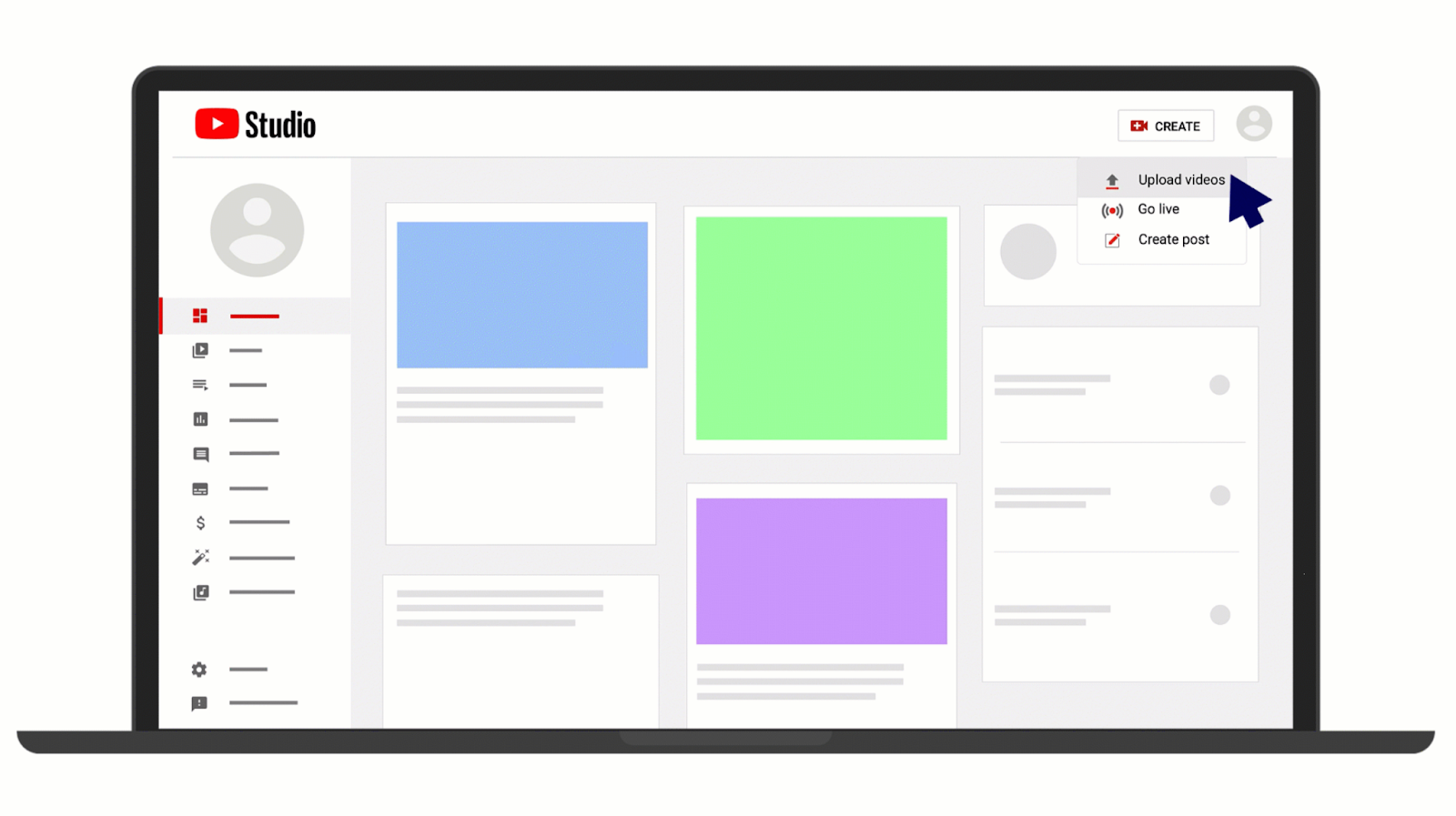
Wait a few seconds for the video to upload.
Step 3: Add Subtitle
To access YouTube’s captioning tools:
- Click “Video Elements” on the tab at the top of the page.
- Choose “Add Subtitles” from the list.
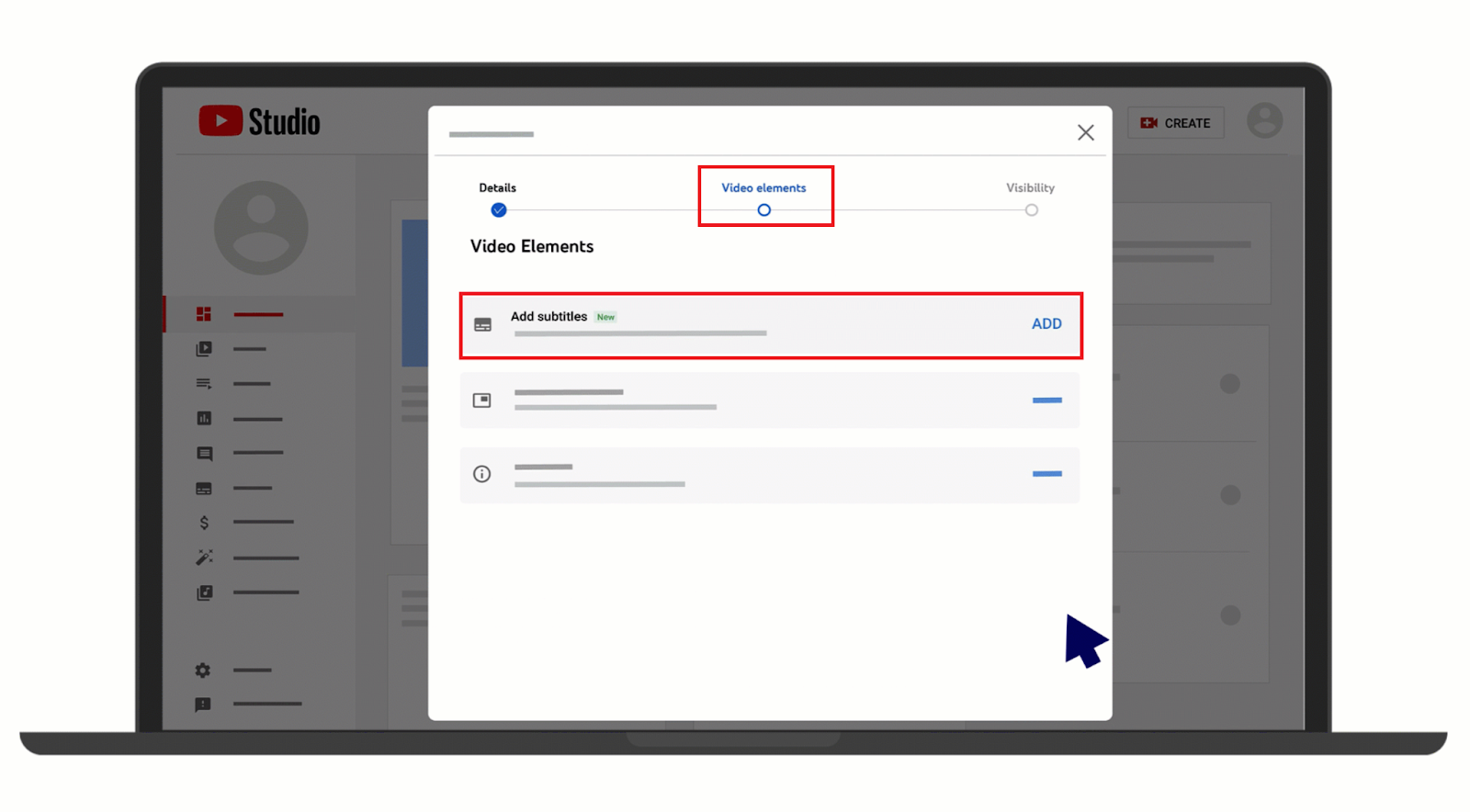
Step 4: Choose your Subtitle Style
Now, choose how you want to add captions/ subtitles:
- Upload a File: If you have a subtitle file (.srt, .sbv), select “Upload file,” choose “With timing,” and upload your captions.
- Auto-Sync: If you have a full transcript, paste it into “Type manually,” and YouTube will automatically sync it with the audio.
- Type Manually: Click “Create new subtitles,” play the video, and type captions as you go. Adjust the timing for accuracy.
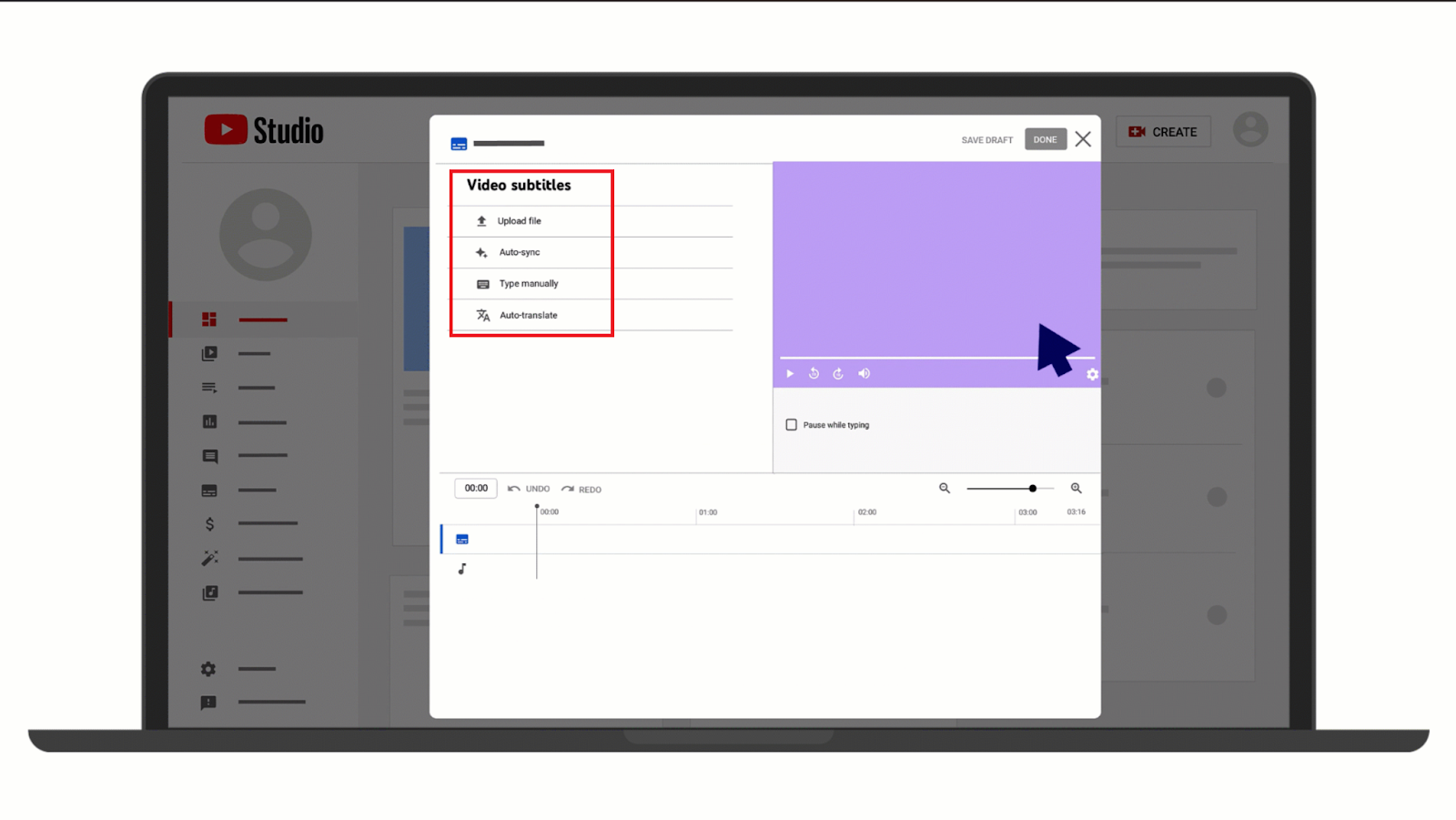
Step 5: Review and Publish
Once your captions are added:
- Use the preview feature to check for mistakes.
- Edit the timing if necessary to ensure accurate syncing.
- When satisfied, click “Publish” to make your captions live.
Limitations of Using YouTube to Add Captions on YouTube
While YouTube provides built-in tools for adding captions, there are several limitations that creators should be aware of:
- Limited Auto-Sync Accuracy: YouTube’s auto-sync feature often struggles with fast speech, background noise, or accents, leading to misaligned or incorrect captions that require manual correction.
- No Advanced Customization: YouTube doesn’t offer customization options like animated captions, font styles, colors, or text effects, making it harder to create visually engaging subtitles.
- Manual Entry is Time-Consuming: If you choose to type captions manually, you must enter and time every line yourself, which can be tedious and inefficient, especially for longer videos.
- Limited Flexibility for Repurposing: YouTube captions work only on its platform and are not easily exportable in multiple formats for repurposing on other social media platforms.
- Limited Control Over Placement: Captions are locked to YouTube’s default positioning, meaning creators cannot freely move subtitles around the screen for better visibility or branding.
Add Captions to Your YouTube Videos Effortlessly with Klap
Captions make your YouTube videos clearer, more engaging, and easier to find. Whether you’re enhancing accessibility or improving viewer retention, adding captions ensures your message is understood. While YouTube offers built-in options, Klap provides a faster, more intuitive way to get the job done.
Klap is an AI-powered video editing platform that automatically generates and stylizes captions, making it easy to create professional, engaging content. With its smart automation and customization tools, you can caption your videos in seconds, without the hassle of manual editing.
Start using Klap today to add captions to your videos effortlessly.

