We Cover Two Ways on How to Add Captions on Instagram
Content Creation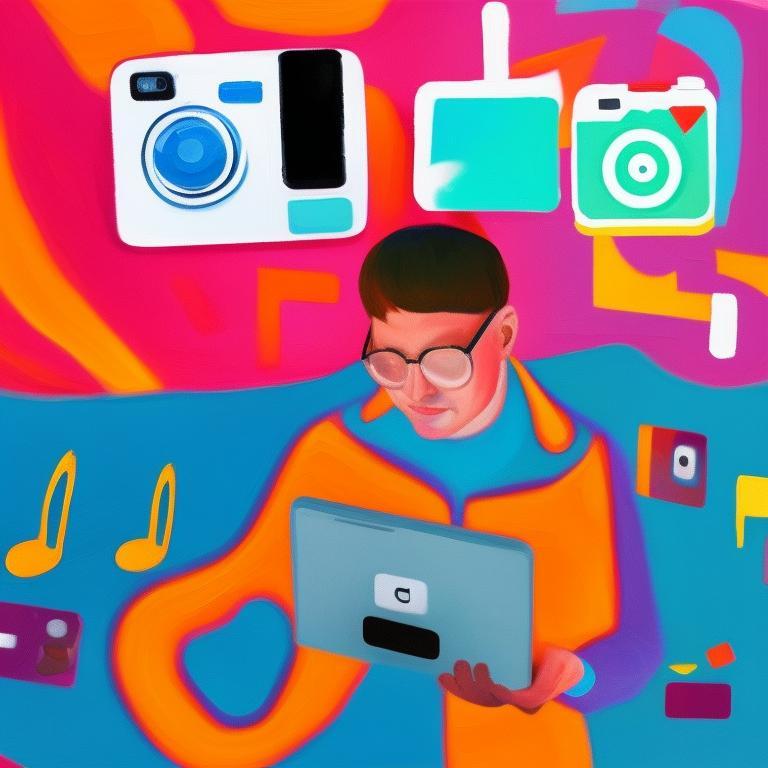
Quick Summary
Learn two easy ways to add captions to your Instagram videos: using Klap’s AI Subtitle Generator for customizable, dynamic captions, or Instagram’s built-in editor for quick auto-captions. Klap offers more accuracy, branding options, and language support, making your content more engaging and accessible. Visit the Klap blog to learn more about adding captions to shorts.
Struggling to Make Your Instagram Videos Stand Out?
Captions are a game-changer for boosting engagement, accessibility, and storytelling on Instagram. Whether you’re sharing a Reel, Story, or post, adding captions can make your content more relatable and inclusive.
In this Klap article, we’re going to explain two simple methods to add captions to your Instagram videos, helping you enhance your content and connect with your audience more effectively.
But first…
Why Listen to Us?
At Klap, we’ve helped over 800,000 users transform their long-form videos into short, captivating content tailored for platforms like Instagram. Our AI-powered tools streamline video editing and add dynamic captions to make your content more engaging, and accessible. With deep expertise in short-form video optimization, we’re here to help you elevate your Instagram game and maximize your audience reach.
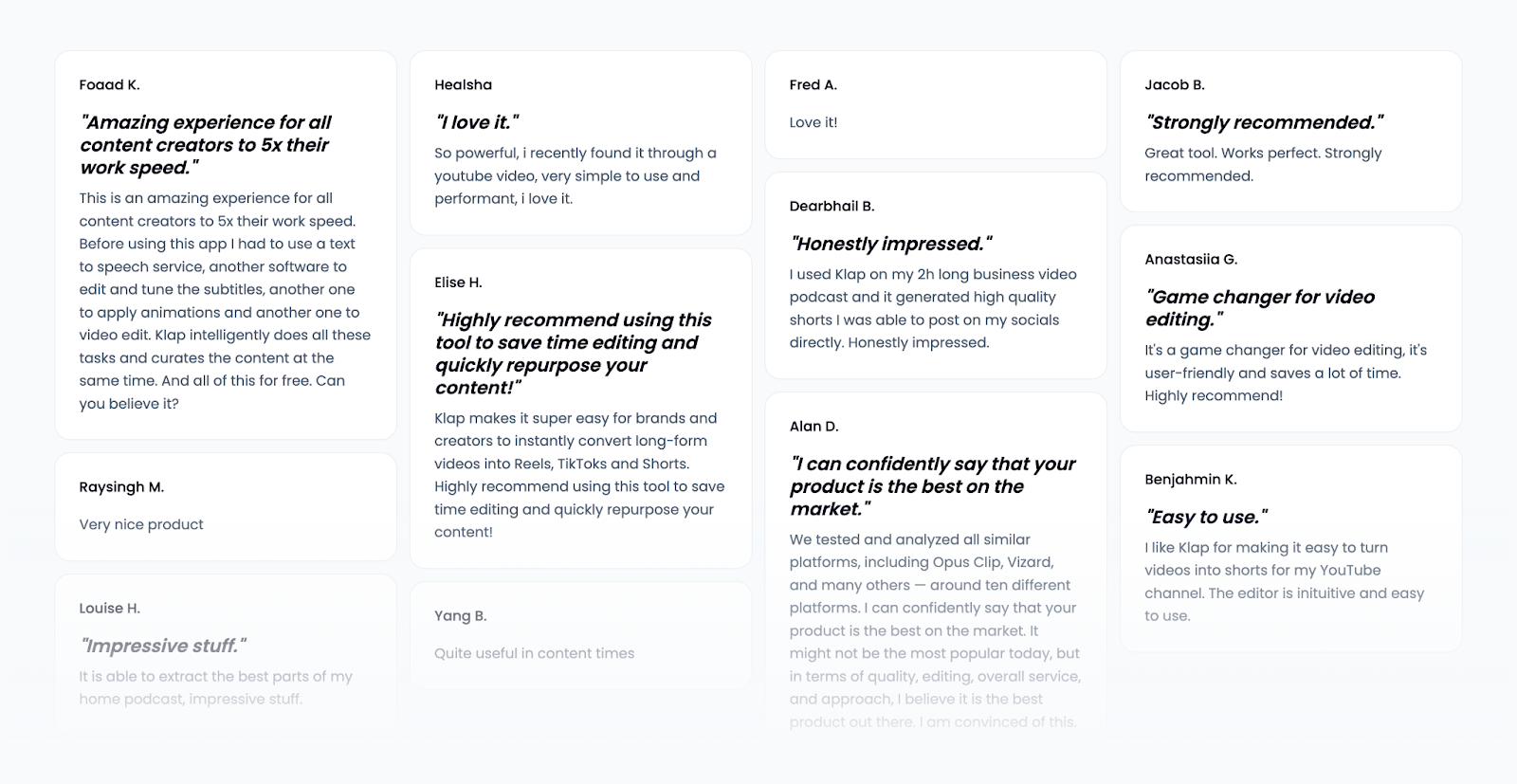
What Does It Mean to Add Captions on Instagram?
Adding captions on Instagram means including text that appears on your video to display spoken words or convey additional context. Captions can help your audience follow along with your content, even when they’re watching without sound.
Why is Adding Captions on Instagram Important?
- Reach a Wider Audience: Captions make your videos accessible to viewers who are deaf or hard of hearing, ensuring inclusivity. With support for 52 languages, Klap’s AI-generated captions help you connect with audiences across diverse languages and cultures, breaking language barriers effortlessly.
- Engage Sound-Off Viewers: Many Instagram users browse with their sound off. Captions ensure your message still gets across, keeping viewers hooked even in silent mode.
- Boost Retention: Videos with captions tend to keep viewers engaged longer, increasing the likelihood they’ll interact with your content and watch it through to the end.
- Improve Comprehension: Captions clarify your message by reinforcing spoken words and adding context, making your content easier to follow.
- Enhance Shareability: Accessible and engaging videos are more likely to be shared, helping you expand your reach and grow your audience organically.
Method 1: How to Add Captions to Instagram Videos Using Klap’s AI Subtitle Generator
Klap’s AI Subtitle Generator simplifies the process of adding captions to your Instagram videos. With AI-powered automation and customizable tools, you can create eye-catching captions in just a few steps. Here’s how:
Step 1: Visit the Klap Subtitle Generator Page
- Start by visiting the Klap AI Subtitle Generator Page.
- Once there, you’ll see an interface where you can either paste a YouTube video URL or upload a video file to begin adding captions.
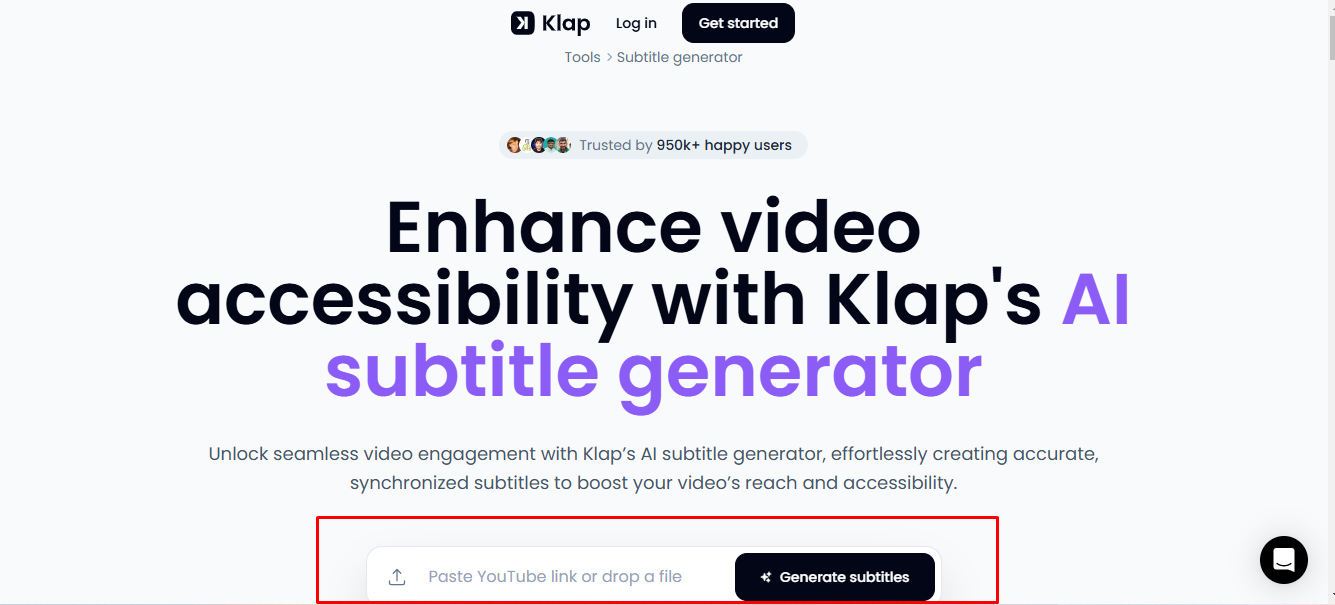
Step 2: Prepare the Instagram Video You Want to Caption
- Ensure your video is saved in a supported format, such as MP4, MOV, AVI, or WMV.
- Locate the video file you wish to caption on your device.
- Return to the Klap interface and upload the video directly into the designated field.
- Click “Generate Subtitle” to start the captioning process.
Step 3: Log in or Create an Account
- If you don’t have a Klap account, you’ll be prompted to sign up for free.
- If you already have an account, log in with your credentials.
Step 4: Generate Automatic Captions
- Once logged in, a popup dialog will appear automatically.
- Click "Shorts" to access additional editing options.
- Select “Captions” to open the quick settings panel.
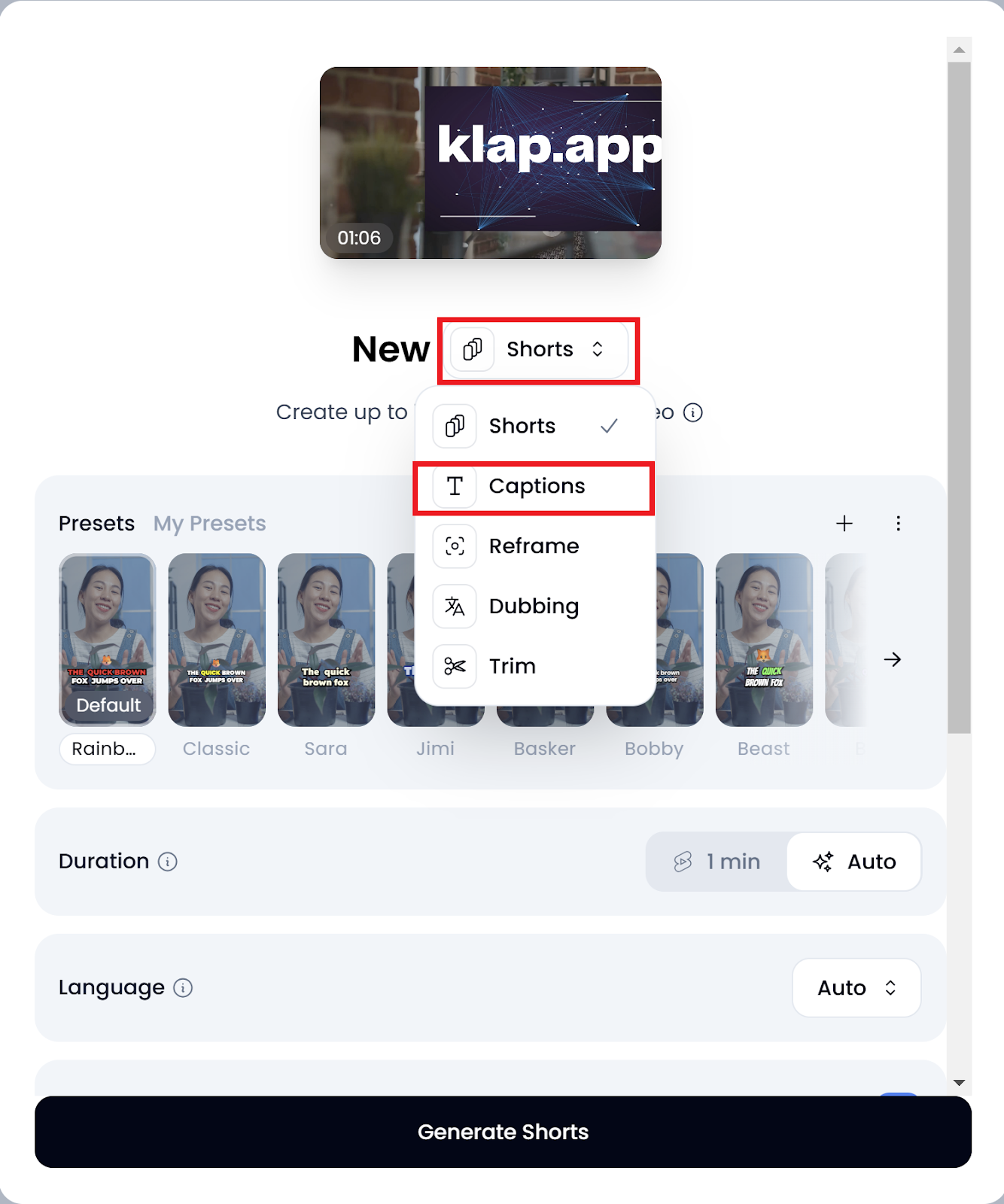
Within the dialog box, you can:
- Choose your preferred language from over 50 supported options.
- Select a caption display style from the preset options.
- Add emojis to captions by enabling the feature.
- Click "Generate Captions" to process your video. Depending on its length, processing may take a few seconds to a couple of minutes.
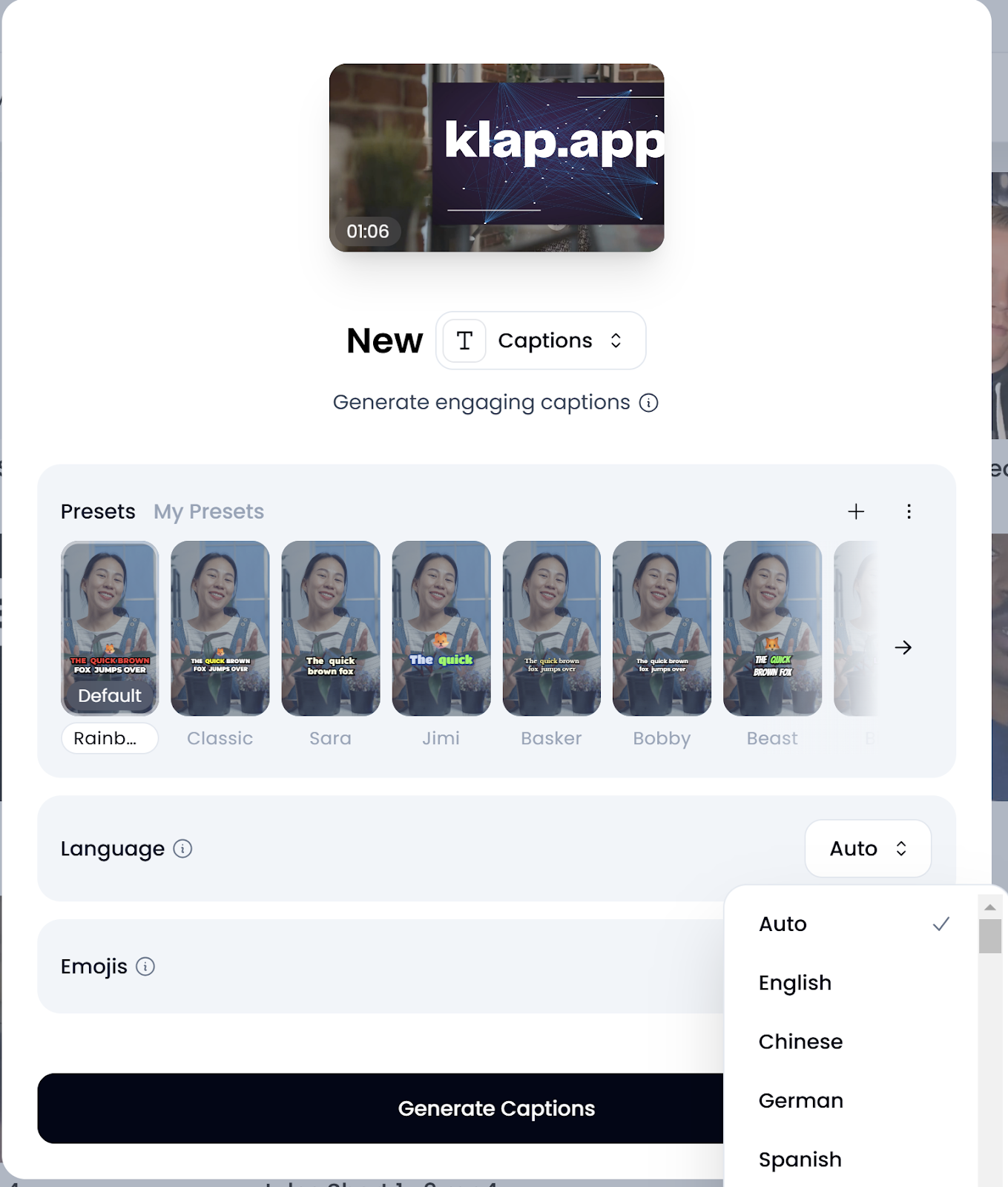
Step 5: Style Your Captions
- Once the captions are generated, you can download the captioned video immediately by clicking “Download HD.”
- To make further refinements, click “Edit” to enter Klap’s editing interface.
In the editing interface, click “Style” on the top of the page to access the tools that let you adjust some features of your captions, such as:
- Position: Move captions to the desired area on the video.
- Typography: Change font type, size, and style.
- Fill & Highlights: Modify background and text colors.
- Stroke & Shadow: Add outlines or shadows for better readability.
- Word Count: Adjust how much text appears per caption frame for optimal pacing.
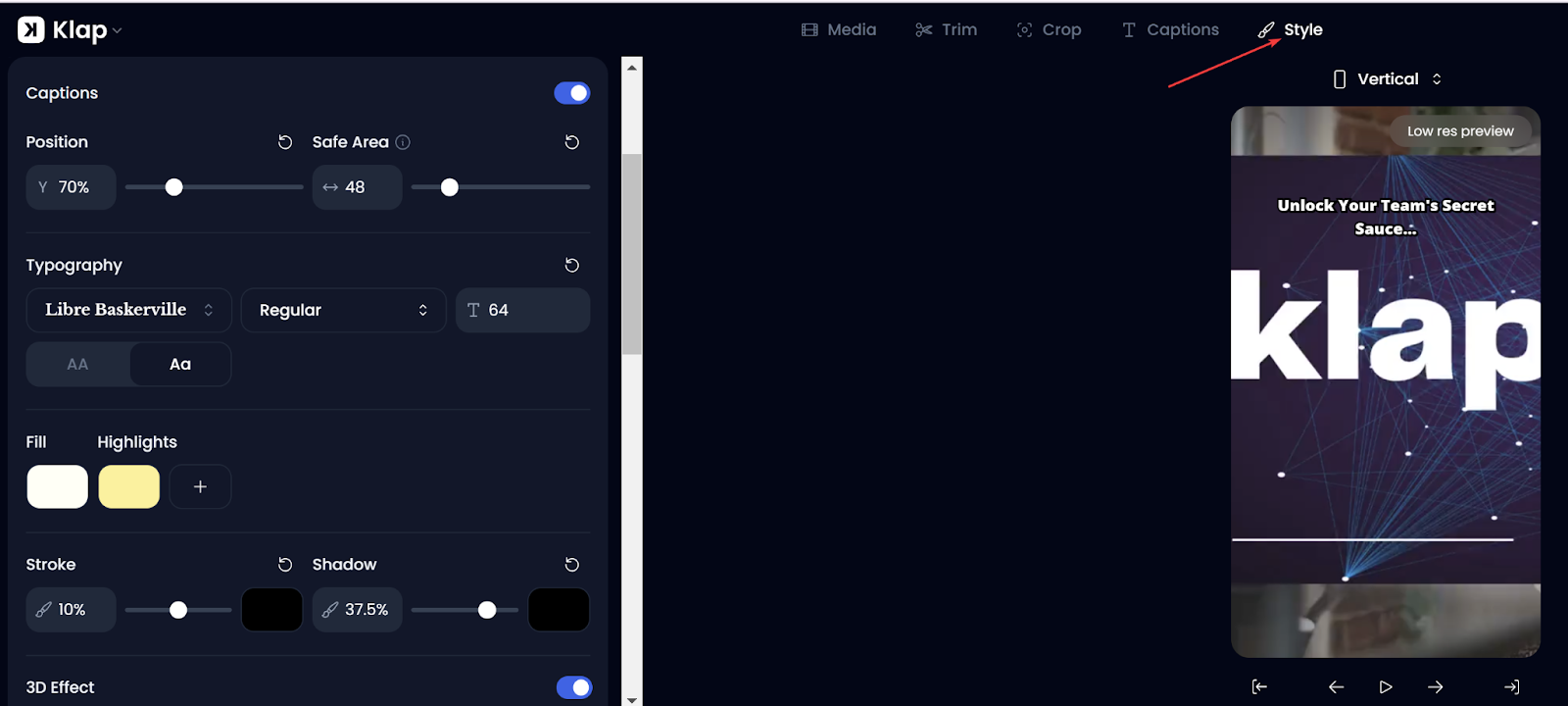
Step 6: Resize the Video for Instagram
- If the video hasn’t been resized automatically, click “Original” (above the video frame).
- Select “Vertical” from the resizing options to switch to a 9:16 aspect ratio (best for reels and stories).
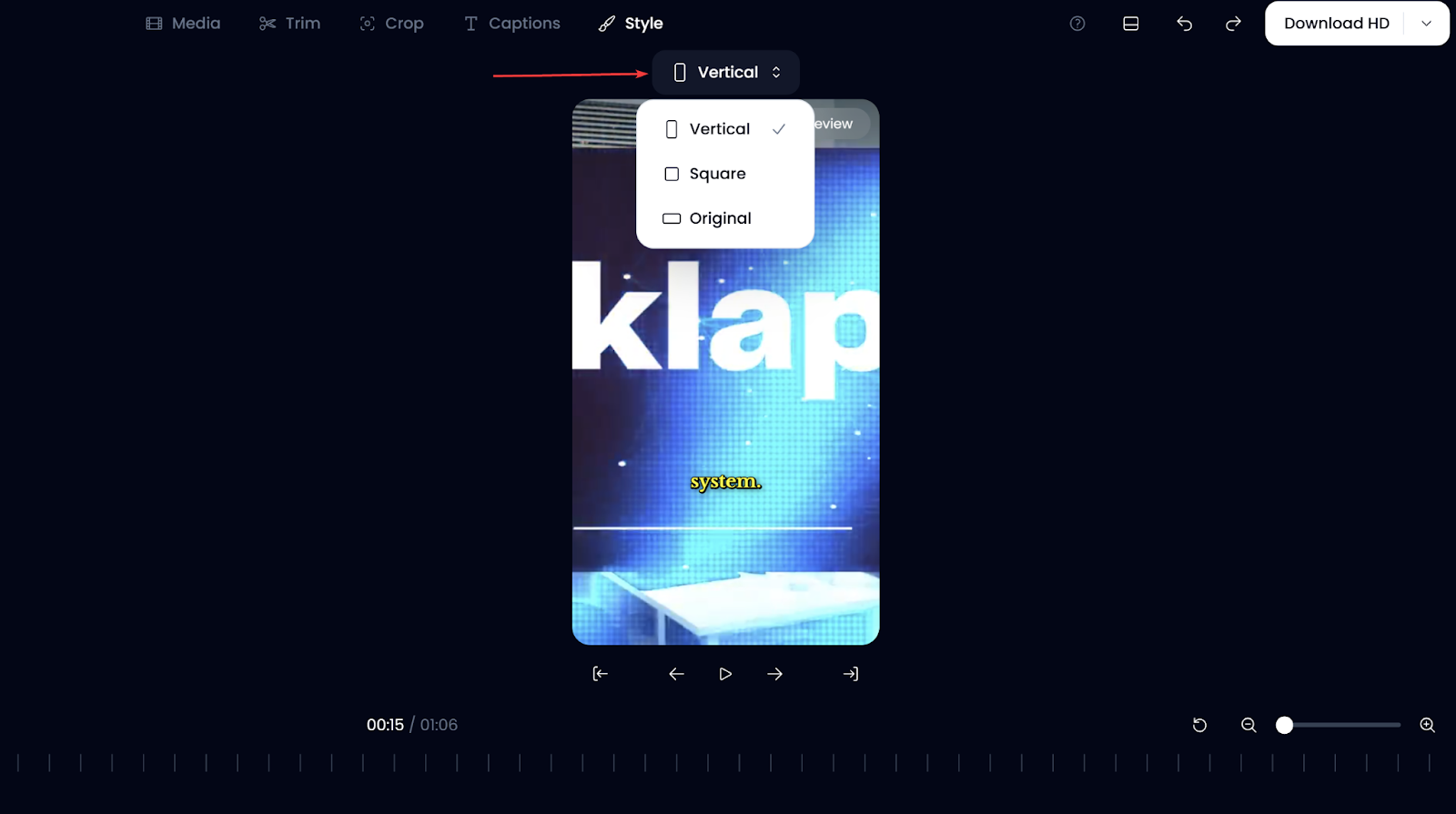
- Select “Square” from the resizing options to switch to a 1:1 aspect ratio, suitable for standard square Feed posts.
Step 7: Export and Share Your Clip
- After finalizing your edits, export the captioned video by clicking “Download.”
- From the resulting “Exports” page, you can share your video directly on Instagram as a Reel, Story, or post.
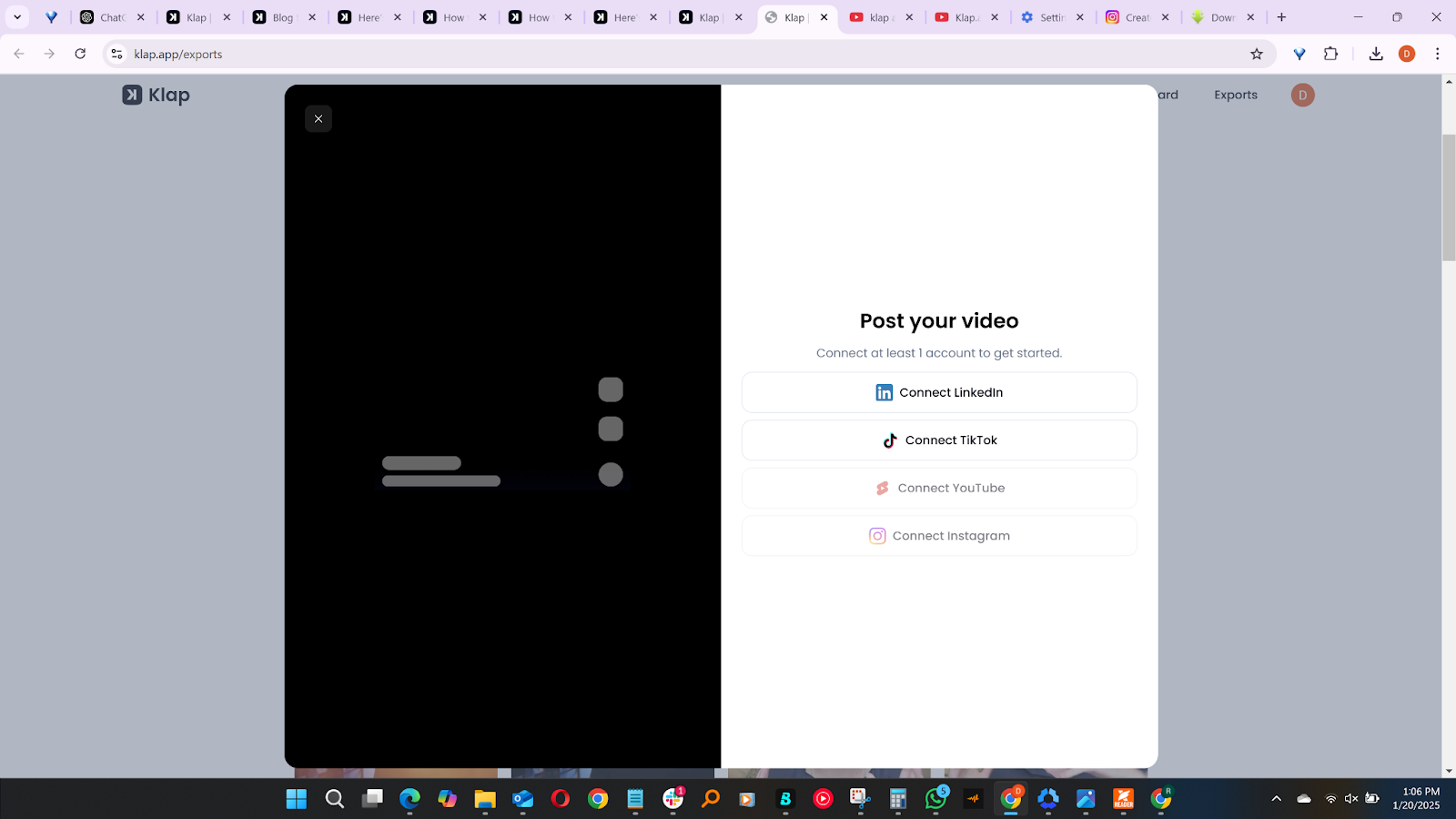
Why Use Klap to Add Captions to Instagram Videos?
- Dynamic Caption Generation: The platform automatically generates synchronized captions, enhancing viewer engagement and retention. These captions are customizable, allowing you to adjust fonts, colors, and positioning to align with your brand's aesthetics.
- Auto-Resizing: Klap's intelligent auto-resizing feature ensures that key visual elements, such as faces, remain in focus, especially when converting videos to vertical formats suitable for Instagram.
- Multi-Language Support: With the ability to generate captions in multiple languages, Klap enables you to reach a broader, global audience, enhancing the inclusivity and accessibility of your content.
- User-Friendly Interface: Designed for creators of all skill levels, Klap offers an intuitive interface that simplifies the video editing process, allowing you to produce professional-quality content without extensive editing experience.
- Advanced Video Editing Features: Klap offers AI-powered tools like automated clip generation, multi-format resizing, and smart editing, allowing users to optimize content for Instagram, TikTok, YouTube, and other platforms effortlessly.
Method 2: How to Add Captions to Instagram Videos Using Built-In Instagram Editor
Adding captions using Instagram's built-in editor is a quick and simple process, especially on mobile, where you can upload various types of videos including Reels, Stories, and more. Here’s a step-by-step guide to help you add captions to your Instagram videos:
Step 1: Open the Instagram App
- Open the Instagram mobile app on your device.
- Tap the “+” icon at the center bottom of the screen to begin.
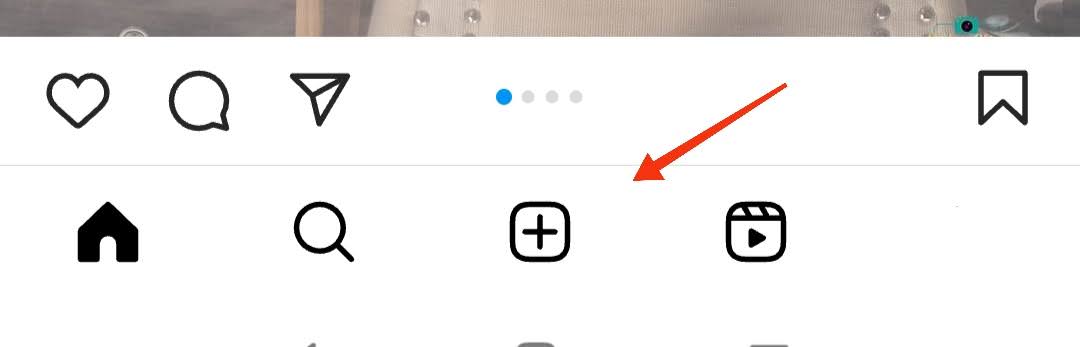
Step 2: Record or Select a Video
- Tap the “Camera” option to record a new video. Alternatively, you can choose a pre-recorded video from your phone’s gallery.
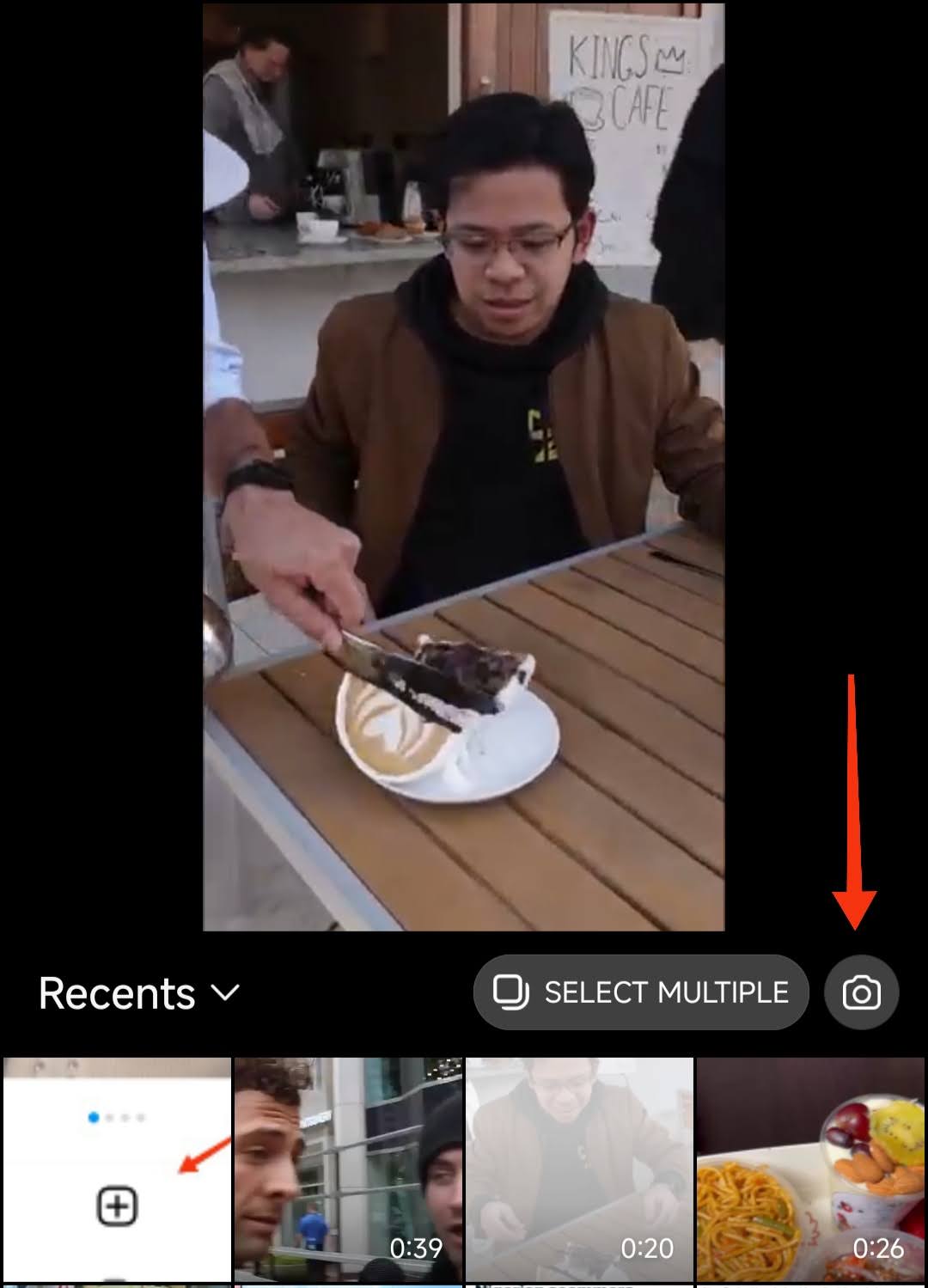
Step 3: Choose Video Type
- Once you’ve selected or recorded your video, you’ll see a menu bar at the bottom of the screen that lets you choose the type of video you want to post: Post, Story, Reel, or Live.
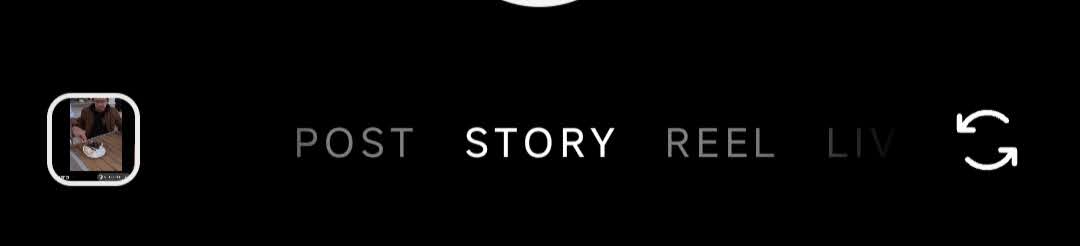
- Select one of these options and click the “Next” button.
Step 4: Enter the Instagram Editing Interface
- After selecting your video type, you will be taken to Instagram’s built-in video editing interface.
- Here, you’ll see a variety of editing options, including adding music, text, emoji, resize, stickers, and captions.
Step 5: Add Captions
- Find and tap the “Captions” icon, usually represented by a “CC” in a square. Instagram will automatically transcribe the audio from your video into text.
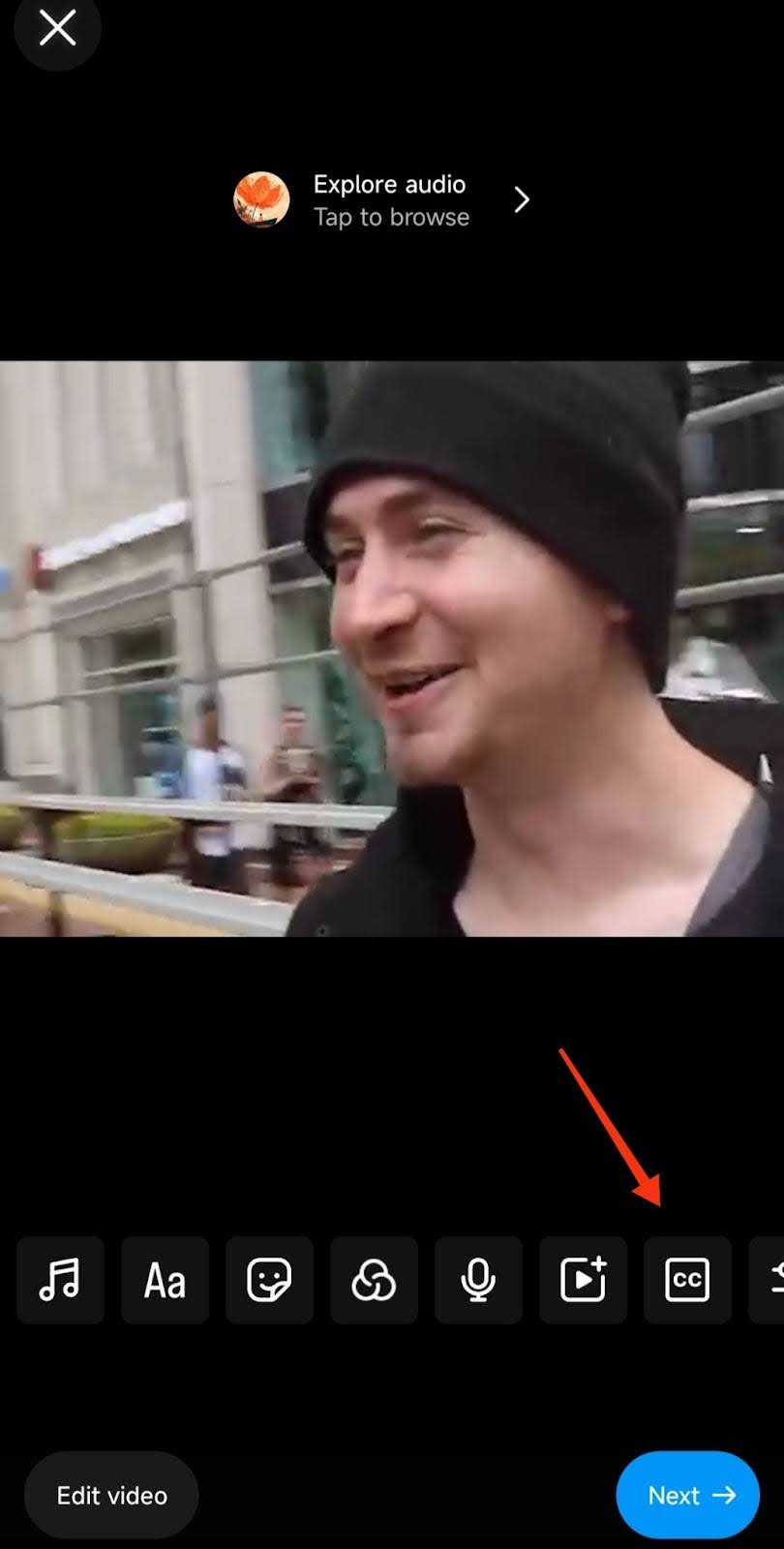
- If you don’t see the “Captions” icon, tap the sticker icon instead. From there, you’ll be able to select captions as an option.
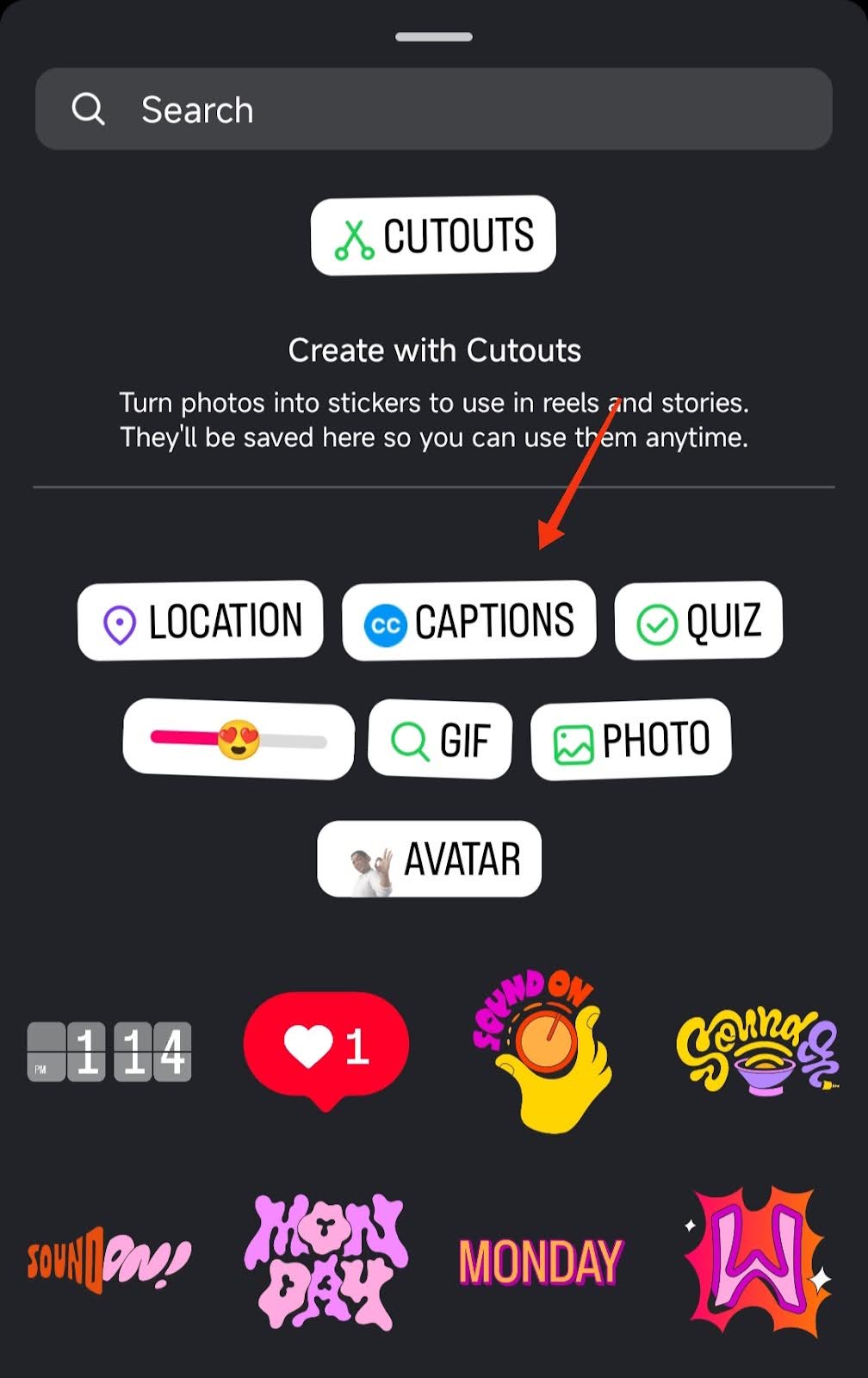
Step 6: Customize Your Captions
- Choose your preferred font style and color for the captions.
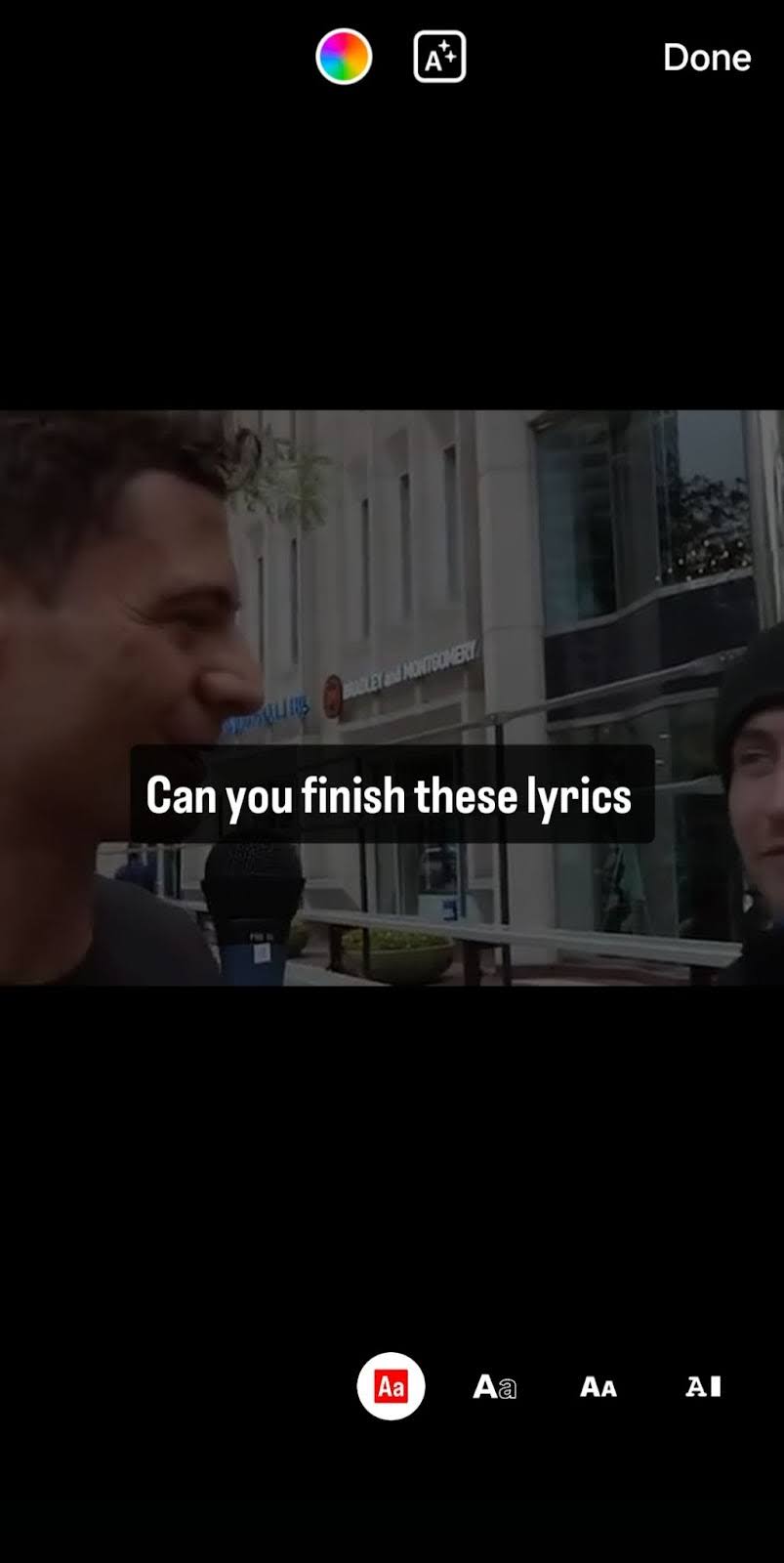
- Once satisfied with the appearance, tap “Done” to return to the main editing screen.
Step 7: Additional Edits (Optional)
- You can continue to edit your video, such as adding text, filters, or stickers, if desired.
- After making any final adjustments, tap “Next” to proceed to the next screen.
Step 8: Add Video Details and Save or Share
- On this screen, you can add accompanying text, tags, location, hashtags, and polls.
- Once you’ve finished editing, you can either save the video as a draft or share it immediately.
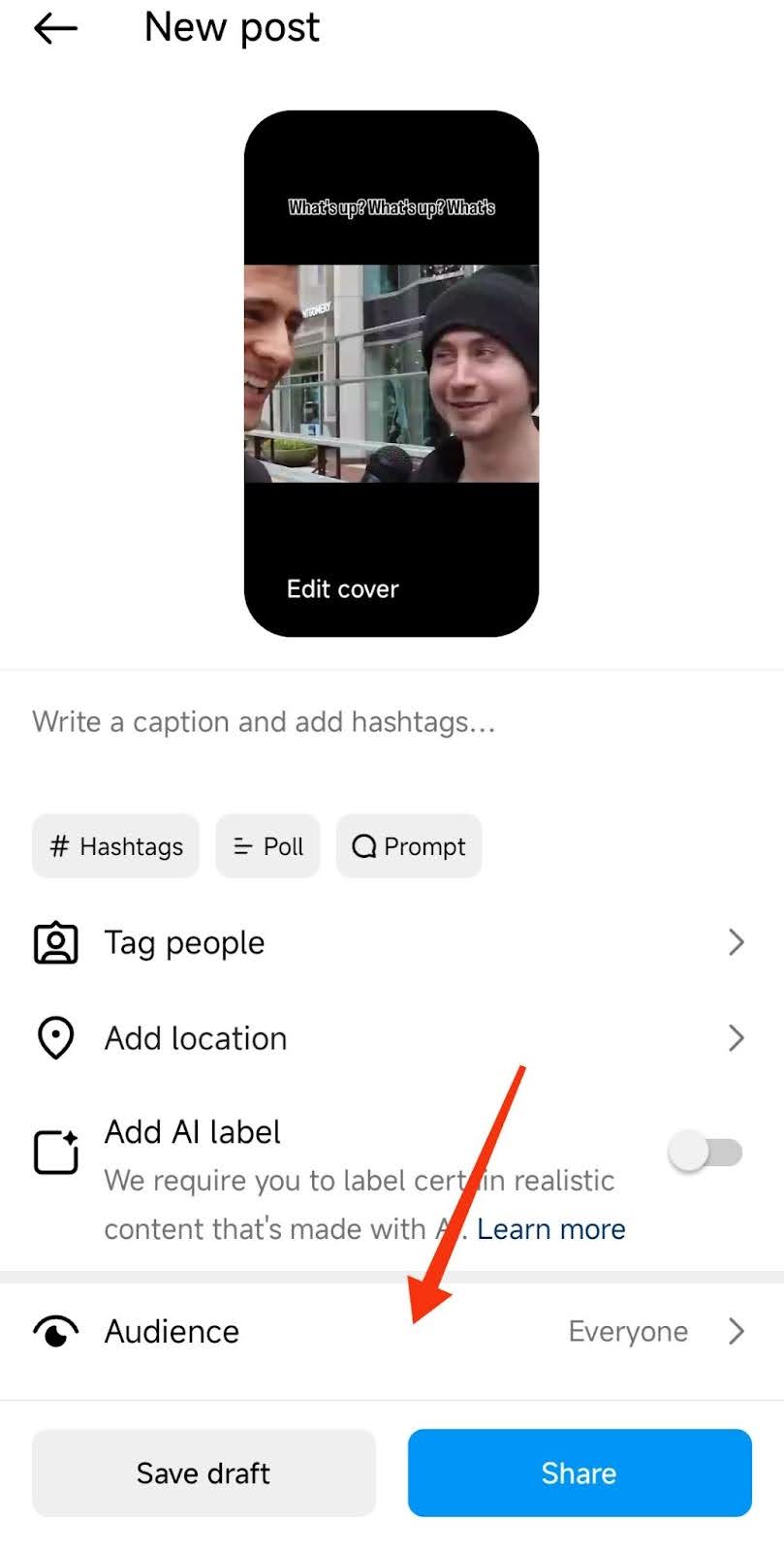
Note: Instagram frequently updates its app interface, so the exact placement of some buttons may change over time. However, the overall process for adding captions should remain similar.
Limitations of Instagram’s Built-In Captioning
- Accuracy of Transcriptions: Auto-generated captions on Instagram may not always transcribe speech accurately, leading to potential misunderstandings or misinterpretations.
- Customization Options: The platform offers limited styling and formatting choices for captions, restricting creators from aligning captions with their brand aesthetics or emphasizing specific content.
- Language Support: While Instagram provides captions in multiple languages, the range is limited compared to platforms like Klap, which offer broader multilingual support, enhancing global reach.
- Editing Capabilities: Once captions are auto-generated on Instagram, editing them for accuracy or style can be cumbersome, limiting creators' control over the final output.
Add Captions to Your Instagram Videos Effortlessly with Klap
Captions are essential for making your Instagram content more engaging and accessible. While Instagram provides built-in captioning options, Klap offers a faster, more accurate, and customizable solution. With Klap’s AI-powered video editor, you can automatically generate and style captions, ensuring your videos stand out and reach a wider audience.
Whether you're creating Reels, Stories, or posts, Klap provides all the tools you need to add dynamic captions and customize them for your brand. With multi-language support and seamless integration across major social platforms, Klap makes captioning simple for creators and businesses alike.
Ready to enhance your Instagram content with high-quality, customizable captions? Sign up for Klap today – it’s FREE!

