Here is How to Resize Videos for TikTok (We Cover Two Methods)
Content Creation
Quick Summary
Resizing videos for TikTok is essential to ensure they fit perfectly, maintain clarity, and boost engagement. This guide covers step-by-step instructions, explains why proper resizing matters, and shares best practices to avoid cropping issues, distortion, or quality loss. Visit the Klap blog to learn more about repurposing long-form videos into shorts.
Struggling to Make Your Videos TikTok-Ready?
Transforming long-form horizontal videos into vertical TikTok masterpieces might seem daunting, but it doesn’t have to be. Whether you’re repurposing a podcast, webinar, or vlog, ensuring your content fits TikTok’s vertical format is essential to maximizing engagement and growing your audience.
In this Klap article, we’re going to explain two simple and effective methods to resize your videos for TikTok. By the end, you’ll be equipped with the tools and know-how to seamlessly adapt your content for one of the most popular social media platforms.
But first…
Why Listen to Us?
At Klap, we’ve helped over 800,000 users transform their long-form videos into attention-grabbing short-form content. Our experience in video resizing and AI-powered editing has made us a go-to platform for creators and businesses looking to optimize their content for social media.
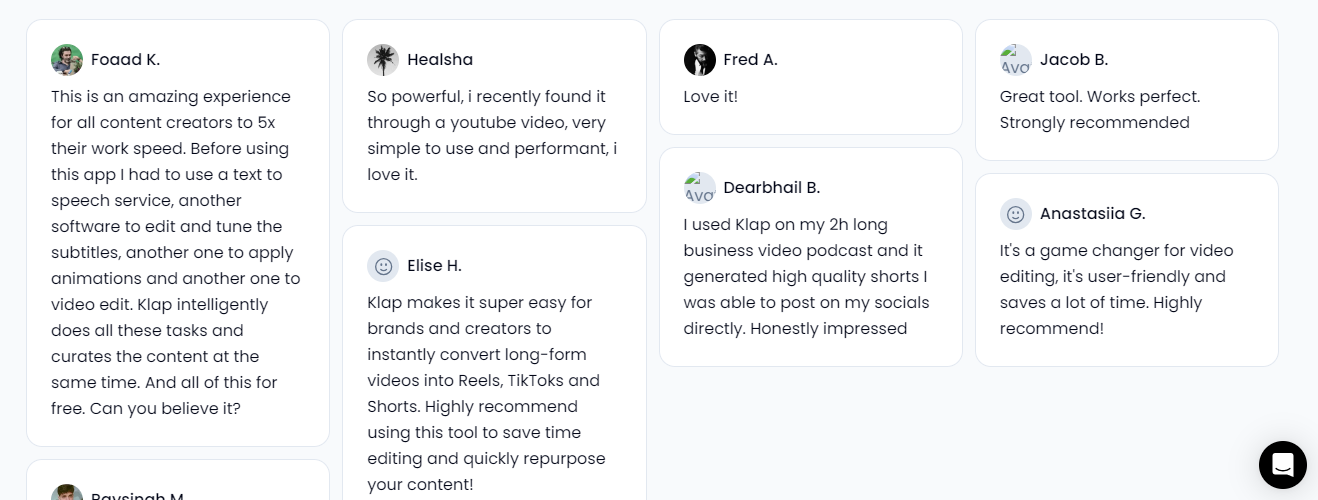
We know what it takes to adapt videos for TikTok’s vertical format, and we’re here to share our expertise to help you do the same with ease and precision.
What Does It Mean to Resize a Video for TikTok?
Resizing a video for TikTok involves adjusting its dimensions and format to align with TikTok’s standard aspect ratio of 9:16. This ensures the video fills the screen when viewed vertically on a mobile device, creating a seamless and engaging experience for viewers.
When you resize a video, you may:
- Change the Aspect Ratio: Modify the width and height proportions to fit TikTok’s vertical layout.
- Crop or Reframe the Content: Focus on the key elements of your video to keep them within the frame.
- Fill Blank Spaces: Add blurred backgrounds or colors to fill any empty areas caused by the resizing process.
Resizing is essential for repurposing content created in other formats, such as horizontal YouTube videos, so that it looks natural and appealing on TikTok.
Why Resize Videos for TikTok?
- Optimized for Full-Screen Viewing: TikTok favors edge-to-edge content. A resized video fills the screen, making it more immersive and appealing.
- Better Engagement & Reach: Well-framed videos retain viewers longer, boosting watch time and performance in TikTok’s algorithm.
- Prevents Cropping Issues: Resizing ensures key visuals and text aren’t cut off, keeping content clear and professional.
- Avoid Common Pitfalls: Improperly sized videos may result in cropping, black bars, or off-center visuals, which can distract viewers and reduce impact.
- Maintain Professionalism: Resizing ensures your videos look polished and professional, reflecting positively on your brand or personal content.
Method 1: How to Resize Videos for TikTok Using Klap’s AI Video Resizer Tool
At Klap, we’ve made resizing videos for TikTok incredibly simple with our AI-powered video resizer. With just a few clicks, you can transform your long-form content into the perfect vertical format for TikTok, Instagram, and other platforms.
Here’s how:
Step 1: Visit the Klap Video Resizer Page
- Start by heading over to the Klap Video Resizer page.
- Upon arrival, you’ll be greeted with a user-friendly interface where you can either paste a YouTube video URL or upload a video file that you want to resize.
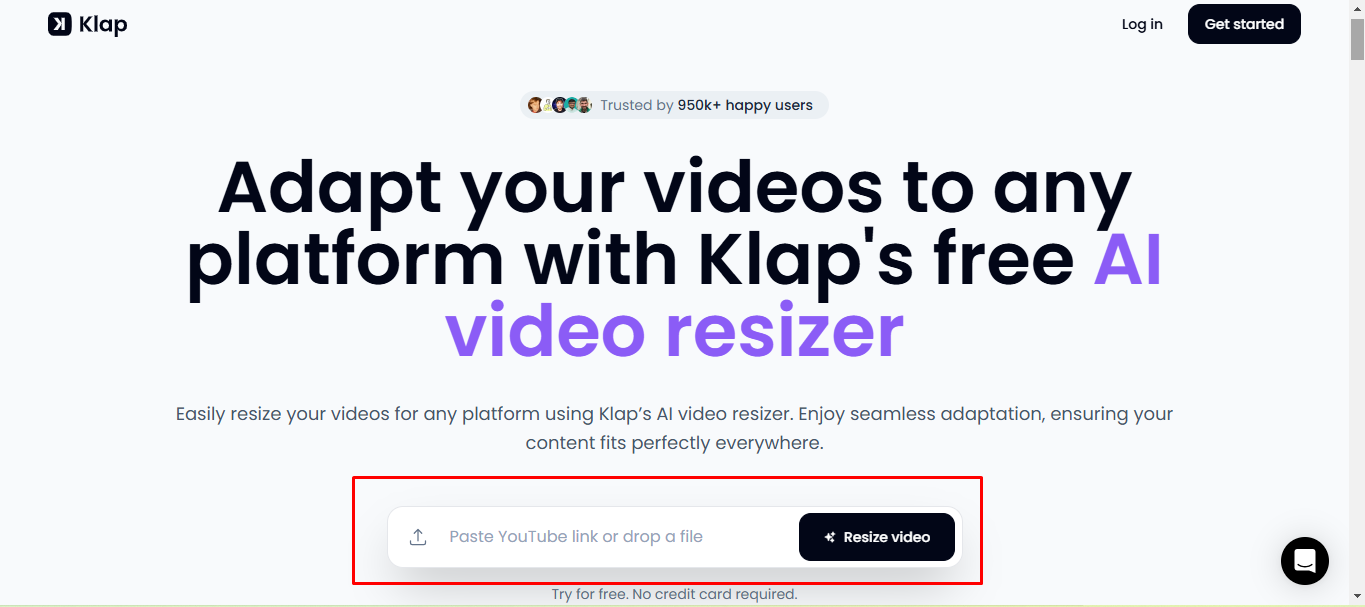
Step 2: Prepare the Video You Want to Resize
For this tutorial, we’ll be using a YouTube video as an example.
a. Open a new browser tab and navigate to the YouTube video you want to resize.
b. Copy the URL from the address bar at the top of your browser. The URL will look something like this: https://www.youtube.com/watch?v=example123.
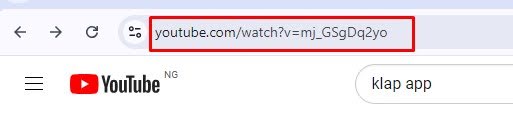
Speaking of YouTube, see our tutorial on: How to create YouTube Shorts from existing videos easily
c. Now, return to the Klap AI video resizer tab and paste the YouTube video link into the provided field and click “Resize Video”.
Step 3: Log in or Create an Account
If you haven’t already created a Klap account, you’ll be prompted to sign up for a free account. If you already have one, simply log in with your credentials.
Step 4: Select Your Video Dimensions
- Once logged in, Klap will automatically open a popup prompting you to begin the resizing process. By default, the dimension is set to “Portrait,” which corresponds to the 9:16 aspect ratio, TikTok’s standard format.
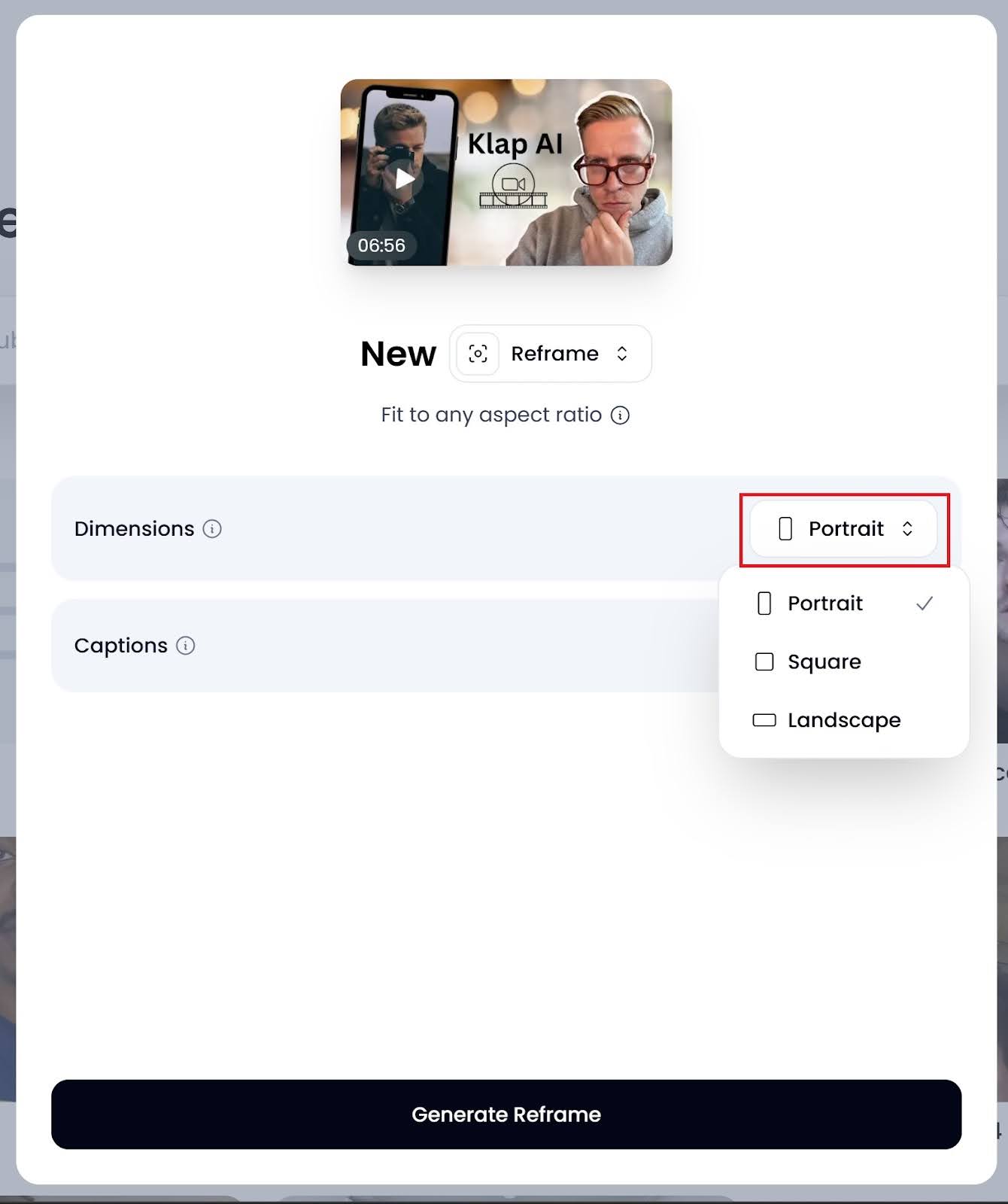
- You have the option to toggle on “Captions,” which will automatically add captions and even emojis to your video. This is a great way to enhance engagement on TikTok, as videos with captions tend to perform better.
- After making your changes, click “Generate Reframe” to process your video. Processing time varies based on video length, ranging from a few seconds to a couple of minutes.
Step 5: Download Your Resized Video
Once reframing is complete, click “Download” to save the resized video to your device. You’re now ready to upload it directly to TikTok or any other social platform!
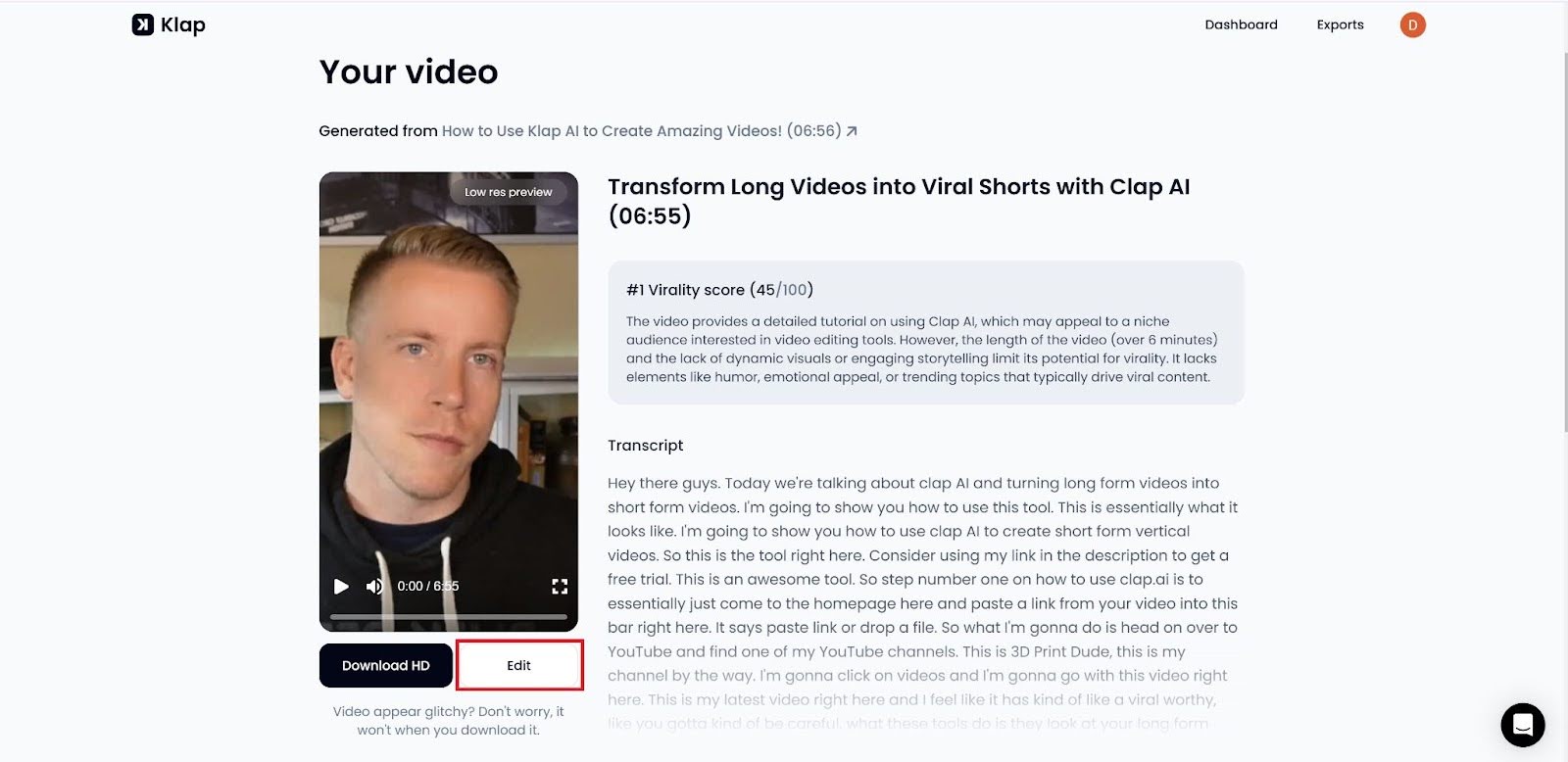
Step 6: Further Edit Your Video (Optional)
If you’d like to make additional changes, you can use the “Edit” button next to the download button. Clicking “Edit” will open your video in Klap’s intuitive video editor.
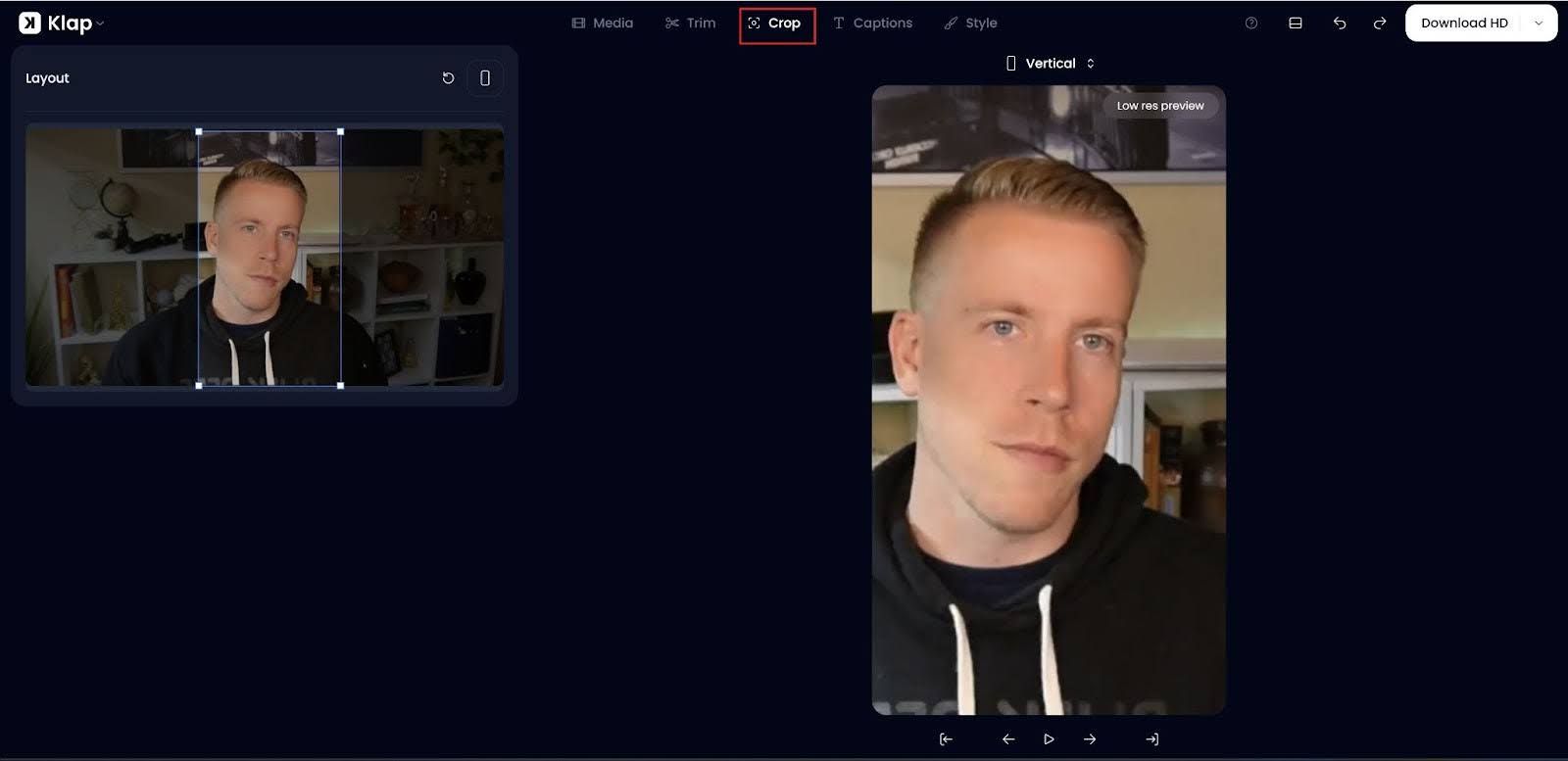
Here’s what you can do next:
- Further refine the auto-generated clips created by Klap to suit your needs.
- Crop the video for better framing and focus on the most important part of the content.
- Add custom captions, fonts, styles, and adjust the length of the video to match your preferences.
The interface is designed to be user-friendly and similar to other popular video editing software, allowing you to make precise adjustments quickly and efficiently.
Why Use Klap to Resize TikTok Videos?
AI-Powered Reframing
Klap’s intelligent AI automatically detects and centers key subjects, ensuring they stay within the frame. This prevents awkward cropping and keeps the most important parts of your video in focus.
One-Click Resizing
Convert any video to TikTok’s 9:16 format with a single click. Klap automatically adjusts the aspect ratio, maintaining composition and clarity without requiring manual resizing or adjustments.
YouTube Link Support
Instead of downloading and re-uploading YouTube videos, Klap lets you paste a YouTube URL and instantly resize the content. This saves time and simplifies the workflow for repurposing existing videos.
Intuitive Editing Tools
Beyond resizing, Klap provides a full suite of editing options, allowing you to adjust aspect ratios, add dynamic captions, translate, trim footage, and apply preset styles to enhance engagement and visual appeal.
High-Quality Output
Klap ensures your resized video retains sharp HD resolution and smooth playback, preventing distortion or pixelation. Whether resizing from a larger format or optimizing lower-quality footage, Klap maintains video integrity.
Method 2: How to Resize Videos for TikTok With Clipchamp
Clipchamp, a free and easy-to-use video editor owned by Microsoft, is a great tool for resizing videos for TikTok. It lets you change the aspect ratio, add background colors or blur effects to fill blank spaces, or crop your footage to fill the screen.
Here’s how to do it:
Step 1: Sign in to Clipchamp
Log in to your Clipchamp account or create a free account.
Step 2: Import your video
Click on the "Create a new video" button, then select "Import media" to upload your video file.
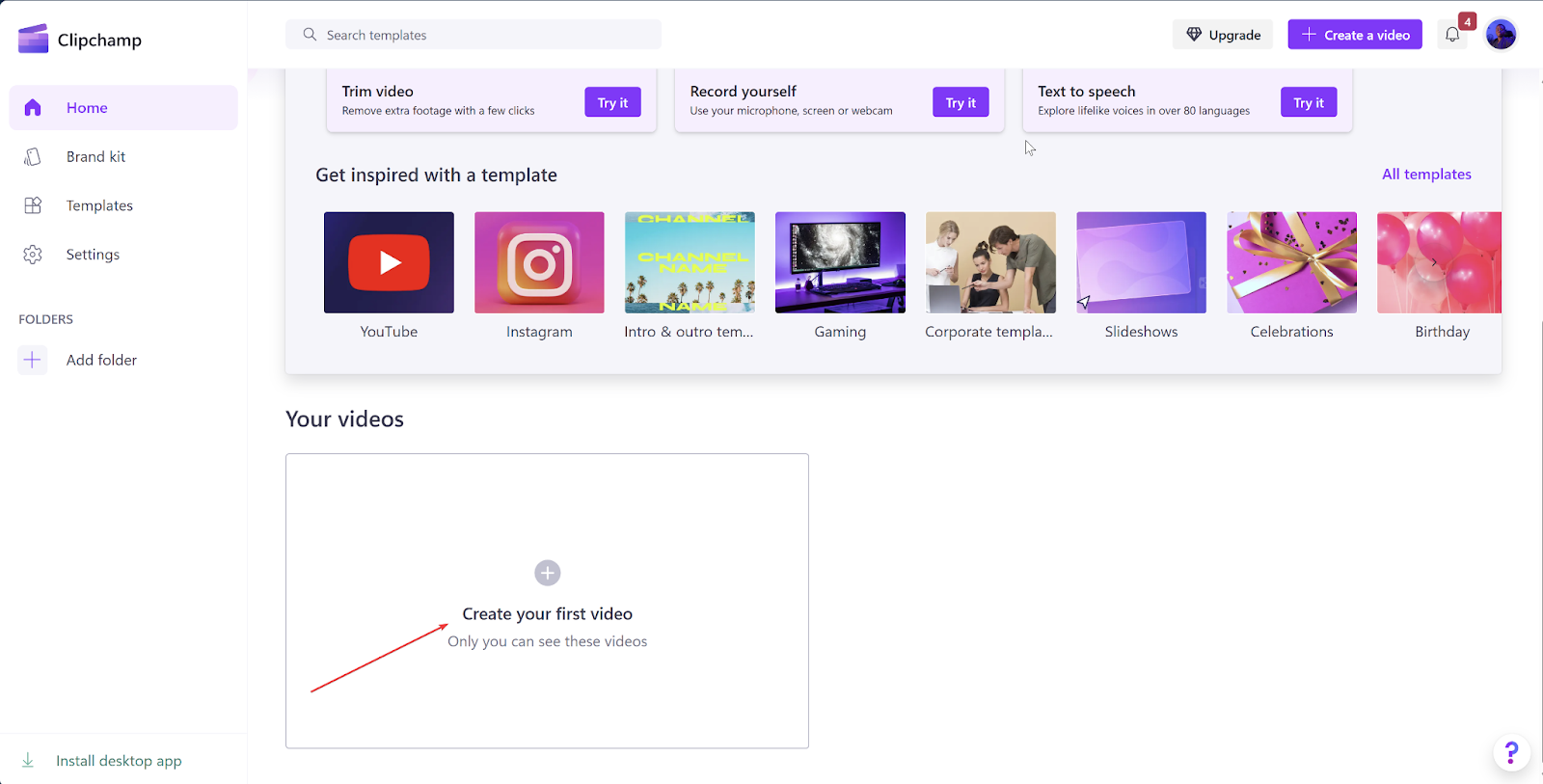
Then, drag the video into the timeline to begin editing.
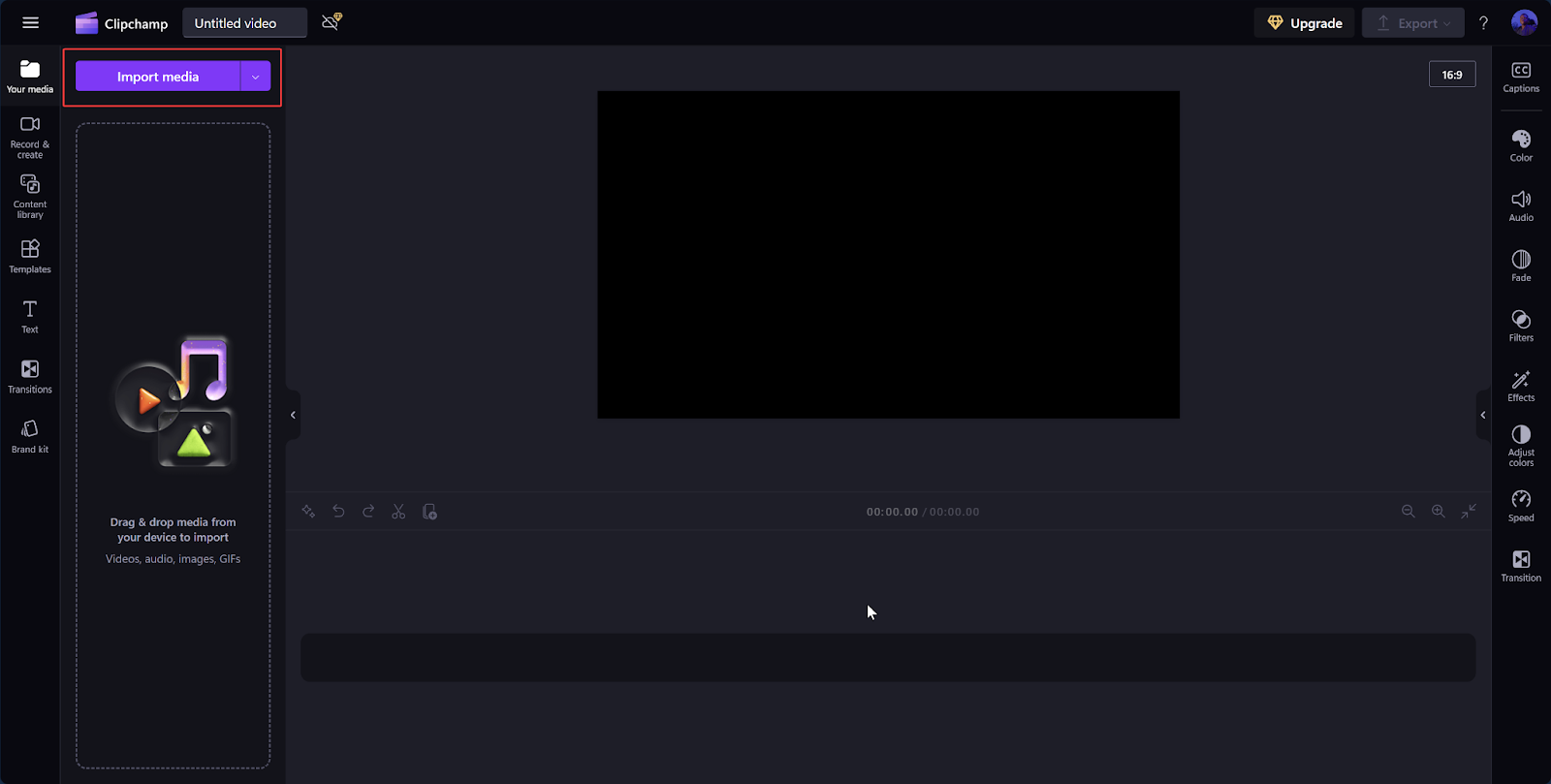
Step 3: Set the aspect ratio
By default, Clipchamp uses a 16:9 aspect ratio. Click on the aspect ratio button at the top-right of the editor and select "9:16" to match TikTok’s vertical format.
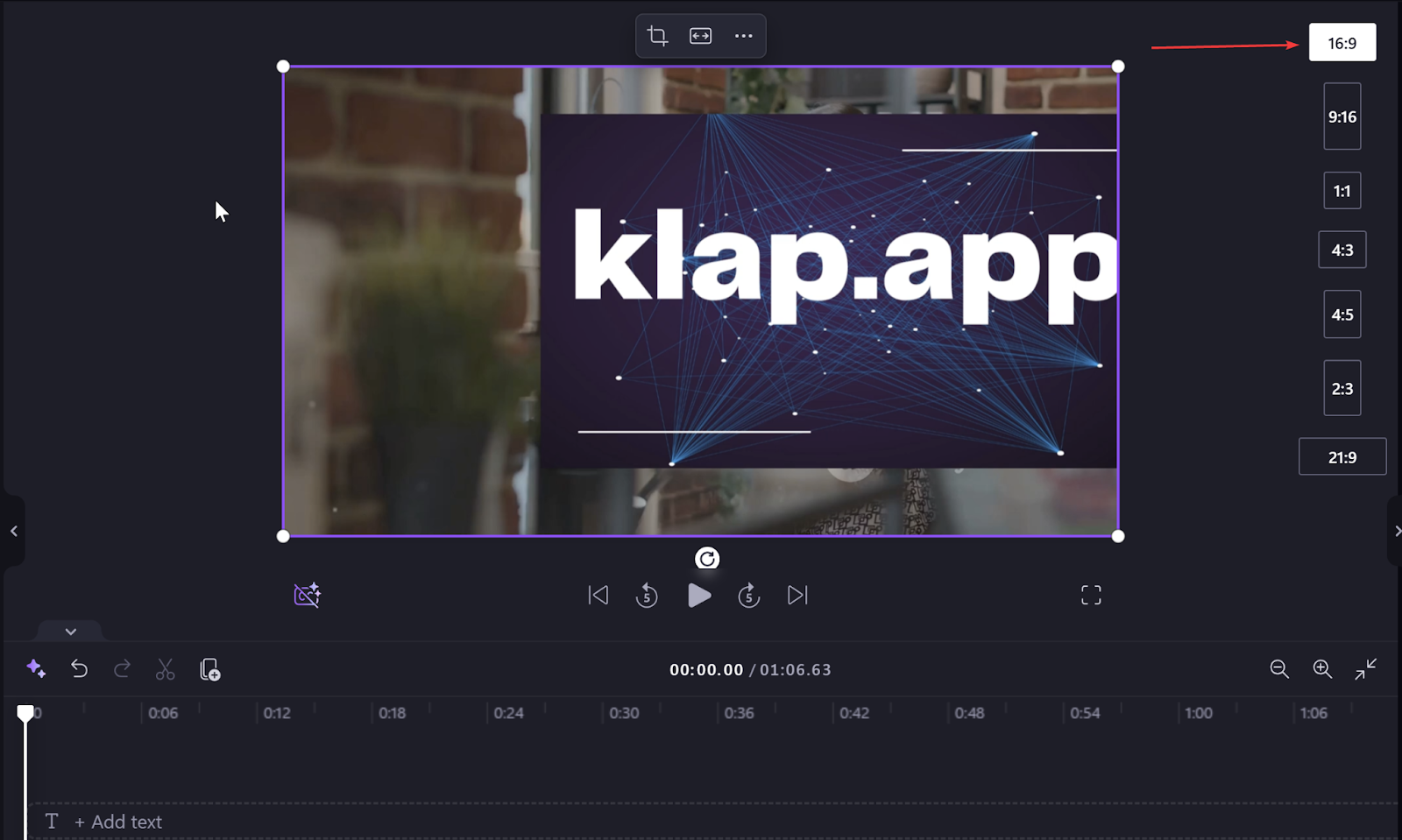
Step 4: Adjust your video
Drag your imported video onto the timeline. If black bars appear, use the "Fill" option on the floating toolbar to remove them. You can also reposition or crop the video as needed.
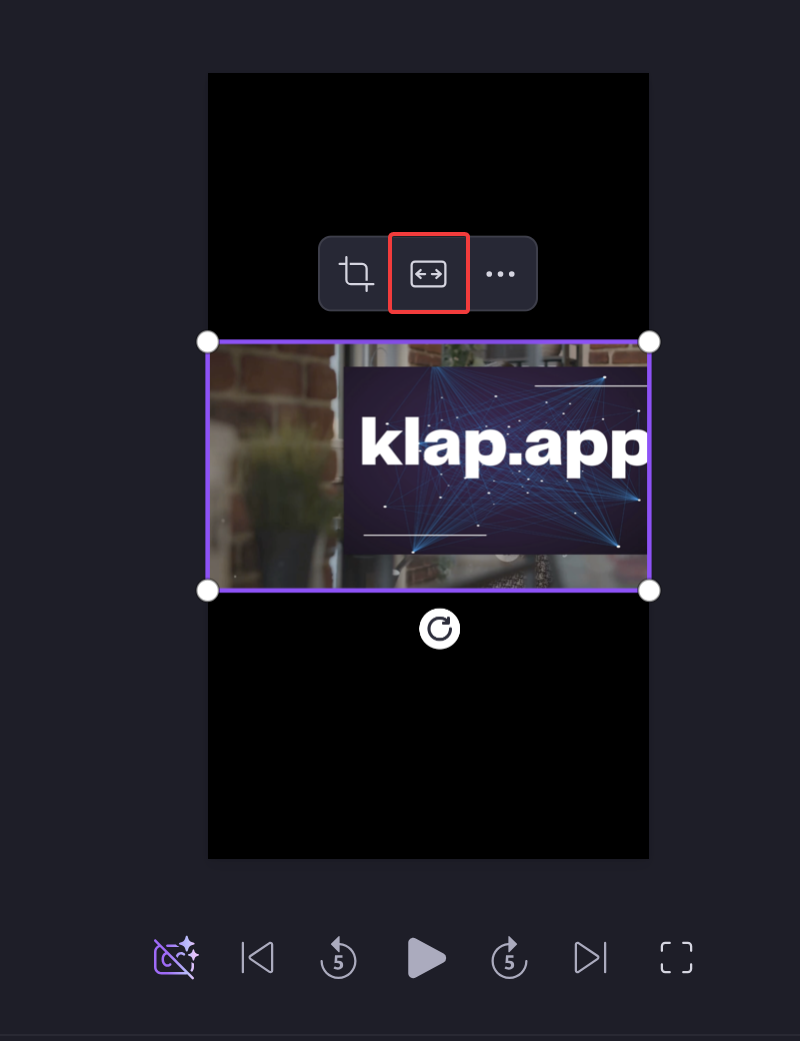
Step 5: Export your video
Once satisfied with your edits, click the "Export" button, select "1080p" for high-quality resolution, and save the video to your device.
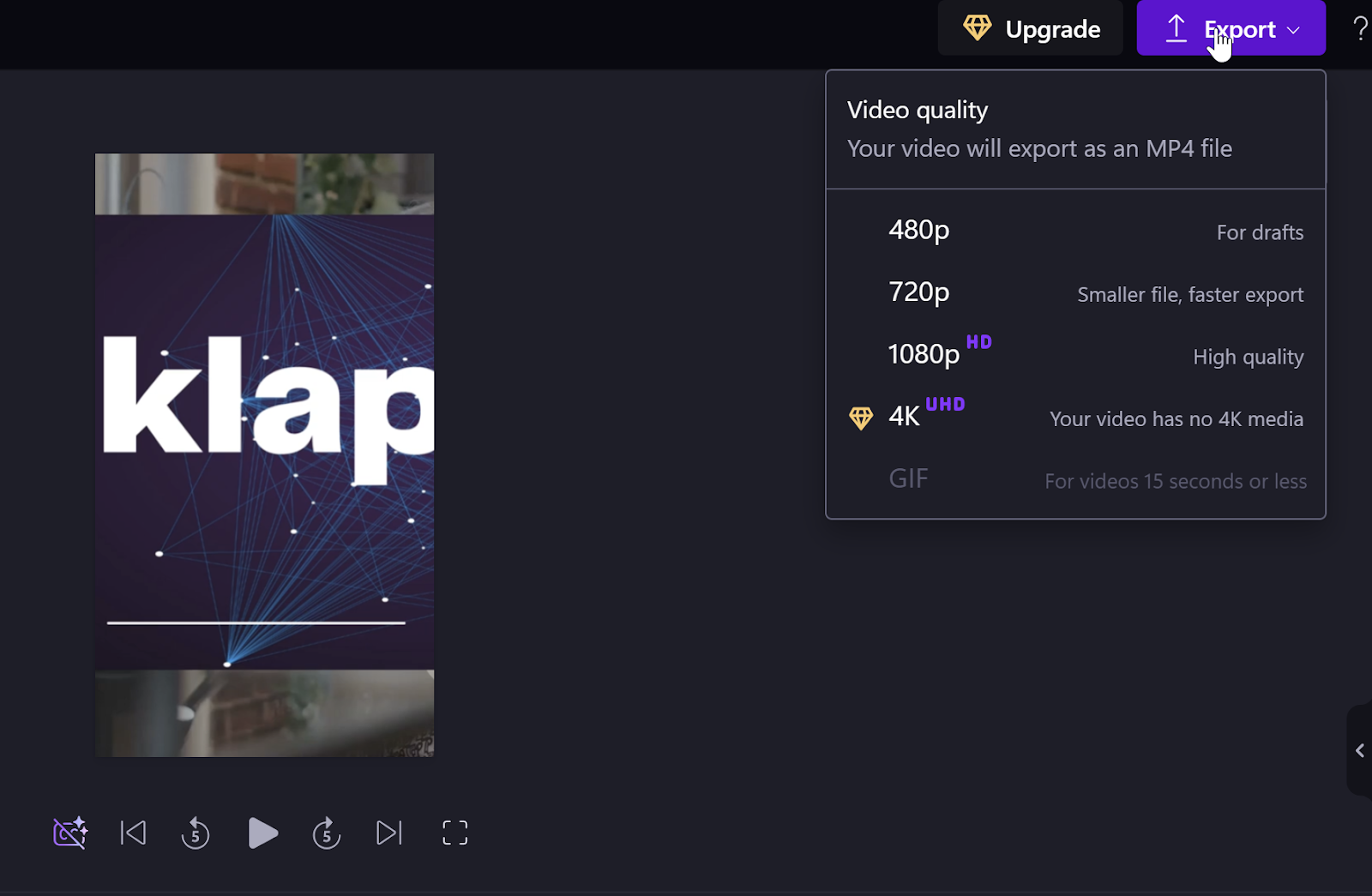
Limitations of Using Clipchamp to Resize TikTok Videos
- Manual Adjustments Required: After changing the aspect ratio, users often need to manually adjust the video's framing to eliminate black borders or unwanted cropping.
- Potential Quality Loss: Improper resizing can lead to a loss in video quality, resulting in pixelation or distortion.
- Limited Advanced Features: While Clipchamp provides basic resizing capabilities, it may lack more advanced features found in specialized short video editing software like Klap, such as automated reframing or AI-driven adjustments.
- Performance Constraints on Large Files: Handling large video files can lead to slower performance or longer processing times within Clipchamp, potentially affecting workflow efficiency.
- Limited Export Options: The free version of Clipchamp restricts export resolutions and formats, which may not meet the quality standards required for high-resolution TikTok videos.
Resize Your Videos For TikTok Effortlessly With Klap
Resizing videos for TikTok is essential to ensure they fit the platform’s 9:16 format, maintain visual clarity, and maximize engagement. Proper resizing prevents awkward cropping, keeps key elements visible, and improves performance. With the right tools, the process is quick and hassle-free—Klap makes it even easier.
Klap is an AI-powered video editing tool that automates resizing, reframing, and optimizing videos for TikTok. It ensures your content is correctly formatted while preserving quality, keeping subjects centered, and adding engaging elements like captions.
Sign up for Klap today to begin resizing your horizontal videos for TikTok - It’s FREE.

