How to Schedule TikTok Posts to Stay on Track with Your Content Calendar
Content Creation
Quick Summary
This guide shows you two easy ways to schedule TikTok posts, whether you prefer TikTok’s native scheduling tool or a more flexible option like Klap. You’ll learn how to keep your content consistent, reduce manual posting, and stay ahead of your calendar. For more tips on creating and scheduling video content, visit the Klap blog.
Effortlessly Schedule TikTok Posts for Consistent Growth
For a platform as big as TikTok, standing out requires consistency. Creators must consistently create and post great content. This takes a lot of work and, of course, time, a luxury most creators don’t have.
Juggling planning, filming, and editing can make posting in real-time challenging. That’s where scheduling comes in. It lets you stay consistent without dropping everything to post at the perfect moment. You can line up your content in advance and focus on creating, not scrambling.
But how does it work? In this Klap guide, we’ll explain two methods for scheduling TikTok posts.
Why Listen to Us?
At Klap, we’ve helped over a million creators repurpose their videos into short-form content that works on TikTok. Our platform includes AI-powered tools built for consistently creating, editing, and publishing content without extra effort. We understand how creators work and what gets results. So, this guide is based on real tools, real workflows, and what makes posting feel less like a chore.

What Does It Mean to Schedule TikTok Posts?
Scheduling a TikTok post means choosing the exact date and time your video will go live without needing to hit “post” yourself. It’s a way to keep your content rolling, even when you’re off doing other things.
Instead of scrambling to publish in real time, you can prepare everything in advance: upload the video, write your caption, set the time, and let the platform take it from there.
It’s a simple shift that helps creators stay consistent, reach their audience when it matters most, and avoid the stress of last-minute posting.
Step-By-Step Guide on How to Schedule TikTok Posts
Method 1: How to Schedule TikTok Posts Using Klap
Klap is a feature-rich video editing platform designed to help creators create, edit, and post their TikTok videos with minimal effort. With AI-powered tools that convert long-form videos into short, reframe, caption, retouch, and more, Klap handles both the editing and scheduling in one smooth workflow.
Step 1: Go to the Klap AI TikTok Video Generator
- Start by opening the Klap AI TikTok Video Generator page. With this tool, you can create TikTok posts out of existing videos.
Step 2: Add Your Source Video
Next, upload the content you want to turn into a TikTok post. You can either paste a YouTube link to pull an existing YouTube video or upload a video file directly from your local storage.
For the purpose of this guide, we’ll be uploading a file from our local storage. To do this:
- Click the upload icon to open your local storage.
- Pick your preferred video file.
- Ensure the video is no longer than two hours.
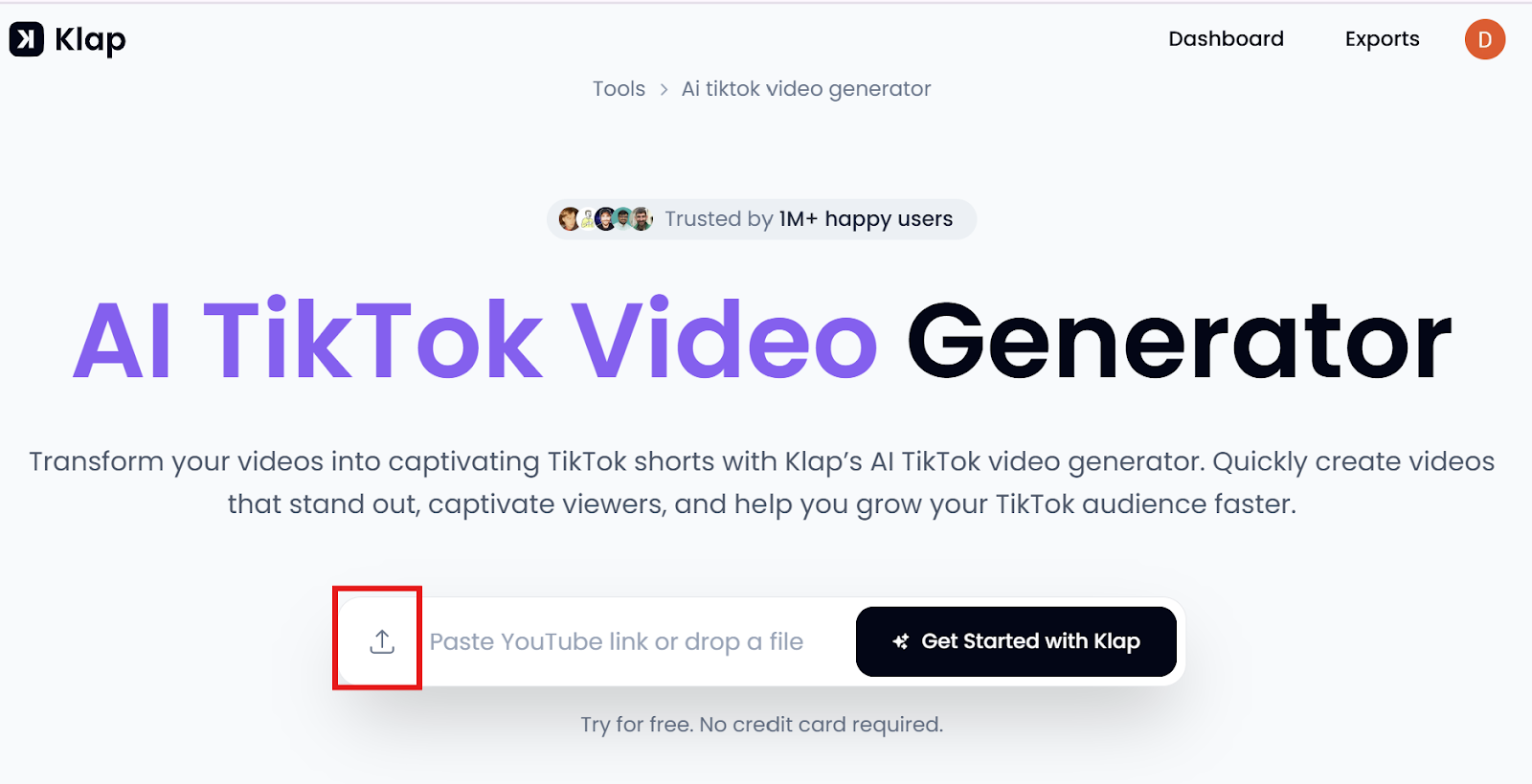
Once you’ve selected your preferred video file, Klap will prompt you to log in or create an account.
Step 3: Sign In or Create an Account
- Create a new Klap account if you’re a first-time user.
- Log in to your account if you’re an existing user.
- If you’re already logged in, proceed to the next step.
Step 4: Set Up Your TikTok Preferences
Once you’re logged in, you get a pop-up window where you can do a few quick settings:
- Select the “Shorts” format
- Set Duration to “Auto,” which is the default for Instagram Reels and TikTok posts.
- Set your preferred language under the Language tab.
- If your video is not already in the portrait frame, enable “Reframe.”
- Then, select "Portrait" (9:16) as the dimension to automatically reframe the video.
- Finally, enable “Captions” to allow Klap to generate and add captions to your post.
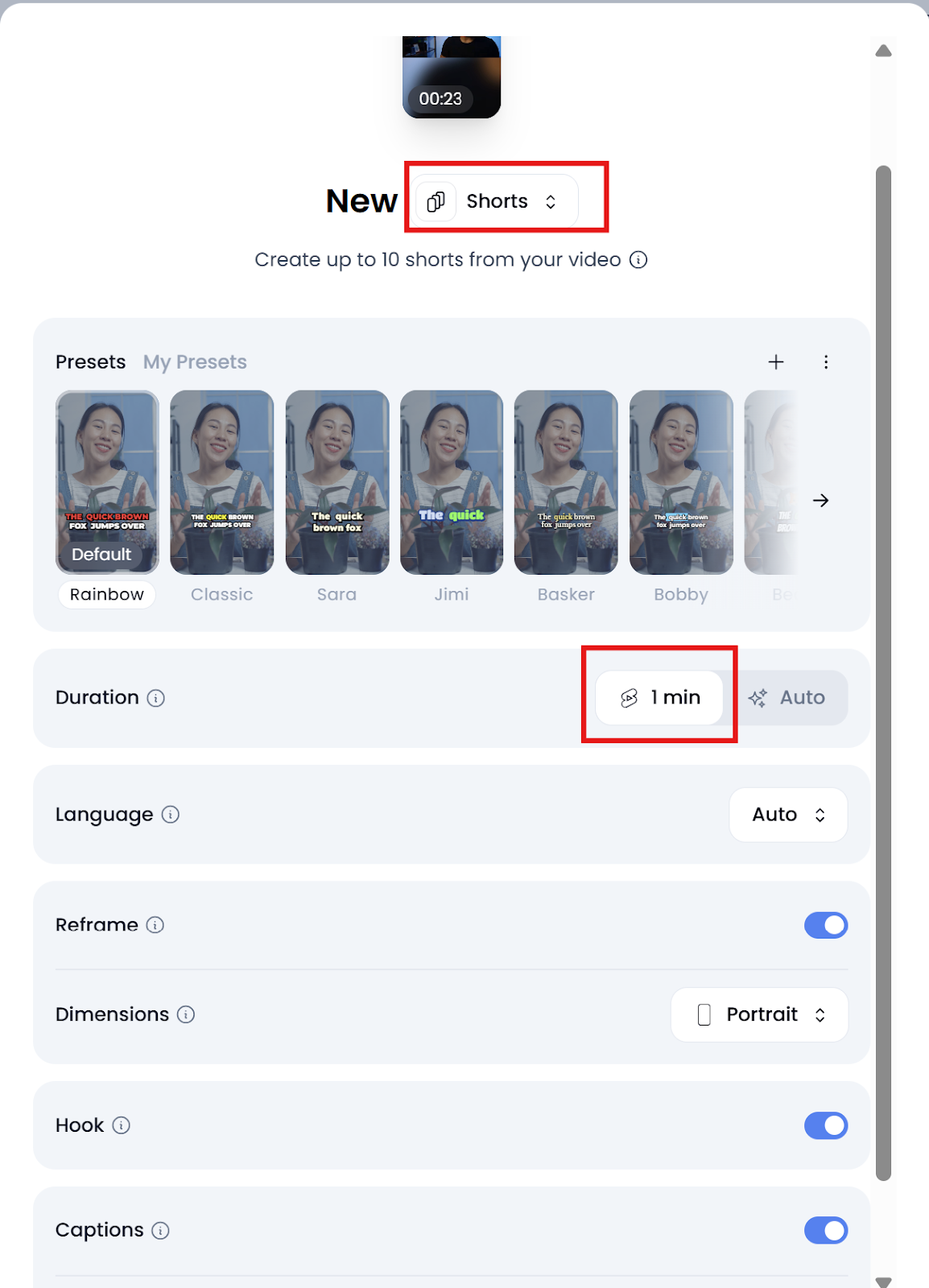
Click Generate Shorts when you’re ready. Klap’s AI will process and generate your TikTok clips.

Step 5: Edit Your TikTok Video
Once your video is done processing, Klap offers you the option to edit your clip further before scheduling.
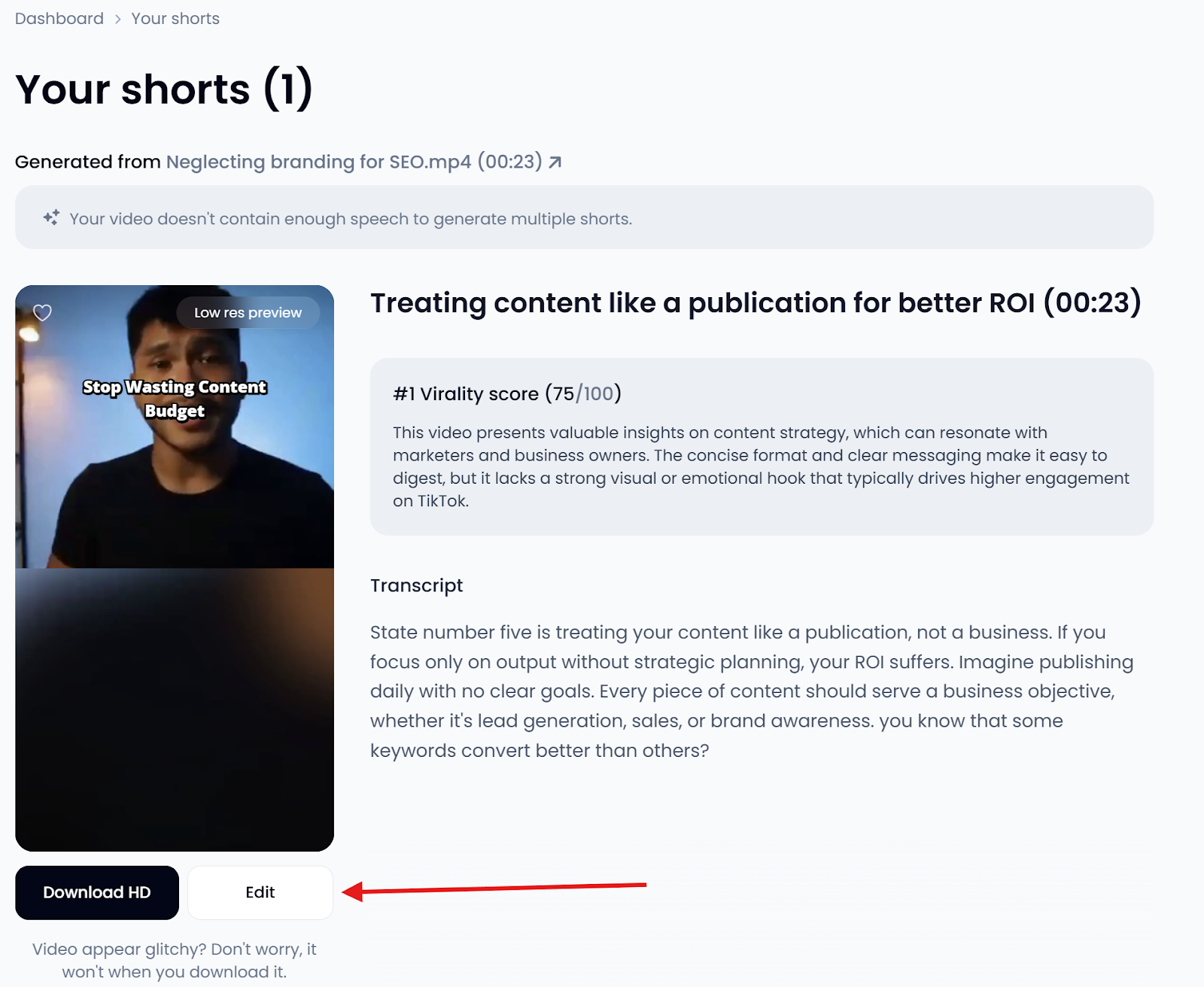
To do that, simply click “Edit” to access the editing interface where you can:
- Trim: Remove filler, dead air, or adjust the start and end points of your TikTok video for a cleaner cut.
- Crop: Refine how your video fits the 9:16 vertical frame—perfect for centering the speaker or keeping focus where it matters.
- Captions: Review auto-generated captions, make quick edits, toggle lines on or off, and add custom text for clarity.
- Style: Enhance your TikTok clips with custom fonts, positioning, highlights, presets, animations, emojis, and overlays.
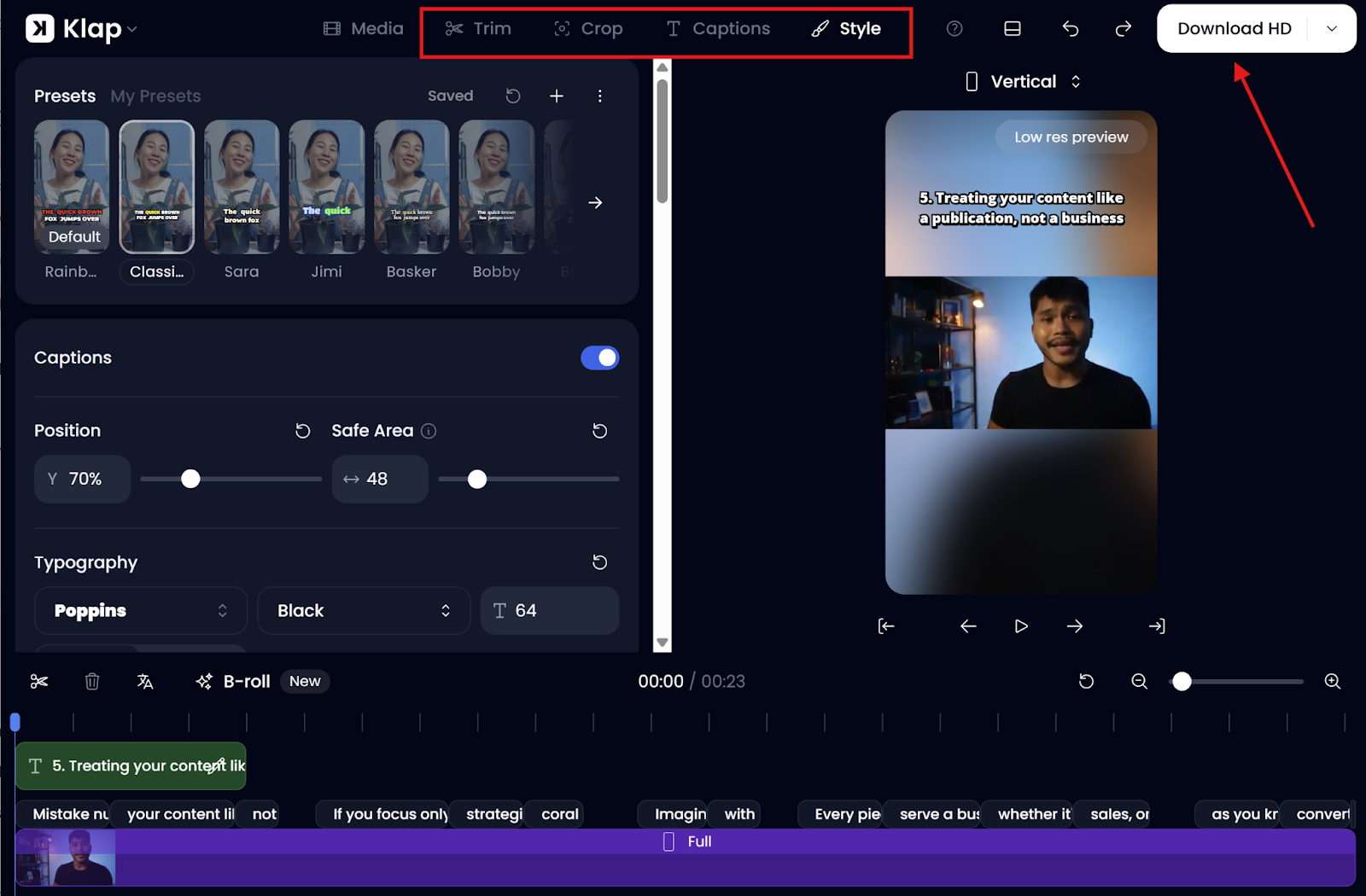
Step 6: Render and Prepare to Publish
- Once you’re satisfied with your edits, click “Download HD” and then hit “Start Render” in the confirmation window.
- Klap will then render your video in the background. You’ll also receive a prompt asking you to monitor the progress of the rendering on the Exports page.
- Click the “Exports” in-text link in the prompt to head to the Exports page.
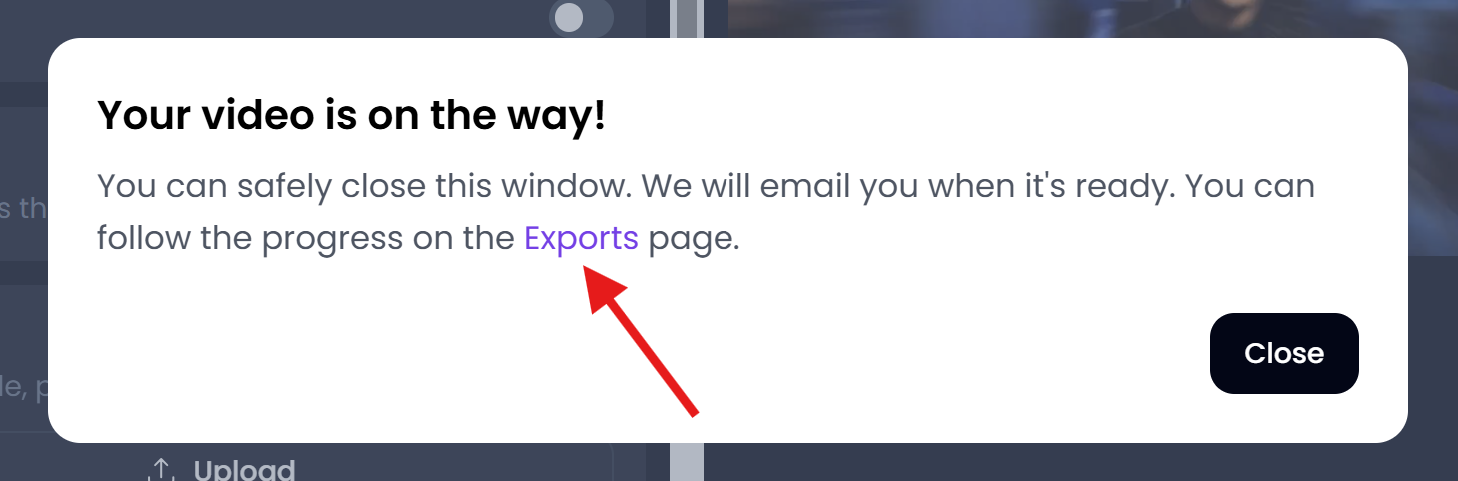
- On the Exports page, locate your newly rendered TikTok video and click Post right under it.
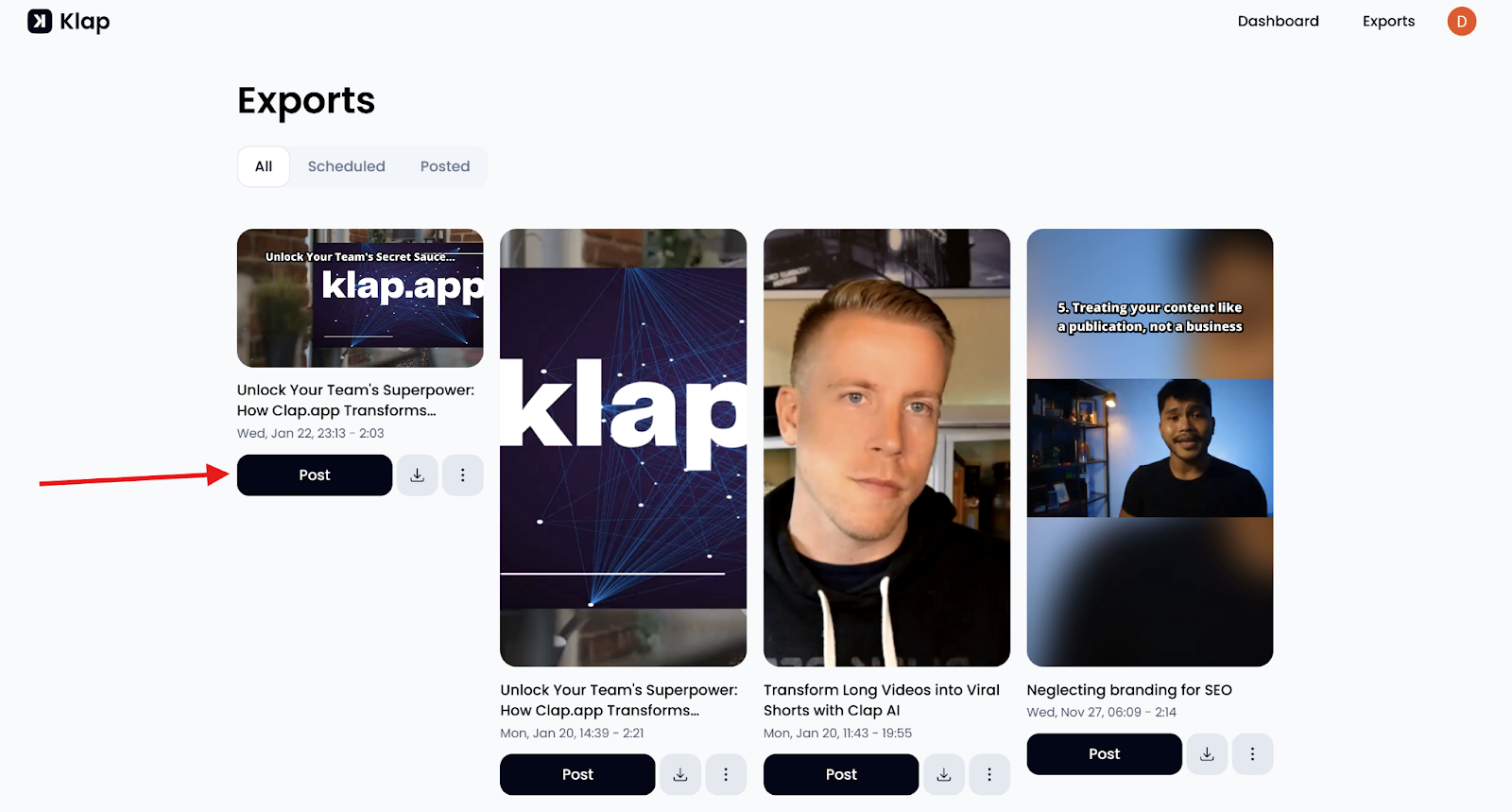
- This then takes you to the Publish page, where you can schedule your post.
Step 7: Schedule Your TikTok Post
- Click the TikTok icon on the Publish page to connect your TikTok account with Klap. This takes only a few seconds.
- Return to the Publish page and add your caption in the designated area.
- Next, click “Schedule” to access the calendar or date picker.
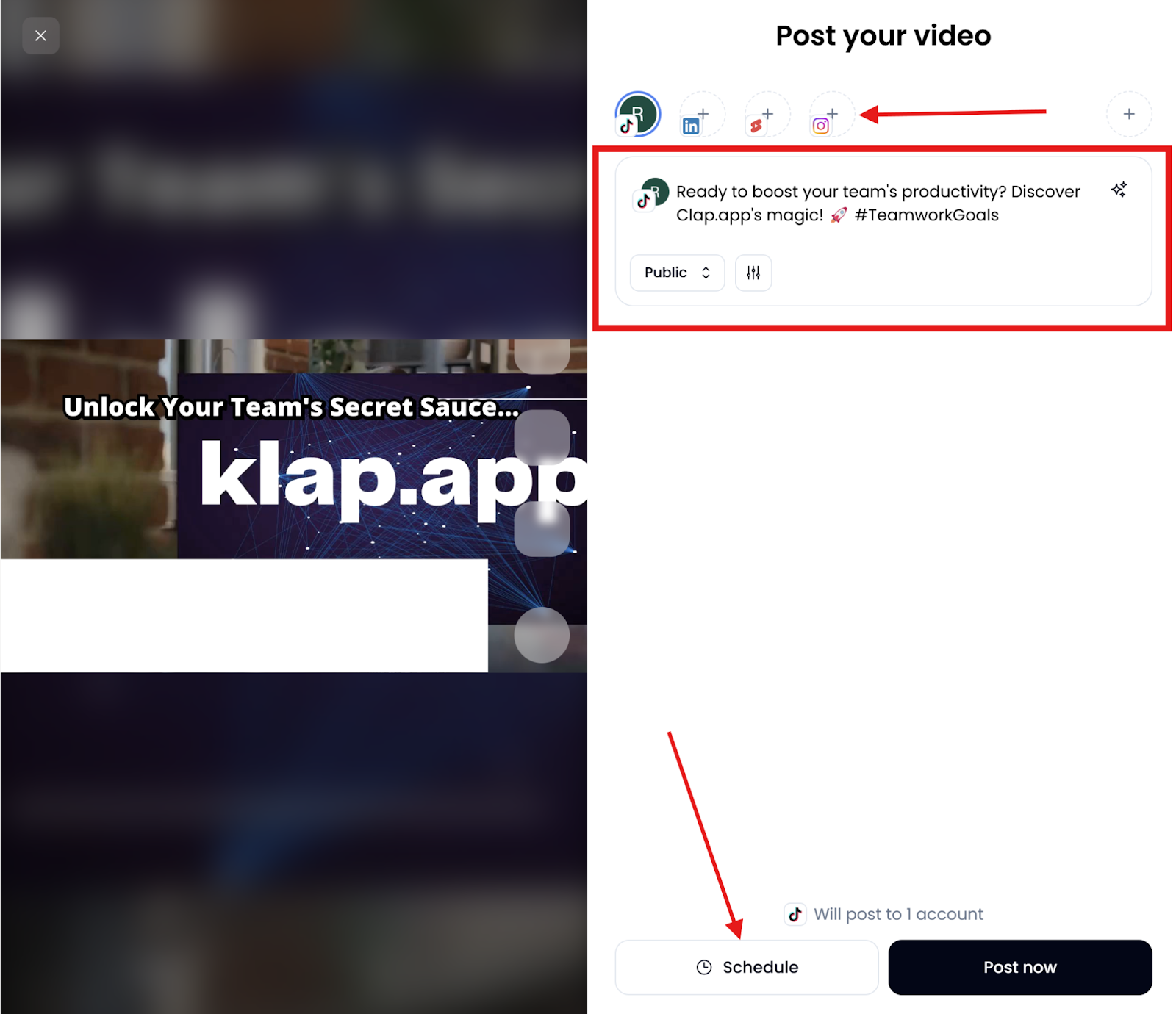
- Pick your desired publish date and time and click “Confirm.”
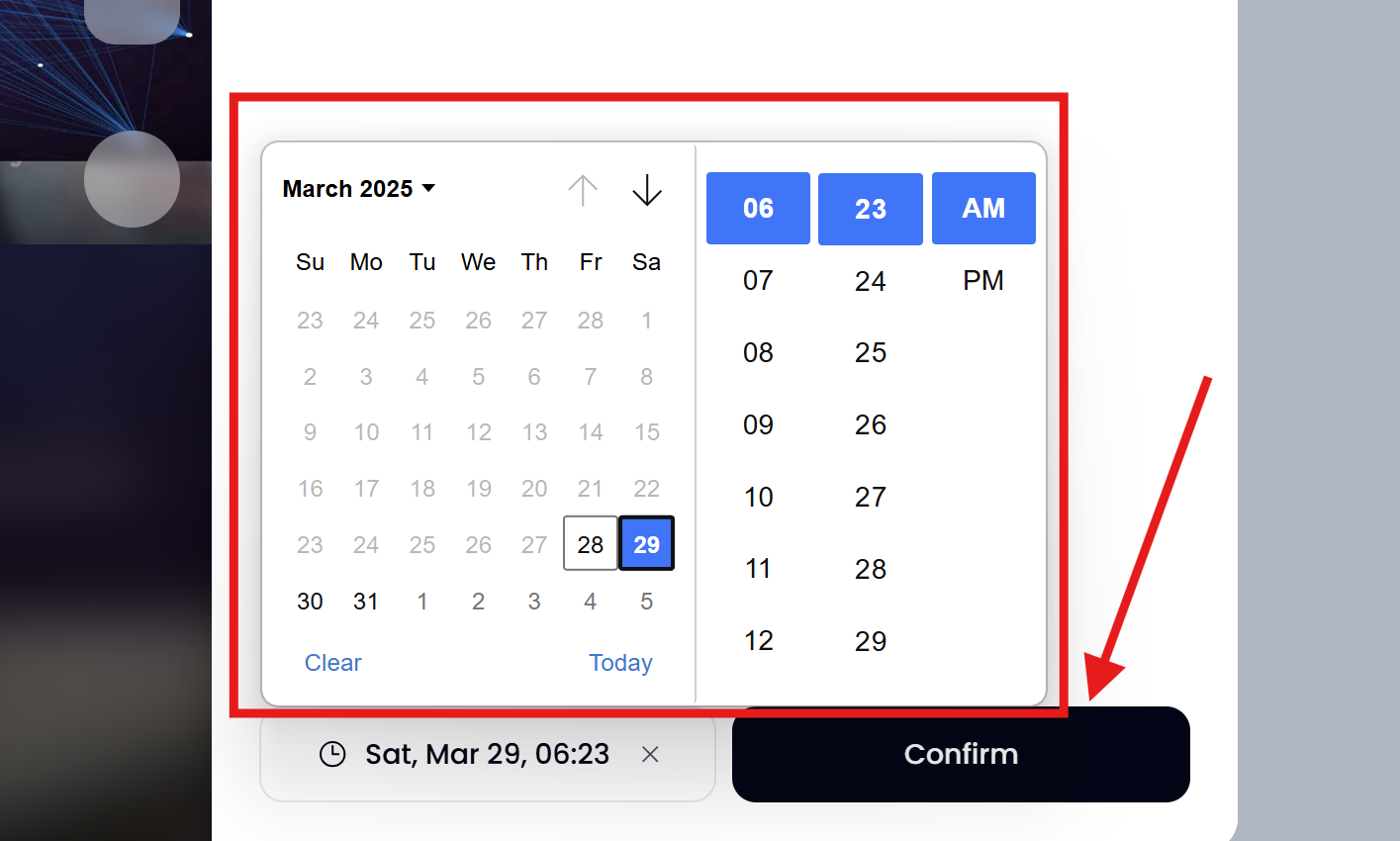
Your TikTok post is now scheduled! You can view and manage all scheduled posts from the Scheduled on the Exports page.
Method 2: Scheduling TikTok Posts Using TikTok’s Native Scheduler
Another method you can use to schedule your TikTok posts is TikTok’s built-in scheduler. While this method is not as advanced or flexible as Klap, it gets the job done with a few limitations. TikTok creators who prefer a basic method can schedule their posts by following the steps below.
Step 1: Log In on Desktop
- Open your preferred web browser and go to https://tiktok.com.
- Click Log In (top right) and enter your credentials to access your account.
NOTE: The scheduling feature is only available on the desktop site, not in the TikTok mobile app.
Step 2: Upload Your TikTok Video
- On the homepage, find and click the “Upload” button located in the left-hand menu.
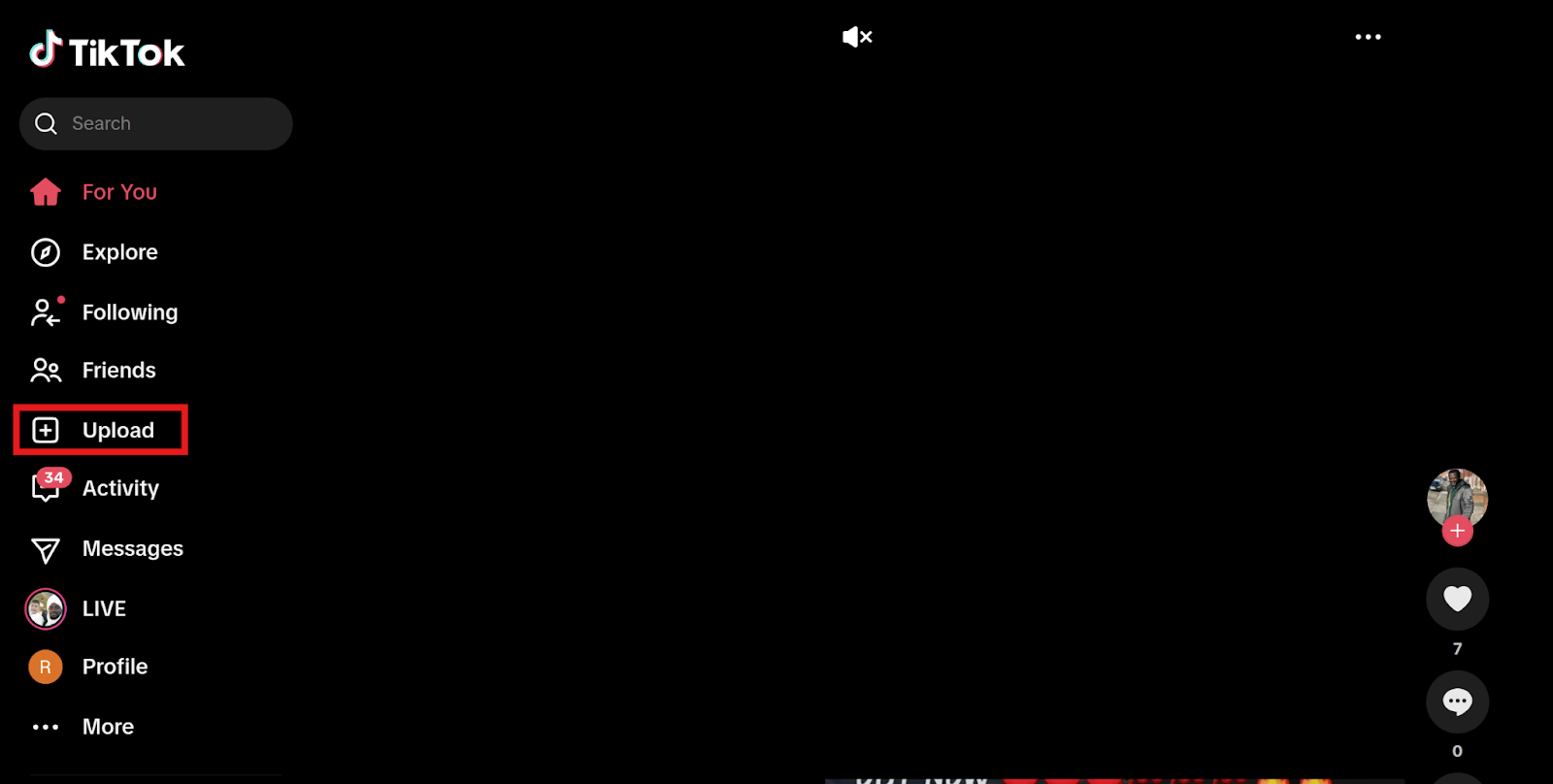
- This will redirect you to TikTok Studio, where a dialog box will prompt you to upload your video.
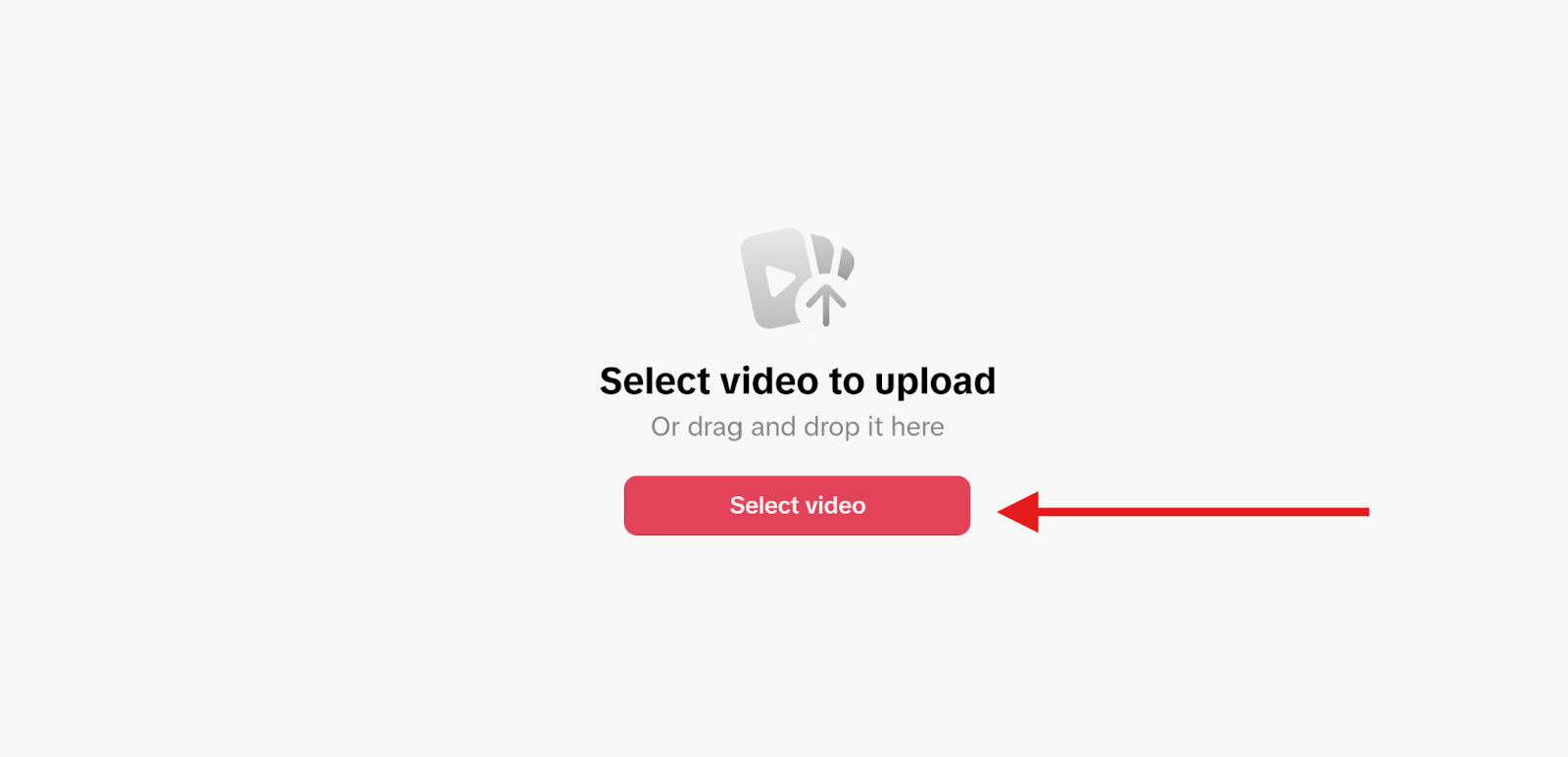
- Browse your computer and select your video file.
- Video Requirements:
- File format: .MP4 or .MOV
- Maximum length: 10 minutes
- Max file size: 2GB
- Recommended: Vertical (9:16 aspect ratio) for best viewing experience
Step 3: Fill In Your Post Details
After uploading your video, you’ll be taken to the video processing page, where you’ll complete the following fields:
- Description: Add a caption for your video. Include relevant hashtags and mentions.
- Cover Image: Choose a thumbnail that best represents your video.
- Location (optional): You can tag your location if desired.
- Privacy Settings: Choose who can view the video—Public, Friends, or Private.
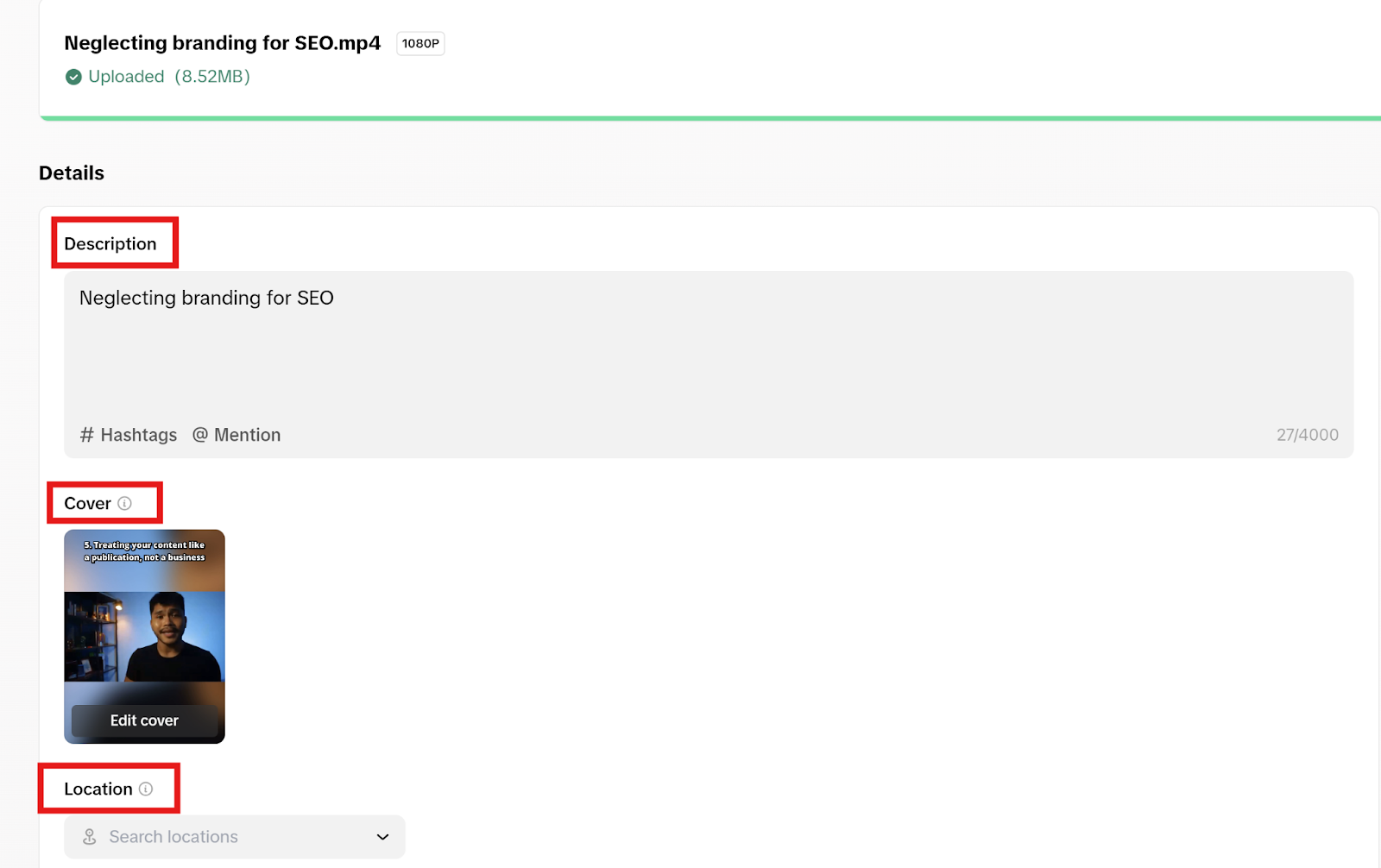
Step 4: Turn On the Scheduler
- Scroll down to the “Settings” section of the page.
- Find the “When to post” option and change it from “Now” to “Schedule.”
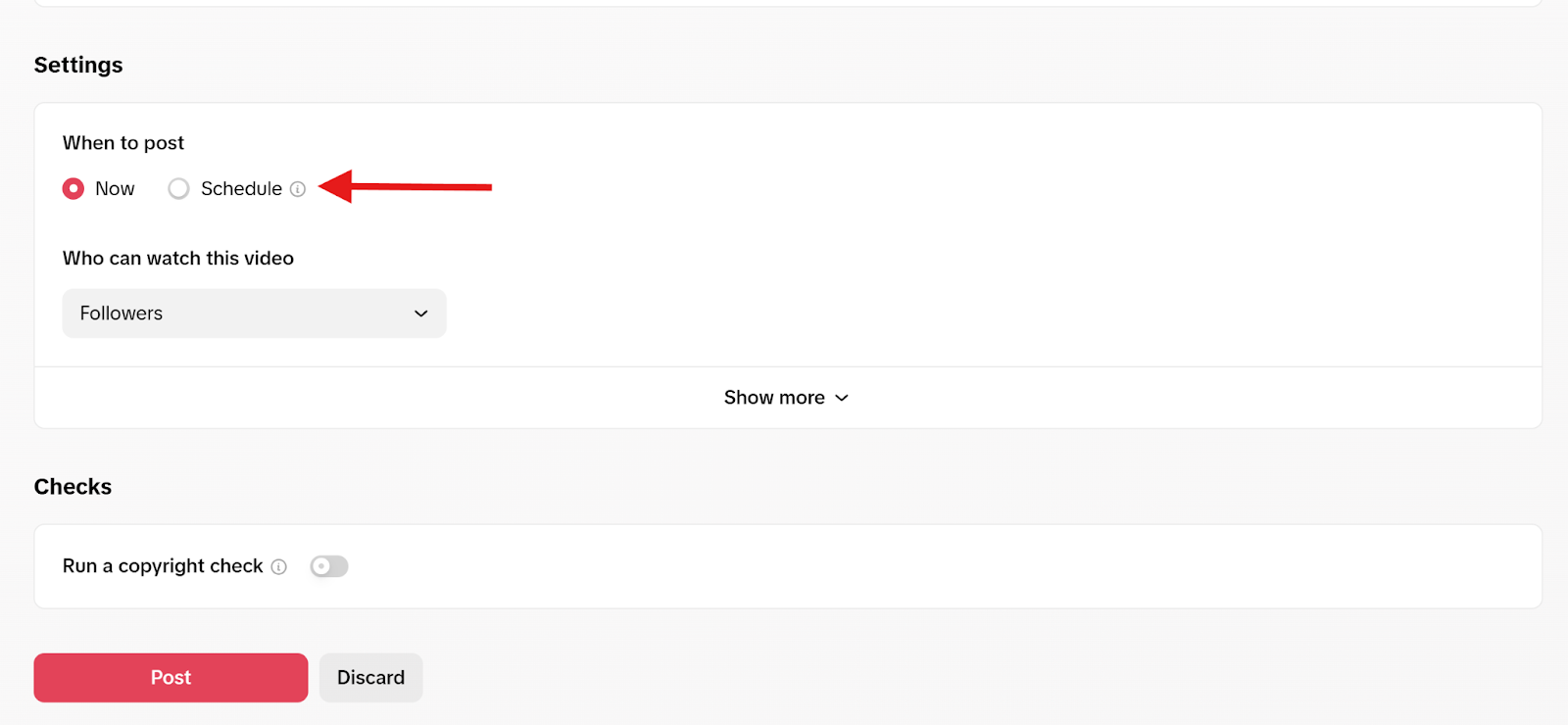
- A date and time picker will appear. Use it to select the exact day and time you want your video to go live.
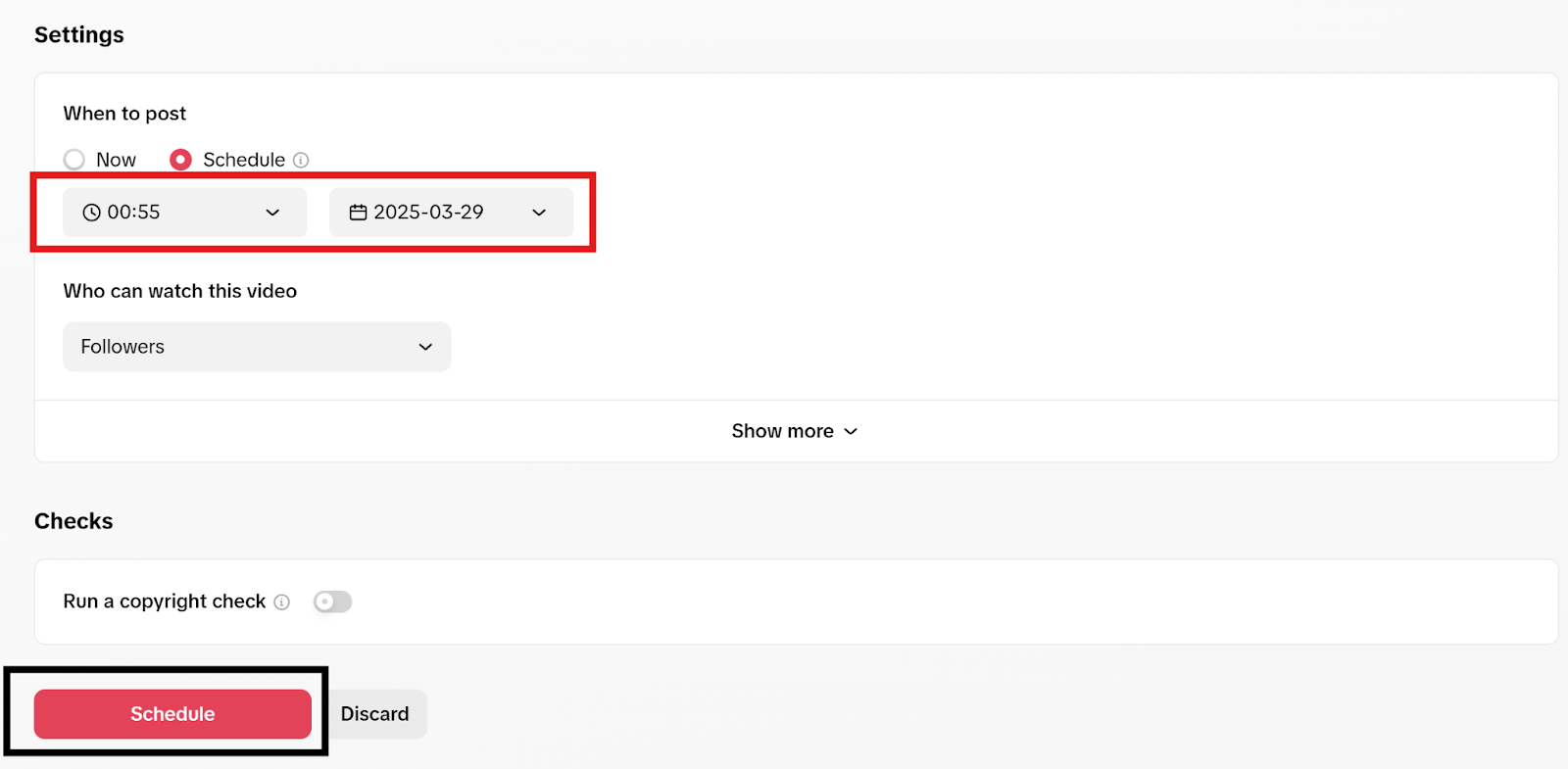
NOTE: TikTok allows scheduling up to 10 days in advance.
- Double-check all other options:
- Who can see the post when it goes live?
- Who can comment, duet, or stitch the post?
Step 5: Schedule Your Post
- Once you're happy with everything—video, caption, settings, and schedule—click the “Schedule” button at the bottom.
- Your video is now scheduled for posting.
To review or manage scheduled posts:
- Go to the “Posts” tab in TikTok Studio.
- You’ll see your scheduled posts listed along with their current status.
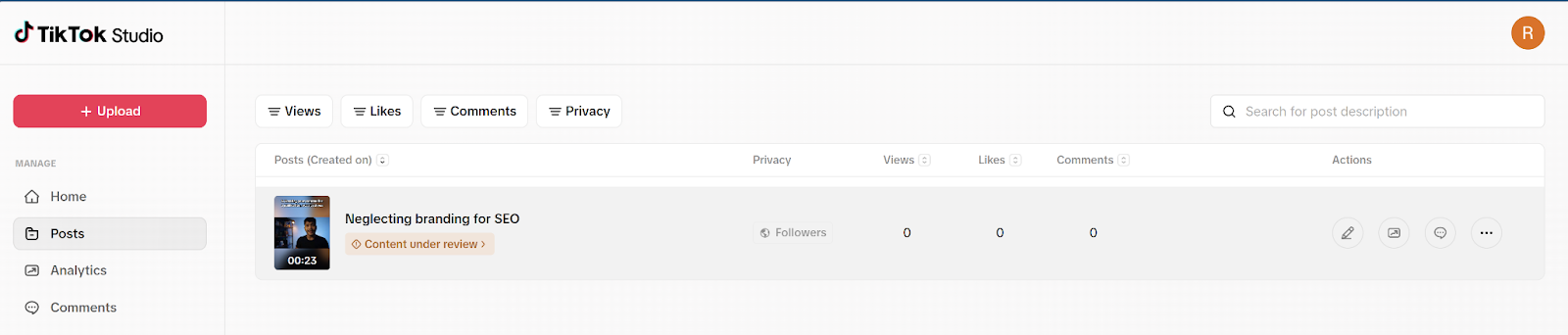
Limitations of TikTok’s Native Scheduling Tool
While TikTok's built-in scheduler is convenient for basic planning, it comes with several limitations that creators and brands should keep in mind:
- Desktop-Only Access: TikTok’s scheduling feature is only available on the desktop web version. You won’t be able to schedule posts from the TikTok mobile app, which can limit flexibility for creators on the go.
- 10-Day Advance Limit: You can schedule content up to 10 days in advance, making it suitable for short-term planning but not ideal for extended content calendars or batch scheduling far ahead.
- No Edits After Scheduling: Once a video is scheduled, you can’t edit the post—not the caption, cover, hashtags, or even the time. To make any changes, you must delete the scheduled post and re-upload it with your edits.
- Limited Daily Scheduling: TikTok imposes a daily cap on scheduled posts, though it doesn’t publicly state the limit. If you exceed this number, you may experience errors or be temporarily restricted from scheduling more content.
- Limited Editing Features: The native scheduler provides no built-in tools for retouching, reframing, captioning, or adding visual enhancements. All edits must be done before uploading, using external apps or software.
Why Use Klap to Schedule Your TikTok Posts
- AI-Driven Content Creation: Klap offers automated video clipping that lets you generate TikTok posts from existing video content. While at it, you can trim, adjust framing, add captions, improve appearance, etc, all on the same platform.
- Direct Integration: Whether on mobile or desktop, Klap allows you to share your edited videos directly on TikTok from its platform without downloading an extra tool. You can also share on other platforms like YouTube, Instagram, and LinkedIn.
- Advanced Scheduling Flexibility: Unlike TikTok’s 10-day limit, Klap lets you schedule content weeks—or even months—in advance. You can easily plan campaigns and batch content without worrying about last-minute uploads.
- Post-Scheduling Edits: Klap allows you to make changes to your post, including captions, visuals, and timing, even after it's been scheduled. If something changes or needs updating, you don’t have to delete and re-upload from scratch.
- More Content Creation Tools: In addition to editing and scheduling, Klap offers other valuable AI-powered tools like a long-to-short video converter, resizer, translator, subtitle generator, transcriptor, trimmer, etc. These tools save hours of manual editing while keeping your content engaging and platform-optimized.
Best Practices for Scheduling TikTok Posts
- Understand Your Audience's Active Times: Analyze your TikTok analytics to determine when your followers are most active. Posting during these peak times can increase visibility and engagement.
- Maintain Consistent Posting Schedules: Regular posting helps build audience anticipation and trust. Develop a content calendar to plan and schedule your posts consistently.
- Optimize Content Before Scheduling: Ensure your videos are fully edited and captions are accurate before scheduling, as TikTok does not allow edits to scheduled posts. This includes selecting appropriate hashtags and engaging thumbnails.
- Stay Adaptable to Trends: While scheduling is beneficial, remain flexible to incorporate emerging trends and challenges. Timely participation in trends can boost your content's relevance and reach.
- Avoid Overposting: Posting too frequently can overwhelm followers and reduce engagement per post. Focus on value over volume.
- Use High-Quality Videos: Ensure your videos are well-lit, clear, and meet TikTok’s format and content standards to maintain credibility and visibility.
Stay Ahead on TikTok With Klap
Scheduling TikTok posts helps you stay consistent without scrambling to post in real time. For creators who want more control, the right scheduling method makes all the difference. That’s where Klap comes in.
Unlike TikTok’s native scheduler, Klap gives you more freedom to schedule over a longer period. You also get a full workflow in one place, from trimming and captioning to scheduling and posting. It’s built to simplify the process and keep your content on track without the usual friction.
Start scheduling smarter with Klap. Sign up for free today.

