Here’s How to Edit TikTok Videos (3 Simple Methods Explained)
Content Creation
Quick Summary
This guide breaks down three easy ways to edit TikTok content using the TikTok app, InShot, and Klap. You’ll learn what each method offers, where they fall short, and why Klap’s AI-powered editor is the fastest, smartest way to create high-performing TikToks that grab attention and keep viewers watching. Visit the Klap blog to learn more about editing outstanding short and long videos.
Want to Make Your TikTok Videos Stand Out?
TikTok reached at least 1.59 billion users globally in January 2025. With 16,000 videos uploaded every minute, the platform moves really fast. That’s nearly a million new videos every hour!
In such a crowded feed, getting noticed isn’t easy. That’s where great editing comes in. It helps you catch attention right away, keep people watching, and make your content feel at home on the platform.
In this Klap guide, we’ll show you how to edit TikTok videos that actually perform. You’ll learn the tools, steps, and techniques that top creators use, so you can do the same in just a few clicks.
Why Listen to Us?
Over 1.1 million creators have used Klap to generate more than 2.5 million clips from long-form content. Our AI-powered tools are built for short-form platforms like TikTok, making it easy to create engaging, high-performing videos in just a few clicks. If you want to grow like the top creators, you’re in the right place.
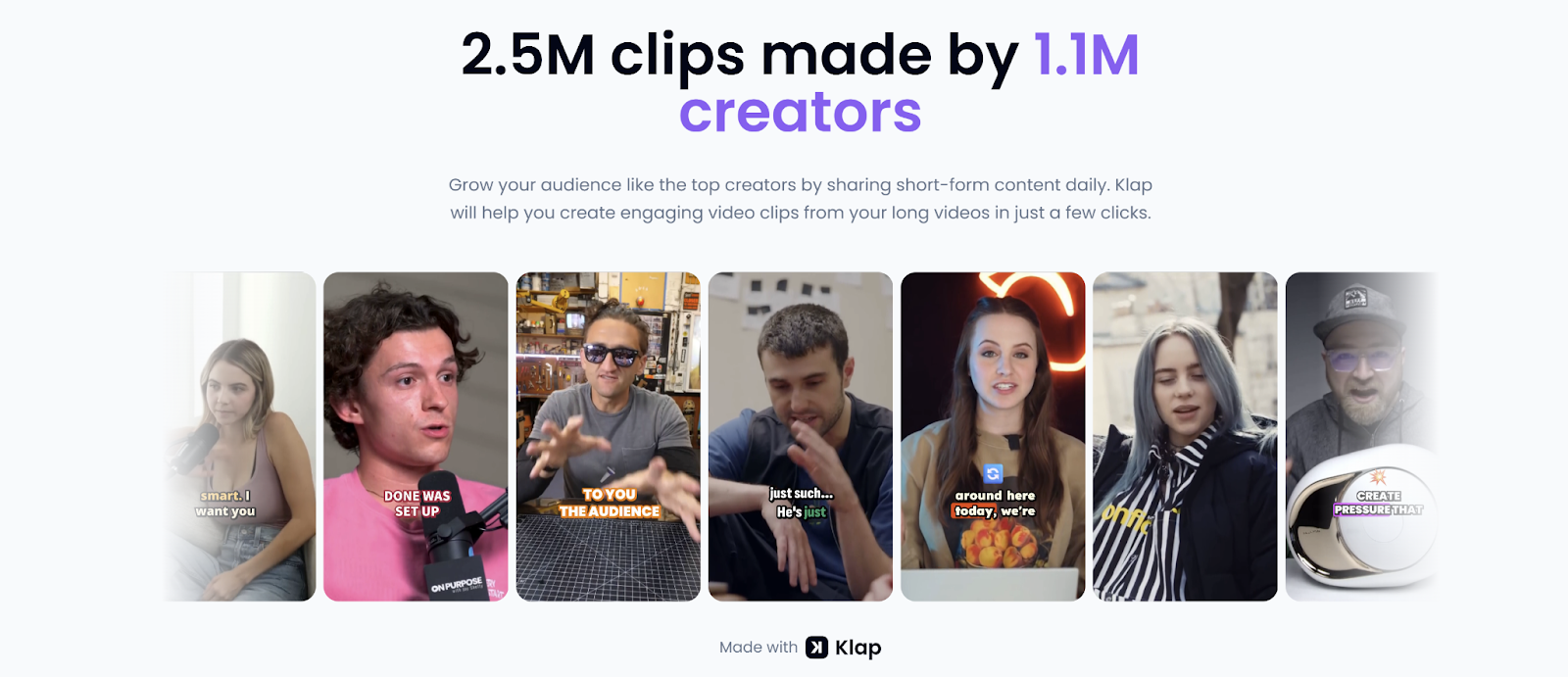
What Does It Mean to Edit TikTok Videos?
Editing TikTok videos means shaping your footage to match the platform’s fast pace, vertical format, and scroll-stopping style. It’s more than just cutting clips, it's about creating content that feels right at home in the feed.
A typical edit might include:
- Trimming out slow intros, pauses, or off-topic moments
- Reframing for a mobile-first 9:16 aspect ratio
- Adding captions for clarity and silent viewing
- Using jump cuts to keep the energy up
- Layering in zooms, emojis, or on-screen text for emphasis
Done right, editing turns raw footage into something polished and ready to perform, even if you’re using the native TikTok app or advanced video editing software like Klap.
Step-By-Step Guide on How to Edit Your TikTok Videos
Method 1: How to Edit Your TikTok Videos Using Klap’s AI-Powered Video Editor
Klap makes editing fast and easy with automatic trimming, reframing, and captioning. Upload your video or paste a YouTube link, and Klap helps you create polished TikTok-ready clips in just a few clicks, no manual timeline editing required.
Step 1: Visit the Klap Video Editor Page
- Start by going to the AI TikTok Video Generator.
- This is where you’ll upload or link your video and begin the editing process.
Step 2: Upload or Paste Your Video
Next, provide the video you want to edit for TikTok. You have two options:
Paste a YouTube link: If your video is already published on YouTube, copy the URL and drop it into the input field. To do this, open the video on YouTube and copy the URL on the browser as shown below:

- Upload a file: Alternatively, you can upload the video directly from your device. However, such a video must be in supported formats: MP4, MOV, WMV, and AVI.
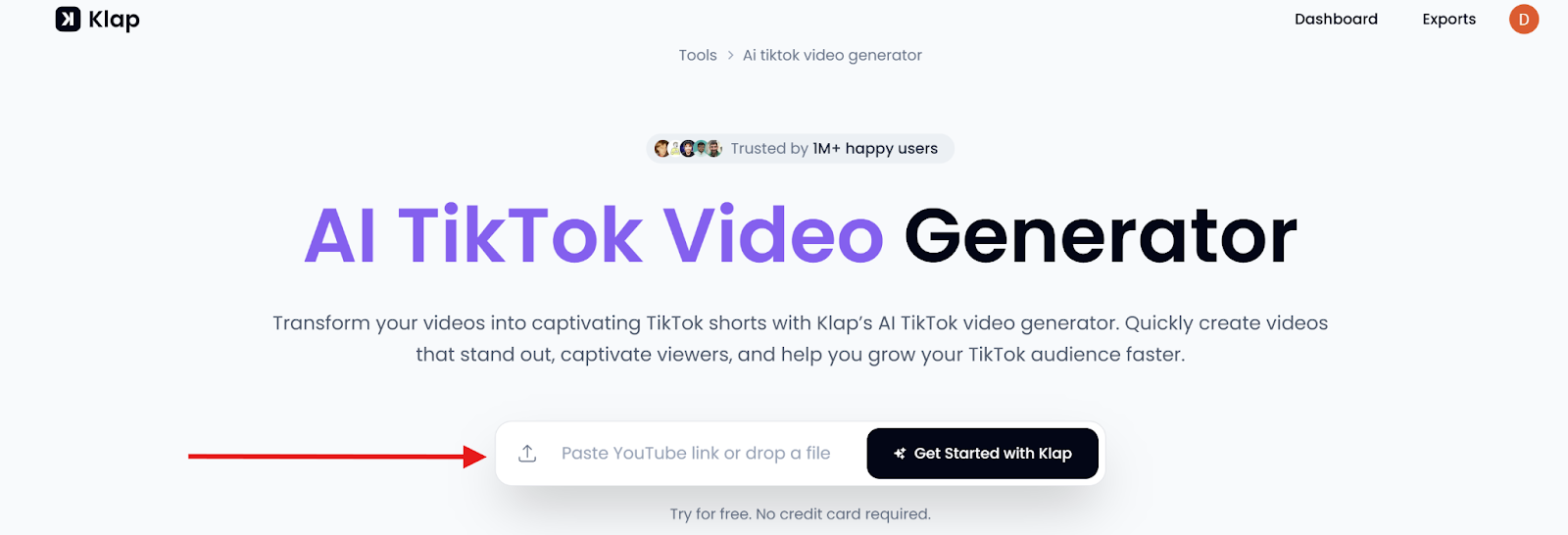
Step 3: Log in or Create a Free Account
Once you’ve added your video, you’ll be redirected automatically to the sign-in page. To proceed with editing:
- Log in to your Klap account.
- If you're new, it takes just seconds to sign up. No payment required.
Step 4: Set Your Editing Preferences
Once you're in, a pop-up will appear where you can customize your editing preferences:
- Select "Shorts" as the format.
- Set the Duration to “Auto,” which is the option for TikTok videos and Instagram Reels.
- Select your preferred language (English is the default).
- Enable “Reframe” only if your video is not already in the 9:16 aspect ratio, which is TikTok's default vertical frame.
- Then, select "Portrait" (9:16) as the dimension to enable Klap's intelligent auto-resizing feature to resize your video.
- Enable “Captions” to auto-generate subtitles.
- Optionally, turn on Hooks or Emojis for added engagement.
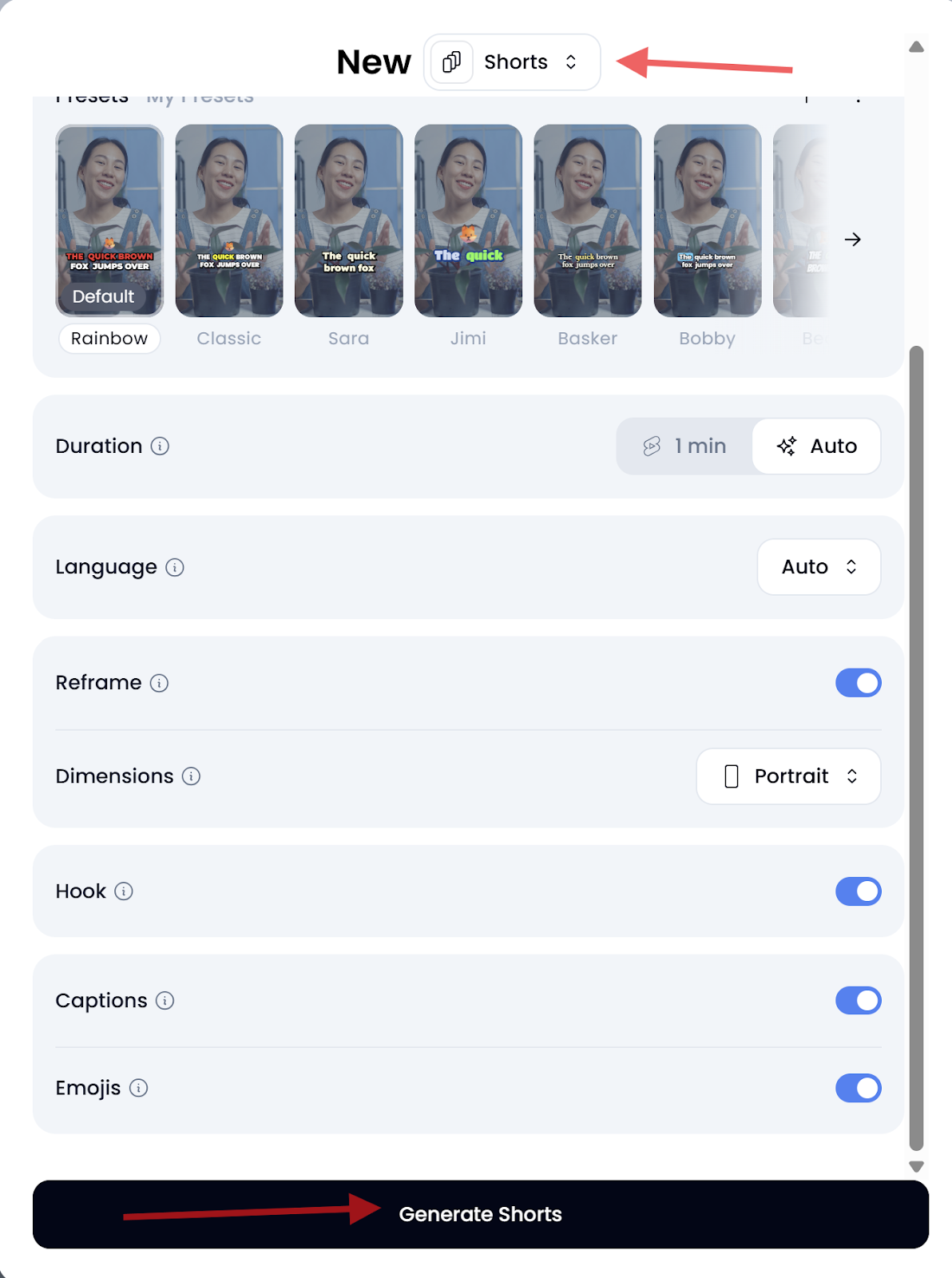
Step 5: Generate Your Edited TikTok Video
- Click “Generate Shorts” to let Klap automatically identify and prep your video. This is where Klap generates shorts out of the video you uploaded for TikTok.
- It may take a few seconds to a couple of minutes depending on the length.
Step 6: Edit the Video in Klap
You now have an auto-generated TikTok video available for download. To download, click “Download HD” and the video gets downloaded to your device storage.
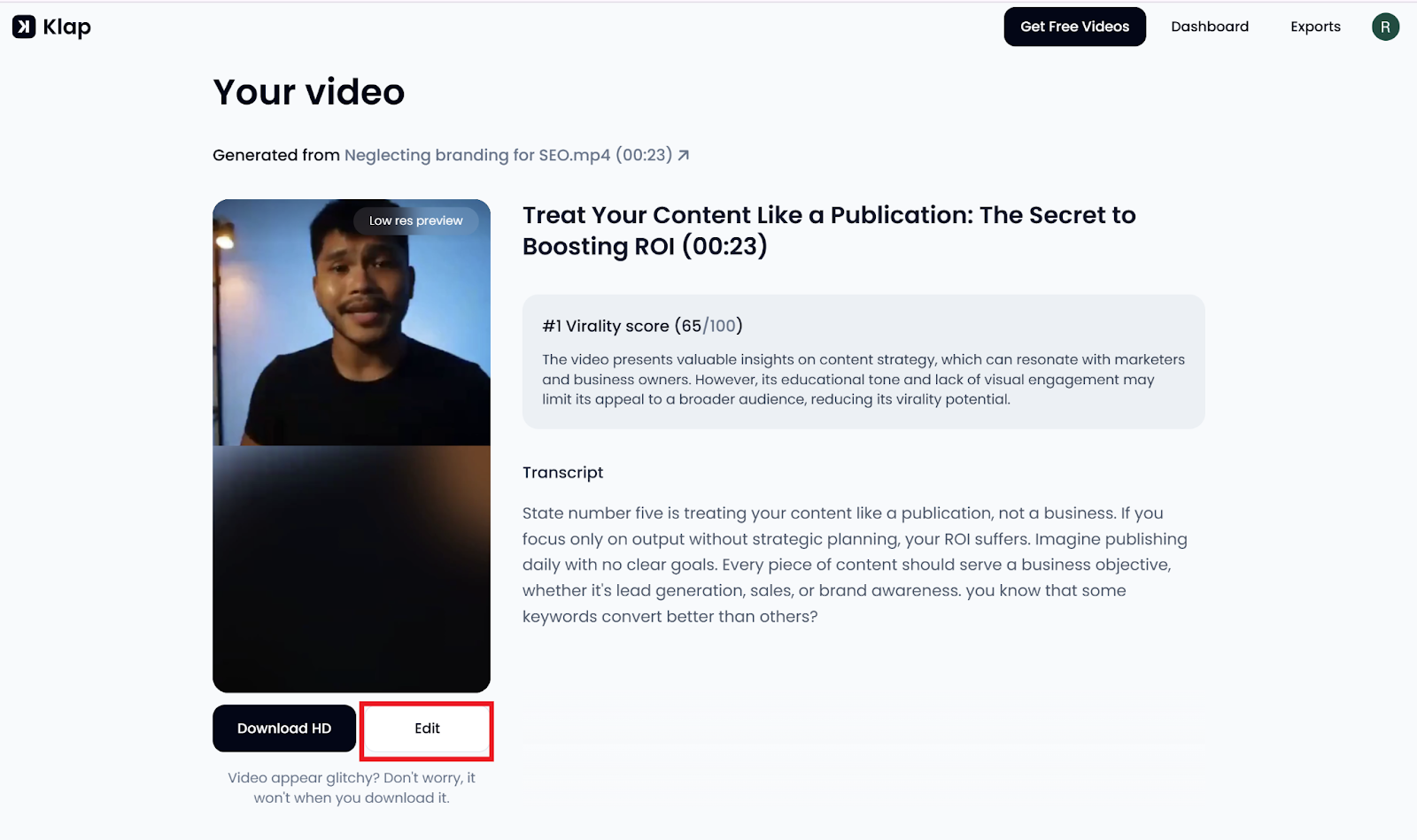
However, you can still edit the video further, using Klap’s built-in editor. To do this, click “Edit” to access the editing interface with four main sections:
- Trim (Refine Timing and Structure): Cut out filler, remove dead air, or adjust where your TikTok video starts and ends. Use this tool to split or trim specific sections and tighten your pacing.
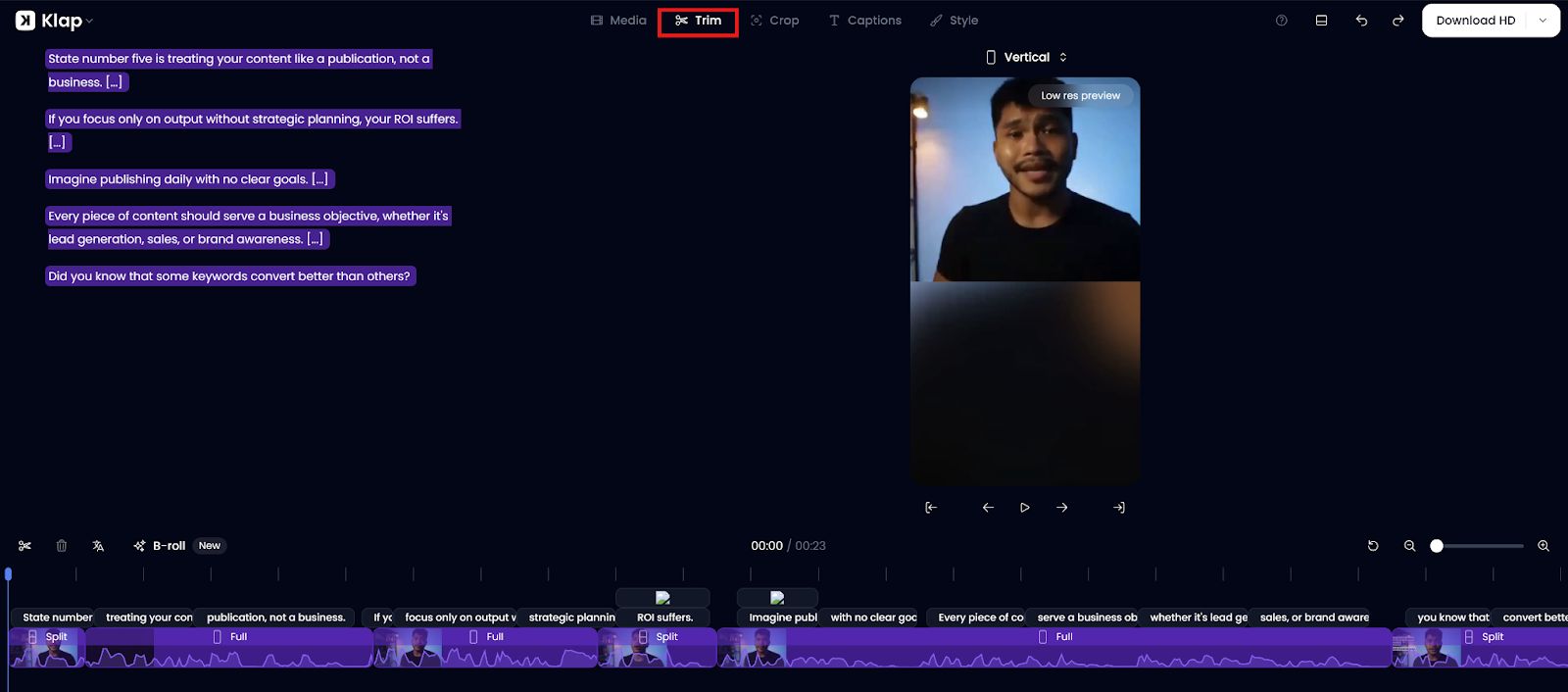
- Crop (Adjust Framing): Use the Crop tab to control what part of your video is visible in TikTok’s 9:16 vertical frame. It’s especially handy for zooming in on the speaker’s face or keeping the subject centered for a more engaging, mobile-first look.
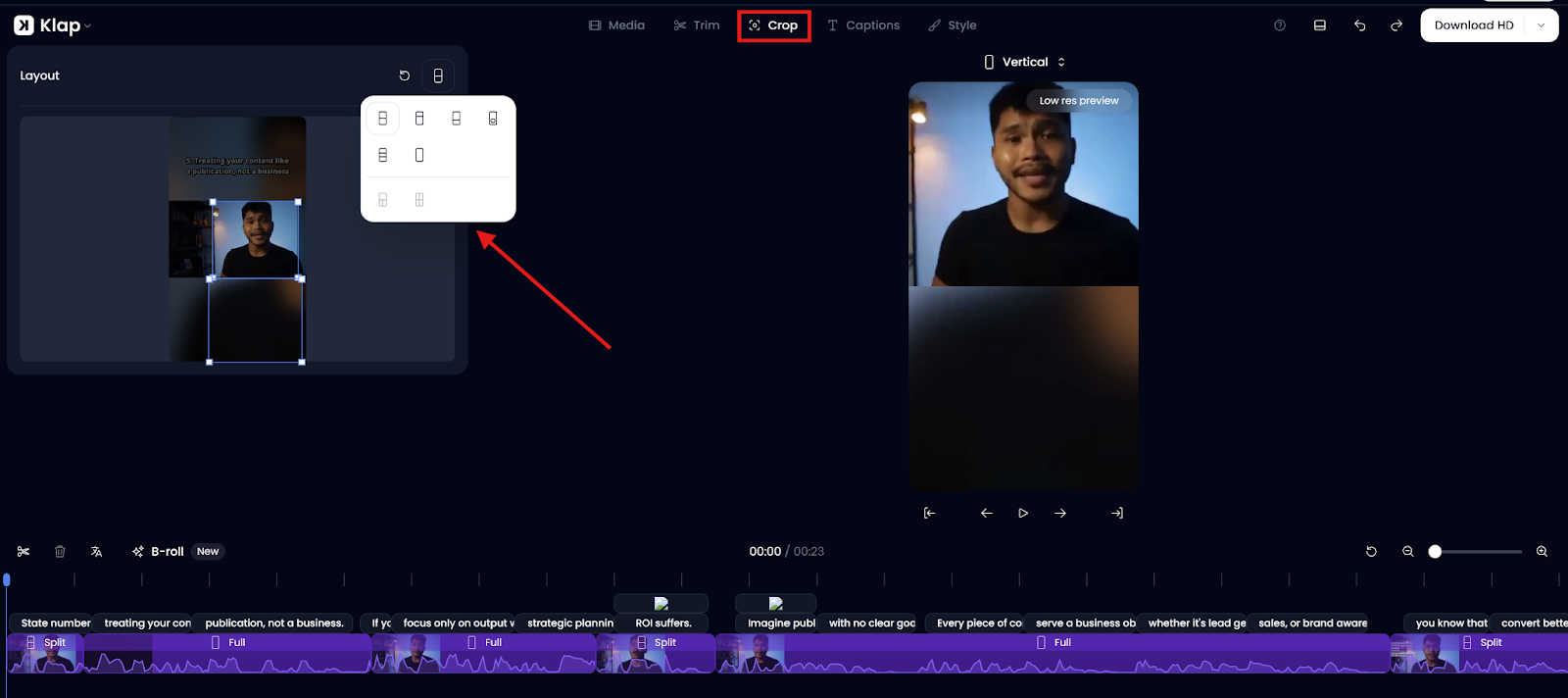
- Captions (Edit or Format Text): Klap automatically transcribes your audio and generates captions. In this tab, you can:
- Review captions scene by scene
- Make quick text edits
- Toggle individual caption lines on/off
- Add custom captions for emphasis or clarity
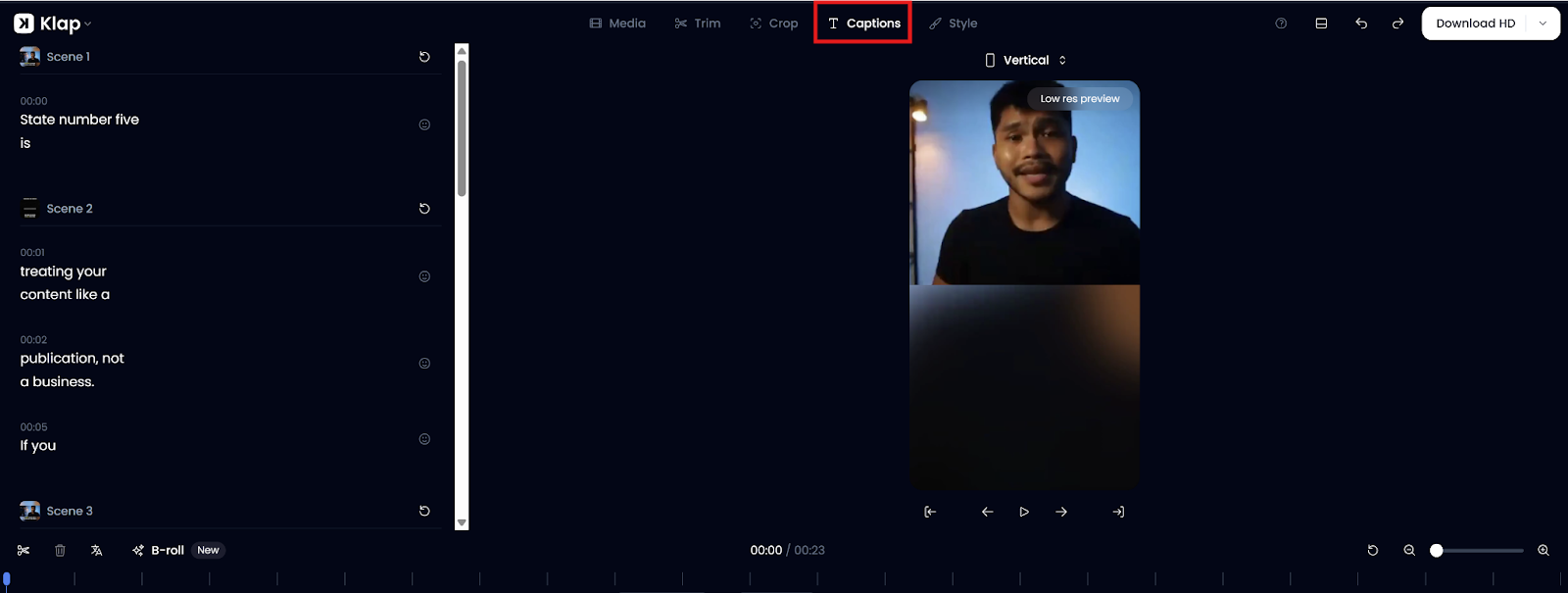
- Style (Customize Look and Feel): This is where your TikTok video gets its final polish. In the Style tab, you can adjust:
- Typography: Pick fonts, sizes, and colors that match your vibe or brand
- Positioning: Move captions to avoid covering faces or key visuals
- Highlights: Emphasize key words for stronger impact
- Presets: Apply quick design styles to save time
- Animations: Add subtle effects like bounce or 3D pop for extra flair
- Display Controls: Limit caption length (e.g., 5 words, 2 lines) and adjust word opacity
- Emojis & Overlays: Add emojis in captions or layer branded visuals and effects
- Crop Focus: Auto-follow the speaker or main subject to keep them in frame
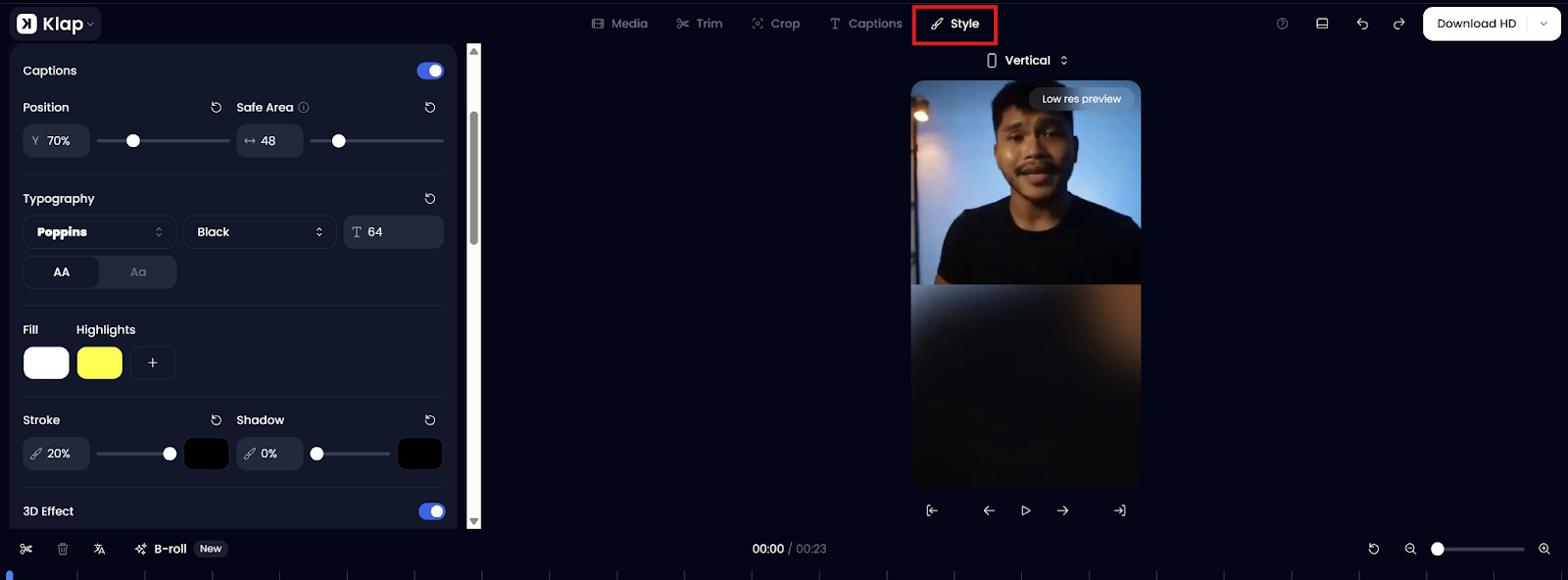
Step 7: Download and Post to TikTok
All done? Hit Download HD to render and save your edited video.
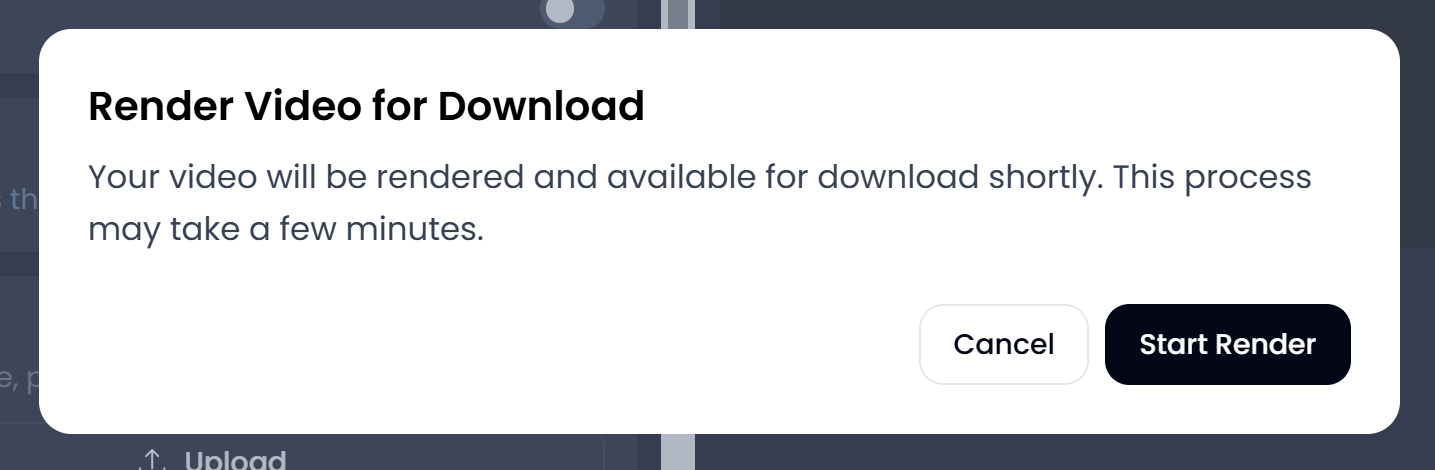
Alternatively, you can head to the Exports page and post straight to TikTok by linking your account.

Method 2: How to Edit TikTok Videos Using the TikTok App
TikTok’s built-in editor is a quick and accessible option for creators who want to record and edit directly on mobile. While it lacks advanced features, it’s useful for simple edits, effects, and publishing.
Step 1: Open the TikTok App and Tap the "+" Button
- Launch the TikTok app on your phone and tap the “+” icon at the bottom of the screen to create a new video.
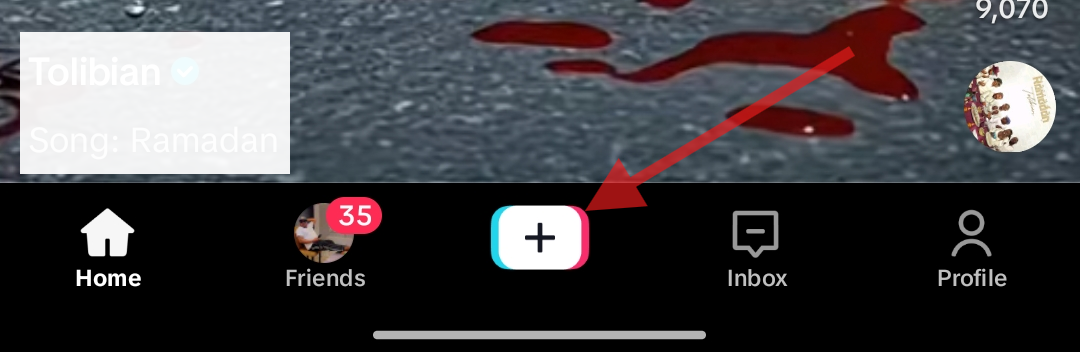
Step 2: Record or Upload Your Video
You can:
- Record directly: Hold the record button to capture footage in real-time. You can also set the duration of the video before recording (10m, 60s, or 15s).
- Upload from gallery: Tap the gallery icon to choose a pre-recorded video from your device.
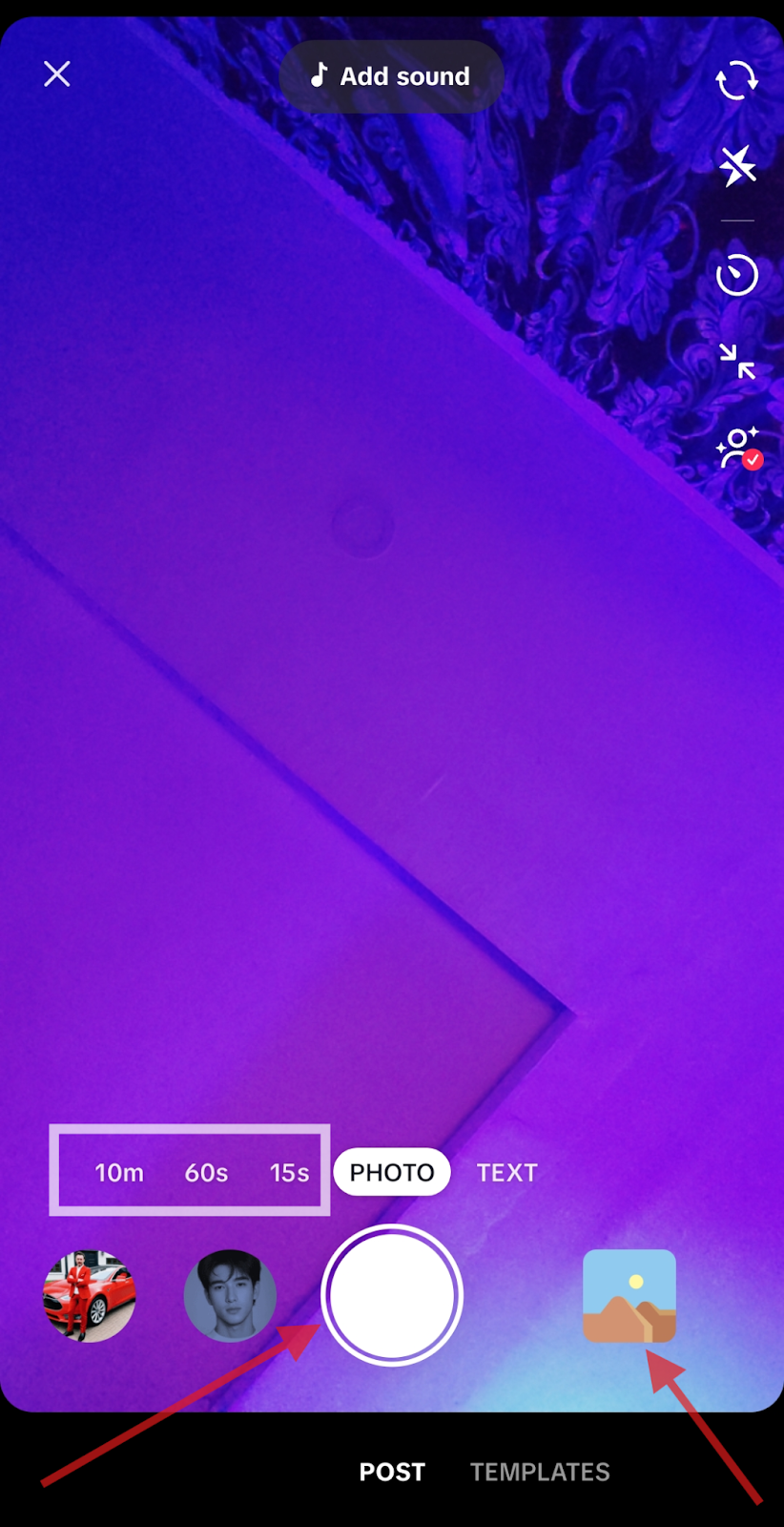
Once your video is selected or recorded, tap “Next” to enter the editing screen.
Step 3: Edit Your Video (Quick Tools)
After recording or uploading, you’ll land on TikTok’s main editing screen. Use these quick-access tools to enhance your video before diving deeper:
- Templates: Apply preset layouts and transitions for a polished, ready-made look.
- Text: Add on-screen text with customizable fonts, colors, and timing.
- Stickers: Drop in static or animated stickers, GIFs, polls, or emojis to match your tone.
- Effects: Add trending visual effects, transitions, or interactive elements.
- Filters: Apply color presets to change the mood or aesthetic of your video.
- Voice: Record a voiceover or apply voice effects (like chipmunk or robot) to your audio.
- Sound: Tap here to add or swap music and sounds from TikTok’s built-in audio library.

Step 4: Access Advanced Editing Tools
For more detailed control, tap the Edit button at the top of the tool list. This opens TikTok’s advanced editor where you can:
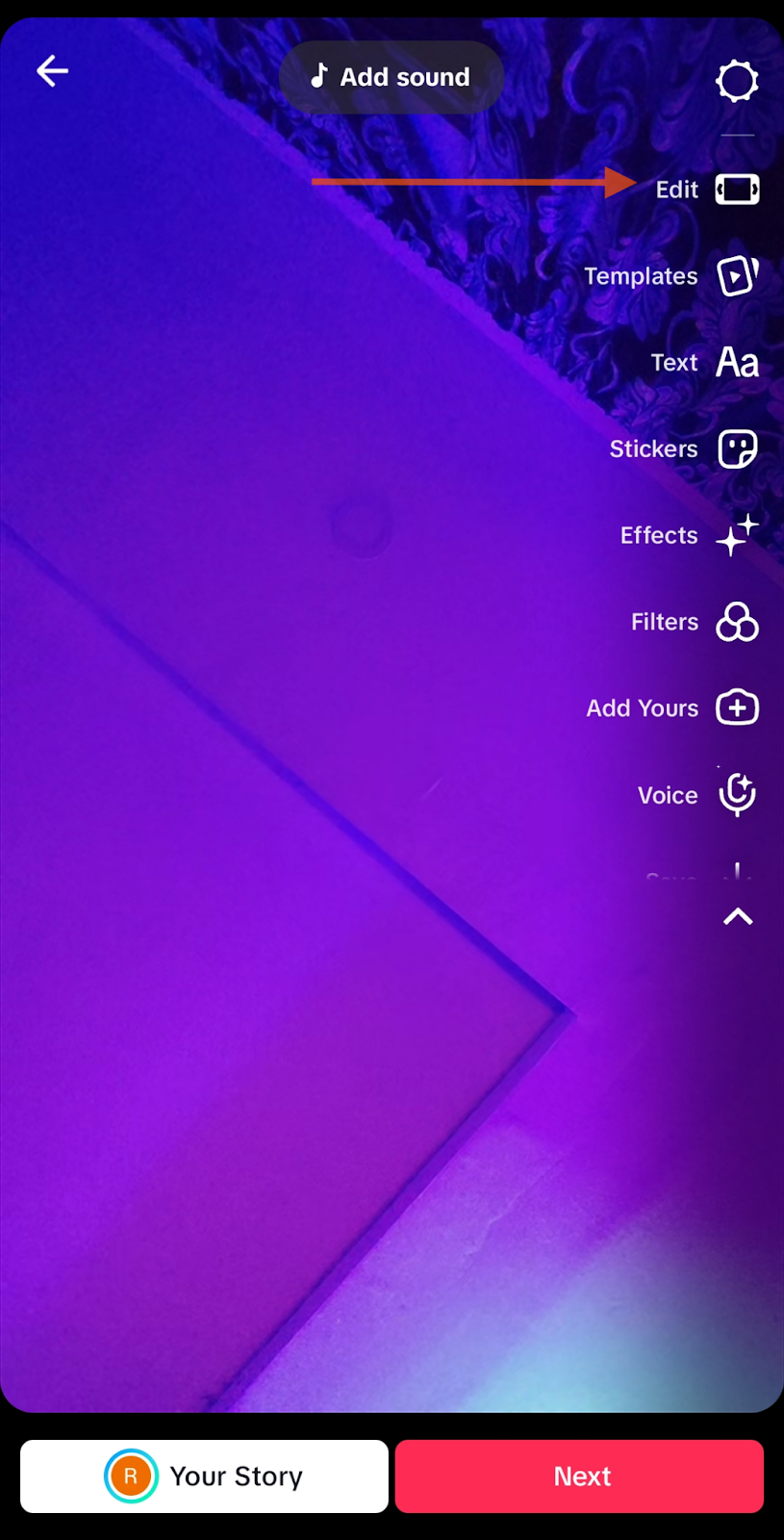
- Trim: Cut or rearrange clips to keep the pacing tight and focused.
- Sound: Adjust volume, replace audio, or align music with specific clips.
- Magic: Apply AI-powered enhancements like smoothing or filters.
- Overlay: Add layered effects like text, GIFs, or images on top of your video.
- Adjust: Fine-tune brightness, contrast, saturation, and more for a balanced look.
- Sound Sync: Automatically sync your video cuts to the beat of the music.
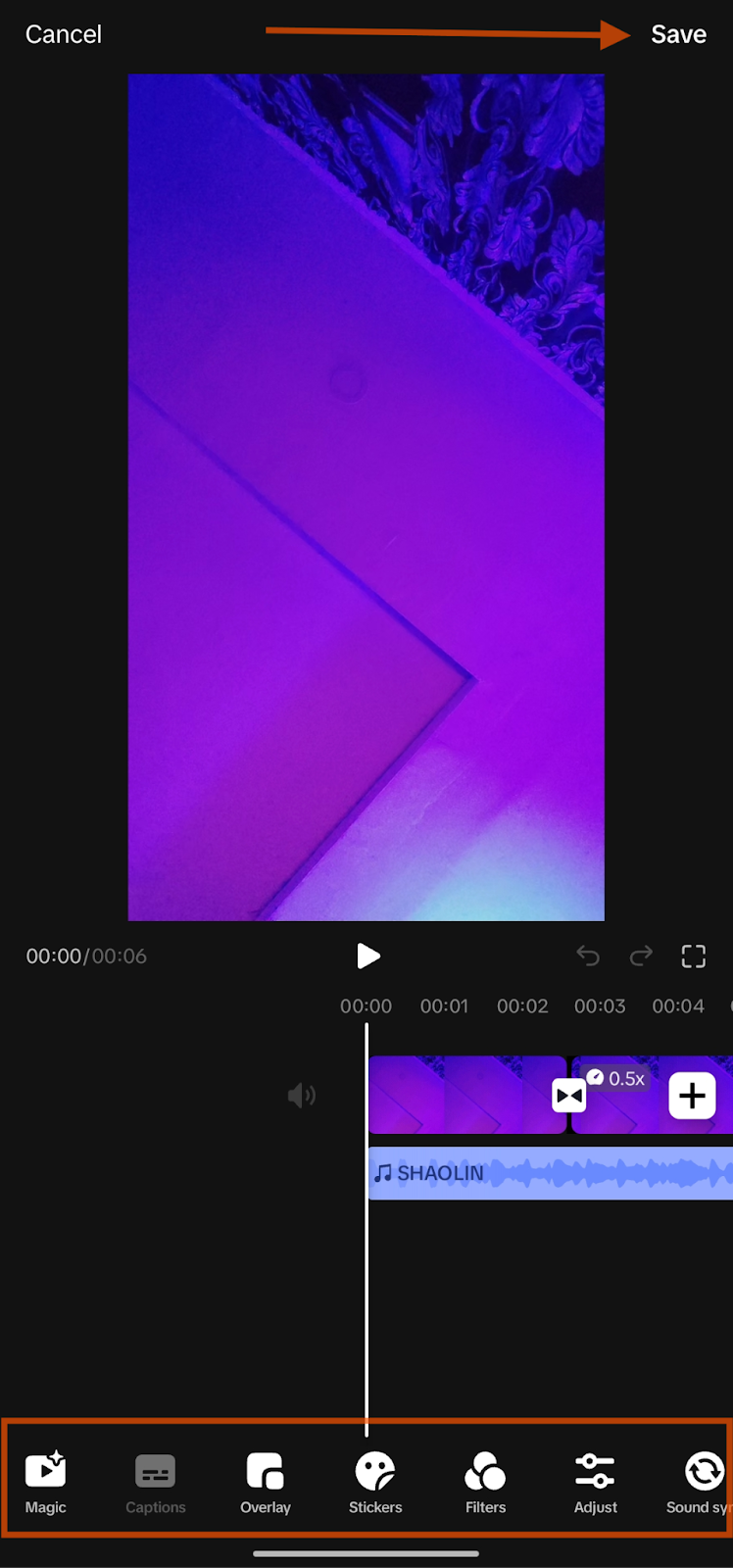
When you’re done, tap “Save” at the top right hand corner of the screen.
Step 5: Preview and Finalize Your Edits
- Before posting, watch your video from beginning to end. Check the flow, sync, and visuals. Make any final adjustments to clips, captions, or effects before moving on.
- Once you’re satisfied with the edits, tap “Next” to proceed to the publishing screen.
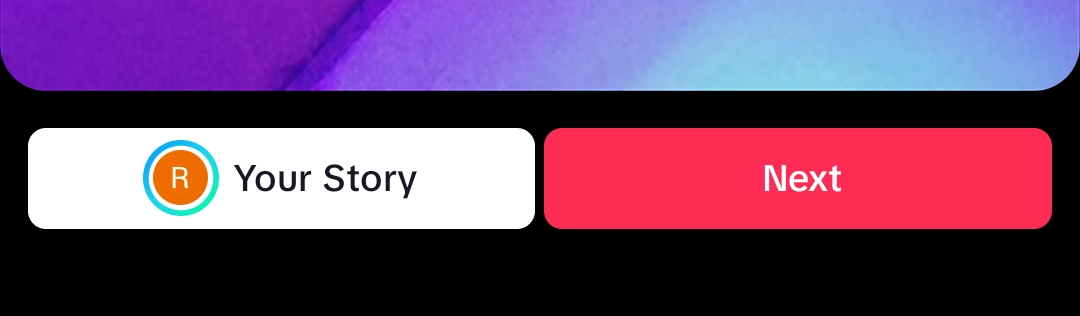
Step 6: Post Your Edited TikTok
On the publishing screen, you can:
- Write a caption
- Add hashtags
- Choose a cover image
- Adjust privacy or comment settings
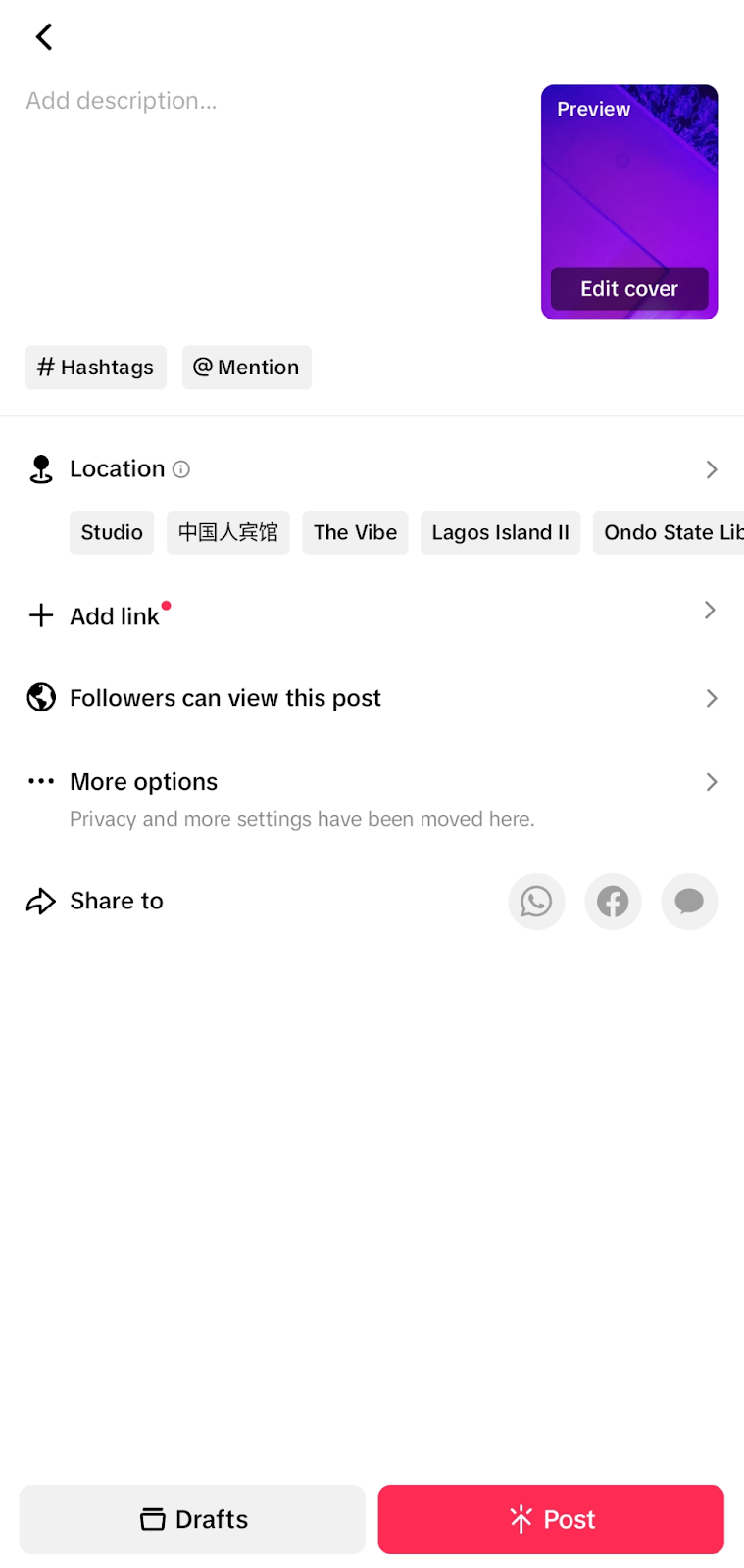
When you’re ready, hit “Post” and your edited TikTok video is live.
However, there are a few limitations you might encounter when editing with TikTok:
- Limited customization options for text and stickers compared to other editors
- Restricted to TikTok’s 9:16 aspect ratio, limiting flexibility for other platforms
- Cannot rearrange clips beyond basic trimming, making complex edits difficult
- Audio control is limited to TikTok’s built-in library, with no custom tracks unless approved
- Limited to editing a maximum of 35 clips at once, restricting longer or multi-part videos
Method 3: How to Edit TikTok Videos Using InShot
InShot is a versatile mobile video editing app that offers a range of tools to enhance your TikTok content. With features like trimming, filters, and text overlays, InShot allows you to create engaging videos optimized for TikTok’s platform.
Step 1: Download and Install InShot
- Begin by downloading InShot from the App Store (iOS) or Google Play Store (Android). Once installed, open the app to start your editing process.
Step 2: Import Your Video
- Tap “Video” on the home screen.
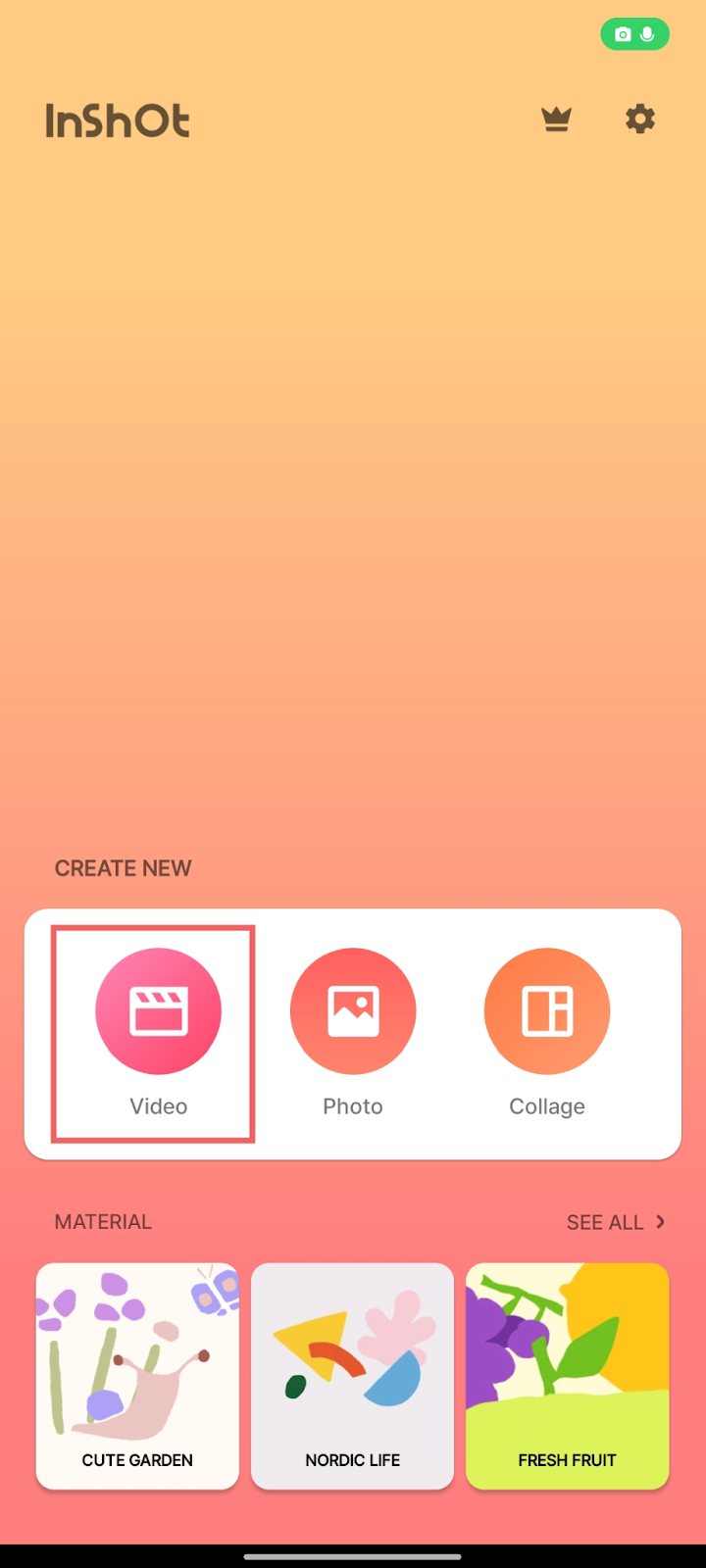
- Choose the video you wish to edit from your device’s gallery, and tap the “✔️” icon.

This will load your video into InShot’s editing workspace as shown below:
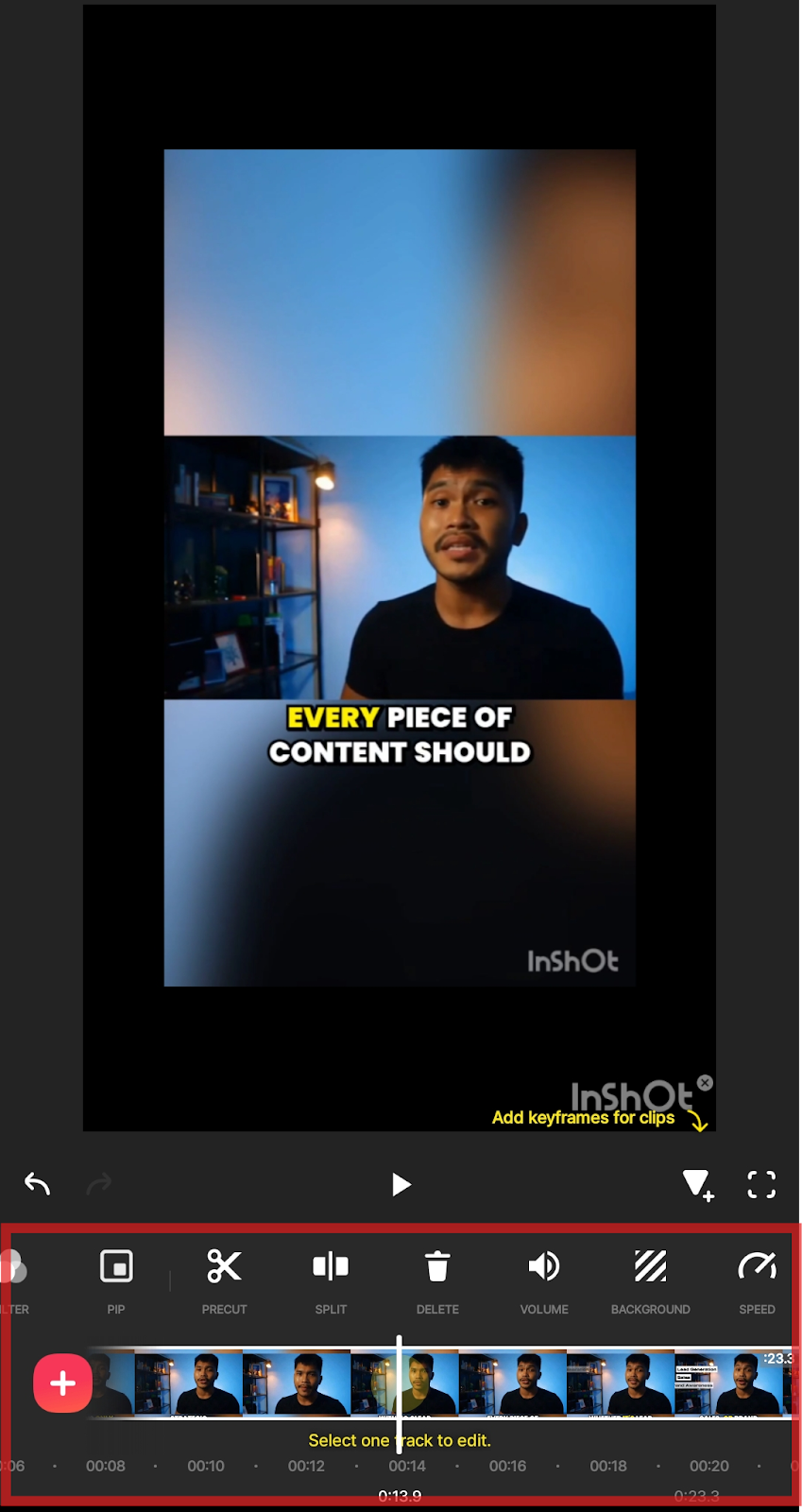
Step 3: Adjust Canvas Size
- Tap “Canvas” and select the 9:16 aspect ratio to match TikTok’s vertical format.
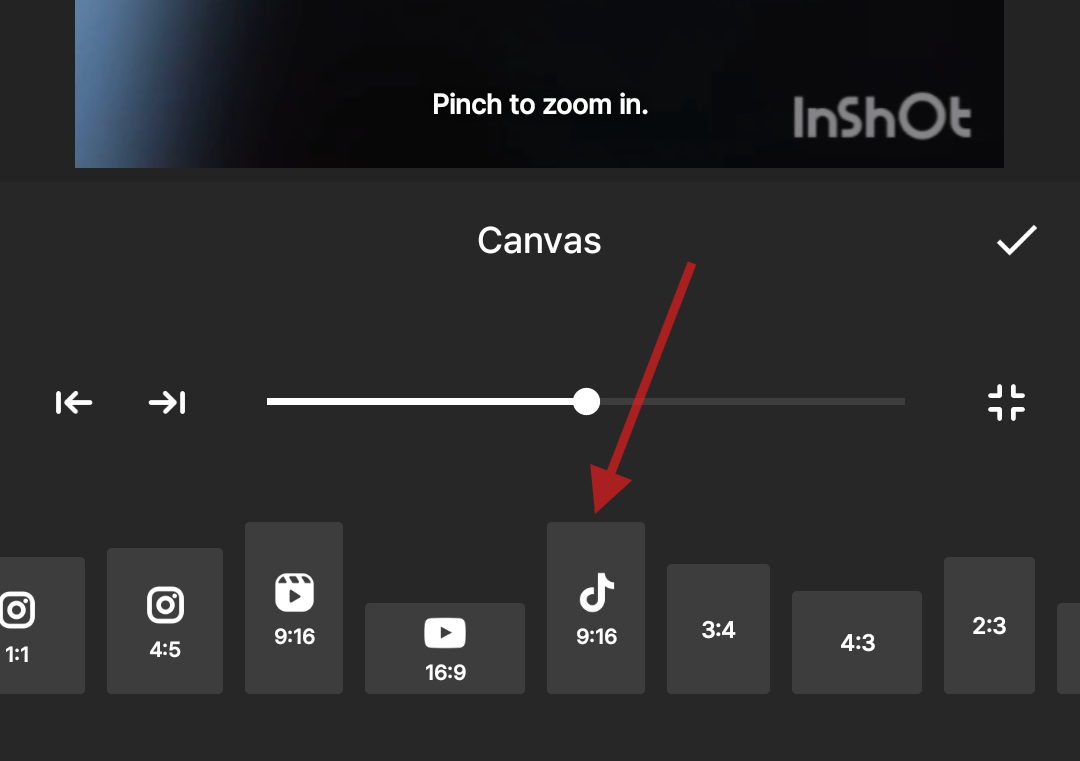
- Use pinch gestures to adjust the video within the frame as needed.
- Tap the “✔️” icon when you’re done.
Step 4: Trim and Split Clips
- Tap on the timeline to select your video.
- Use the “Precut” tool to cut out unwanted sections.
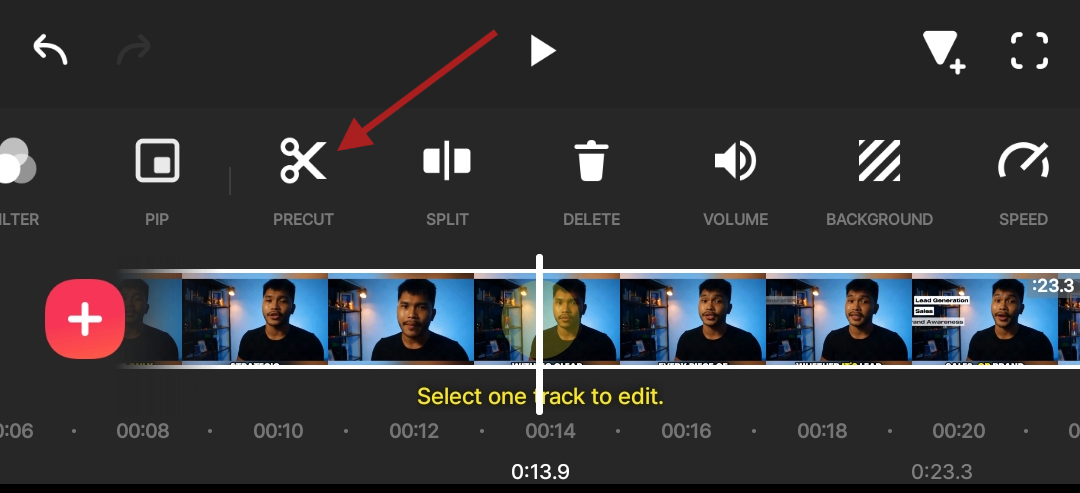
- Use the “Split” tool to divide the video into segments for more precise editing.

Step 5: Add Music and Sound Effects
- Tap “Audio” to choose from InShot’s library or import your own audio. You can also record your own voiceover for the video.
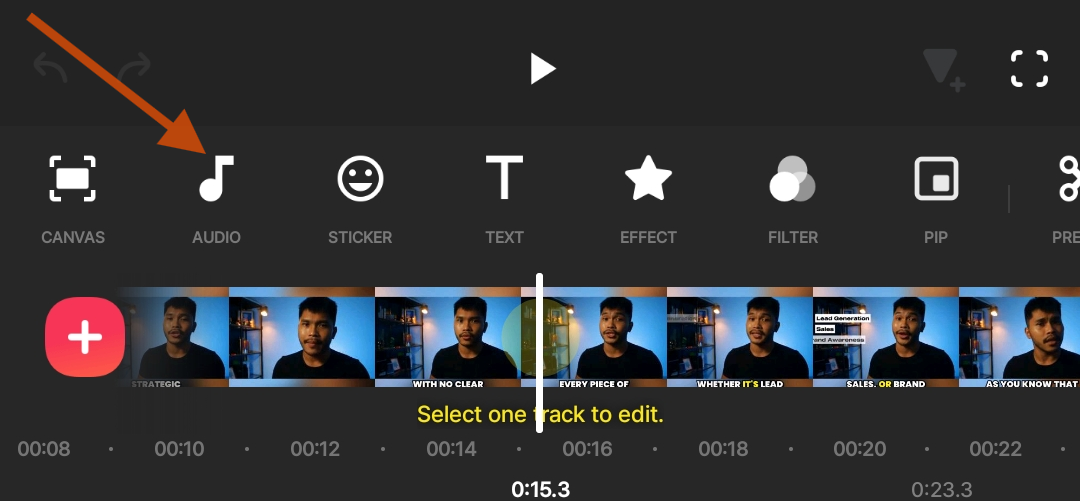
- Tap “Volume” to adjust the volume.
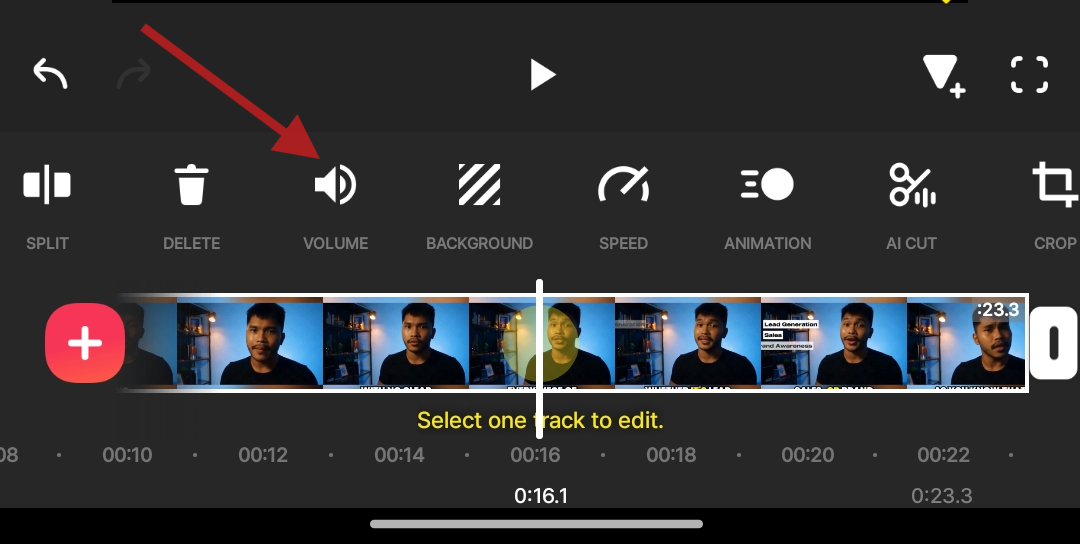
- In each case, tap the “✔️” icon when you’re done.
Step 6: Incorporate Text and Stickers
- Tap “Text” to add captions or titles.
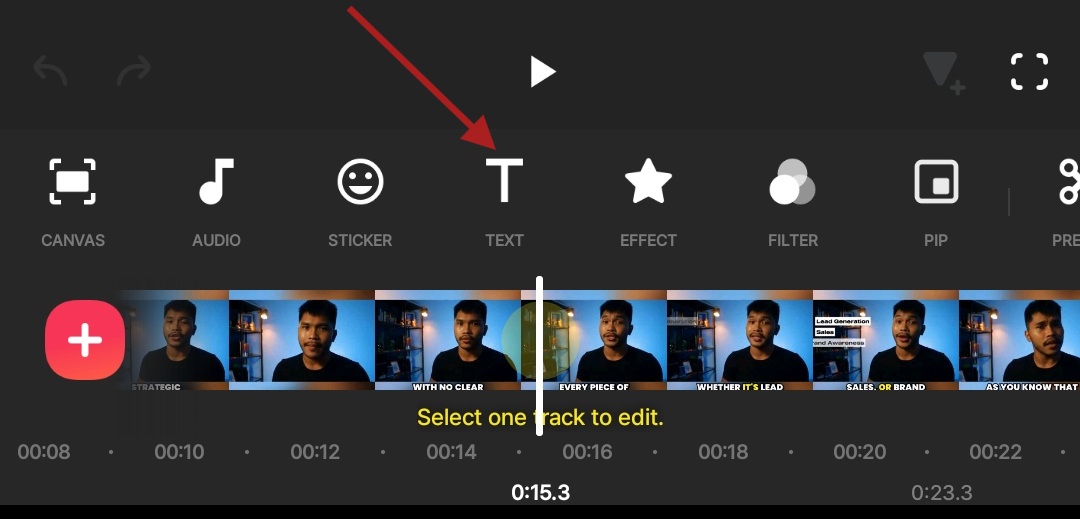
- Customize the font, color, and animation to align with your video’s theme.
- Use “Stickers” to include emojis or other graphical elements for added engagement.
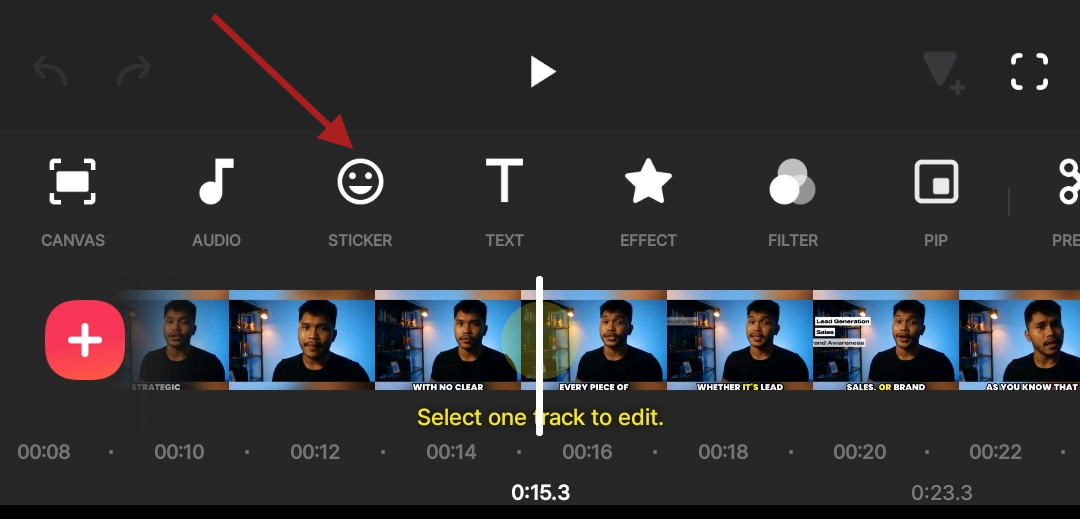
Step 7: Apply Filters and Effects
- Tap “Filter” to explore various color corrections and effects.
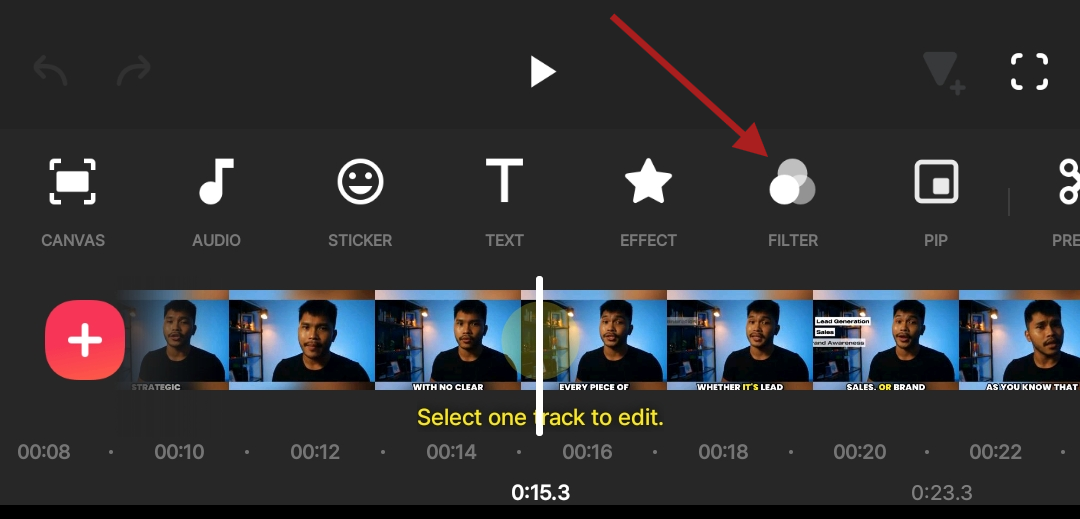
- Adjust the intensity to enhance the visual appeal without overpowering the content.
Step 8: Adjust Video Speed
- Select your video clip and tap “Speed.”
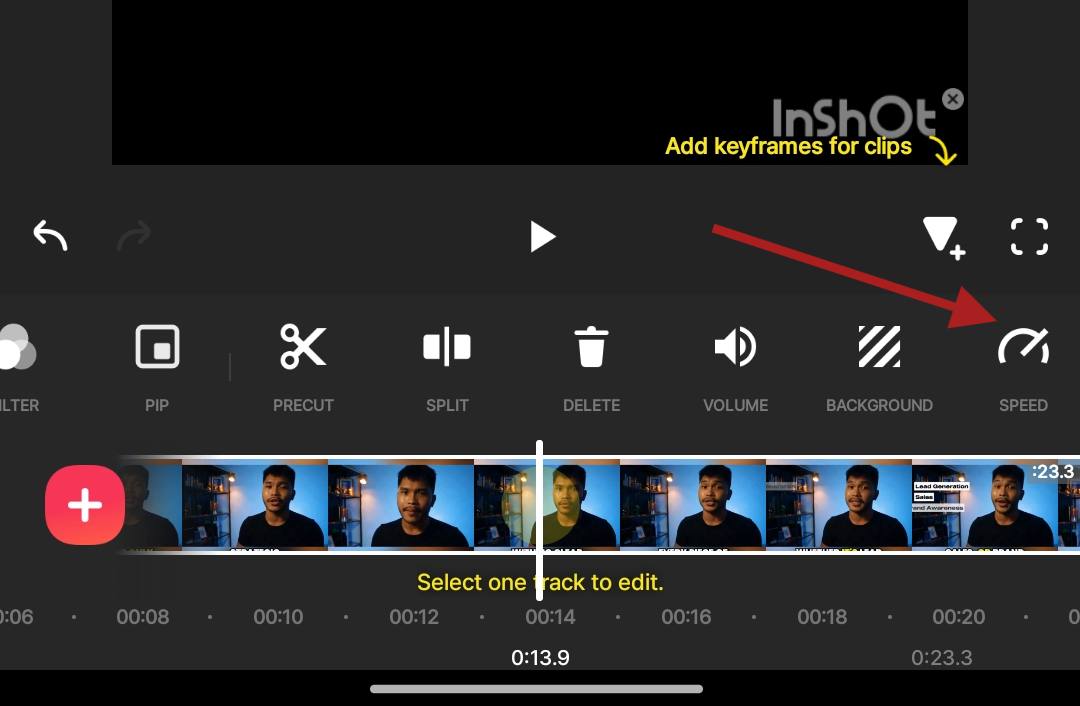
- Modify the playback speed to create slow-motion or time-lapse effects, adding variety to your content.
Step 9: Export Your Edited Video
- Once satisfied with your edits, tap “Export.”
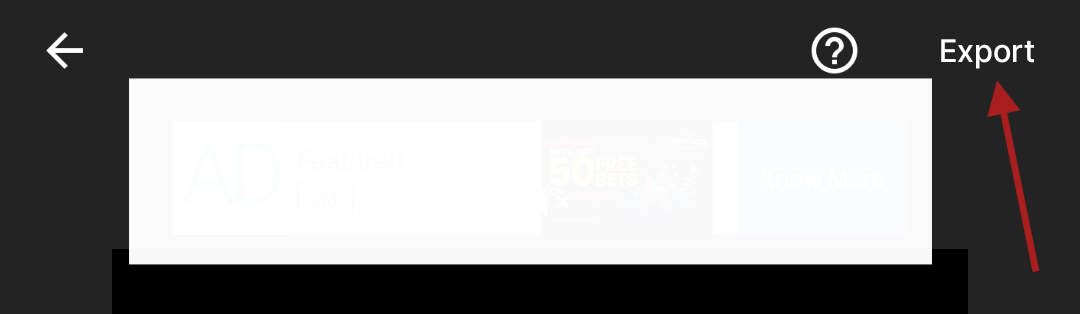
- Choose the desired resolution and frame rate for export.
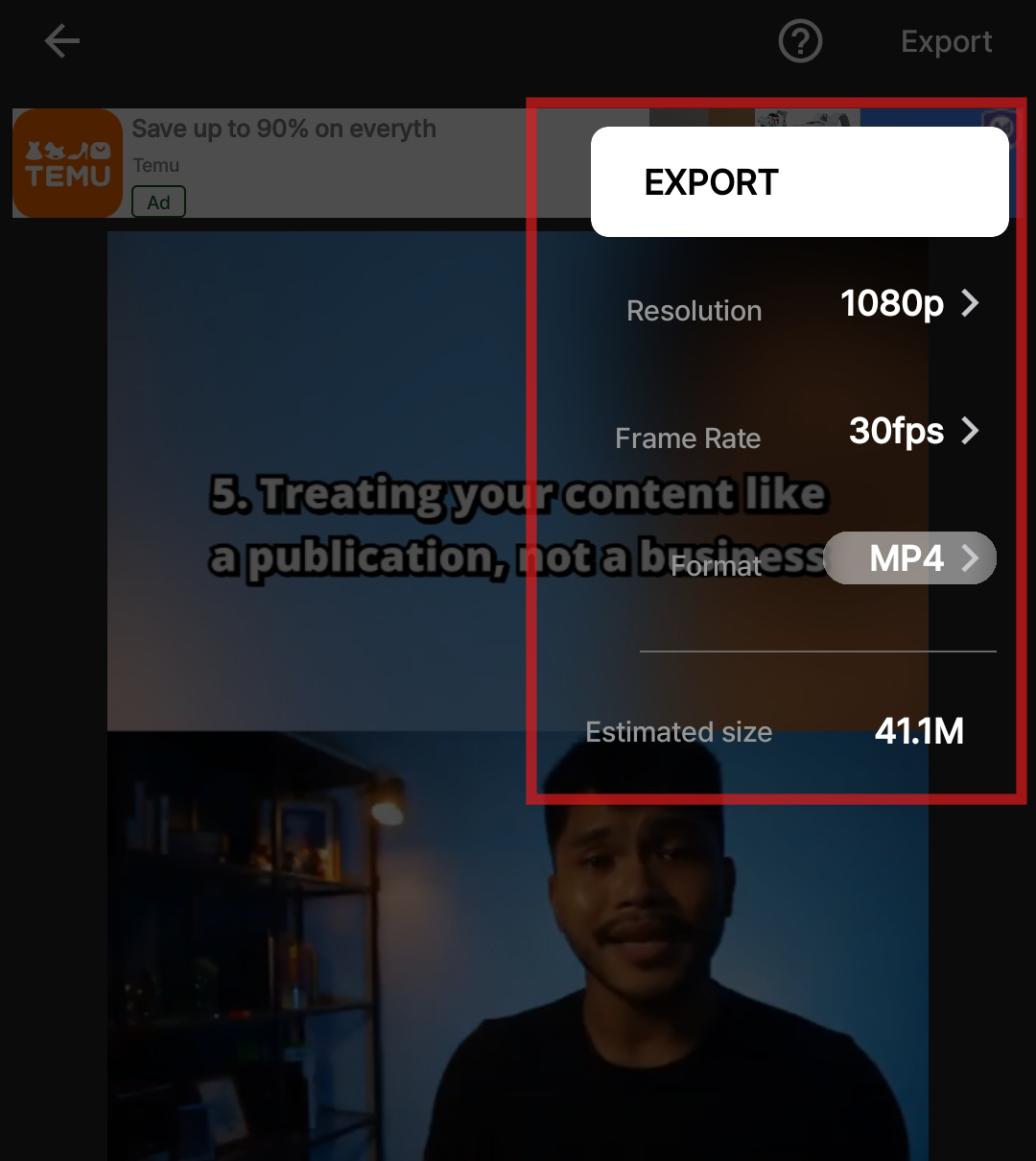
- After exporting, your video is ready to be uploaded to TikTok.
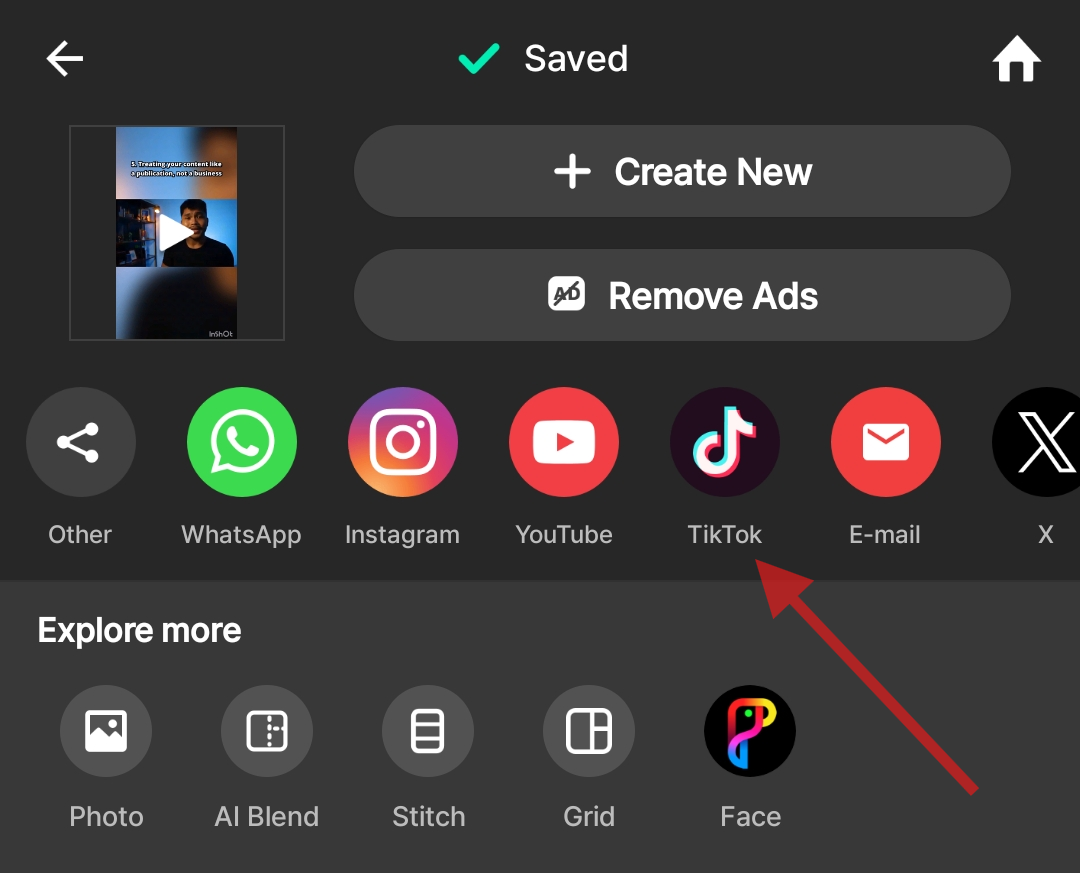
- Tap the TikTok icon to connect your TikTok account and post your video.
When editing with InShot, here are a few limitations you might encounter:
- InShot uses one timeline for video and audio, making complex edits harder, especially with multiple audio tracks or precise clip adjustments.
- The free version adds a watermark, requiring an upgrade for a clean, professional look.
- It limits layers, restricting advanced edits with multiple visuals or audio.
- Higher resolution options are limited in the free version.
- Lacks automatic trimming or AI suggestions, requiring more manual adjustments.
Best Practices for Editing TikTok Videos
- Keep It Short and Sweet: TikTok thrives on quick, engaging content. While TikTok allows videos up to 10 minutes, shorter videos (15–60 seconds) tend to perform better. Keep your content concise and to the point, making sure you capture your audience’s attention in the first few seconds.
- Use Eye-Catching Thumbnails: A thumbnail is the first thing people see when scrolling through their feed. Make sure your video has an attractive, relevant thumbnail that entices users to click. The TikTok app allows you to select a thumbnail during the upload process, so pick one that is visually appealing and represents your video.
- Optimize for Vertical Viewing (9:16 Aspect Ratio): TikTok’s format is vertical, so ensure your video is framed properly to fit the 9:16 aspect ratio. This allows your content to be optimized for mobile viewing and ensures you don’t lose important visual details around the edges. Most editing tools, including Klap and InShot, let you crop and adjust your video to fit this format easily.
- Add Captions and Text: Many TikTok users watch videos on mute, so adding captions ensures your message gets across even without sound. Use clear, easy-to-read fonts and align them where they won’t block key visuals. Dynamic captions can also increase engagement, especially when they’re paired with animation or color changes.
- Incorporate Trending Music and Sounds: TikTok is known for its viral sound trends. Integrate trending music or sounds into your videos to increase the chances of your content getting discovered. You can search for popular sounds directly in TikTok's editing screen or sync your video to the beat of the music for added appeal.
- Use Creative Transitions and Effects: Add visual interest to your video by using transitions, filters, and effects. These can help maintain the pace and energy of your video, which is crucial for keeping viewers engaged. Just be sure not to overdo it—too many effects can distract from the core message of your video.
Edit Smarter, Post Better TikTok Videos with Klap
Editing TikTok videos is more than cutting clips, it’s how you grab attention, hold it, and deliver your message fast. TikTok’s built-in editor and apps like InShot can handle the basics. But basic isn’t enough. Great TikTok videos demand sharp, scroll-stopping edits, and that’s what Klap is built for.
Klap is an AI-powered editing platform built for short-form content. It helps you trim, caption, and reframe your TikToks in just a few clicks. It’s everything you need to create standout content without the manual work.
Ready to edit like the top creators? Try Klap for free!

