Here’s How to Add Captions on TikTok (We Cover Two Methods)
Content Creation
Quick Summary
This article explains how to add captions to TikTok videos using two methods: TikTok’s built-in auto-captioning tool and Klap’s AI-powered subtitle generator. Klap offers enhanced customization, accuracy, and multi-language support for more engaging and accessible content. Visit the Klap blog to learn more about adding captions to shorts.
Looking to Add Captions to Your TikTok Videos?
Captions are a great way to make your TikTok videos more engaging and accessible, helping your audience connect better with your content. Whether you’re looking to make your videos stand out or reach a broader audience, adding captions is key to increasing your views and engagement.
In this Klap article, we are going to explain two simple methods for adding captions to your TikTok videos, one using Klap’s AI subtitle generator and the other with TikTok's built-in features.
But first…
Why Listen to Us?
At Klap, we’ve empowered over 800,000 users to transform their long-form videos into short, engaging content. Our AI-driven tools not only optimize videos for TikTok but also add dynamic captions, making them more accessible and attention-grabbing. With our extensive experience in video editing, we know exactly how to enhance your content to boost engagement.
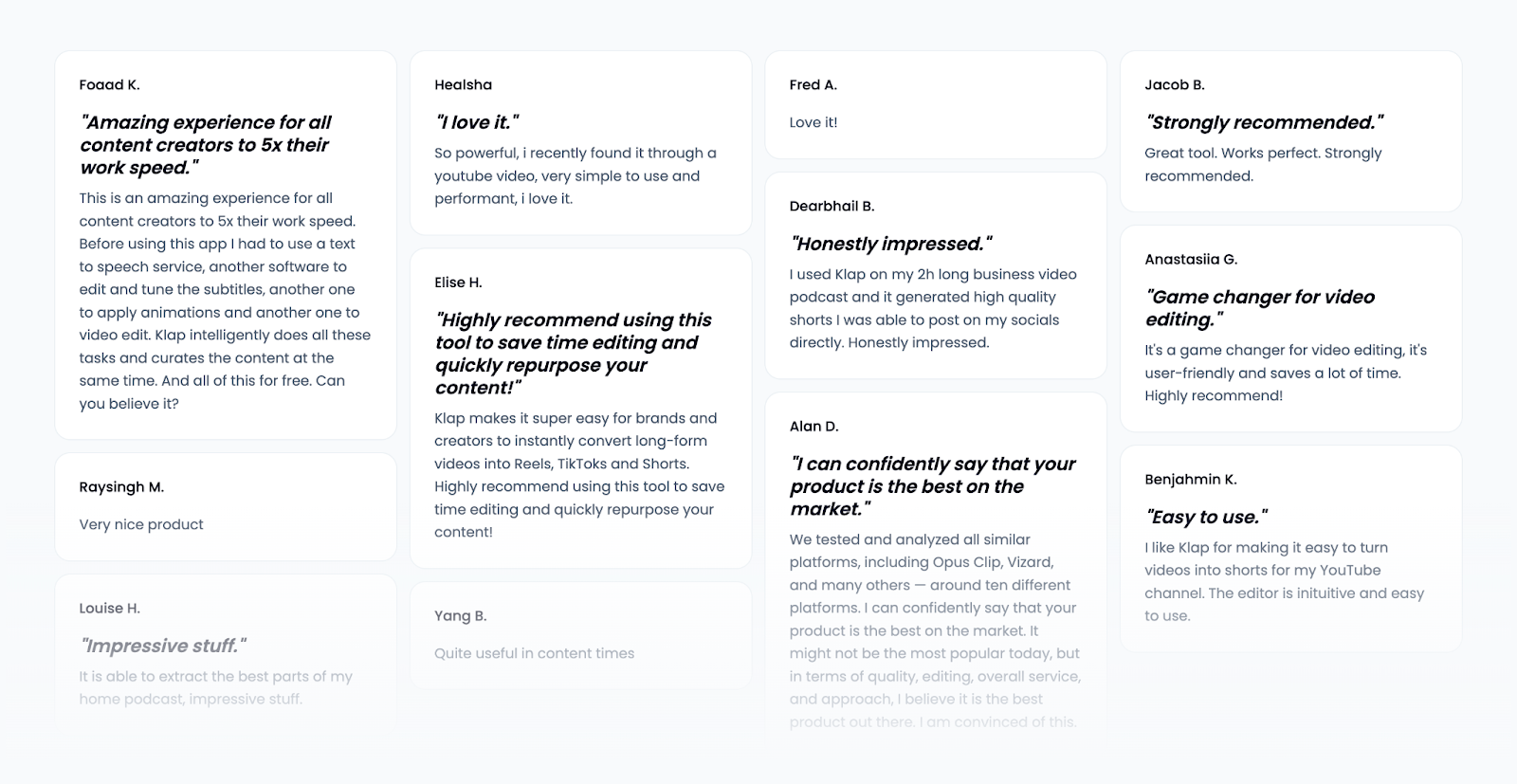
What Does It Mean to Add Captions on TikTok?
Adding captions to TikTok involves displaying text on the screen that transcribes spoken content or provides extra context to your video. Since many TikTok users watch videos without sound, captions are crucial for making your content more engaging and accessible to a wider audience.
Why is Adding Captions to TikTok Videos Important?
- Improves Accessibility: Captions make content inclusive for deaf and hard-of-hearing viewers, ensuring they can engage with videos without relying on audio.
- Boosts Engagement: On-screen text keeps viewers watching longer, increasing retention and interaction, which signals value to TikTok’s algorithm.
- Enhances Clarity: Captions help reinforce key points and improve comprehension, making content easier to follow in noisy environments or without sound.
- Optimizes for TikTok’s Algorithm: Higher watch time and engagement increase video visibility, helping content rank better and reach a larger audience.
- Expands Global Reach: Captions assist non-native speakers and those unfamiliar with different accents, making videos accessible to a wider audience. Klap’s AI supports 52 languages, automatically generating captions that break language barriers and help your videos connect with diverse audiences.
Method 1: How to Add Captions to TikTok Videos Using Klap’s AI Subtitle Generator
Klap’s AI Subtitle Generator makes adding captions to your TikTok videos effortless. By combining AI-powered automation with customizable tools, you can create engaging, dynamic captions in just a few steps. Here’s how:
Step 1: Visit the Klap Subtitle Generator Page
- Start by heading over to the Klap AI Subtitle Generator Page.
- Upon arrival, you’ll be greeted with an interface where you can either paste a YouTube video URL or upload a video file to begin adding captions.
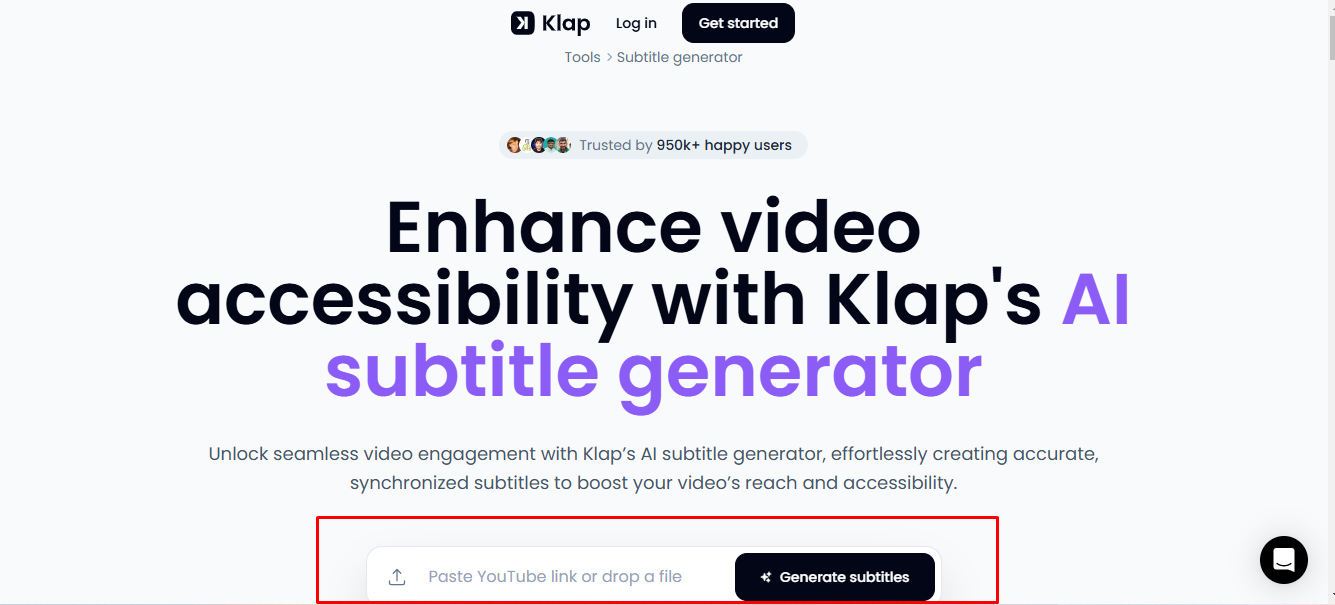
Step 2: Prepare the TikTok Video You Want to Caption
- Ensure your video is saved in a supported format, such as MP4, MOV, AVI, or WMV.
- Locate the TikTok video file you wish to caption on your device.
- Return to the Klap interface and upload the video directly into the designated field.
- Click “Generate Subtitle” to begin the process.
Step 3: Log in or Create an Account
If you haven’t already created a Klap account, you’ll be prompted to sign up for a free account. If you already have one, simply log in with your credentials.
Step 4: Generate Automatic Captions
Once logged in, a popup dialog will appear automatically.
- Click "Shorts" to access more editing options.
- Select “Captions” to open the quick settings panel.
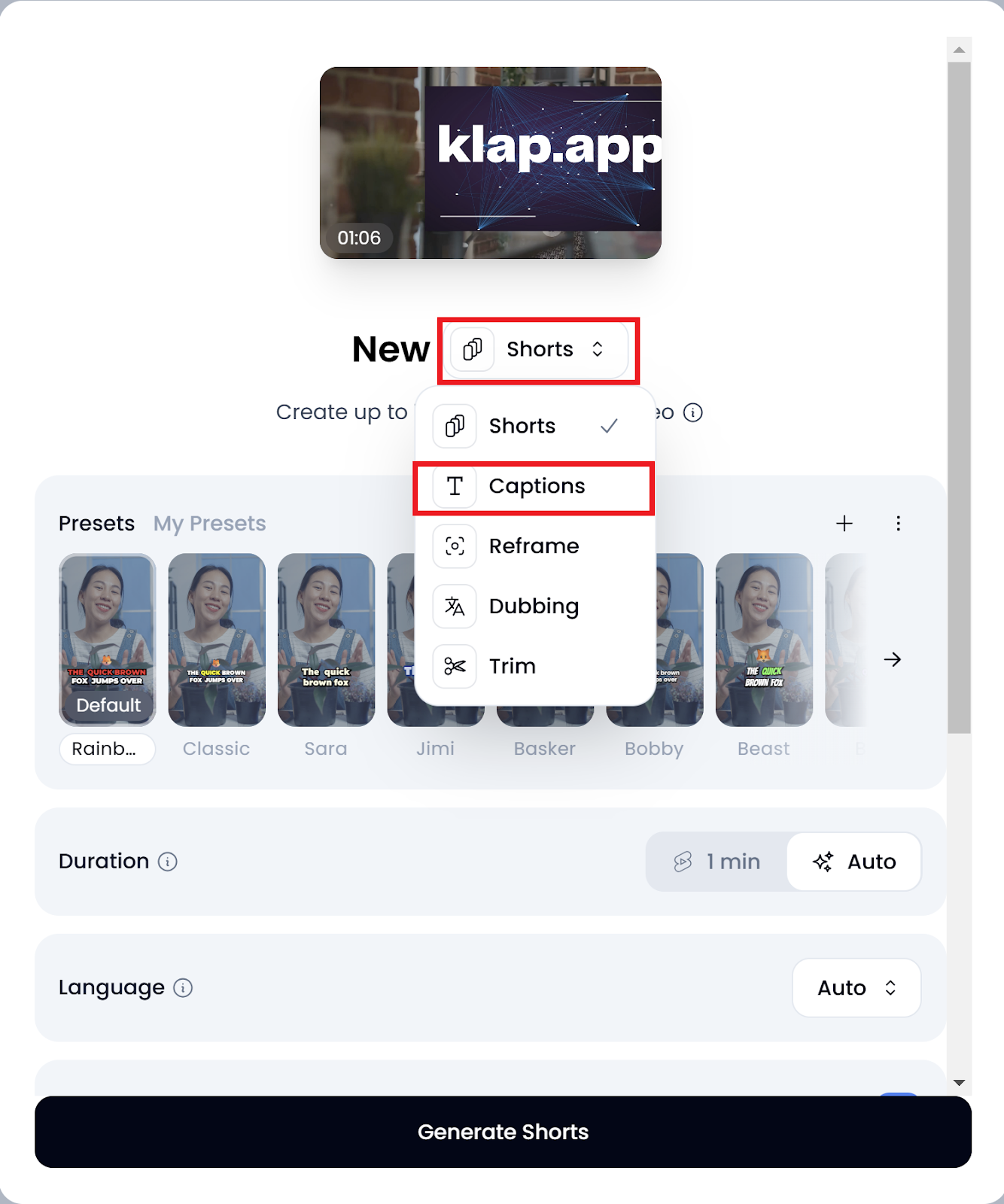
On the dialog box, you can:
- Select your preferred language from over 50 supported options
- Choose a caption display style from a list of preset options
- Add emojis to your captions by turning on the feature
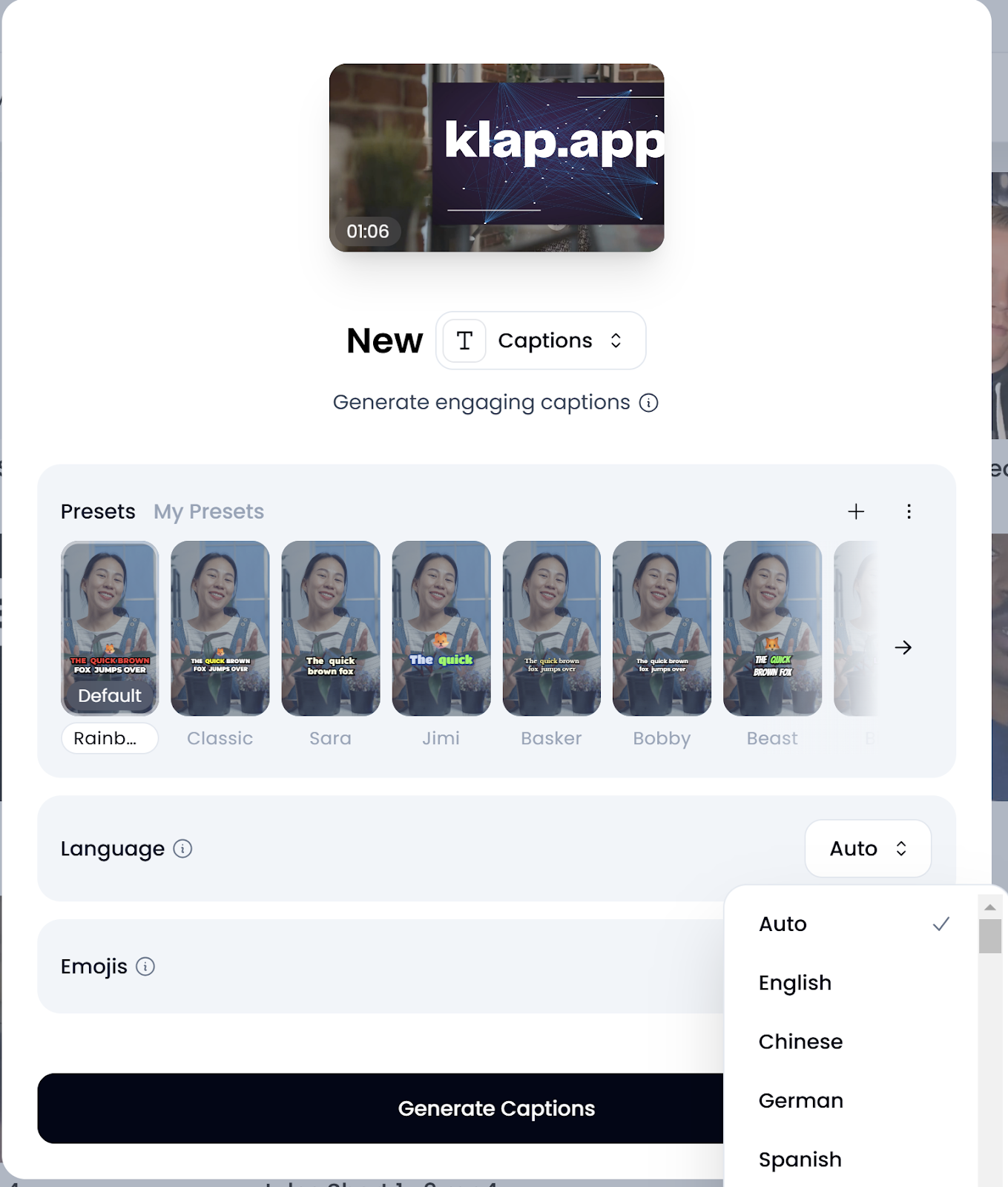
- Once you’re satisfied, click "Generate Captions" to start processing your video. Depending on the length, processing may take a few seconds to a couple of minutes.
Step 5: Style Your Captions
- Once processing is complete, you can download the captioned video immediately by clicking “Download HD.”
- If you want to refine the captions further, click “Edit” to enter Klap’s intuitive editing interface.
In the editing interface, click “Style” on the top of the page to access the tools that let you adjust some features of your captions, such as:
- Position: Adjust where captions appear on the video.
- Typography: Modify the font type, size, and style.
- Fill & Highlights: Change the background and text colors.
- Stroke & Shadow: Add outlines or drop shadows for better readability.
- Wordcount: Control how much text appears per caption frame for better pacing.
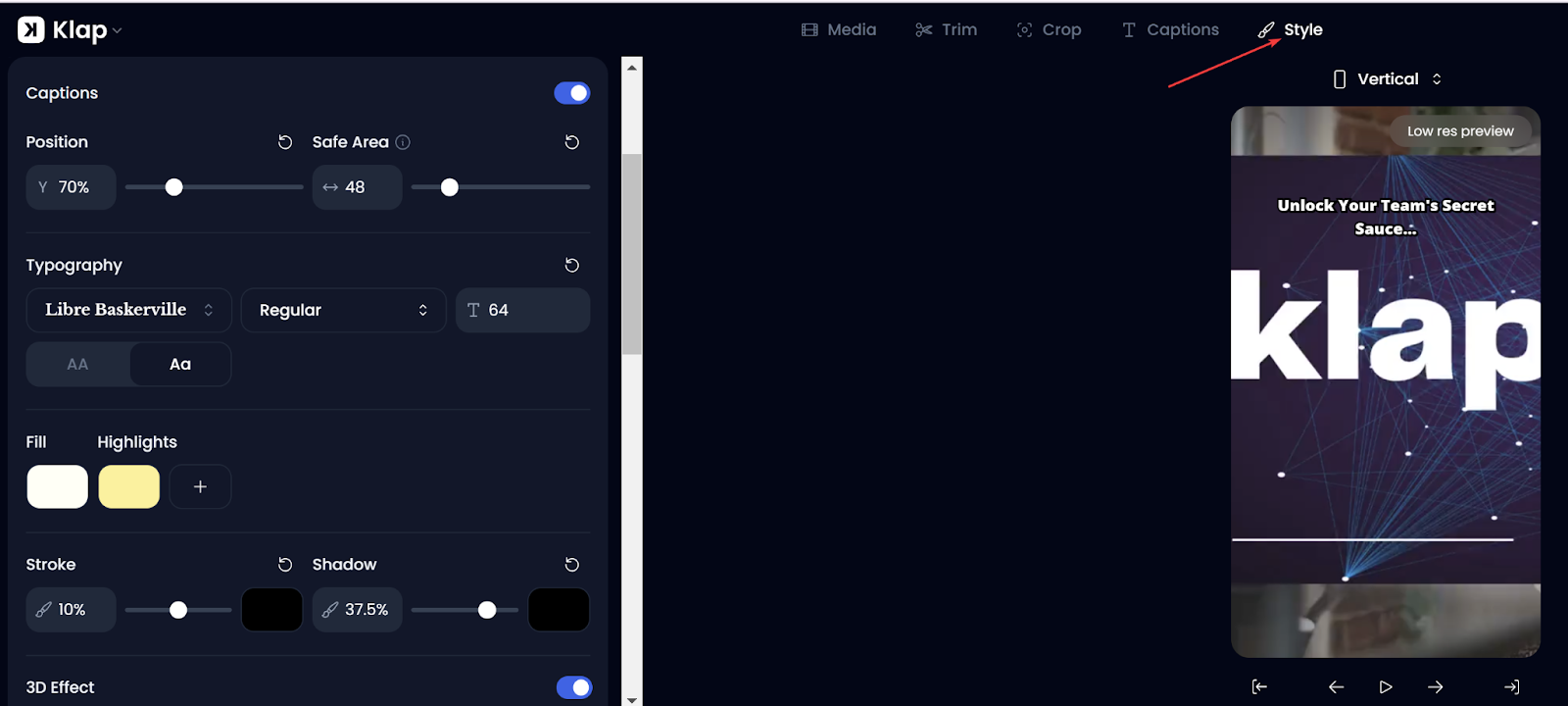
Step 6: Resize the Video
If the video hasn’t been resized automatically, adjust it to match TikTok’s 9:16 vertical aspect ratio.
- Click “Original” (above the video frame).
- Select “Vertical” from the resizing options.
This ensures your video fits TikTok’s format perfectly without black bars or cropping issues.
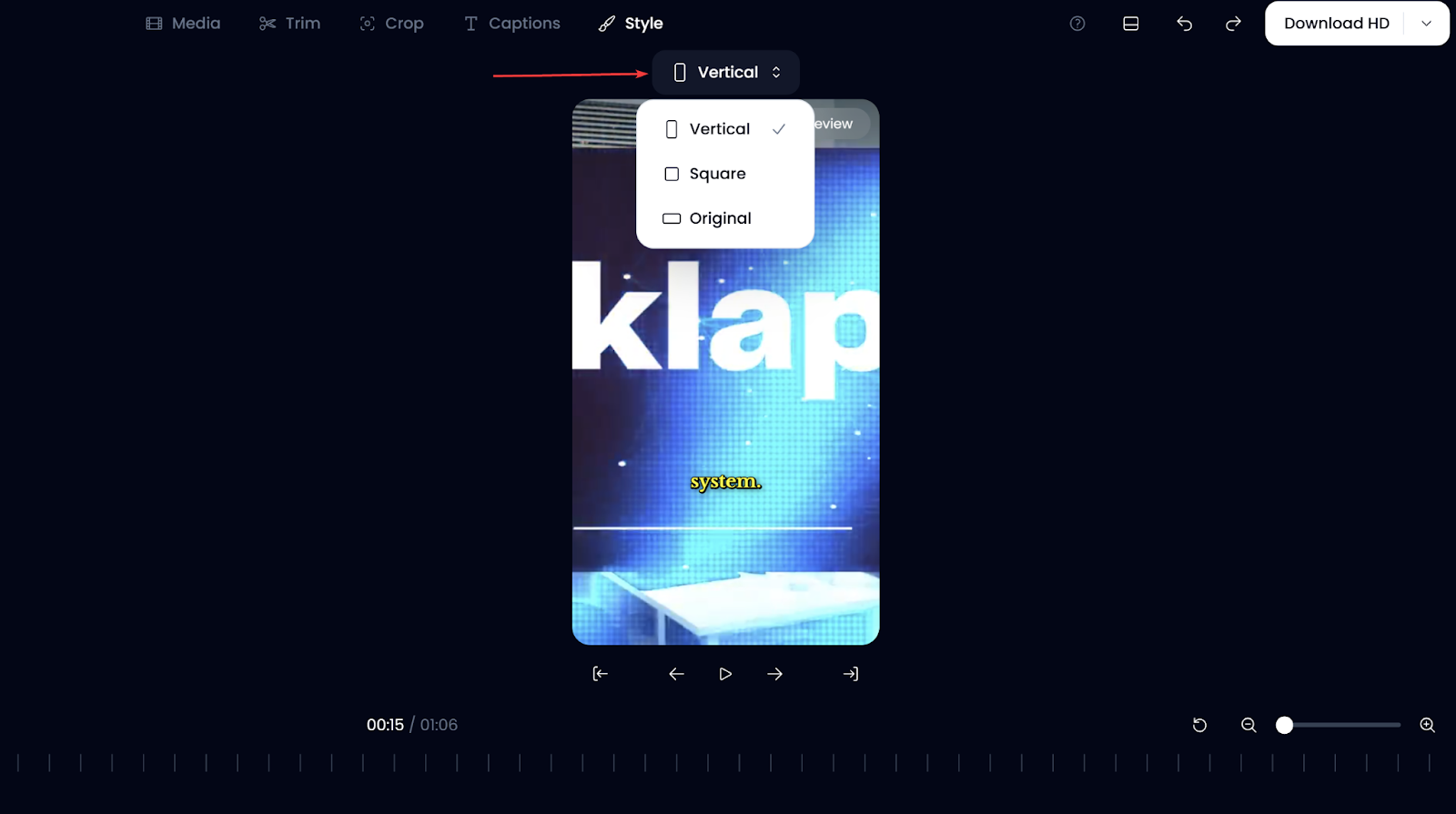
Step 7: Export and Share Your Clip
- After finalizing your edits, export the captioned TikTok video by clicking “Download.”
- From the resulting “Exports” page, you can directly post your video to TikTok by connecting your account.
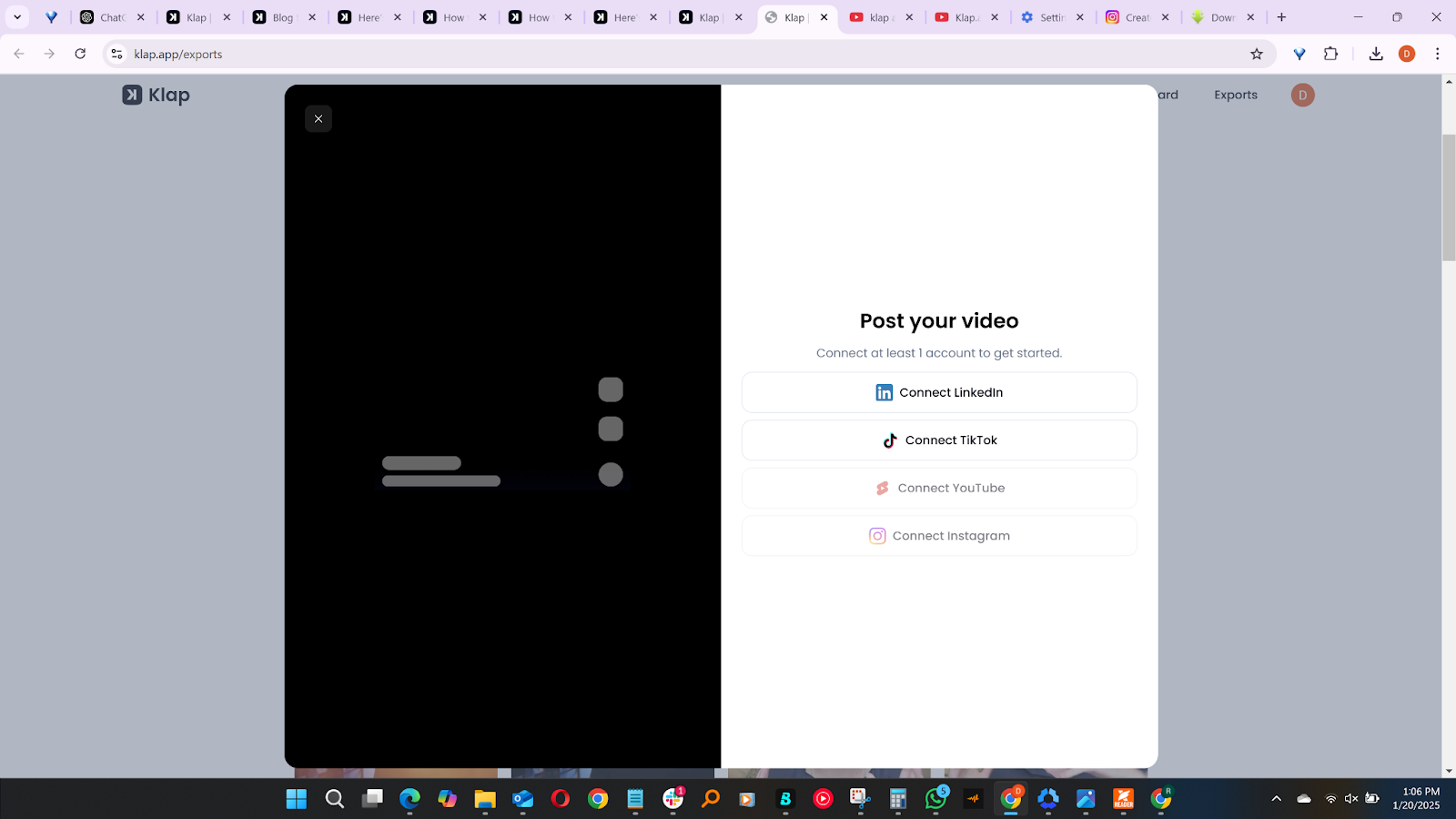
Why Use Klap to Add Captions to TikTok?
- AI-powered Accuracy: Whether you’re adding captions to YouTube shorts or TikTok videos, Klap automatically generates precise, synchronized captions, eliminating the need for manual transcription and adjustments.
- Customization Flexibility: Modify fonts, colors, positioning, and styles to match your branding and enhance video aesthetics.
- Multi-Language Support: Expand your audience by adding captions in different languages, making content accessible to global viewers.
- Seamless Export: Resize, refine, trim, and download videos in the perfect TikTok format or post directly from Klap’s platform.
- Additional Editing Tools: In addition to adding captions, Klap offers AI-powered tools like long to short video converter, dynamic clip generation, multi-format resizing, and smart editing features to enhance video engagement and optimize content for TikTok and other platforms.
Method 2: How to Add Captions to TikTok Videos Using TikTok’s Built-in Features
Adding captions directly in TikTok is simple and convenient, thanks to its built-in auto-captioning tool. While this feature automatically transcribes your video’s audio, it’s important to review and edit the captions for accuracy before posting. Here’s how to use it:
Step 1: Upload or Record a Video
- Tap the "+" button on TikTok’s home screen to create a new video.
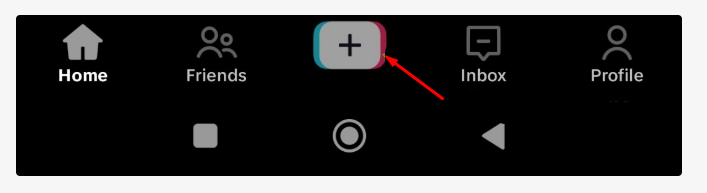
- Record a video: Choose your preferred length (15 seconds, 60 seconds, or up to 10 minutes) and hold the white record button to capture footage.
- Upload a video: Tap the small box in the bottom-right corner to open your gallery, select a pre-recorded video, and click "Next" to proceed.
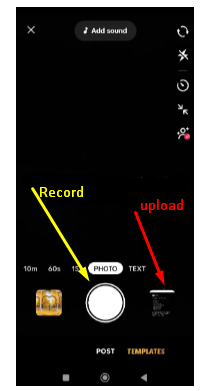
Step 2: Access the Captions Feature
- Once your video is uploaded or recorded, look for the toolbar on the right side of the screen.
- Tap "Captions" to start generating auto-captions. If you don’t see the option, tap the down-facing arrow to reveal additional tools.
Step 3: Generate Auto-Captions
- TikTok will analyze the video’s audio and transcribe it into captions. This process typically takes a few seconds, depending on the length of your video.
Step 4: Edit Captions (If Necessary):
- Review the auto-generated captions for accuracy.
- Tap on any line of text to make edits, such as correcting misspellings or adjusting phrasing.
- Note: TikTok automatically handles caption timing, so you won’t be able to modify how captions align with the video.
Step 5: Finalize and Post
- Once you’ve reviewed and edited the captions, tap "Save" to finalize them.
- Make any additional edits, like adding filters or effects, then tap "Next."
- Add a description, hashtags, or tags, and tap "Post" to share your video with captions.
Challenges With Using TikTok’s Built-in Features to Add Captions to Videos
- Mobile-only feature: TikTok’s caption tool is only available on the mobile app. Users cannot generate or edit captions on the TikTok website, making desktop editing impossible.
- Limited customization: TikTok’s auto-captions offer minimal control over font, color, size, or placement. Creators cannot personalize captions to match their branding.
- Accuracy issues: Auto-generated captions often contain errors, especially with slang, fast speech, or technical terms, requiring manual corrections.
- No advanced styling: TikTok lacks animation, highlights, or emphasis features, making captions static and visually unengaging.
- Inconsistent transcription: Background noise, music, or accents can lead to misinterpreted words, requiring extra time for corrections.
Add Captions to Your TikTok Videos Effortlessly With Klap
Adding captions to TikTok videos enhances engagement, accessibility, and retention, making content more inclusive and visually appealing. While TikTok offers an auto-caption tool, it has limitations in customization, accuracy, and branding. For a faster, more customizable solution, Klap streamlines the process.
Klap is an AI-powered short-form video editor that automates captioning, ensures accuracy, and offers full customization. With features like branding tools, multi-language support, and seamless exports, Klap makes captioning effortless for creators and businesses.
Ready to create high-quality, captioned TikTok videos in just minutes? Sign up for Klap today - It’s FREE.

