How To Make TikTok Videos For More Reach & Engagement
Content Creation
Quick Summary
TikTok rewards attention. If you can grab it in the first 1-3 seconds, you’ve already won. This guide walks you through how to make TikTok videos that actually get watched without wasting hours. Use these steps to plan, shoot, and publish faster. To learn more about repurposing long-form videos into TikTok videos, visit the Klap blog .
Struggling to Get Engagements on TikTok?
People scroll fast. You have seconds to grab attention, and most creators lose viewers before the 3-second mark. If you’re a podcaster, marketer, or solo creator who spends hours editing clips only to see low retention and few shares, this will sound familiar.
The trick isn’t more content, it’s better content: a tight idea, a sharp hook, and edits that push viewers to keep watching.
In this Klap article, we’ll explain how to plan, shoot, and edit TikTok videos that grab attention, so your TikTok video gets more engagement.
Why Listen to Us?
Klap is built from the editing problems creators face every day. Our AI and workflows are designed to find hooks, reframe for vertical, and add captions automatically. Trusted by over 1.7 million creators and teams, we know what makes viewers keep watching. We share practical, product-proven steps to make TikTok videos that hold attention and publish faster.
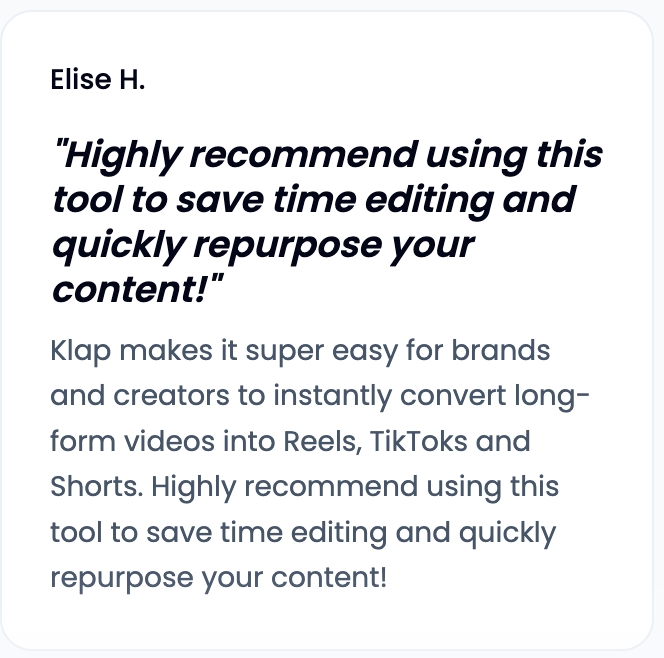
What Are TikTok Videos?
TikTok videos are short, vertical, mobile-first clips designed to grab attention quickly, usually within the first 1–3 seconds. They often use quick cuts, trends, and loop-friendly endings to boost shareability and discoverability.
Creators use TikToks to test ideas fast and scale content: one strong moment can be turned into multiple short clips for different formats or audiences.
How to Make TikTok Videos Easily
Method 1: Using Klap’s AI TikTok Video Generator
With Klap, repurposing long-form videos into TikToks is fast and simple. Our AI-powered editor finds the most engaging moments and converts them into vertical, TikTok-ready clips in just a few clicks.
Here’s how it works:
Step 1: Visit the Klap AI TikTok Video Generator
To start creating your TikTok video, go to the Klap AI TikTok Video Generator page.
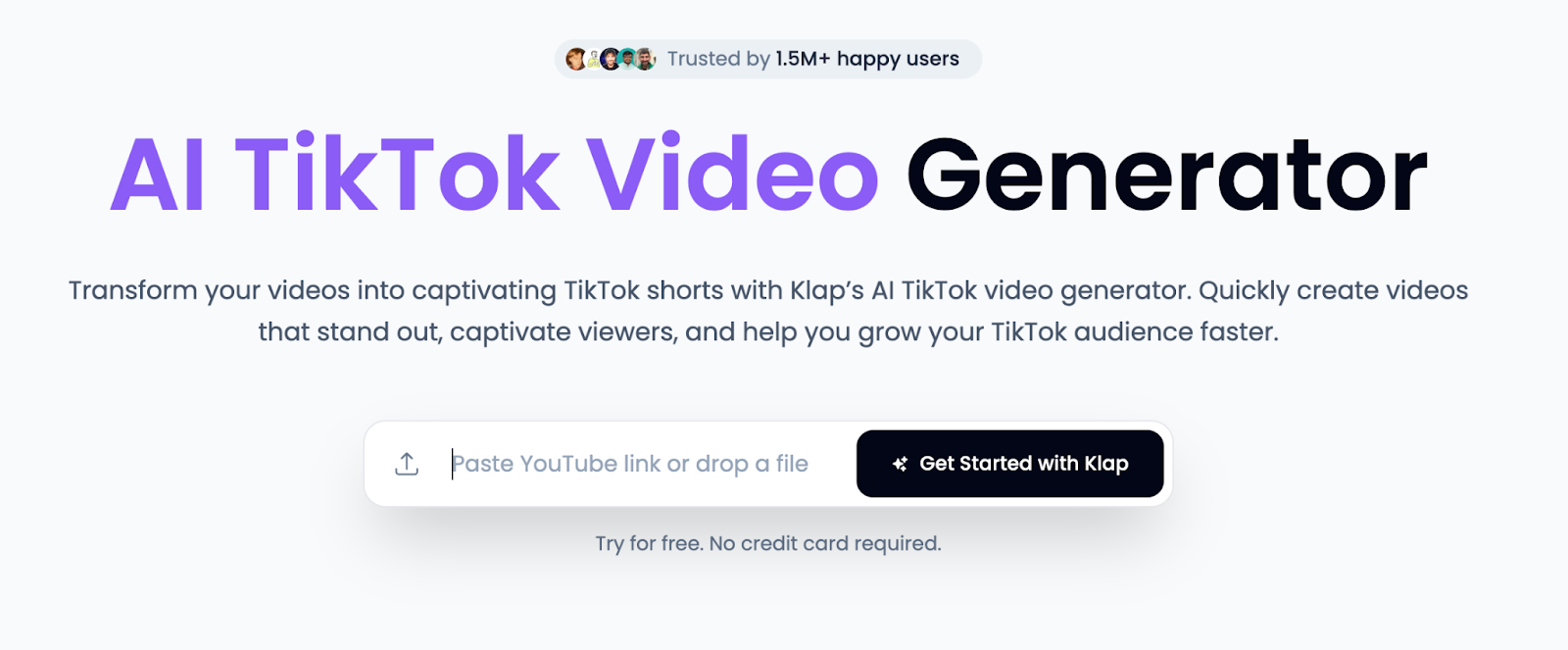
This page contains all the information you need to make a TikTok video, from uploading the video to exporting the final result.
Step 2: Input or Upload Your Original Video
The next step is to upload the video you want to convert into a TikTok video. There are two options for adding your video:
Option 1: Paste a YouTube Video Link
If you already have a YouTube video you want to repurpose , simply copy the URL from your browser and paste it into Klap’s input field.

This option is perfect if you want to create a TikTok video from a video that’s already online.
Option 2: Upload a File Directly from Your Device
Alternatively, if you have a video file on your computer or cloud storage, you can upload it directly to Klap.
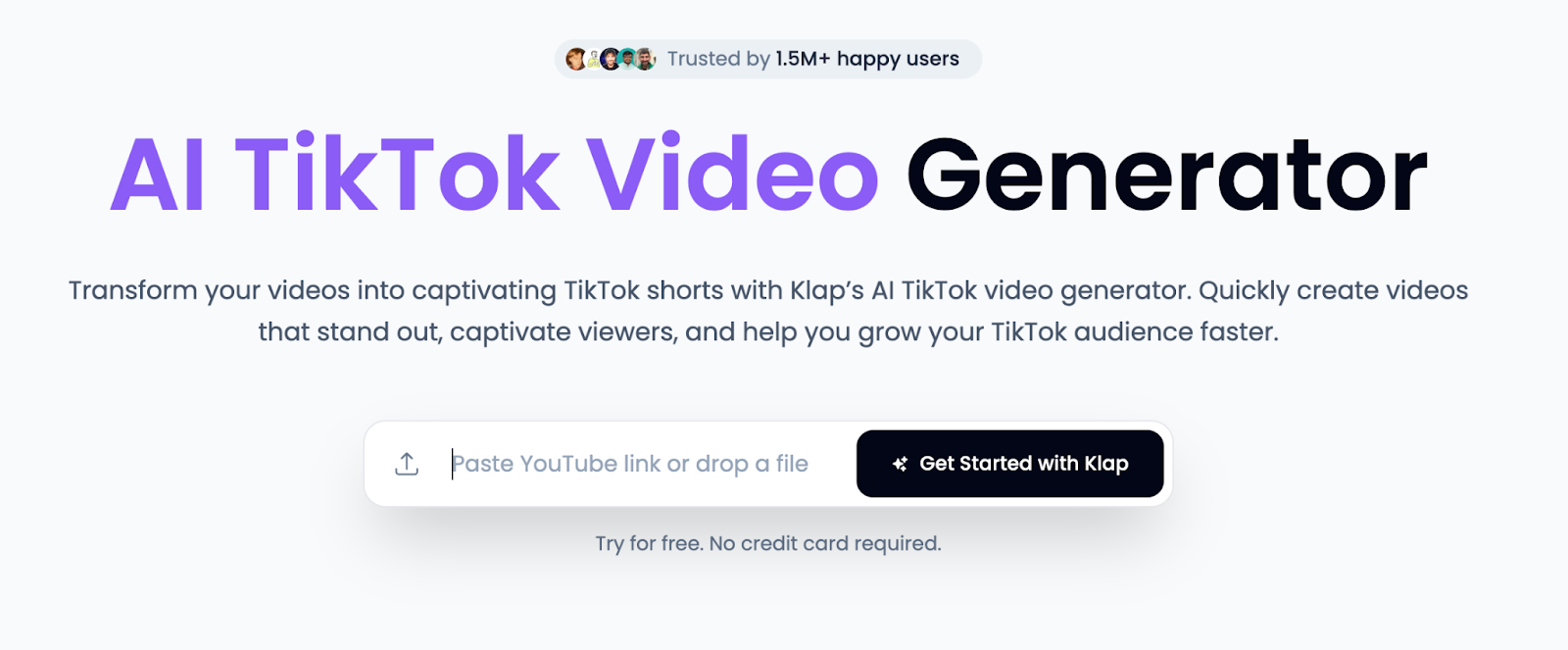
Supported video formats include MP4, MOV, and AVI. This option works well for videos that are stored locally, such as podcasts , webinars, or interviews that haven't been uploaded to YouTube yet.
Once your video is added, you'll be prompted to log in or create a new Klap account.
Step 3: Log In or Create an Account
If you already have a Klap account, log in with your credentials to get started. New users can quickly sign up for a free account.
Creating an account ensures your projects are saved and unlocks access to Klap’s full editing and export features. With a free plan, you’ll have everything you need to start generating TikTok videos right away.
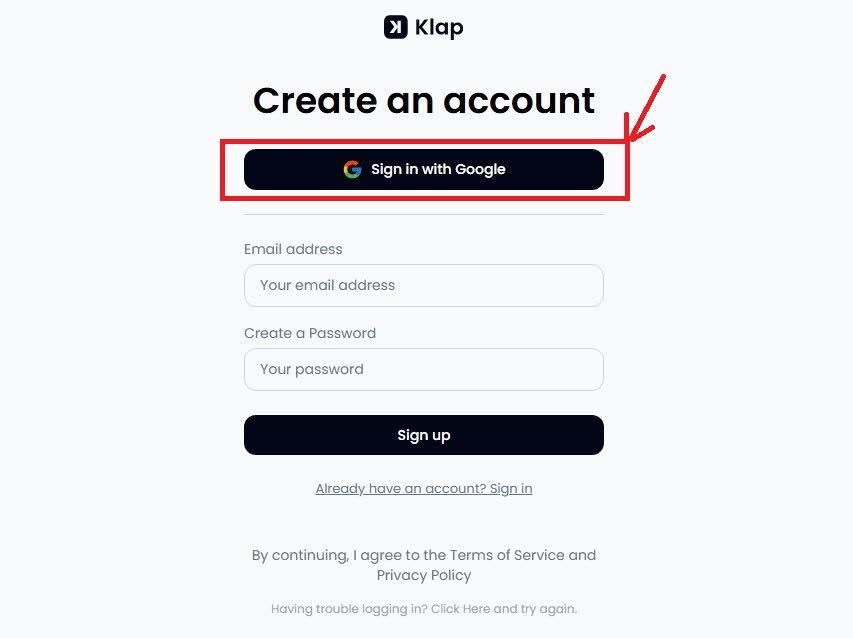
Step 4: Edit Your TikTok Videos to Your Preference
Once you’re logged in, the next step will be to customize your video settings. This step makes sure your video is formatted properly for TikTok.
- Format: Make sure the Shorts format is selected. This automatically adjusts the video settings to ensure it’s optimized for TikTok’s vertical video requirements.
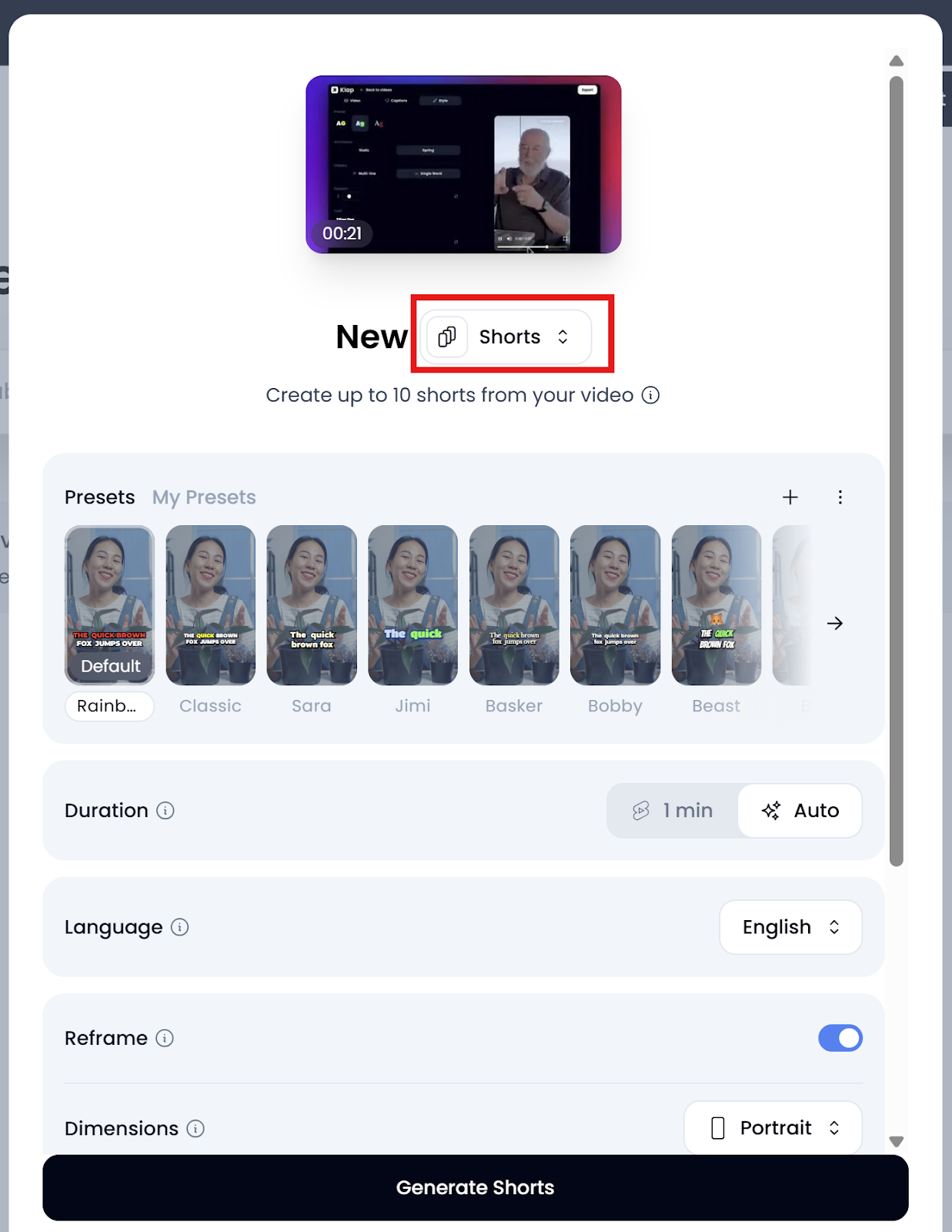
- Duration: Choose how long you want your video to be. Klap provides options for auto-duration, which will automatically adjust the video length based on content, or you can manually select a specific duration, like 30 seconds or 1 minute.
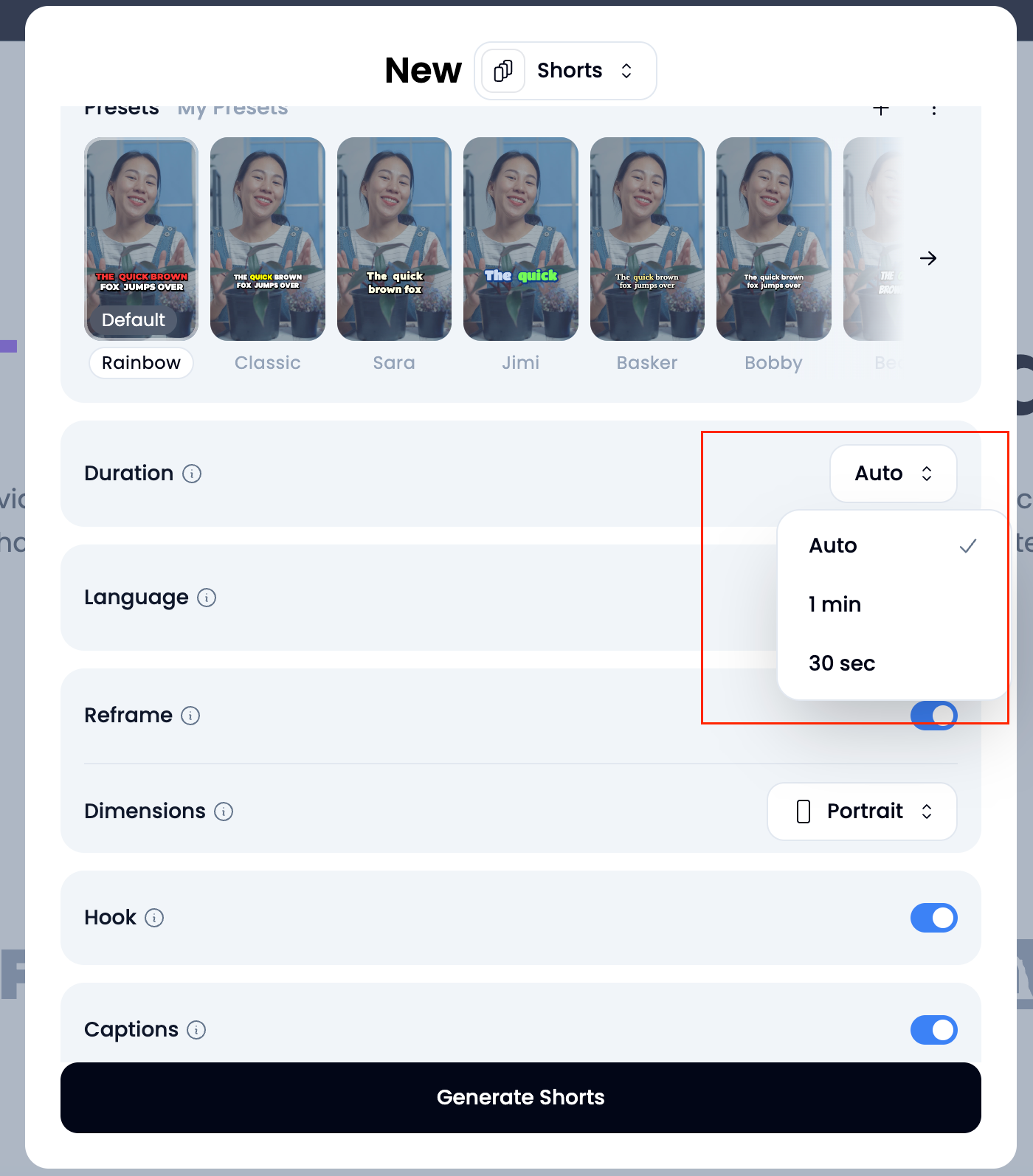
- Language: Select your preferred language for your video, allowing Klap to match the appropriate subtitle captions to ensure they are accurate and easy to read for your target audience.
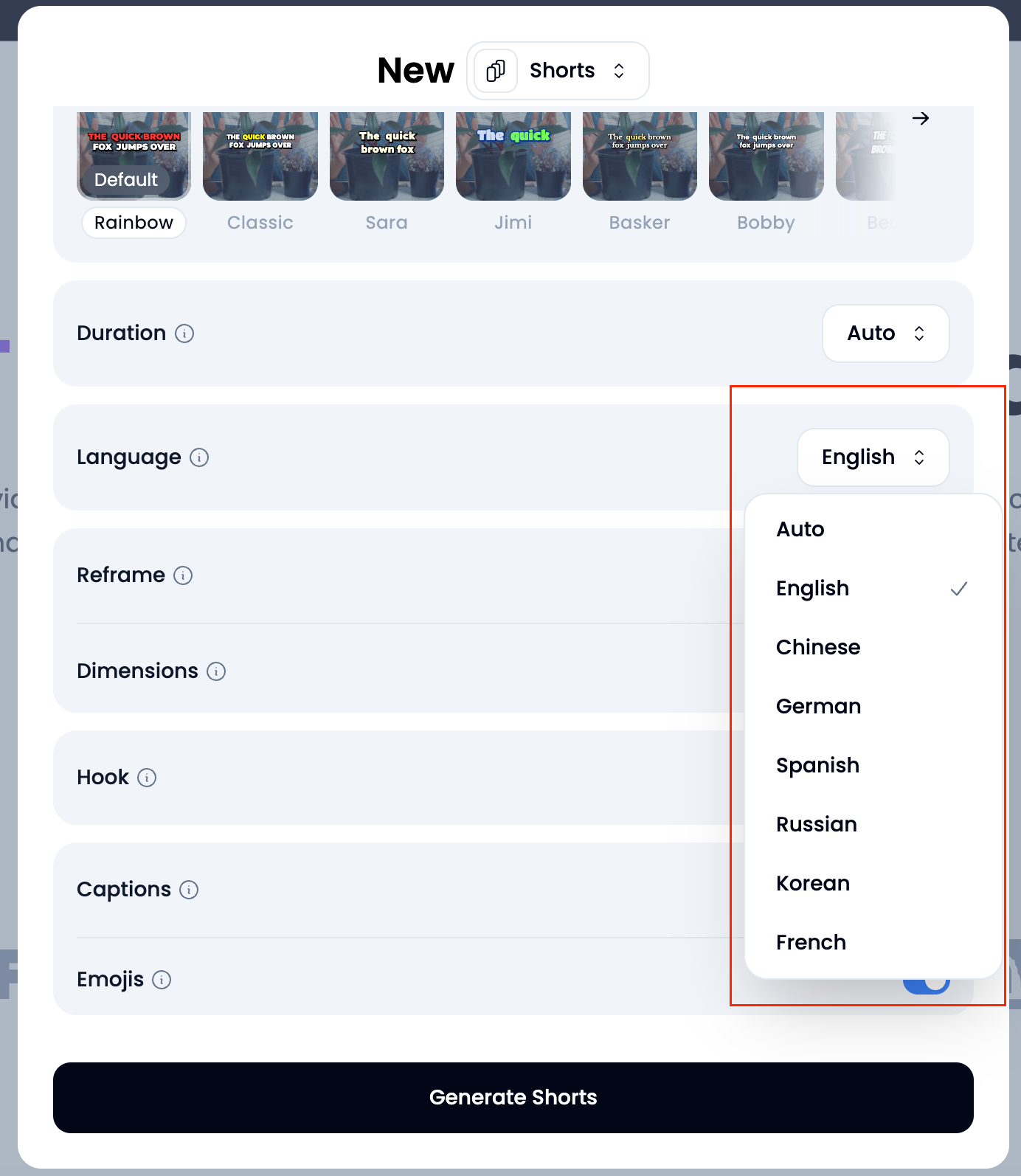
- Reframe (if needed): If your video was filmed in landscape (16:9), select “Reframe” to adjust the content into a vertical (9:16) format. Klap’s intelligent AI helps automatically reframe the content, ensuring that the important elements of the video are still visible in portrait mode.
- Dimensions: Select “Portrait” as your dimension. TikTok is a vertical platform, so portrait (9:16) is the default dimension, ensuring your video fits perfectly within the TikTok feed. However, if you plan to repurpose the video for other platforms, you can switch to landscape (16:9) dimensions as well.
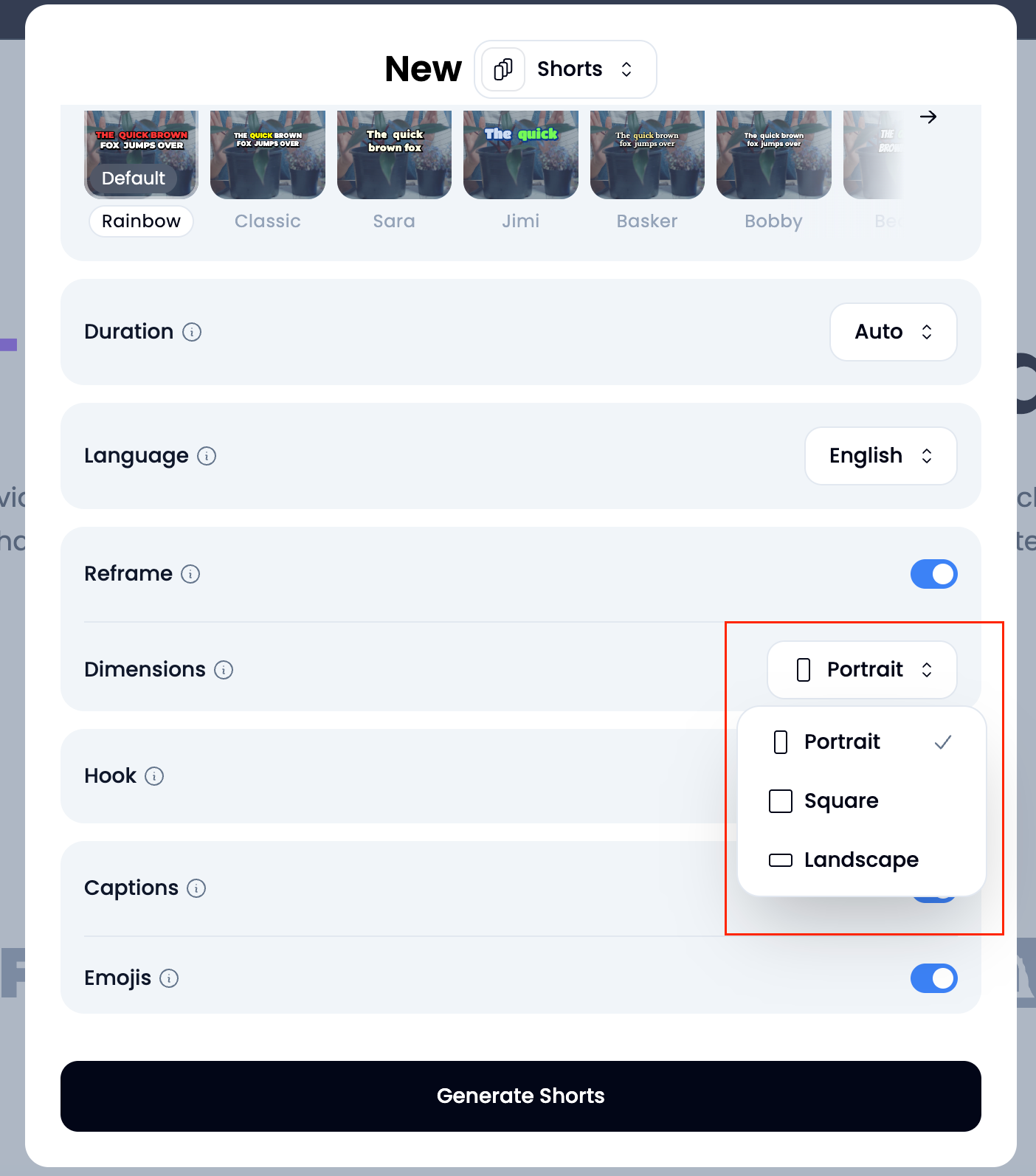
- Captions: Enable captions if you want them to be auto-generated. This is important for people who watch videos without sound. Adding captions increases accessibility and viewer engagement.
Step 5: Generate Your TikTok Video
Once your preferences are set, click the “Generate Shorts” button, and Klap’s AI will automatically start processing the video. The system analyzes your video, extracts the most engaging segments, and formats them into a vertical (9:16) clip suitable for YouTube Shorts.
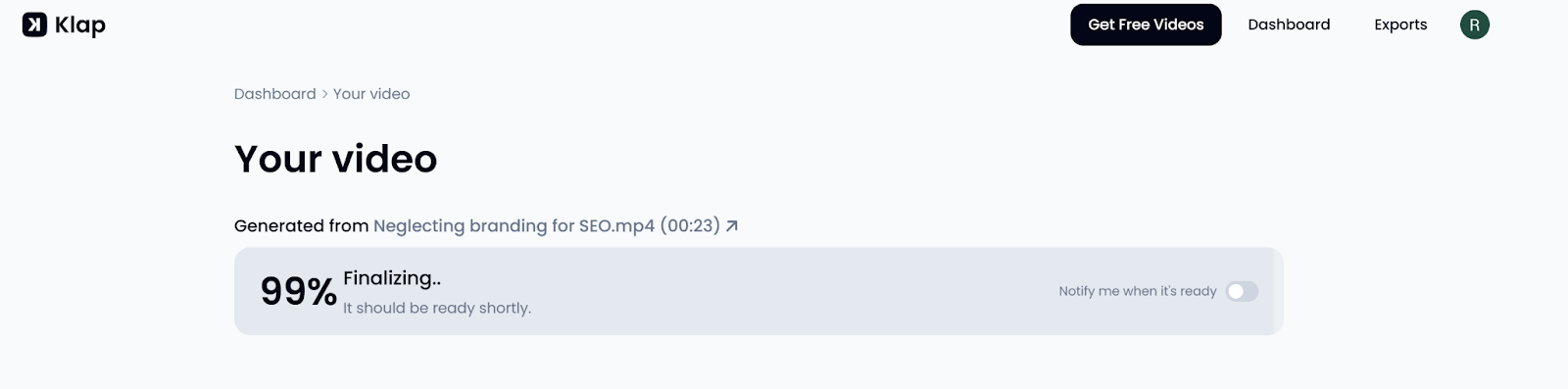
- Processing Time: Depending on the length and complexity of your video, this may take anywhere from a few seconds to a couple of minutes. While it’s processing, Klap uses AI to detect the most attention-grabbing moments, so that your TikTok video is impactful right from the start.
- AI Features: Klap’s AI tool works by detecting key actions, emotions, and messages in your video. It automatically selects clips that will resonate with viewers and keeps the content tight and engaging. By reducing the need for manual editing, Klap saves you time while producing high-quality results.
Step 6: Edit Your TikTok Video in Klap
Once the AI has generated your TikTok video, you can refine it further. Click “Edit” to open Klap’s editing interface.
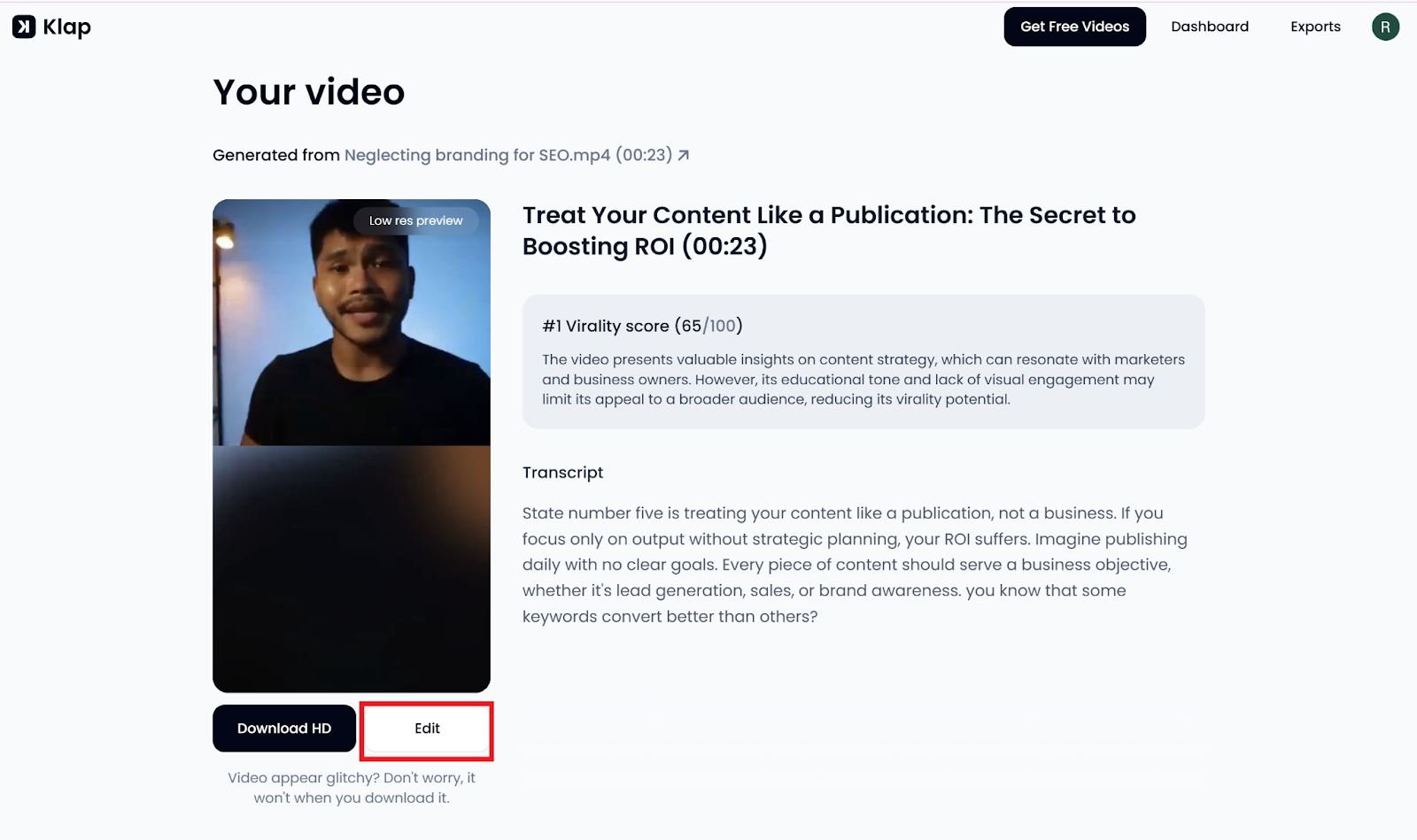
Here, you can fine-tune the video and make any adjustments to improve the overall flow and engagement of your Short.
Klap’s editing interface includes several powerful tools to help you enhance your video:
- Trim (Timing and Flow): Use the trim tool to cut out any filler or unnecessary parts. You can remove pauses, dead air, or irrelevant sections to keep the video tight and impactful.
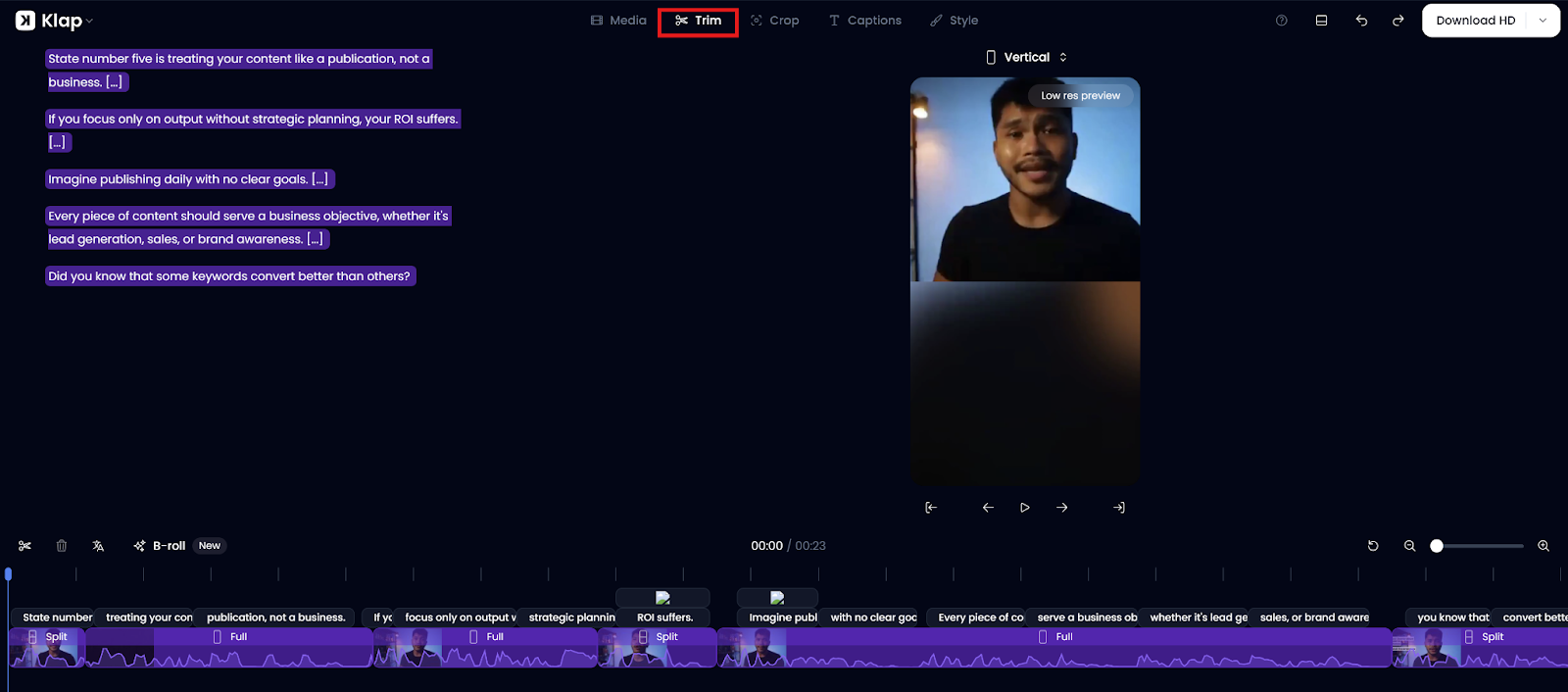
- Crop (Framing the Shot): If your video was originally shot in landscape mode, you can use the crop tool to adjust the framing. This is especially useful for centering the speaker or focusing on key elements of the video.
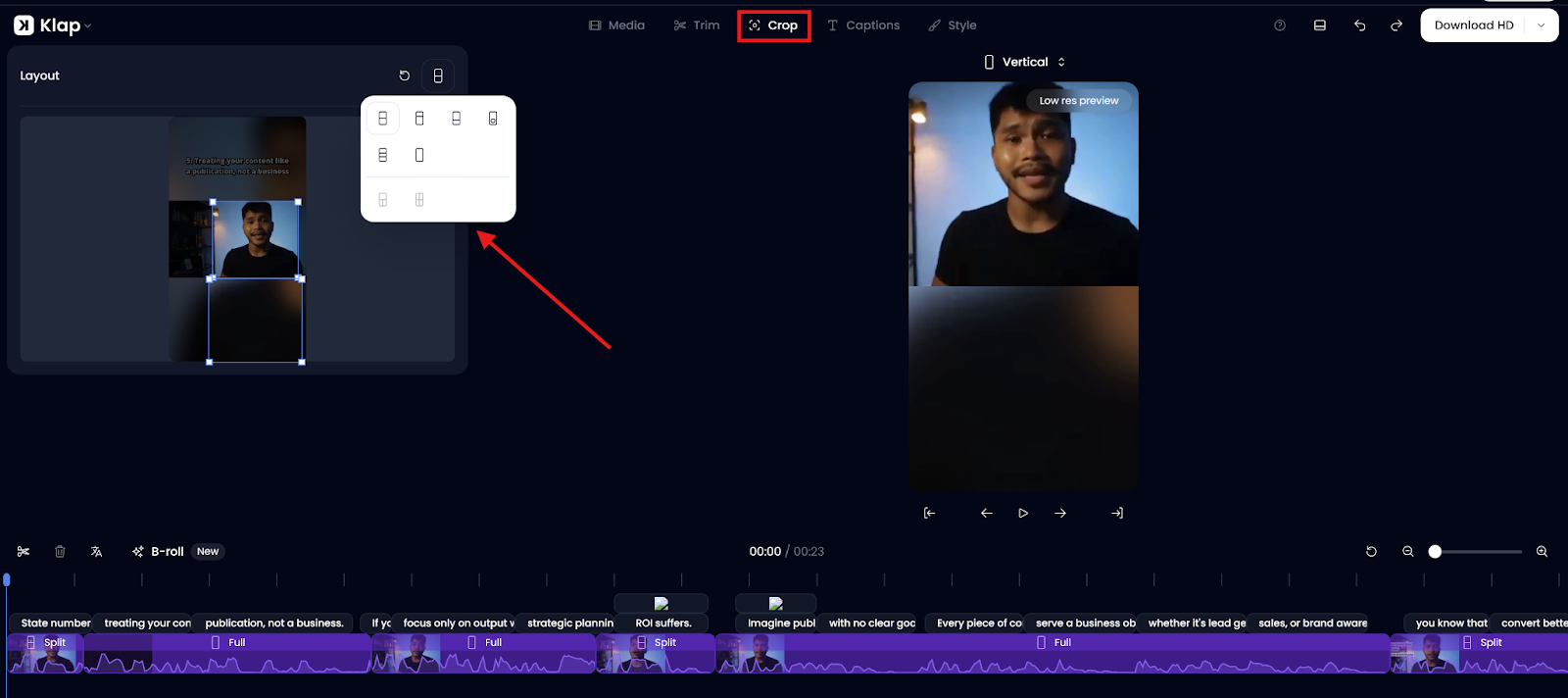
- Captions (Text on Screen): Klap auto-generates captions for your video, but you can customize them further. You can adjust the timing, font, size, color, and even add your own captions if needed. Make sure the text is legible and placed in a non-distracting way.
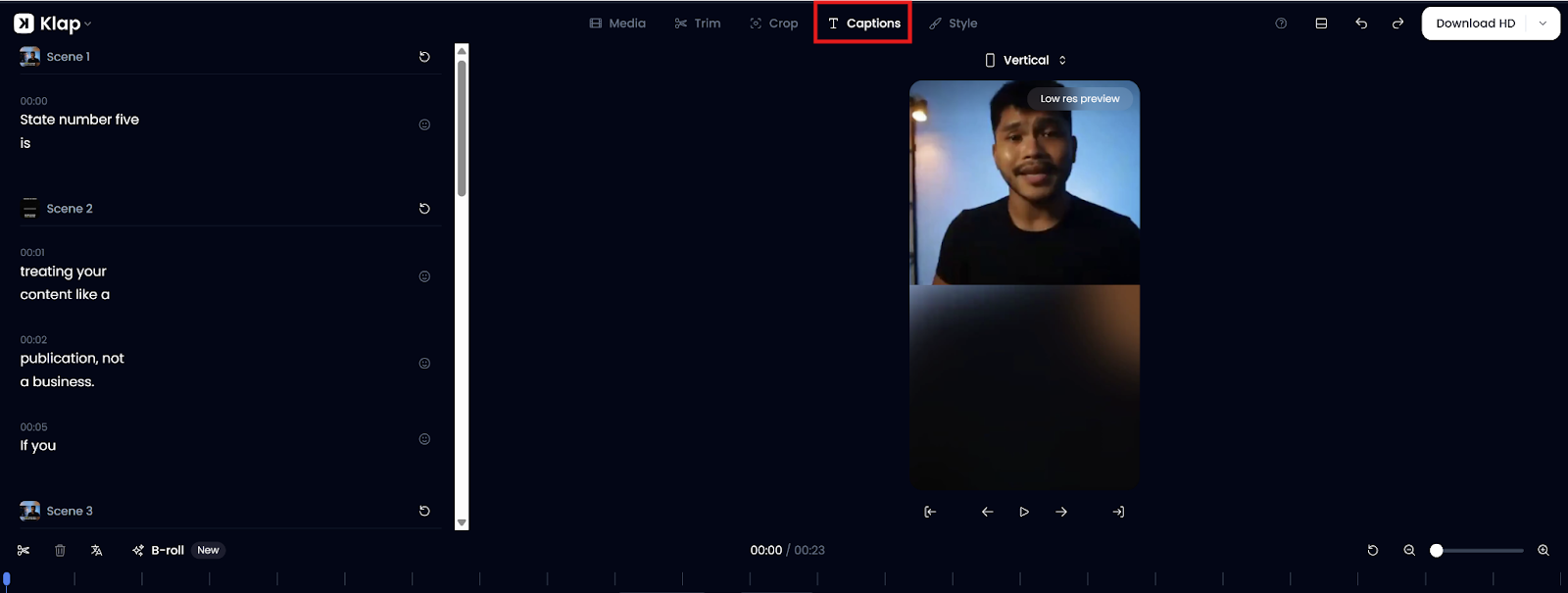
- Style (Look and Feel): Klap offers customization options to make your TikTok video look polished. Choose from a range of fonts, adjust their size and position, and add motion effects like bounce or pop. You can also incorporate emojis, overlays, and other graphics to make the video more engaging.
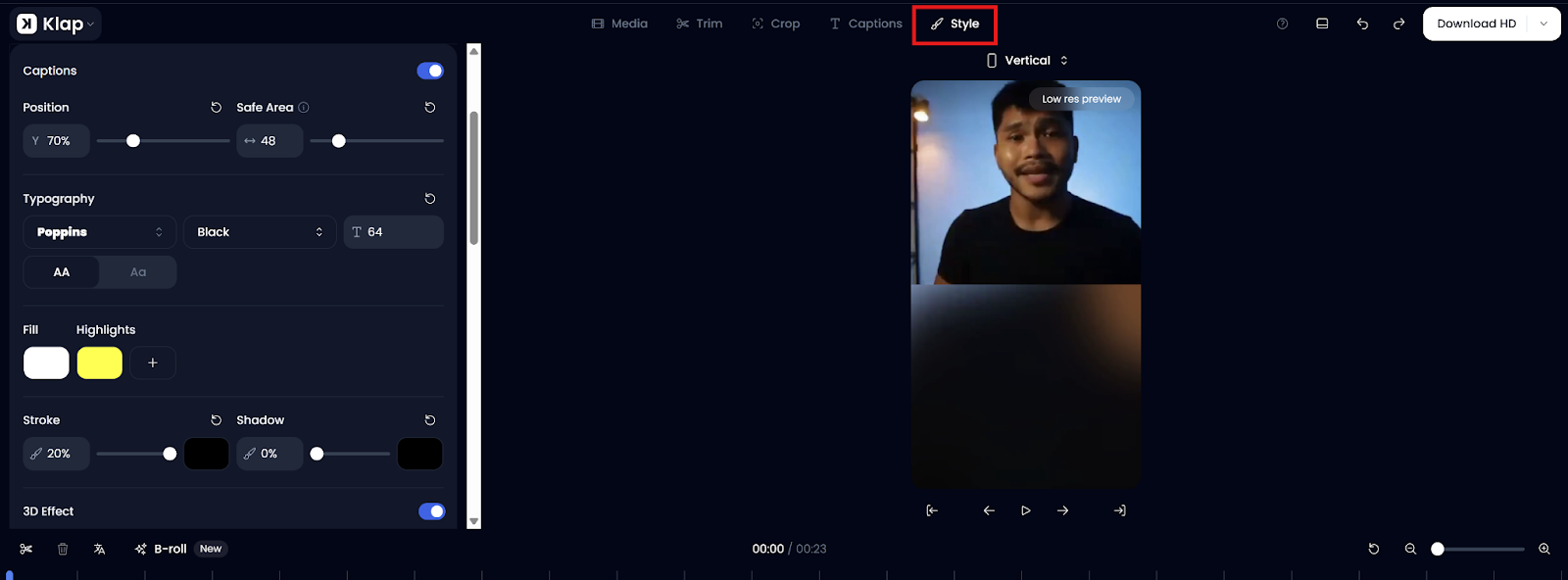
After making adjustments, you’ll have a professionally styled TikTok video, ready for download or sharing.
Step 7: Publish Your TikTok Video
Method 1: Download and Publish on TikTok:
Once you’re satisfied with the final edit, you can export your video. Click “Download HD” to save the video to your device.
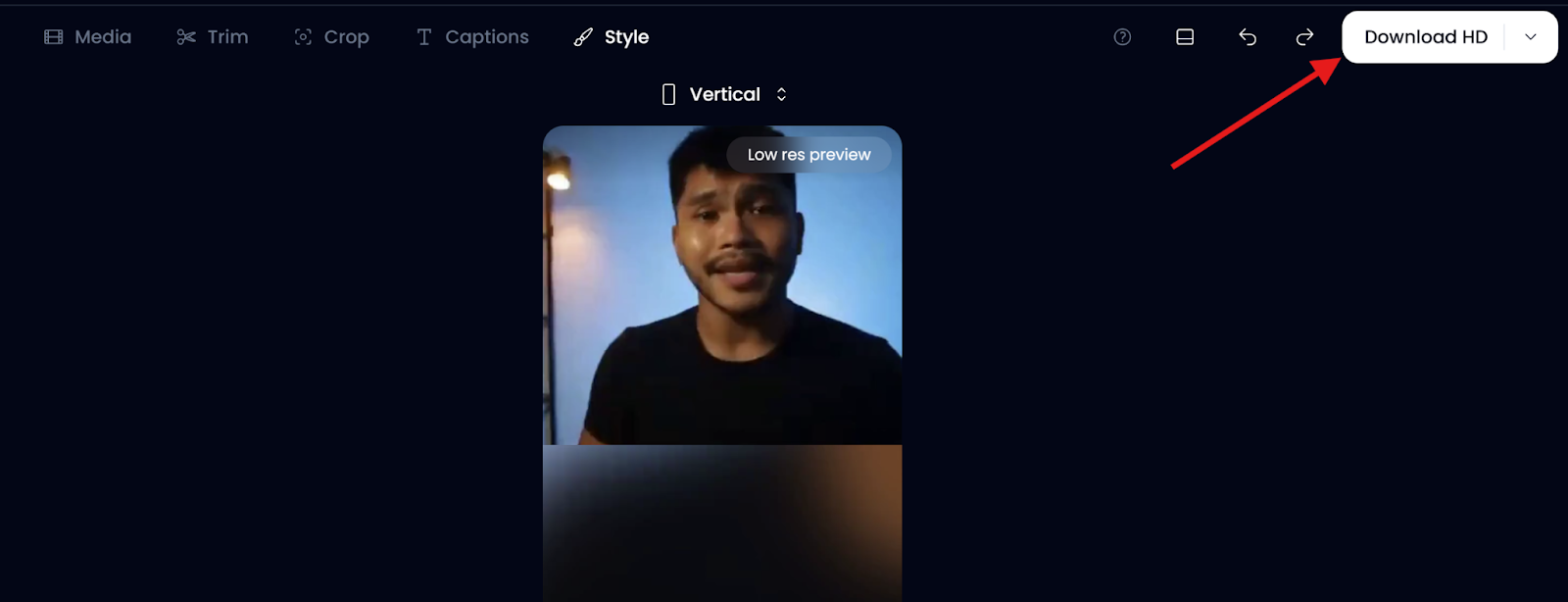
You can then manually upload it to TikTok.
Alternatively, you can connect your TikTok account directly to Klap and upload the video directly from the platform. This integration saves time and eliminates the need for extra steps in the uploading process.
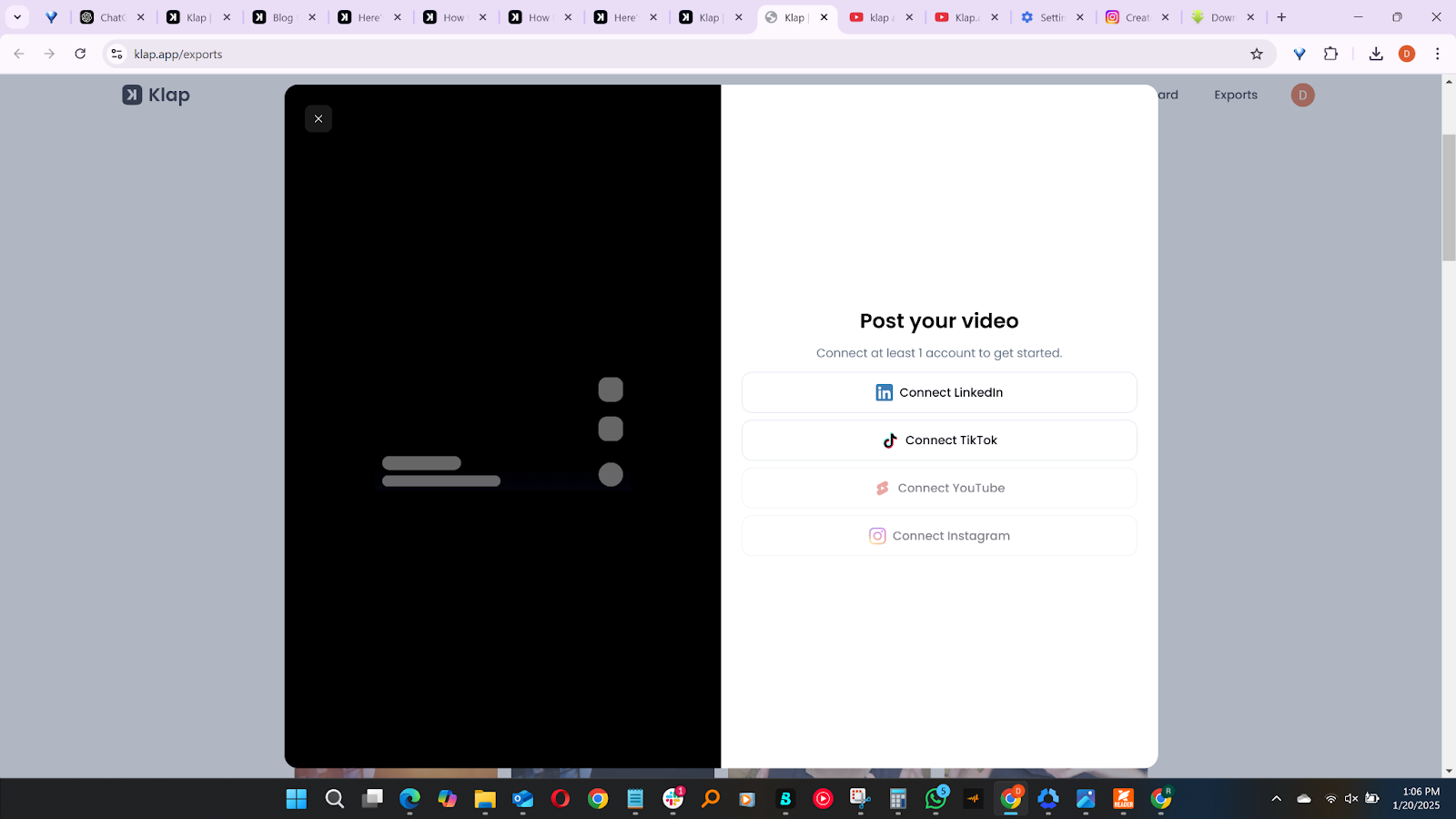
Once the video is uploaded to TikTok, make sure to write your caption and include hashtags. You can also share the video on other social media platforms like Instagram, YouTube Shorts, or Facebook to expand its reach.
Method 2: Render and Schedule Your TikTok Video
Once you’ve rendered your video and are ready to schedule its release, go to the Exports section by clicking the provided link or navigating through your Klap dashboard.
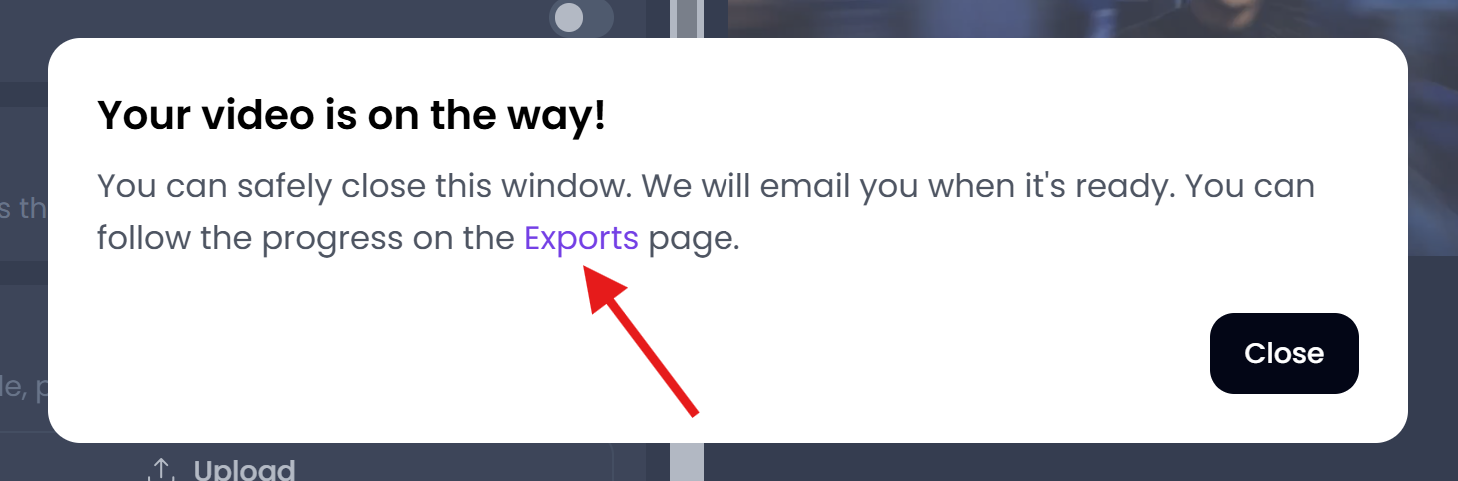
The Exports page is where all your generated content is stored, making it easy to access your videos at any time.
Here, you’ll see a list of all your rendered videos, including those you want to schedule for publishing. Each video will be displayed with a thumbnail, title, and video duration for easy identification.
Once you’ve identified your video, look for the Post button directly beneath its thumbnail.
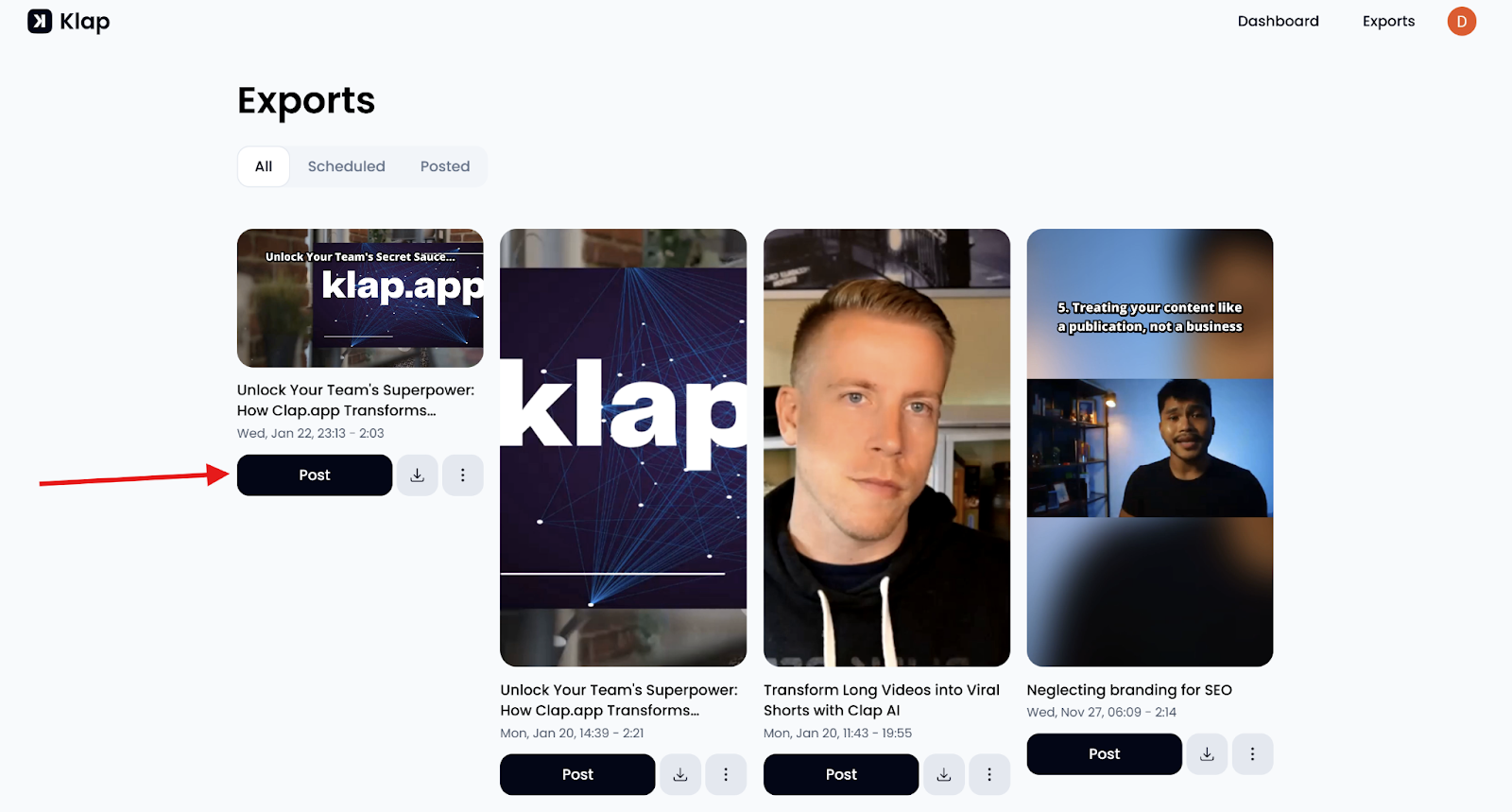
Clicking "Post" takes you to the Publish page, where you can manage the scheduling details.
To proceed with scheduling, you need to link your TikTok account to Klap. This allows Klap to publish your videos automatically without you needing to log into TikTok separately.
After your TikTok account is connected, you can add relevant details for the video before scheduling it.
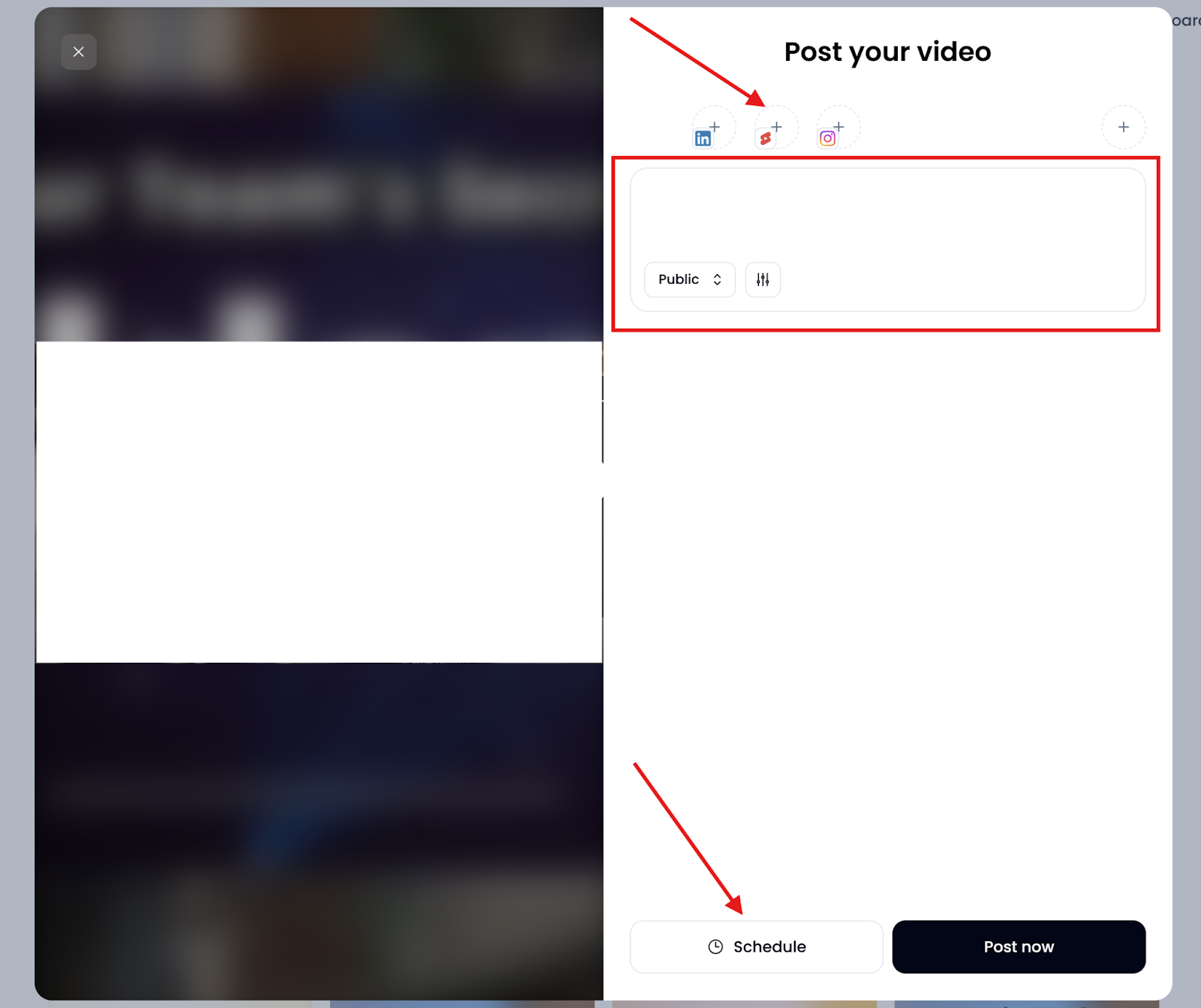
Next, click the Schedule button, which opens a calendar interface. This allows you to select the exact date and time for your video to go live.
When choosing the optimal time, consider your target audience's activity.
For example, if your viewers are primarily active in the evenings or weekends, set the publish time accordingly. Klap’s scheduling feature allows you to choose a time zone and schedule the post when engagement is likely to be highest.
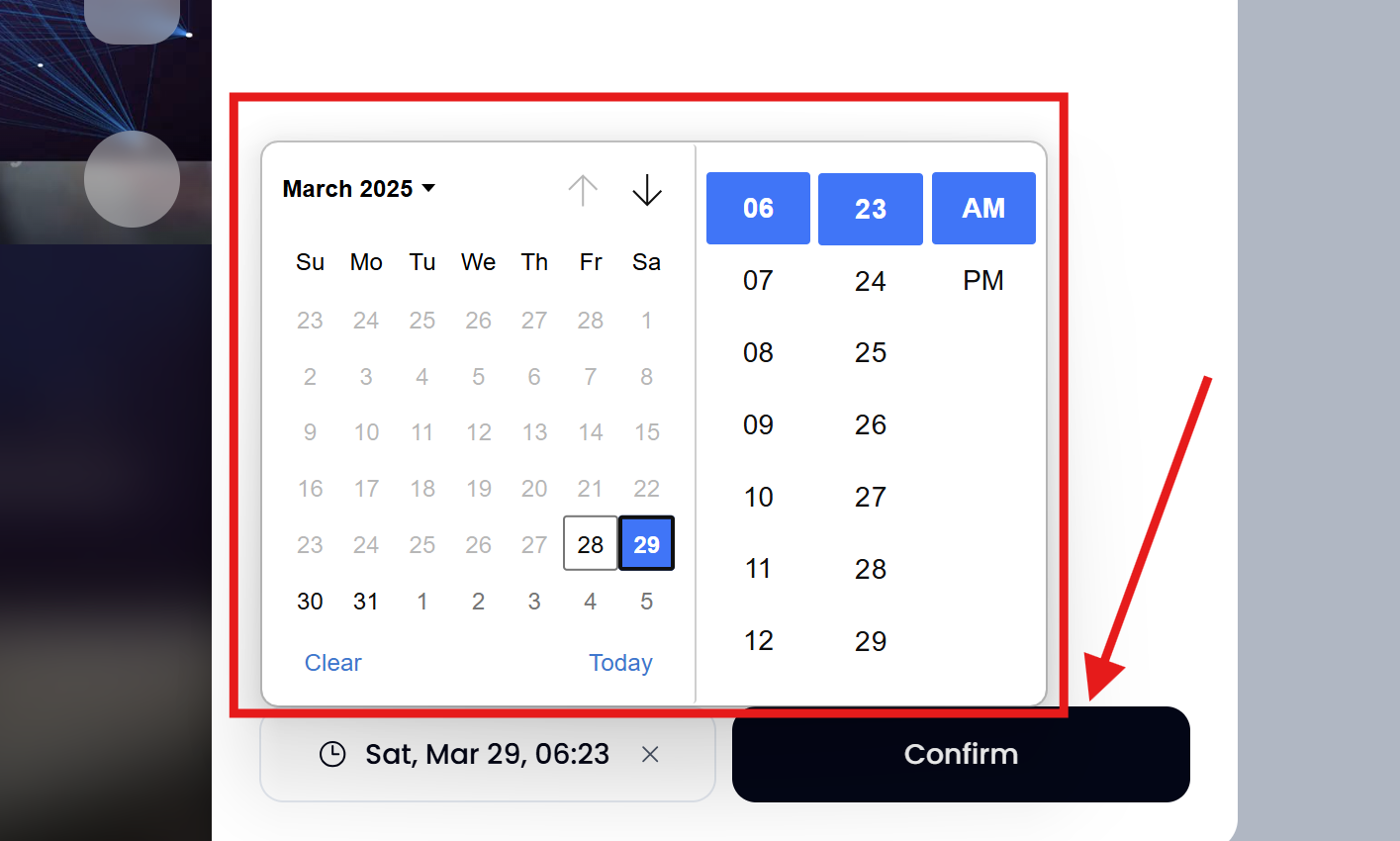
After selecting the desired date and time, click Confirm to finalize the schedule. This makes sure your video is automatically uploaded at the specified time, so you don’t have to worry about manually posting it.
Once the video is scheduled, it will appear in the Scheduled tab on the Exports page.
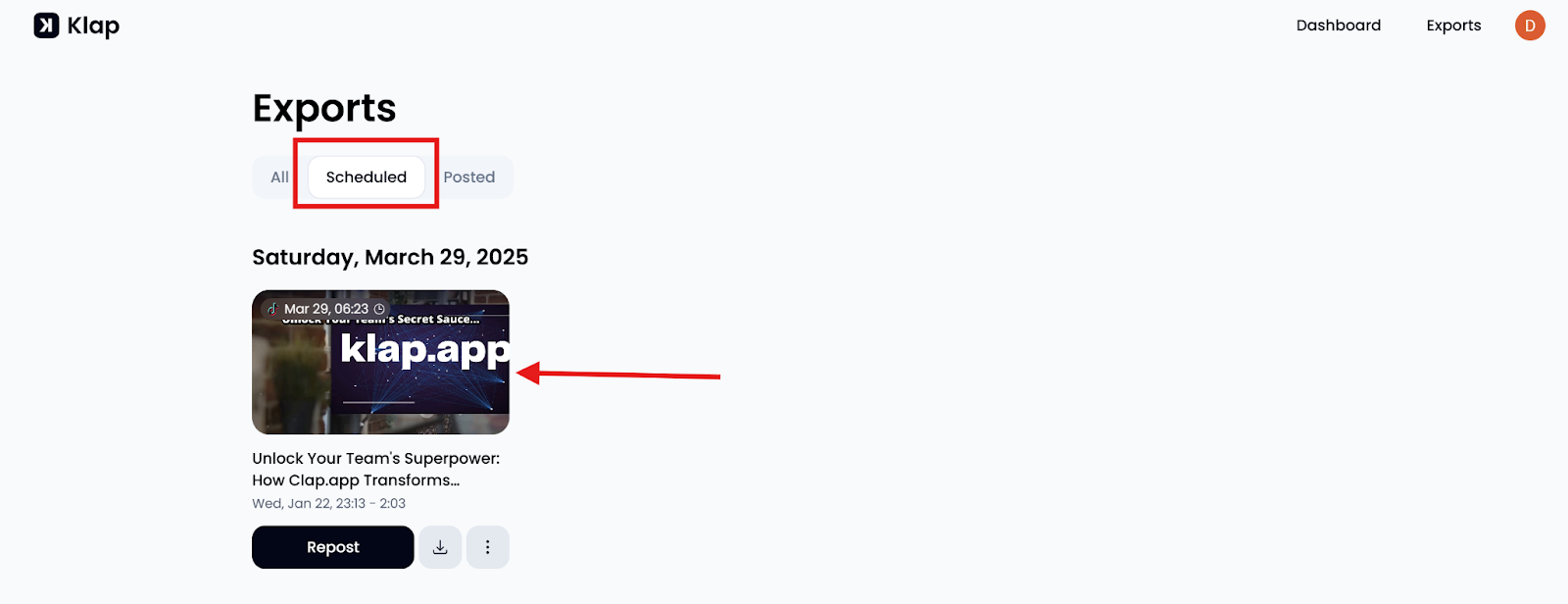
Here, you can review all upcoming posts and adjust it if necessary. This section acts as a content calendar, keeping you organized and on track with your video schedule.
If at any point you need to change the date or time of your scheduled Short, simply click the video, adjust the settings, and click Confirm again to reschedule.
Method 2: Using the TikTok App
Step 1. Open the TikTok app
Launch the TikTok app on your mobile device. If you haven't installed it yet, download it from the App Store (iOS) or Google Play Store (Android).
Step 2: Access the Camera
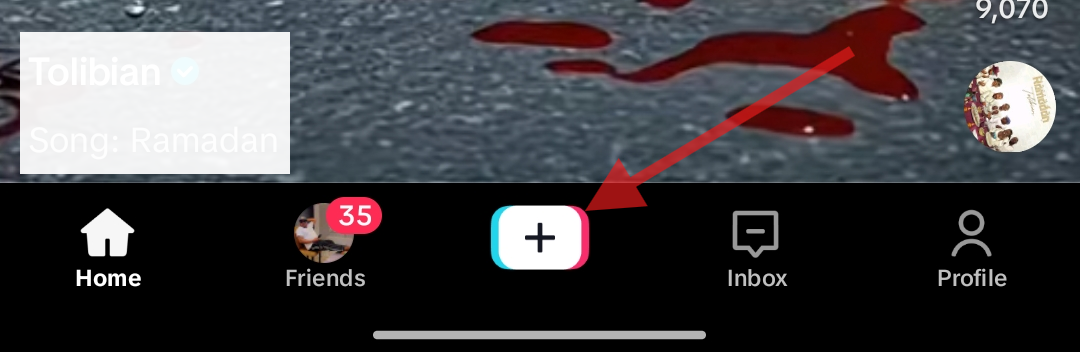
Tap the "+" button located at the bottom center of the screen to open the camera interface, allowing you to start creating your video.
Step 3: Choose Video Length
Select the desired video length by swiping through the options at the bottom of the screen. TikTok offers various durations to suit your content needs.
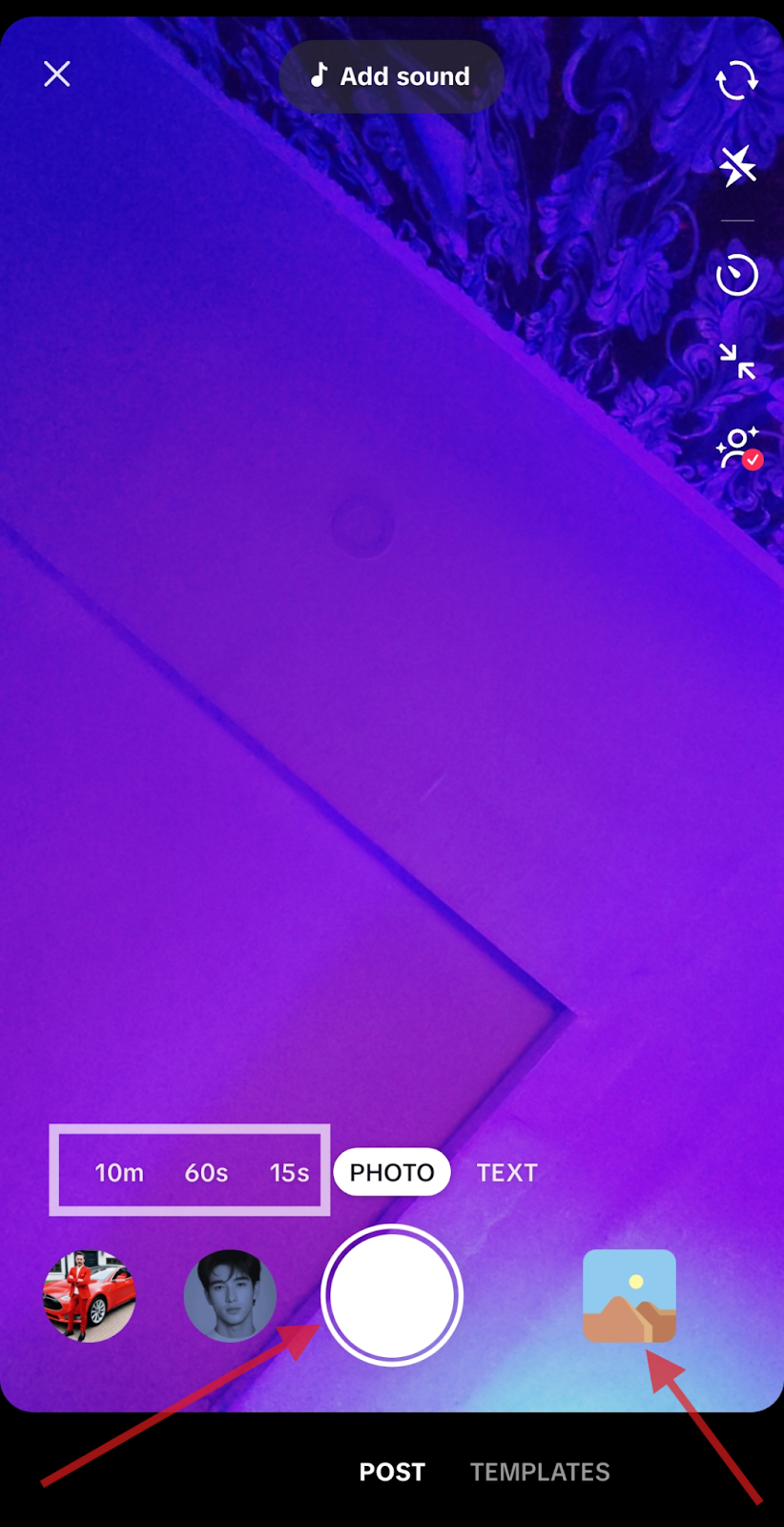
Step 4: Record Your Video
Press and hold the white Record button to start filming. Release it to stop recording. You can record multiple clips by pressing and releasing the button as needed.
Step 5: Edit Your Video
- Add Sounds: After recording, tap the "Sounds" option at the top of the screen to browse and select music or audio clips from TikTok's extensive library. Adding trending sounds can increase your video's visibility.
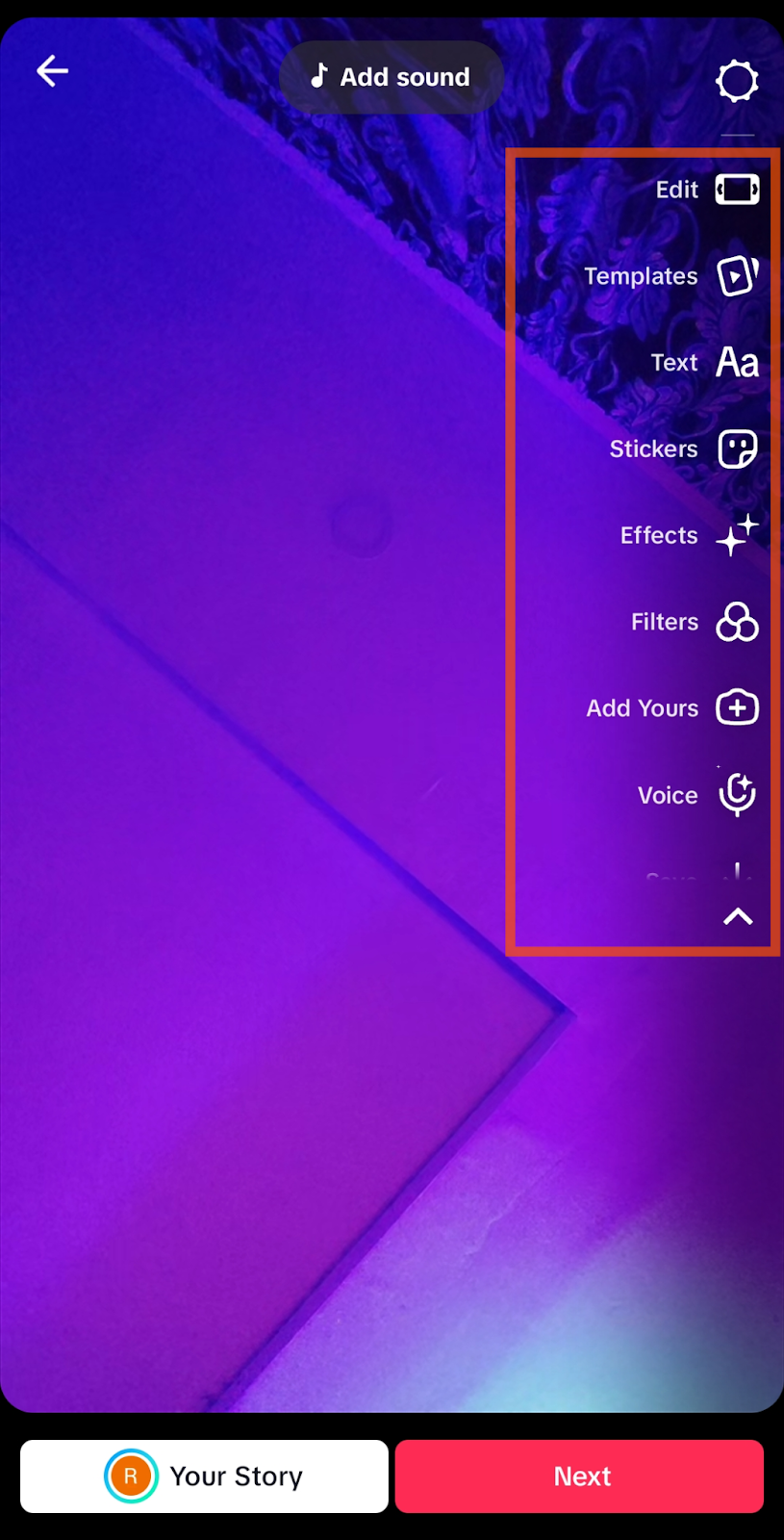
- Apply Effects and Filters: Enhance your video by tapping the "Effects" button to explore a variety of visual effects and filters. These can add creativity and flair to your content.
- Edit Clips: Use the "Adjust Clips" feature to trim, reorder, or delete segments of your video, ensuring a polished final product.
- Add Text and Stickers: Tap the "Text" or "Stickers" options to overlay text, emojis, or other graphics onto your video, adding context or emphasis.
- Finalize Your Video: Once satisfied with your edits, tap "Next" to proceed to the posting screen.

Step 6: Add Description and Settings
Write a compelling caption, include relevant hashtags, and adjust settings such as who can view the video, allow duets, or enable stitches.
Step 7: Post Your Video
Once you’re done, tap "Post" to share your video with your audience.
Start Creating Engaging TikTok Videos Today
Making TikTok videos that capture attention and drive engagement doesn’t have to be complicated. With the right mix of creativity, consistency, and smart editing, you can create content that stands out and connects with your audience.
Klap makes this process easier by automatically pulling the best clips from your long-form content, formatting them for TikTok, and helping you create multiple videos without the stress of endless editing. It’s designed to save you time while maximizing your reach.
Sign up for Klap today and start creating high-performing TikTok videos.

