How to Edit Instagram Reels: 2 Easy Methods for Stunning Videos
Content Creation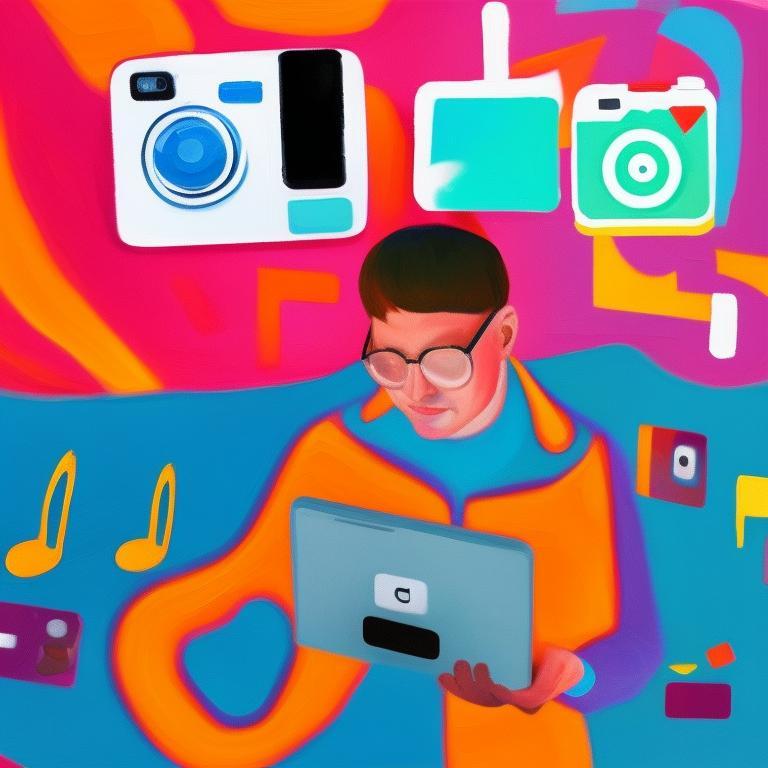
Quick Summary
Editing is what takes your Instagram Reels from average to standout. In this guide, we explore two effective methods for editing Reels: Instagram’s native tools and Klap’s AI-powered editor. You’ll learn how to trim, caption, style, and reframe your content to create polished, high-performing videos that drive engagement. Check our blog for more tips on how to get more out of your content.
Editing Is the Key to Better Instagram Reels
Creating Reels is easy, editing them well is what makes them stand out and perform. If your content isn’t getting the reach or engagement you expect, the issue might be in the edit.
Instagram provides built-in tools for trimming and transitions to adding captions, music, and effects, but they have limits. That's where external editors like Klap come in, giving you more editing capabilities while making the entire process faster.
In this Klap guide, we’ll walk you through two methods for editing your Instagram Reels effectively, whether you want something quick and simple or polished and aligned with your brand.
Why Listen to Us?
At Klap, we’ve helped over 1.1 million creators produce over 2.5 million short-form clips. Our AI-powered platform makes it easy to turn long-form content into scroll-stopping Instagram Reels in just a few clicks. Whether you're editing your Instagram reels for reach, style, or speed, we know what works, and we’re here to help you do it better.
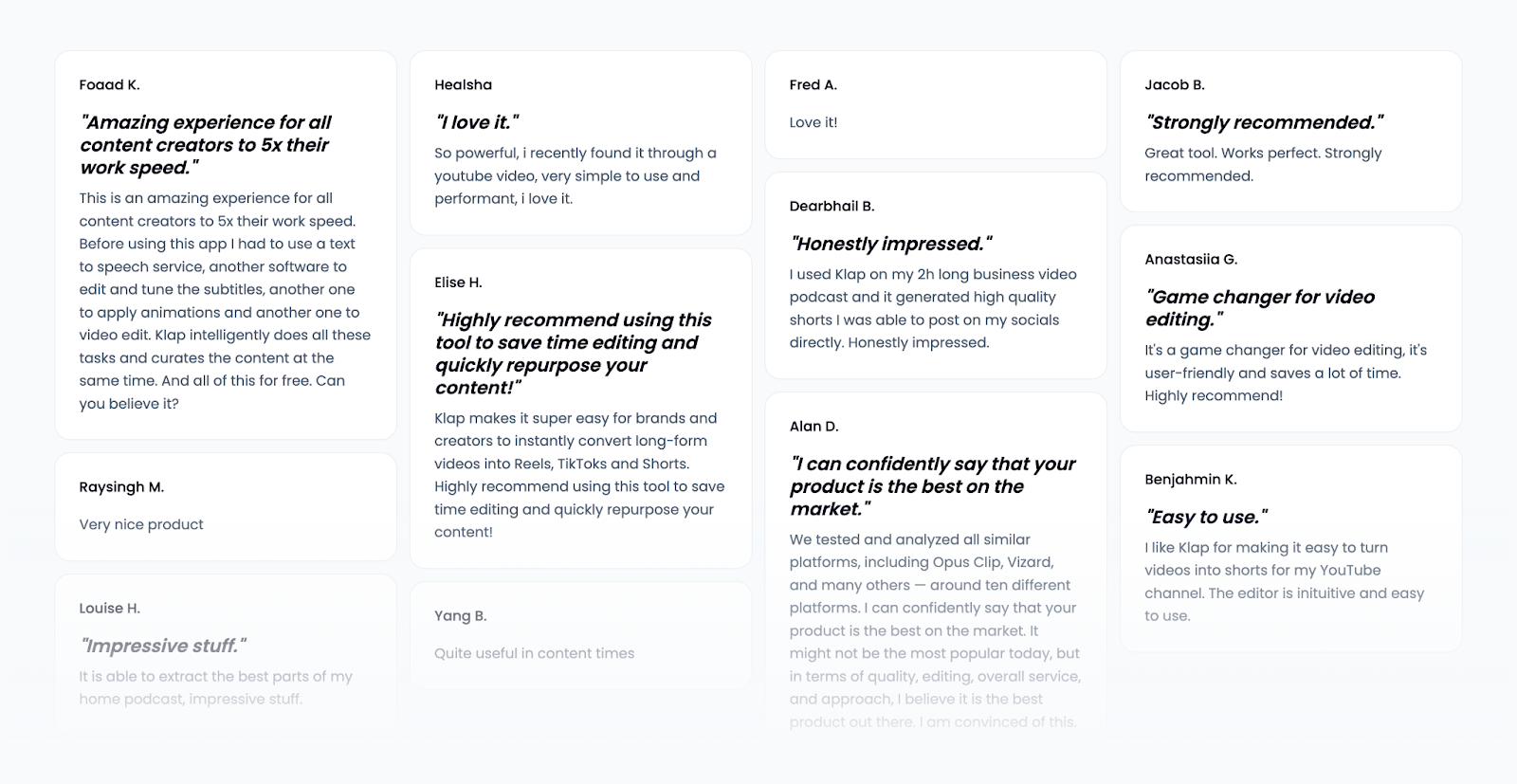
What Does It Mean to Edit an Instagram Reel?
Editing an Instagram Reel is simply the process of shaping your raw video into something that flows better, looks cleaner, and holds your audience’s attention. Whether you’re filming a quick tip, a product demo, or just sharing a moment, editing helps you control how it's seen and felt.
Typical editing tasks include:
- Trimming unnecessary parts to keep the video tight and engaging
- Rearranging clips to tell your story more clearly
- Adding text or captions so people can follow along without sound
- Layering music or voiceovers to create energy or context
- Using transitions or effects to make your content feel more dynamic
- Resizing or reframing to make sure it fits Instagram’s vertical format
Whether using Instagram’s built-in tools or a more innovative platform like Klap, editing is how you turn simple clips into something worth sharing with your Instagram audience.
Why Is Editing Instagram Reels Important?
Great editing separates forgettable Reels from viral ones. Even minor tweaks, such as tighter cuts or well-placed captions, can dramatically change your content's performance.
Here’s why editing your Instagram Reels matters:
- Higher Engagement: Clean, punchy edits keep viewers watching longer, which signals Instagram to boost your content.
- Better Storytelling: Editing helps structure your message so it’s clear, compelling, and easy to follow, even in under 30 seconds.
- Mobile-Optimized Viewing: Properly framed and cropped Reels look better on mobile, where most users scroll with lightning speed.
- Brand Consistency: You can align your Reels with your visual identity using fonts, colors, and on-brand elements.
- More Accessibility: Adding captions makes your content more inclusive and easier to consume with the sound off.
- Increased Shareability: Instagram's algorithm is more likely to share, save, and recommend polished videos.
In short, editing is not just about aesthetics but about making content that performs. Even if you want quick engagement or long-term growth, editing your Reels is a must.
Step-By-Step Guide on How to Edit Your Instagram Reels
Method 1: How to Edit Your Instagram Reels Using Klap
Klap makes editing Instagram Reels incredibly fast by using AI to generate your first draft and providing an intuitive editor to fine-tune the results. Whether your content starts as a YouTube video or an uploaded file, Klap streamlines the entire process, from creation to customization. Let’s see how it works.
Step 1: Visit the Klap AI Reel Generator Tool Page
- The first step is to generate your Instagram Reels.
- Follow this link to access the Klap AI Reel Generator Page.
Step 2: Input or Upload Your Original Video
This is where you provide the original video you want to make into a reel. You have two options: paste a YouTube link or upload from your device’s storage.
- For YouTube: Copy the URL from the address bar at the top of your browser, as shown in the example below.

Then paste it into Klap’s input field, as shown below.
- For Upload: Click the upload button and select your podcast file from your device. Ensure such video is in formats like MP4, MOV, or AVI are supported).
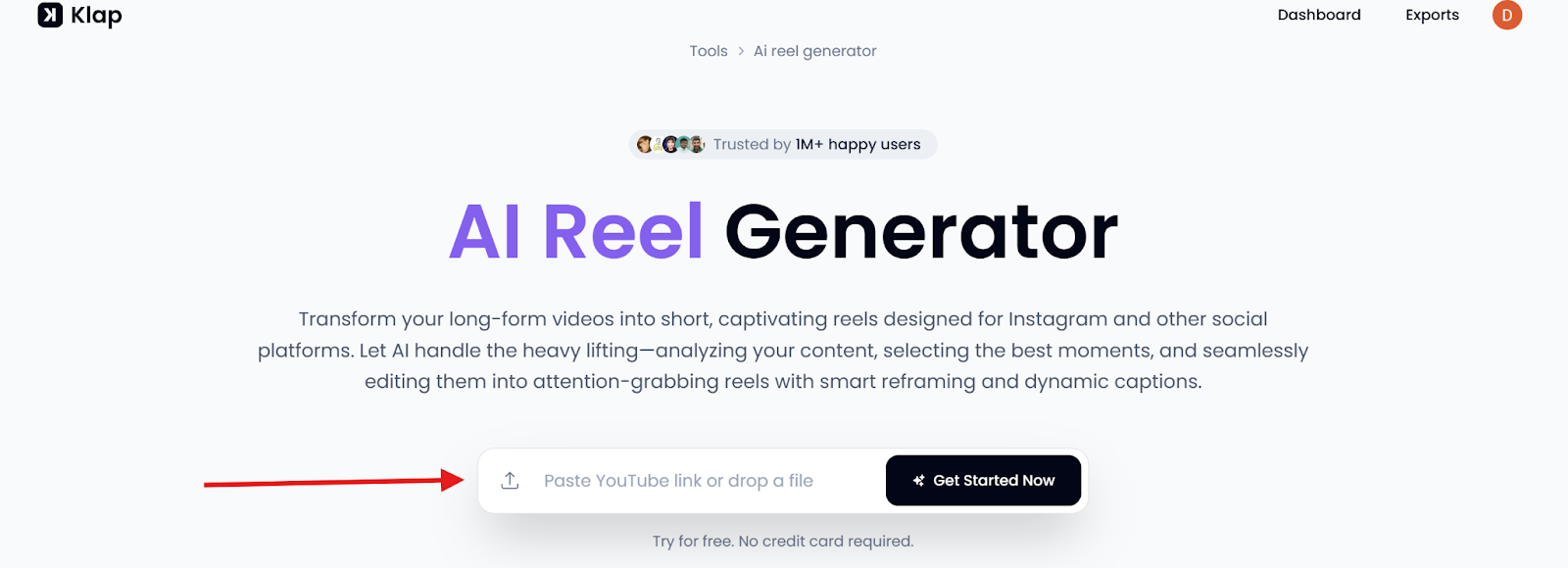
Once you’ve submitted your video in either way, you’ll be automatically taken to the page where you log in or create an account.
If you want to create a YouTube short, we have a detailed guide on How to Convert YouTube Videos to Shorts here.
Step 3: Log in or Create an Account
- If you don’t have a Klap account, sign up for free.
- Log in with your credentials if you already have an account.
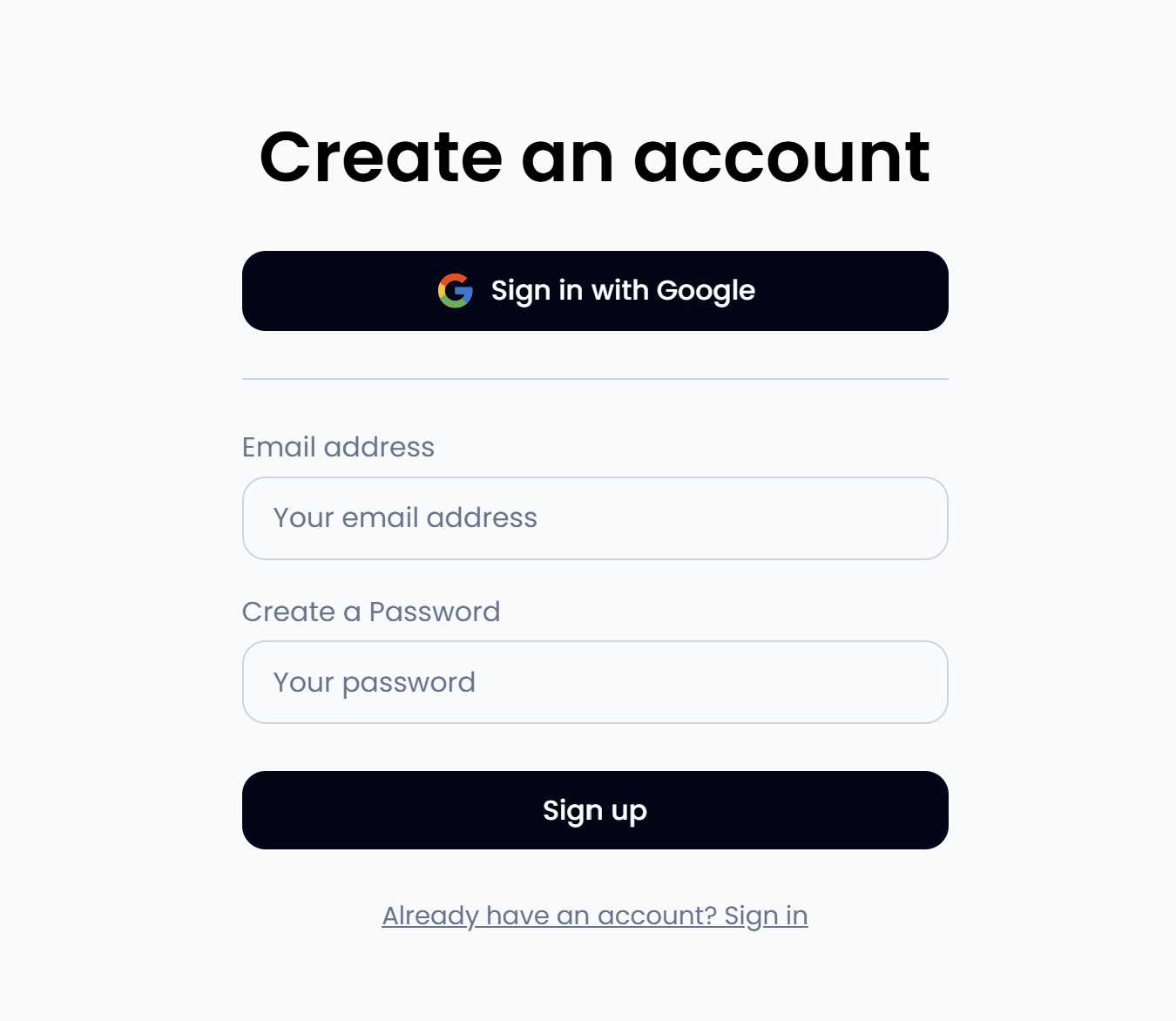
Step 4: Set Your Instagram Reel Preferences
Once logged in, you’re welcomed with a pop-up. In the popup, ensure the “Shorts” tab is selected. Then, customize your clip settings:
- Duration: Leave it on “Auto” to match the length of Instagram Reels.
- Language: Set your preferred language; English is selected by default.
- Captions: Keep “Captions” enabled to caption the generated video automatically.
- Dimensions: Choose "Portrait" because that’s the dimension of Instagram Reels.
- Optionally, you can enable “Hook” (an engaging intro) and Emojis.
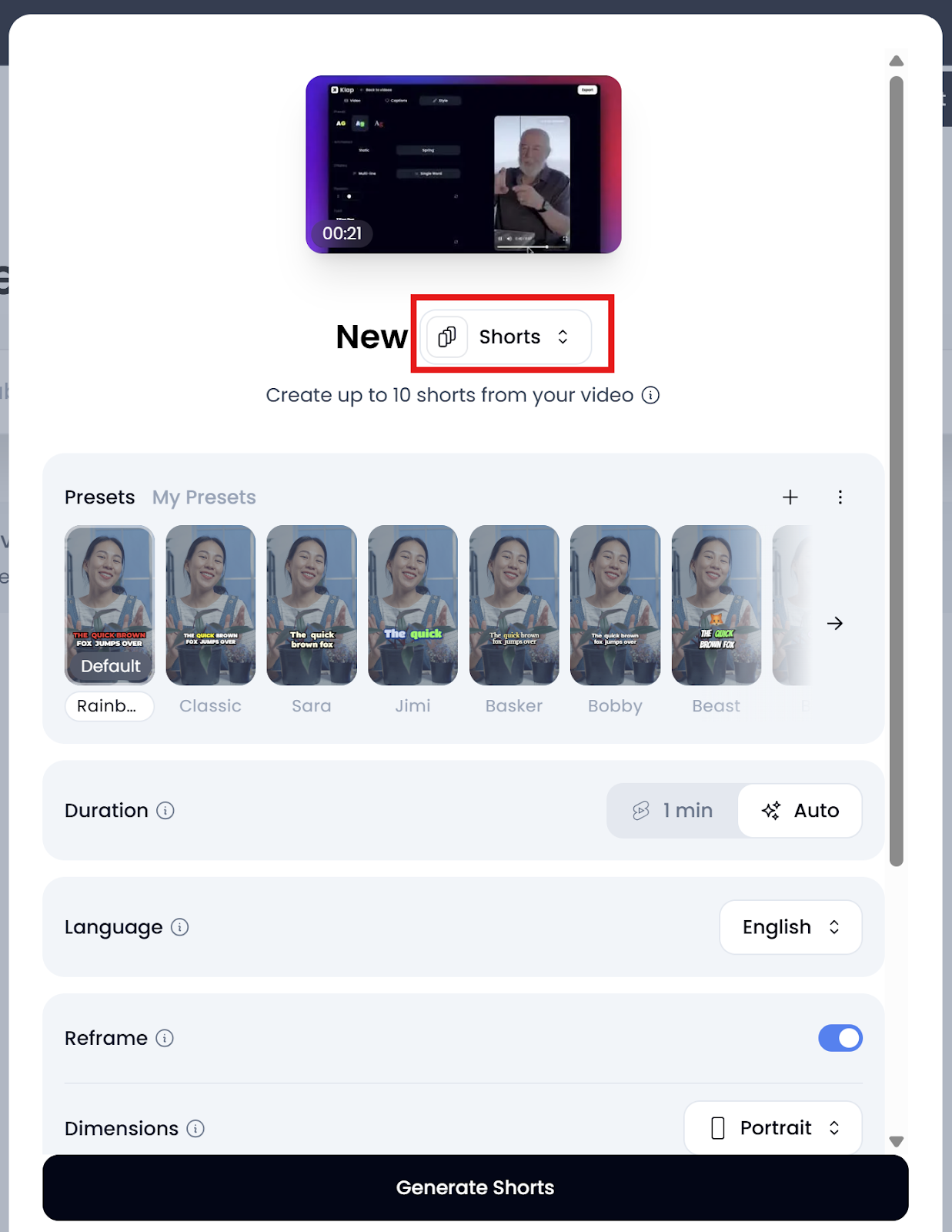
Step 5: Generate Your Instagram Reel
Once you've finalized your preferences, click "Generate Shorts" to begin processing.
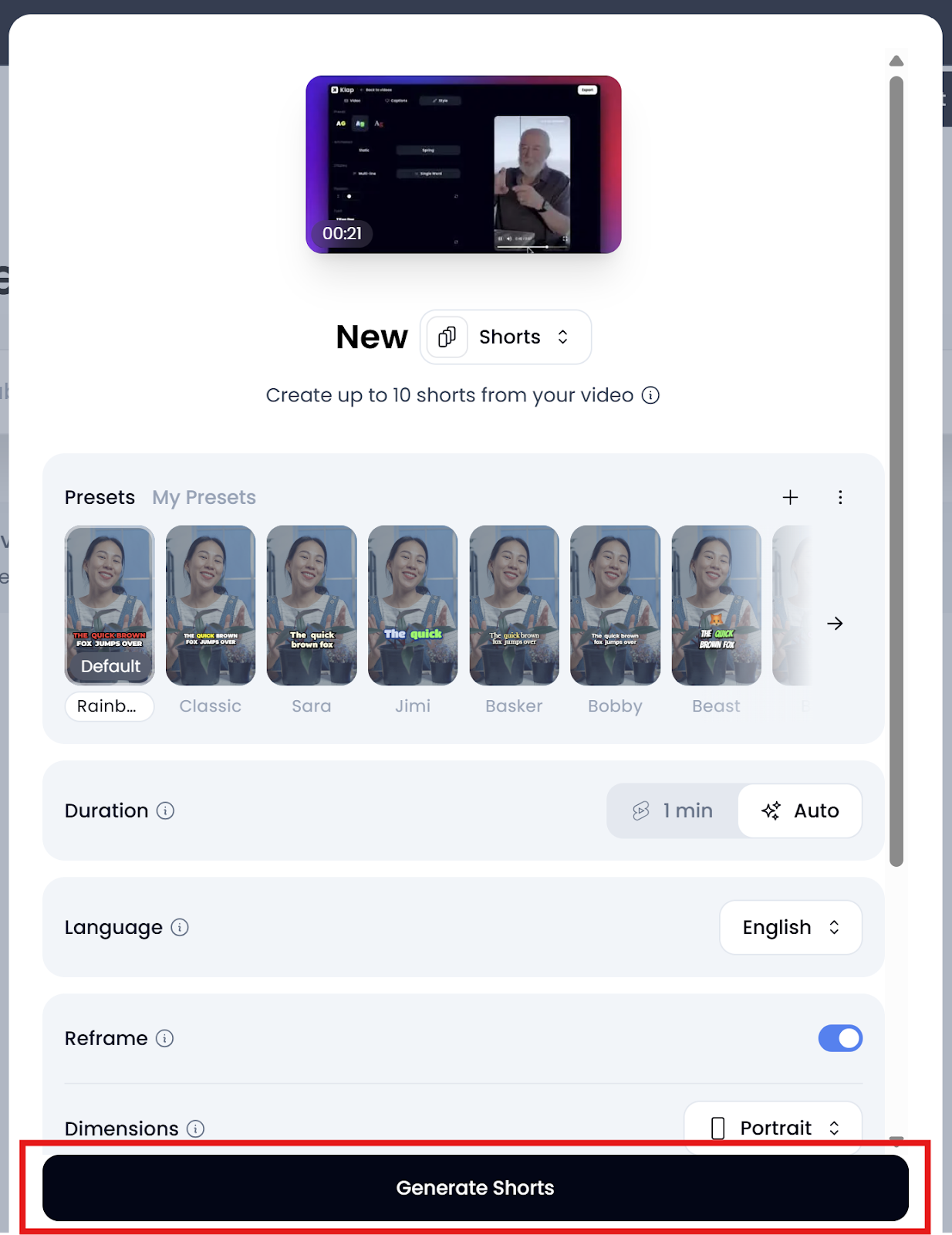
The system will prepare your short video, which may take a few seconds to a couple of minutes, depending on its length.
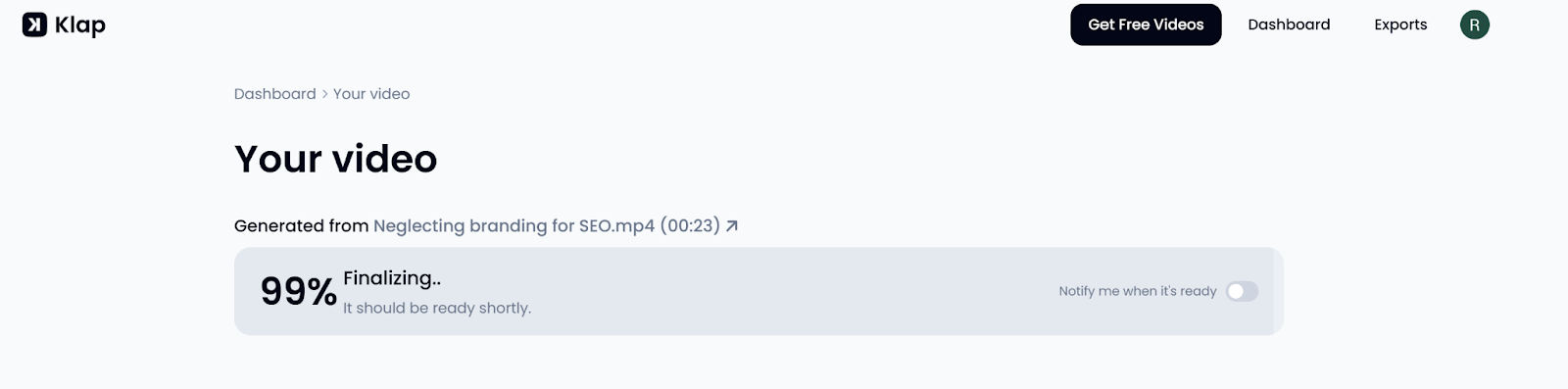
Step 6: Edit Your Instagram Reel
After generating your Instagram Reel, you'll have two options: Download HD or Edit.
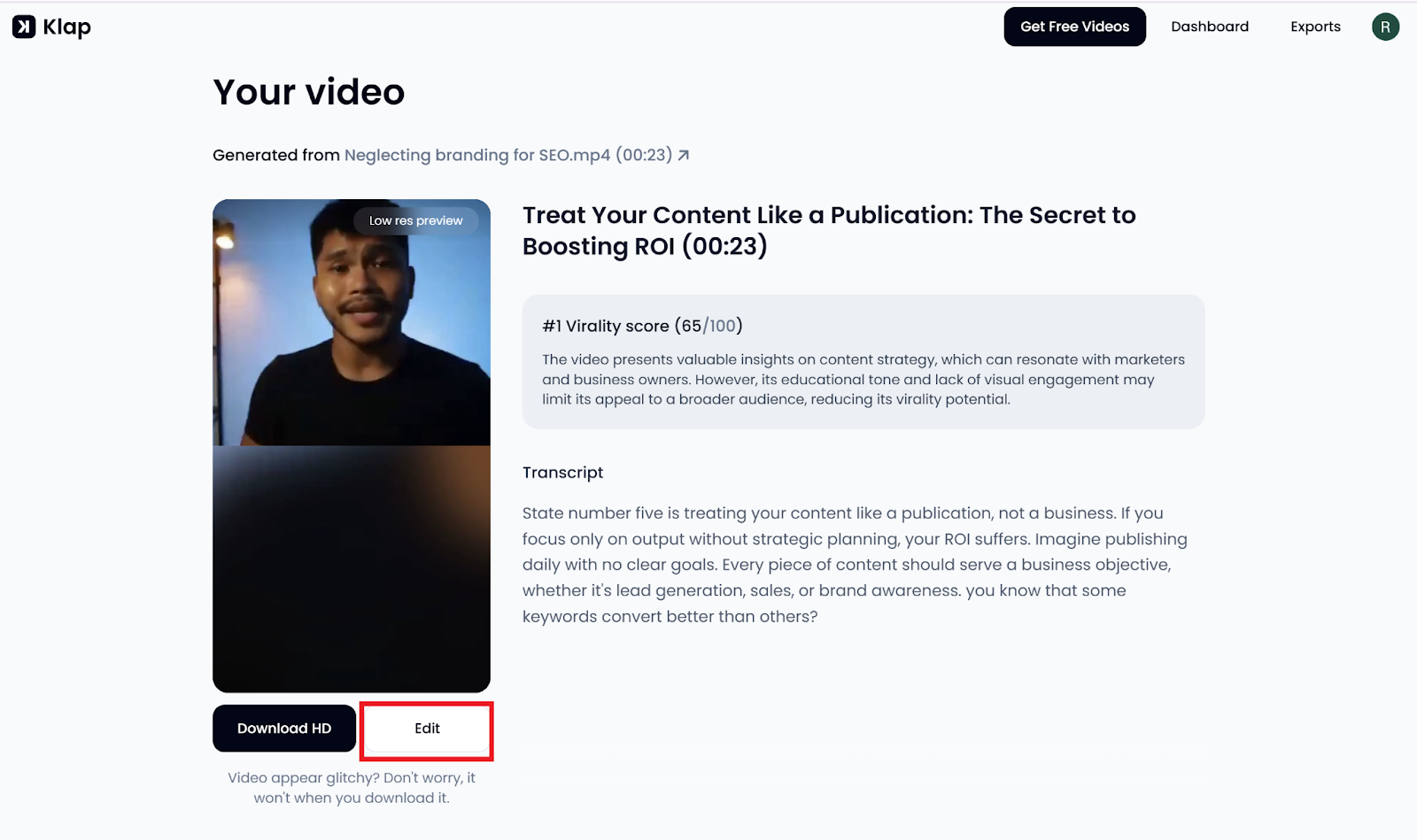
Since the goal is to edit your reel, choose Edit to open the video in Klap’s built-in editing interface. Here, there are four focused editing sections, each designed to give you control over a different aspect of your content:
- Trim (Refine Timing and Structure): Cut out filler, remove dead air, or adjust where your Instagram Reel starts and ends. You can split or trim specific parts of the timeline to tighten the pacing of your Reel.
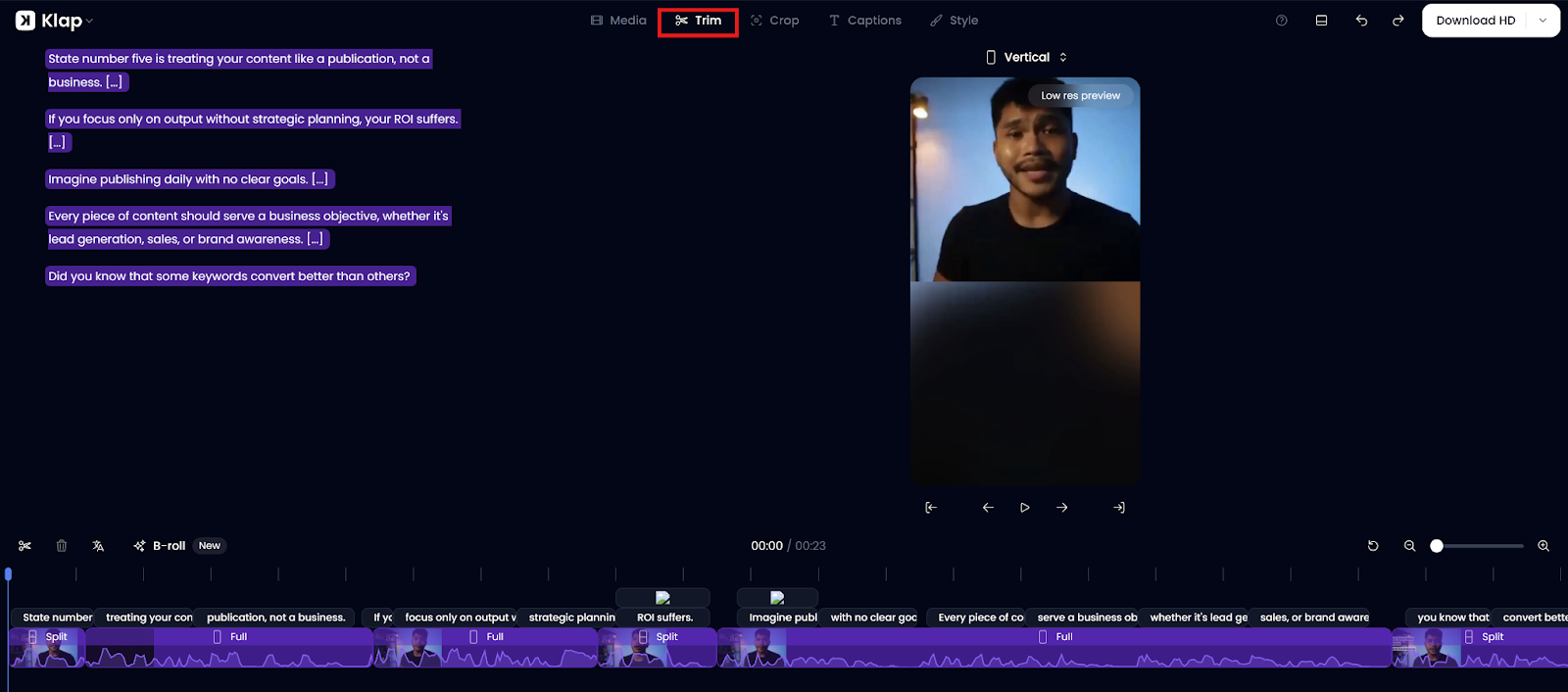
- Crop (Adjust Framing): Use the Crop tab to control the visible area of your Instagram Reel. This is especially useful for zooming in on the speaker’s face or centering the subject within the 9:16 vertical frame.
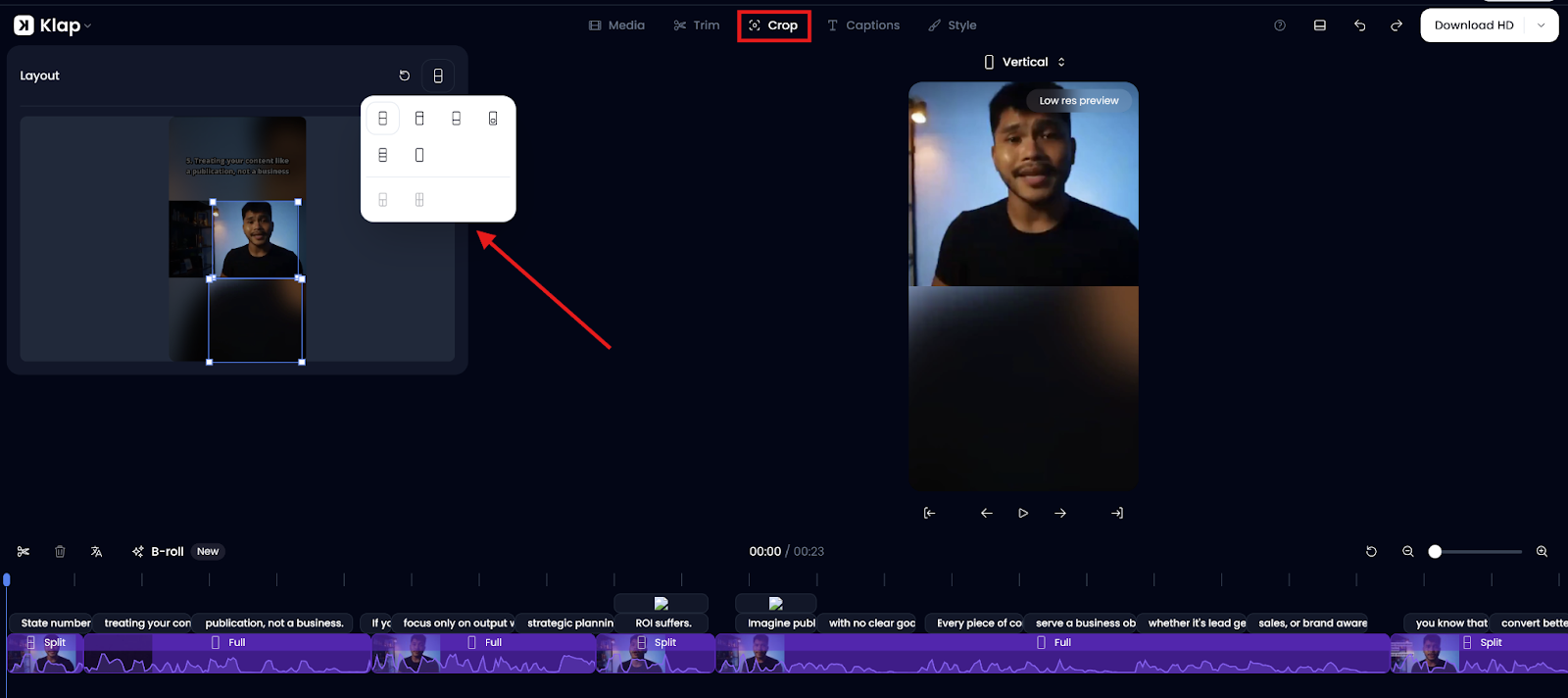
- Captions (Edit or Format Text): Klap automatically transcribes your audio and generates captions. In this tab, you can:
- Review the breakdown by scene
- Make quick text corrections
- Toggle individual caption lines on or off
- Add custom captions
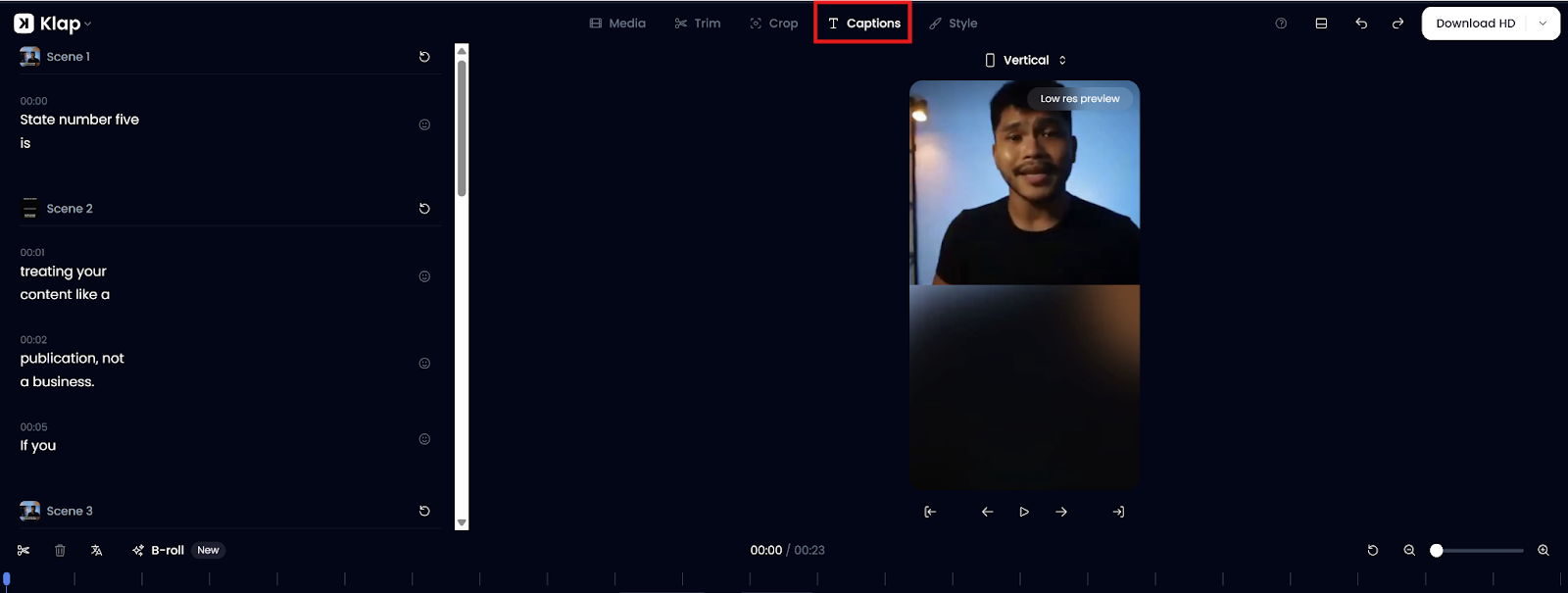
- Style (Customize Look and Feel): This is where your Reel takes on its final, polished look. In the Style tab, you can adjust:
- Typography, where you choose fonts, sizes, and colors that match your brand
- Positioning, where you move captions up/down to avoid overlap
- Highlights, where you add emphasis to keywords for impact
- Presets, where you apply predefined visual styles to speed up design
- Animations, where you can enable subtle effects like spring motion or 3D pop to make captions more dynamic
- Display Controls, where you limit captions by max words (5) or lines (2) and set unplayed word opacity
- Emojis and Overlay, where you can toggle emojis in captions and add branded overlays or effects
- Crop Focus, where you set the frame always to follow the speaker or key subject in your video
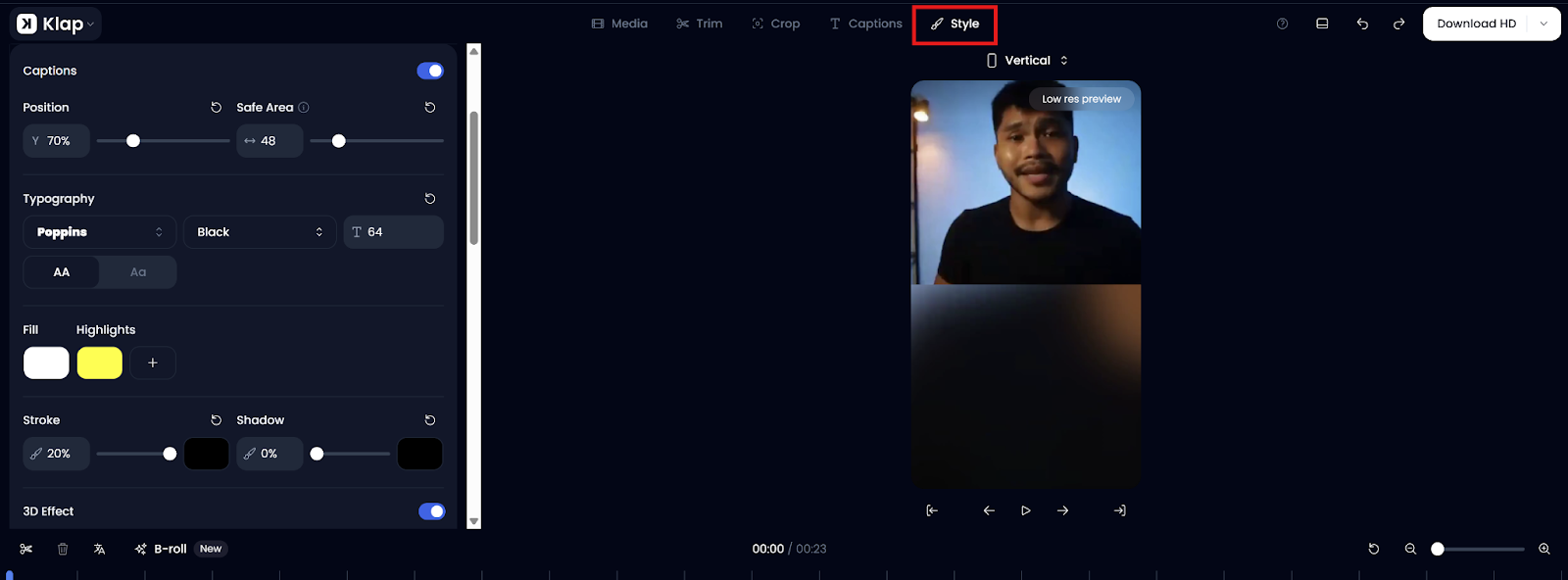
Step 7: Download and Share Your Finished Reel
Once you're happy with the edit, click Download HD to save the final clip to your device and upload it to Instagram as a Reel.
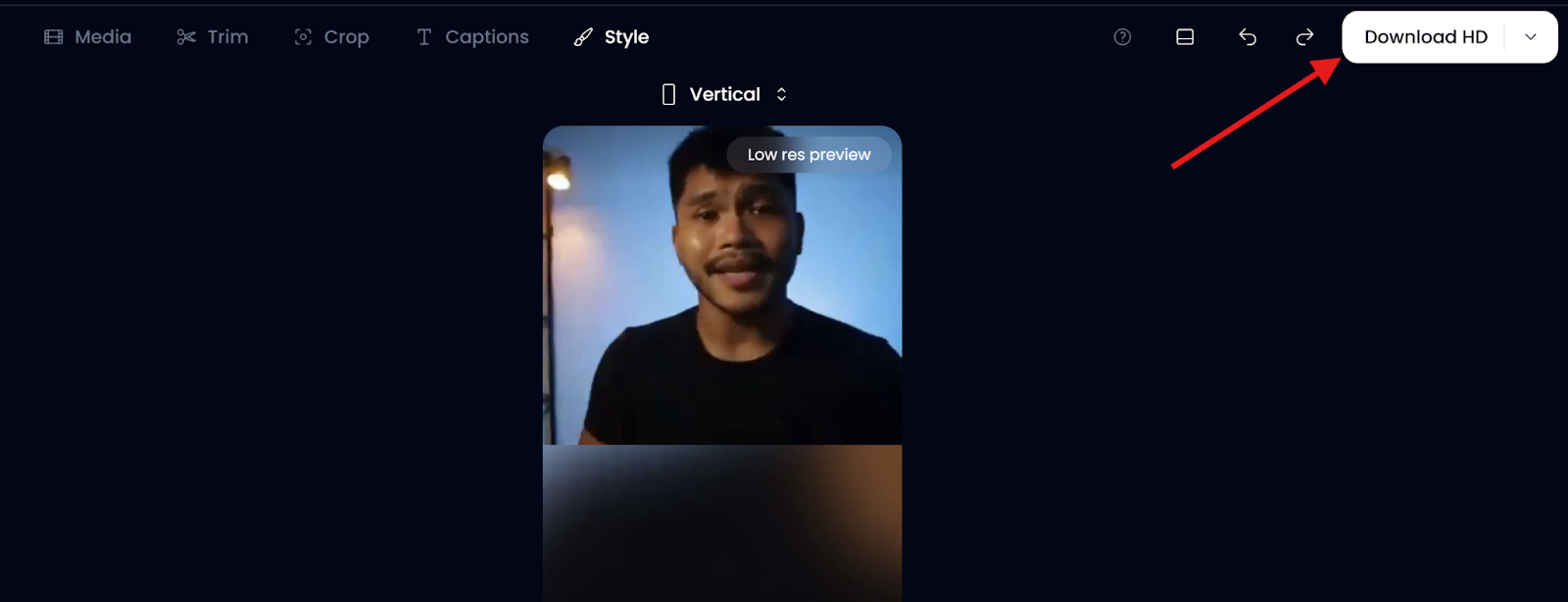
Alternatively, from the resulting “Exports” page, you can directly post your video to Instagram by connecting your account.
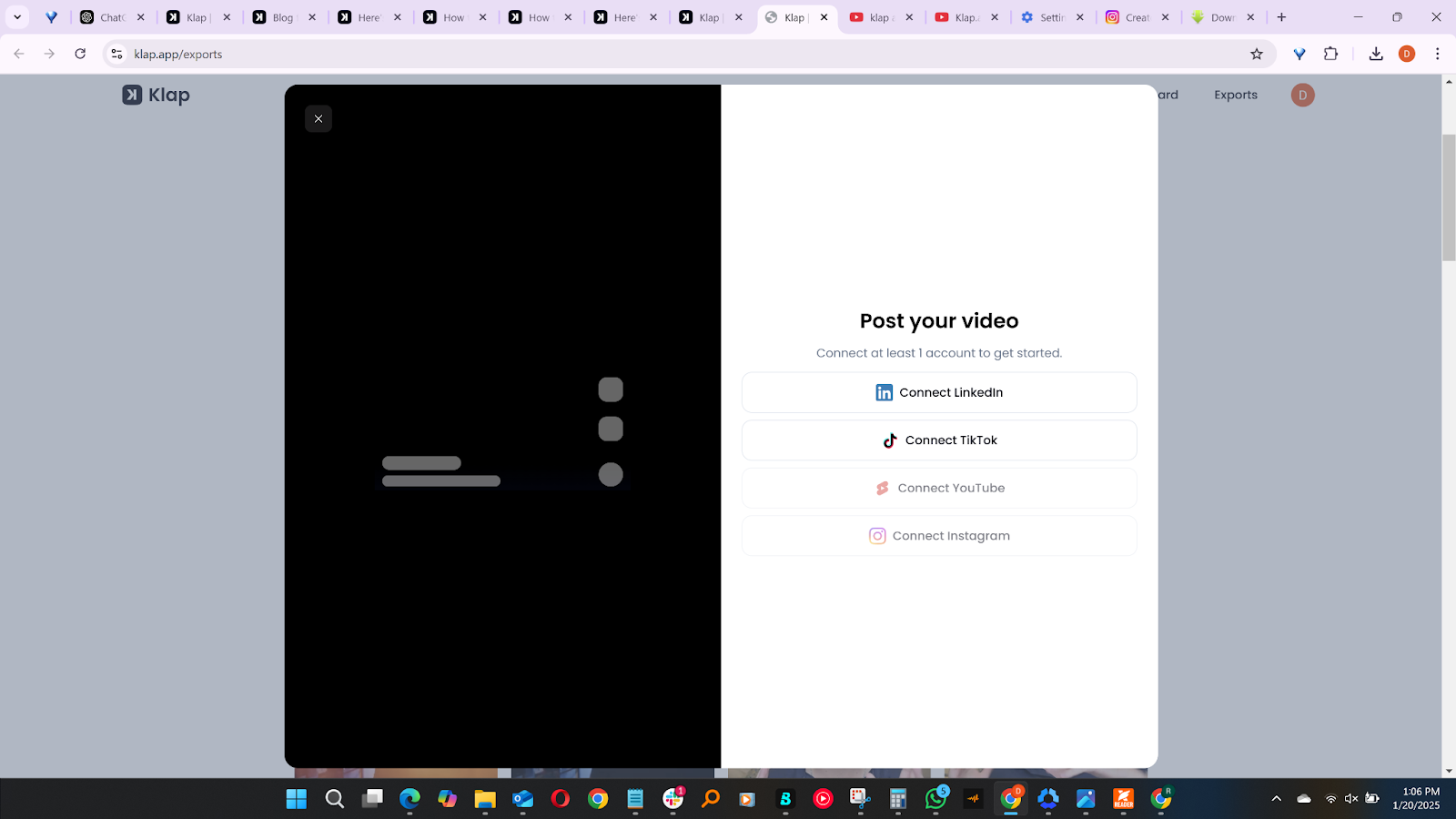
Why Use Klap for Editing Instagram Reels
Intelligent Scene Detection
Klap’s AI automatically scans your video and pulls out the most engaging, high-impact moments without requiring manual clipping. This means you can generate compelling short-form content from longer videos in just a few clicks, saving time while ensuring every reel starts strong and keeps viewers watching.
Supports YouTube Video Repurposing
Klap lets you paste YouTube links directly into the platform, making it easy to repurpose existing long-form content into Reels. You don’t need to download or re-upload files—just paste the link and start editing instantly.
Auto Reframing for Instagram’s Vertical Format
Klap automatically reframes your video into the 9:16 aspect ratio used by Instagram Reels. It intelligently centers the speaker or main subject, keeping key visuals in focus. This ensures your content looks platform-ready without manual adjustments or awkward cropping.
Smart, Dynamic Captions
Captions are automatically generated and synced with your audio. You can customize fonts, sizes, colors, and highlights to match your brand. Klap also lets you limit line or word count and animate captions, making them more readable, engaging, and likely to hold attention.
Streamlined Workflow for Fast Editing
Klap’s editing workflow is built for speed and simplicity. You don’t need advanced editing skills or experience. From clip generation to trimming, cropping, and styling, every tool is intuitive. You get all you need to create high-quality Reels in minutes, not hours.
Save Time Without Sacrificing Quality
Klap dramatically reduces the time it takes to create content. Its AI handles the heavy lifting, including scene detection, formatting, captioning, and others, so you can focus on creating and sharing. This gives you excellent Reels with minimal effort and no compromise on quality.
Method 2: How to Edit an Instagram Reel on Mobile (Step-by-Step Guide)
Step 1: Log in to the Instagram App
The first step is to log into your Instagram account.
- Open the Instagram app on your mobile device.
- Make sure you're signed in to the correct account before starting.
Step 2: Start Creating a Reel
Next, create your Reel.
- From the home screen, tap the “+” icon (either in the center of the bottom menu or the top right, depending on your app version).
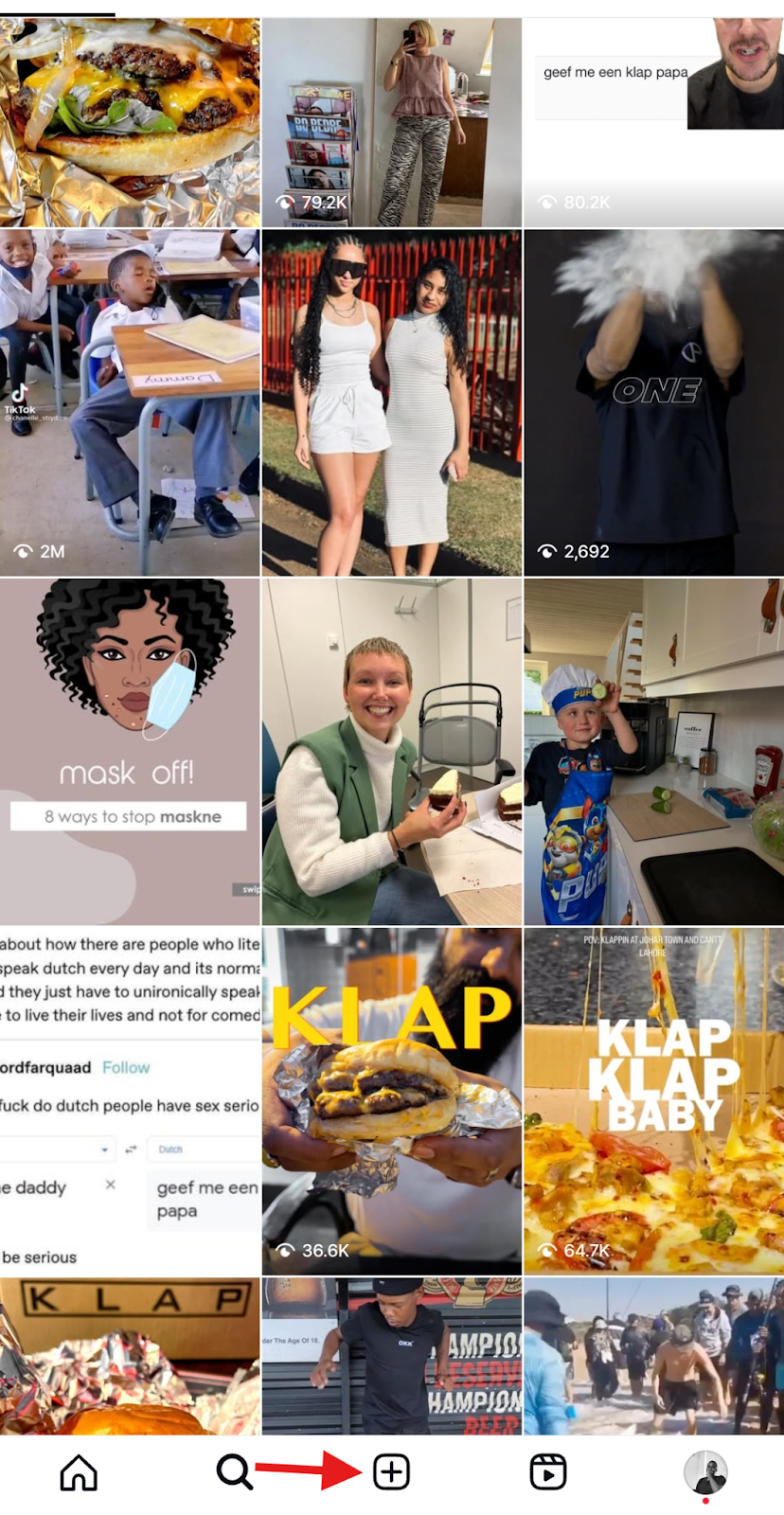
- A menu will appear with four options: Post, Story, Reel, and Live.
- Tap on “Reel” to begin creating your video.
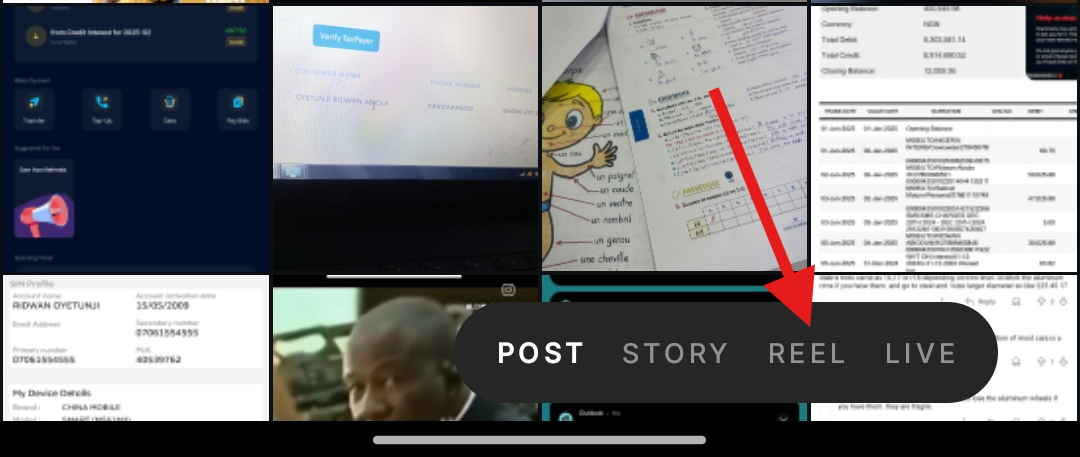
Step 3: Record or Upload a Video from Your Gallery
- Tap the “Camera” option to record a new video. Alternatively, you can choose a pre-recorded video from your phone’s gallery.
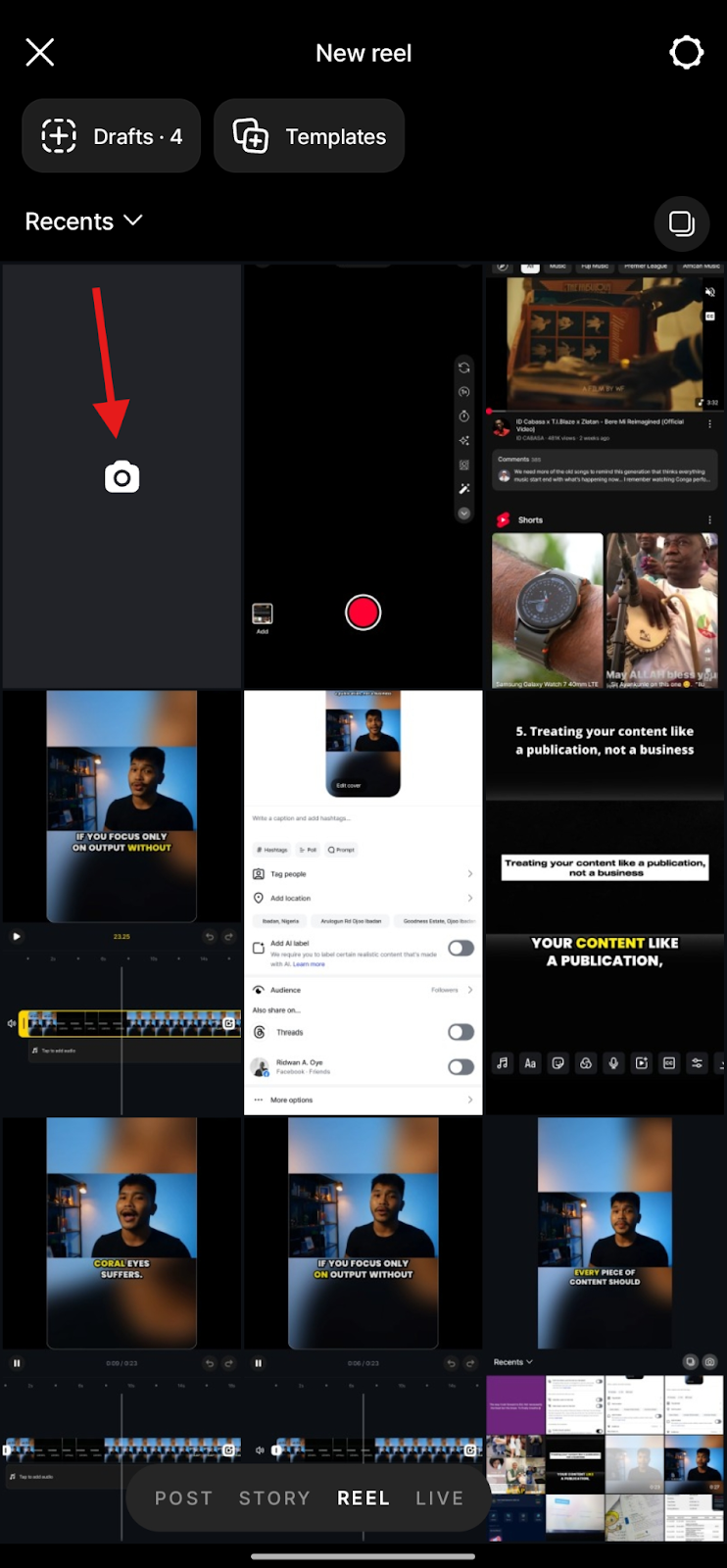
- Once selected, Instagram will load the video into the reel preview screen.
Step 4: Access the Editing Interface
This is where you can access Instagram's built-in editing features.
- On the reel preview screen, tap “Edit video” in the bottom-left corner.
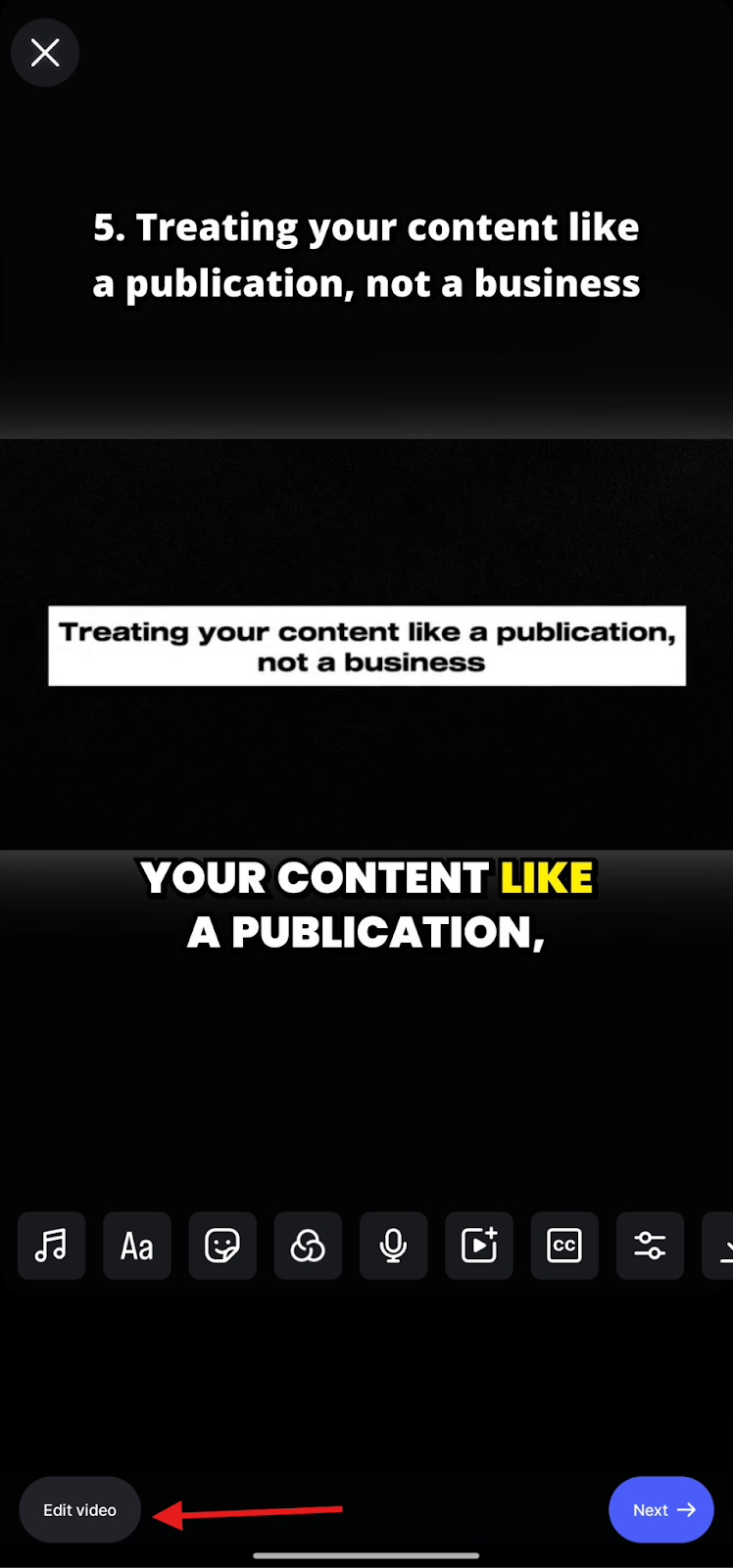
- This opens Instagram’s editing tools, allowing you to enhance and customize your reel before publishing.
Step 5: Use Instagram’s Built-in Editing Tools
The next step is to edit your Reel using Instagram's tools.
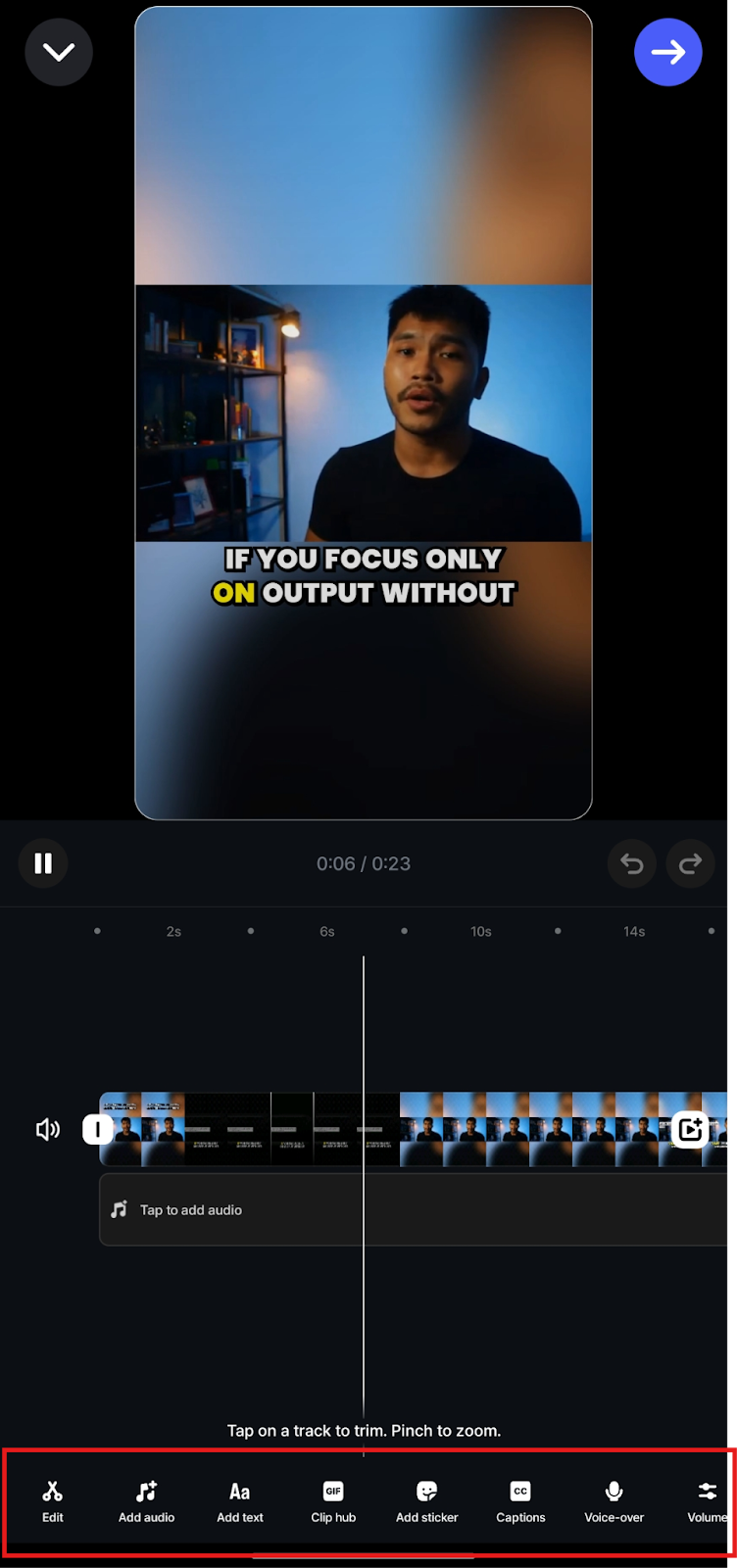
At the bottom of the editing screen, you’ll find various tools:
- Edit: Here you can:
- Trim the beginning or end of your video.
- Split clips into sections.
- Crop unwanted frames.
- Adjust playback speed (slow motion or fast-forward).
- Replace specific clips with new ones.
Once you’ve completed your edits, tap the right arrow icon at the top-right of the screen.
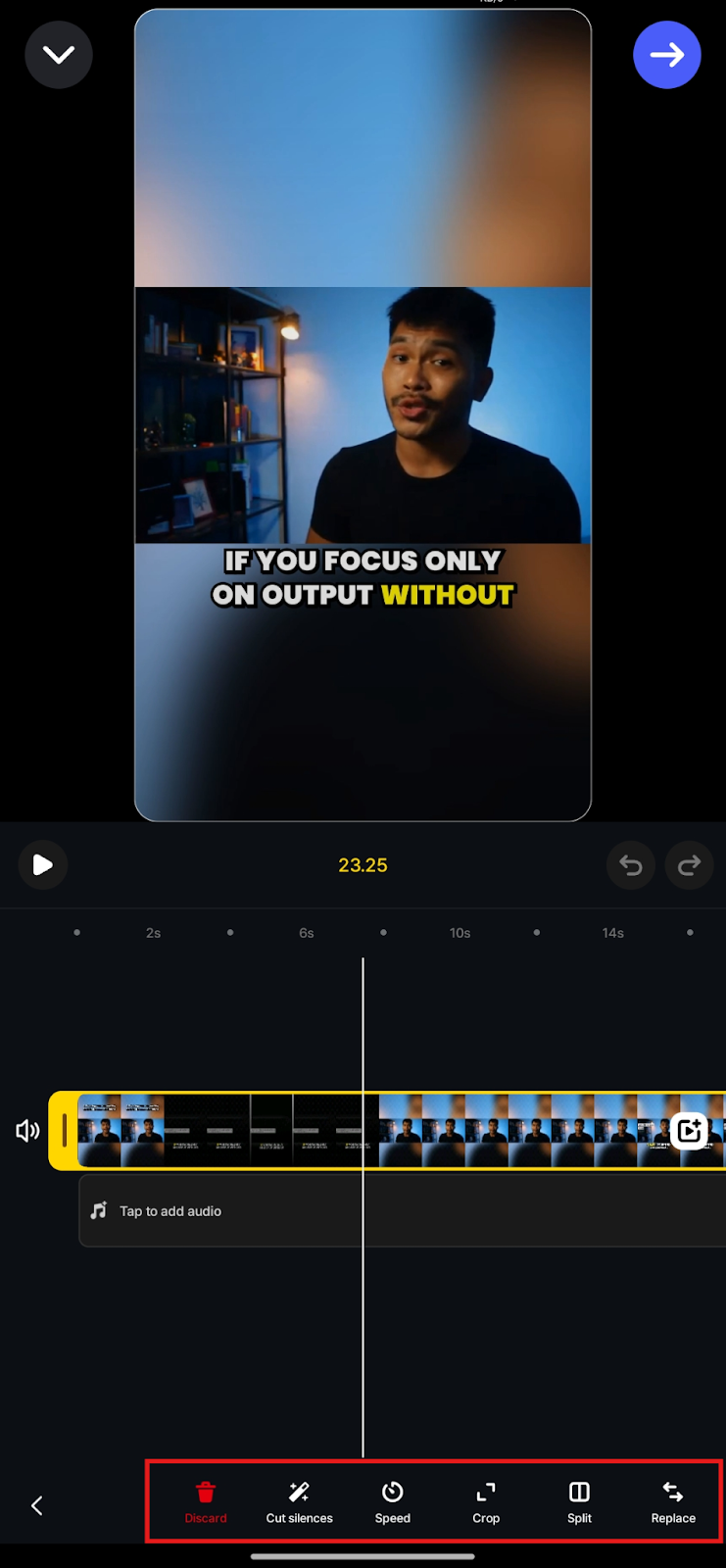
- Add Audio: Choose music from Instagram’s library to make your reel more engaging.
- Add Text: Insert custom text overlays and style them with different fonts, colors, and timing controls.
- Add GIF: Search Instagram’s GIF library and place animated stickers on your video.
- Add Sticker: Add interactive or decorative stickers like emojis, polls, hashtags, or product tags.
- Add Captions: Auto-generate and add subtitles from your video’s spoken content.
- Voice-over: Record narration directly in the app and position the voice-over to match the clip’s timing.
- Volume: Adjust original video sound and background music levels separately.
- Filter: Apply visual effects or color grading to create a specific aesthetic.
You can preview and adjust edits by dragging and rearranging clips on the timeline. Once you’re satisfied with the editing, tap “Next” at the bottom right of the screen.
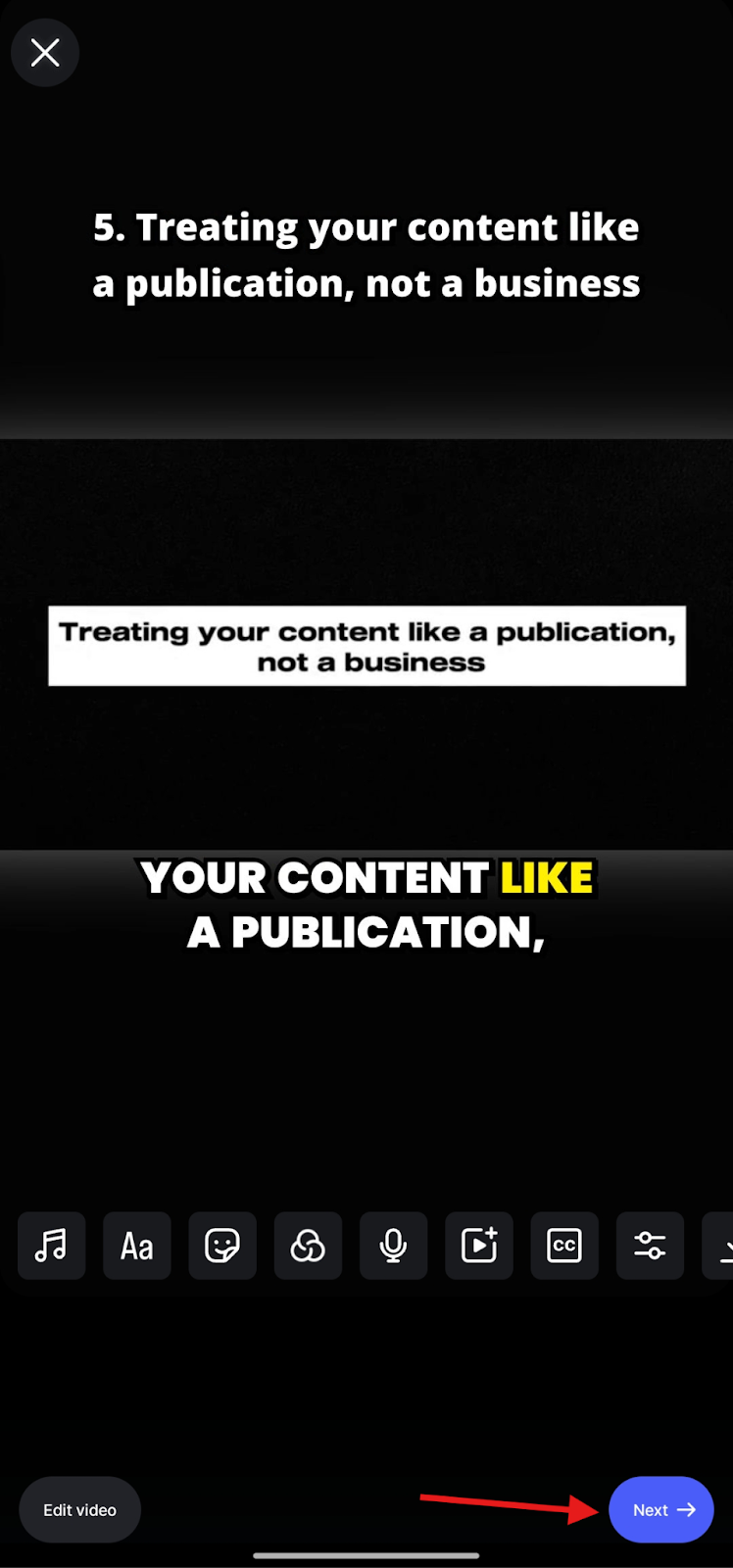
Step 6: Finalize Your Reel
With editing done, you can now post your Reel to your profile.
- On this final sharing screen, you can write a caption for your reel, tag people, add a location, and more.
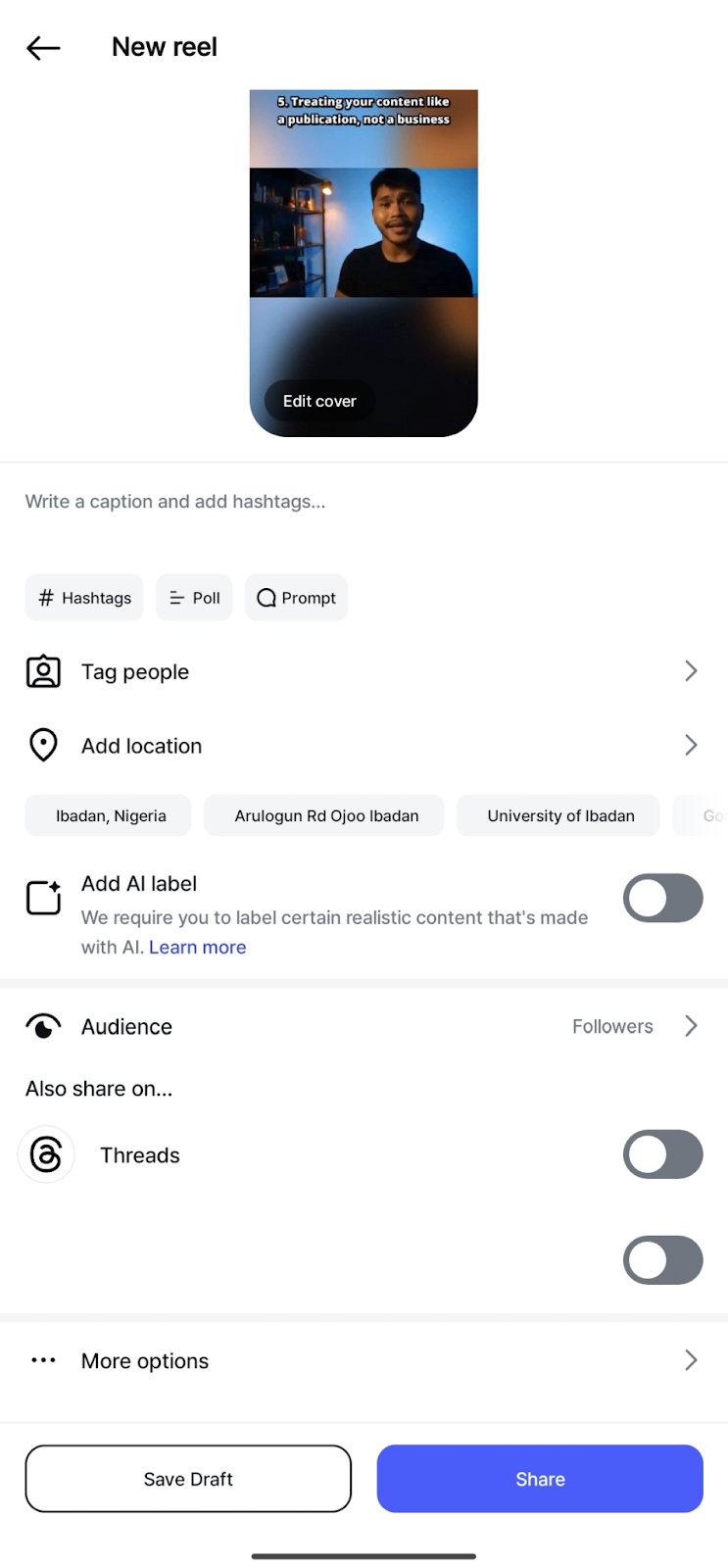
- Tap “More options” to access advanced settings like saving to your device or disabling comments.
Step 7: Share Your Edited Reel
- When everything looks good, tap “Share” at the bottom of the screen.
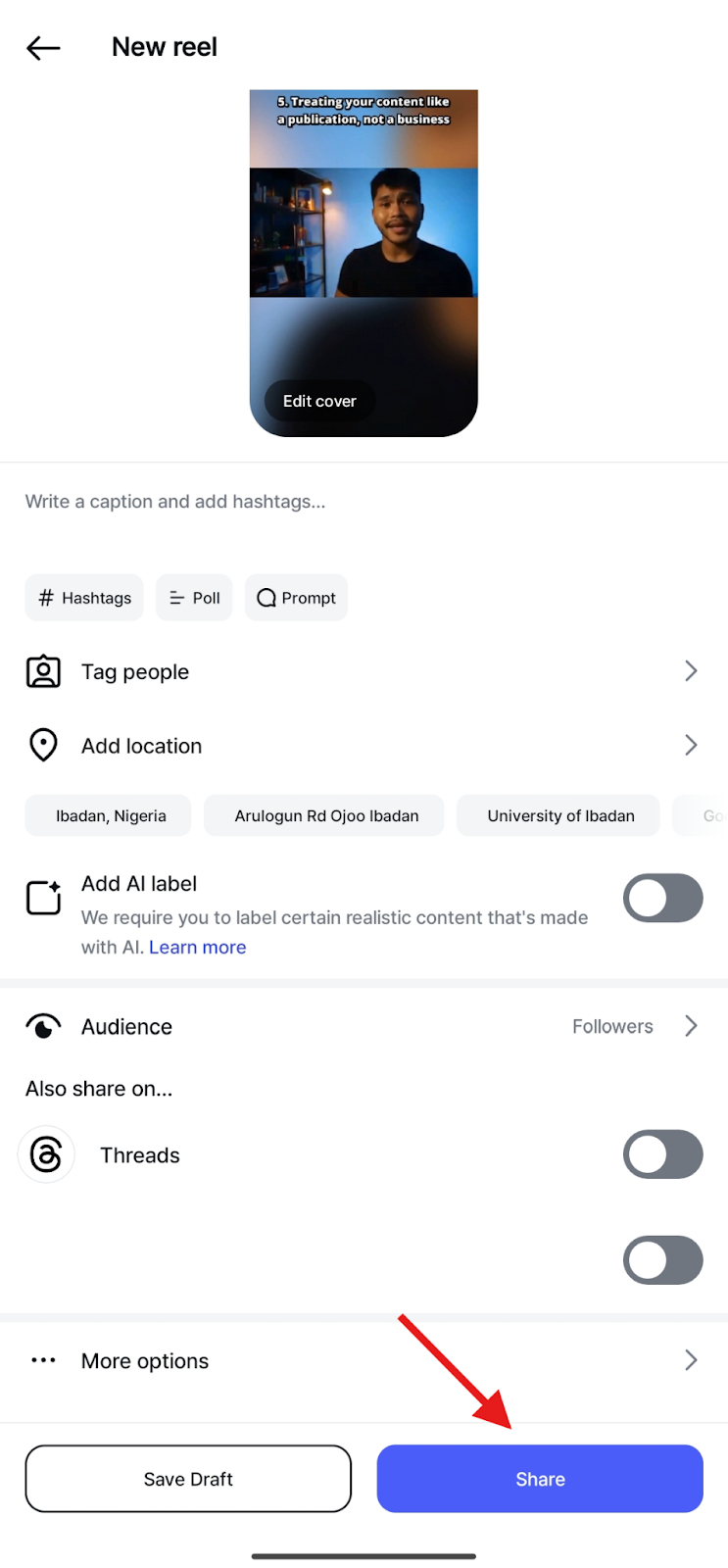
Limitations of Using Instagram for Instagram Reel Editing
Limited Editing Precision
Instagram’s built-in tools offer only basic trim and text features. You can’t fine-tune clips, control pacing with precision, or make detailed edits. This makes achieving a polished final product challenging, especially if you're working with longer footage.
No AI Assistance for Clip Selection
Unlike Klap and other video editing software, Instagram doesn’t help you find the best parts of your video. You have to scan through footage manually, guess what’s engaging, and trim it yourself. Without AI-powered scene detection, this process is time-consuming and prone to missed opportunities.
Basic Captioning Options Only
Instagram’s auto-captions are limited to basic text overlays with minimal customization. You can’t adjust fonts, animate captions, or highlight keywords. For creators who want branded, dynamic text, Instagram’s captioning tools fall short.
No Reframing or Aspect Ratio Control
Instagram doesn’t offer smart reframing. If your video isn’t shot vertically, you’re forced to crop or zoom manually, often at the cost of cutting off vital parts of the frame or reducing video quality.
Editing Locked to Mobile Devices
You can only access Instagram’s editing features through the mobile app. There’s no desktop option, no advanced controls, and no flexibility for creators who prefer to edit on larger screens or in professional workflows.
No Support for YouTube Content
Instagram doesn’t allow you to import or repurpose content directly from YouTube. If your video lives on another platform, you’ll need to download it manually and move it to your phone before editing, slowing down your workflow.
Best Practices for Editing Instagram Reels That Perform
Whether you're using Klap or Instagram’s native editor, these best practices will help your videos look better, retain attention longer, and deliver real results:
- Start Strong: Hook your audience in the first 1–2 seconds. Use a bold statement, movement, or visual cue that immediately captures attention.
- Keep It Short and Focused: Reels that are concise and to the point tend to perform better. Trim out any filler or slow moments to keep viewers engaged throughout.
- Use Captions Strategically: Add readable, well-timed captions so your content works even with the sound off. Emphasize key phrases with highlights or animations to boost retention.
- Stay On-Brand Visually: Use consistent fonts, colors, and layout to reinforce your visual identity. This helps build recognition and trust across your content.
- Center the Subject: Make sure your main subject stays in the frame, especially in a vertical format. Use auto-reframing tools to avoid awkward cropping.
- End with a Purpose: Include a clear takeaway or call to action. Always guide the viewer on what to do next, whether it’s a follow, comment, or share prompt.
Create Better Reels Effortlessly with Klap
Editing your Instagram Reels doesn’t have to be complicated or time-consuming, especially when the right tools do the heavy lifting. Whether you're keeping it simple with Instagram or using Klap for a faster, more polished result, great editing is key to growing on Reels.
Klap gives creators everything they need to edit Reels faster and smarter. From AI-powered clip detection to auto-reframing, dynamic captions, and YouTube support, you get all you need in one streamlined platform.
Ready to turn your videos into high-performing Instagram Reels? Sign up today for free!

