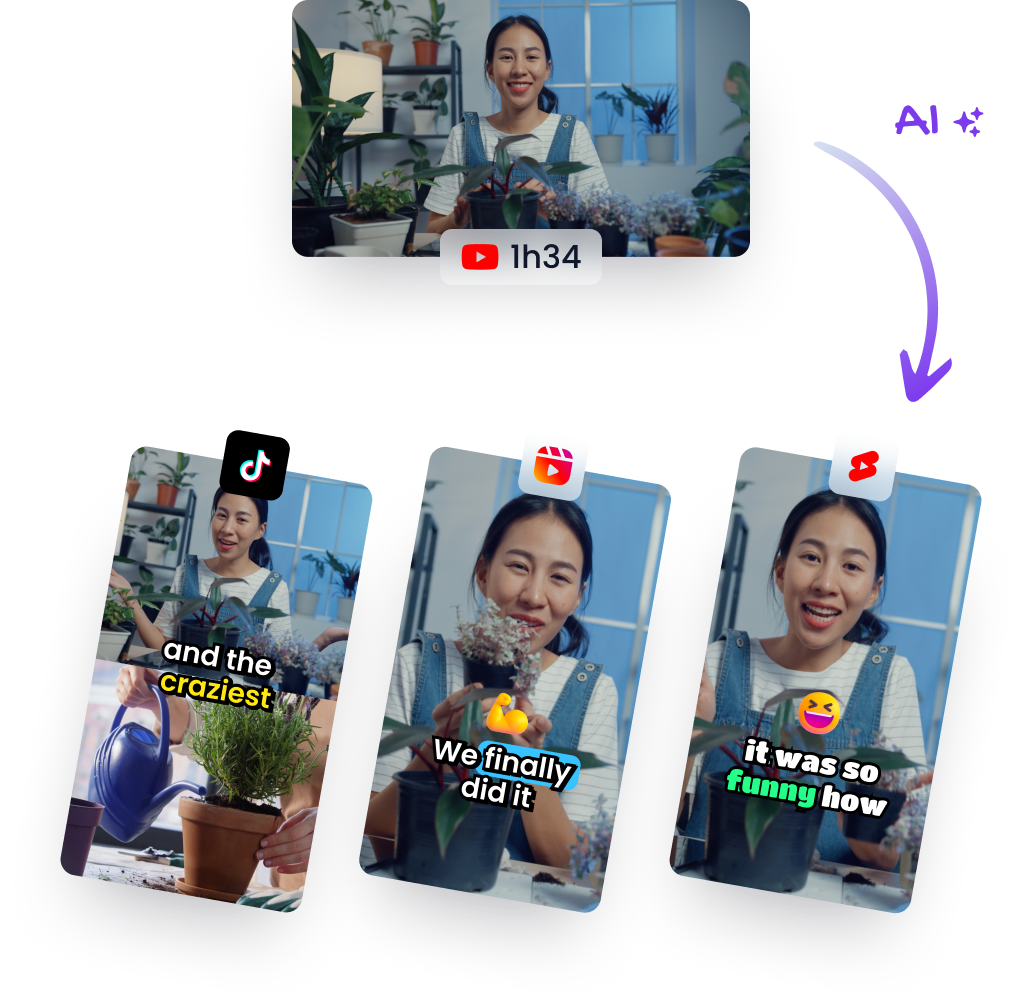iMovie Editing Made Easy: Top Time-Saving Shortcuts
Jan 23, 2024
Video EditingTLDR: Watch the AI-generated short
Creating a masterpiece in iMovie can be an enjoyable yet time-consuming process. However, with the right shortcuts at your fingertips, you'll find that editing videos is not just faster but also more efficient. This article breaks down some essential iMovie shortcuts that will save you precious minutes and even hours over the course of your editing projects.
Efficient Cropping & Audio Editing
Imagine you've spent time perfecting the crop on one image and now want to apply the same crop to another image within your project. Instead of manually adjusting each new image to match, use this simple trick:
- Select the cropped image.
- Press
Command + Cto copy its attributes. - Click on the new image you wish to modify.
- Press
Command + Option + Vto paste only the crop attribute.
This method isn't limited to cropping; it applies seamlessly to audio adjustments as well! If you're looking for uniformity across clips, especially when muting them, follow these steps:
- Mute one clip by clicking on it and adjusting its audio settings.
- Copy it using
Command + C. - Select all other clips requiring muting (you can click and drag or hold Command while selecting).
- Hit
Command + Option + Vagain.
Voilà! All selected clips are now muted without having to adjust each one individually.
Undo & Redo Commands: Your Safety Net
We've all been there — a slip of the finger leads us into inadvertently deleting crucial parts of our work or making unwanted changes that seem irreversible at first glance.
When such mishaps occur, remember this lifesaver:
- To undo an action (such as accidentally deleting content), simply hit
Command + Z. This undoes what you just did immediately before.
But what if after hitting undo (Command + Z), you realize that was actually what you wanted? There's no need for panic:
- Simply press
Command + Shift+ Z, which allows you to redo your last undone action smoothly reinstating any changes previously reverted by mistake.
Practical Takeaways
Implementing these shortcuts into your workflow will lead not only towards increased productivity but also greater creative freedom due its intuitive nature:
- Copy Attributes (
Cmd+C/V) - Quickly replicate visual/audio adjustments across multiple clips. - Selective Attribute Pasting (
Cmd+Option+V) - Paste specific attributes like crops or sound settings selectively rather than every copied element. - Undo/Redo (
Cmd+Z/Cmd+Shift+Z) - Instantly revert mistakes or restore actions during frenetic editing sessions without losing progress.
By mastering these quick commands, iMovie users can significantly streamline their video editing process allowing more time for creativity rather than getting bogged down in repetitive tasks—making room for more storytelling prowess through visuals and sounds!
In conclusion, incorporating these keyboard shortcuts into your daily practice will elevate efficiency dramatically letting storytellers focus on crafting compelling narratives instead of navigating through tedious technicalities—a true game-changer in digital video production!