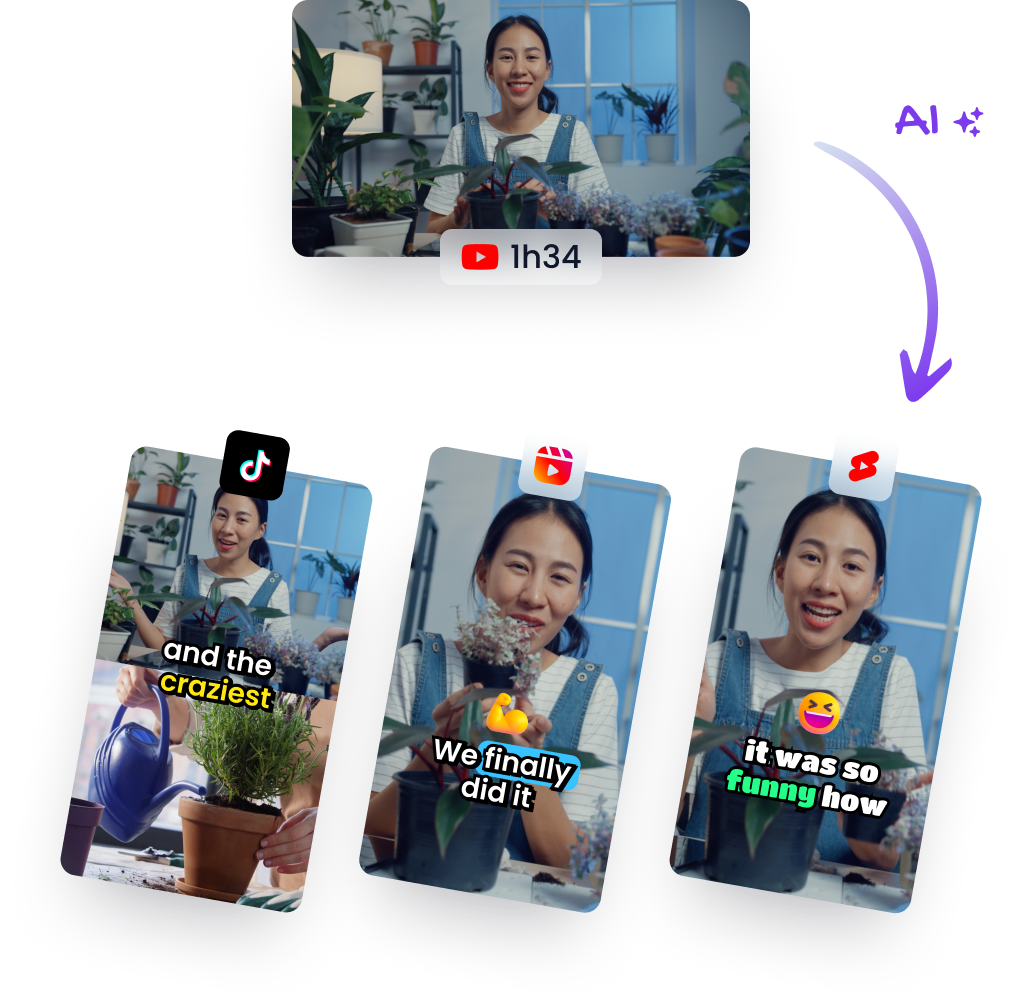Effortlessly Clean Up Your Videos: Remove Filler Words
Jan 23, 2024
Video EditingTLDR: Watch the AI-generated short
In today's fast-paced digital world, the clarity and conciseness of our communication are more important than ever—especially when it comes to video content. We all fall prey to those pesky filler words like "um," "uh," and other verbal hiccups that can make our messages seem less polished. But what if there was a tool to seamlessly strip these from your videos? Well, there is! In this article, we'll explore how you can use innovative software not only to identify and eliminate unwanted fillers but also to add informative text overlays for a cleaner, more professional production.
The Power of Removing Fillers
Filler words are natural in everyday conversation. However, they can become distracting in recorded audio or video—reducing the impact of your message and potentially losing audience engagement. Enter the remarkable editing tools now available that detect these unnecessary utterances with precision.
Imagine having an editor that flags every "um" or hesitation in your footage—a virtual assistant dedicated solely to smoothing out your narrative flow. With just one click ("remove"), these detected fillers vanish from your script as if they were never spoken.
Before vs After
By removing fillers:
- Speech becomes faster.
- Delivery appears cleaner.
- Professionalism increases.
Listeners prefer directness over meandering sentences peppered with hesitations; hence stripping away these interruptions results in a tighter final product which often translates into better viewer retention rates.
Enhancing Video Quality with Text Overlays
Beyond excising verbal clutter, some advanced editing platforms offer even more features—one being the ability to overlay text onto your videos directly within the tool itself. This function transforms simple edits into enhanced narratives by emphasizing key points or adding supplementary information without disrupting the visual experience.
How To Add Overlays:
- Highlight a sentence or section where you want emphasis.
- Click on the plus sign within the editor.
- Navigate down to 'Title' (or similar option).
- Input desired text for overlaying on top of highlighted area.
Text overlays reinforce messages and ensure viewers absorb critical takeaways even if their attention drifts momentarily; they're perfect for highlighting statistics, quotes, or any vital piece of dialogue requiring additional visibility.
Practical Takeaways:
Before wrapping up this tutorial on refining video content through smart editing techniques here are practical takeaways:
-
Use Editing Tools Sparingly: Don't overly rely on them at risk neglecting personal improvement in public speaking skills.
-
Balance Is Key: While technology offers incredible shortcuts for post-production polish remember real-life scenarios won’t have such luxuries be prepared!
3 Enhance Not Replace: Text overlays should complement not overshadow original content use them strategically enhance understanding rather than create distractions
As creators striving excellence each step towards clearer crisper storytelling marks progress Content free from stutters delivers straight arrow’s force hitting mark audience retention comprehension Remember tools exist aid us mastering artistry lies hands wield them wisely!
With advancements like automatic filler word removal superior visual enhancements fingertips producing high-quality engaging videos has never been accessible Whether beginner seasoned pro incorporating tips elevate craft stand crowd Ready revolutionize way produce watch magic unfold!