We Break Down How to Resize Videos for Instagram (2 Methods)
Content Creation.png&w=3840&q=75)
Quick Summary
This article guides you through two simple methods for resizing videos for Instagram: using Klap’s AI-powered tool and Instagram's built-in feature. Klap offers a more efficient, high-quality resizing experience, optimizing your videos for various formats without losing resolution. Visit the Klap blog to learn more about repurposing long-form videos into shorts.
Struggling to Get Your Videos Instagram-Ready?
Resizing videos for Instagram can be a tricky task, especially when you’re trying to maintain quality and visual appeal across Stories, Reels, or posts. Whether you're a content creator or a business owner, ensuring your videos look polished on Instagram is crucial for engagement.
In this Klap article, we’ll walk you through two simple and effective methods to resize your videos for Instagram. By the end, you’ll have all the tools you need to make your content shine, no matter the format.
But first…
Why Listen to Us?
At Klap, we’ve helped over 800,000 users transform their long-form videos into attention-grabbing short-form content. Our experience in video resizing and AI-powered editing has made us a go-to platform for creators and businesses looking to optimize their content for social media.
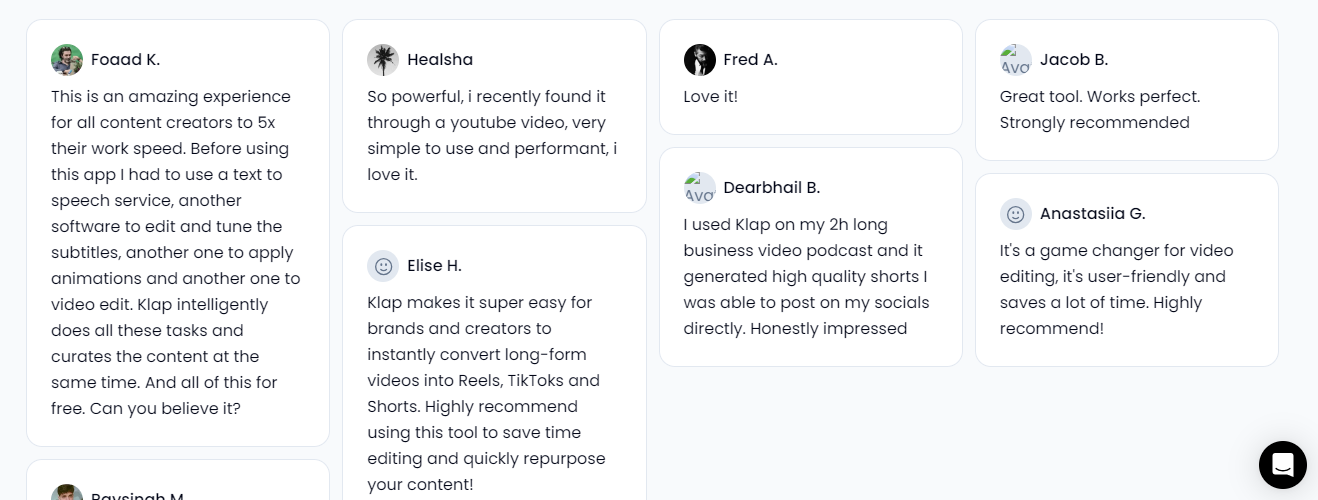
We know what it takes to adapt videos for Instagram’s format, and we’re here to share our expertise to help you do the same with ease and precision.
What Does It Mean to Resize a Video for Instagram?
Resizing a video for Instagram involves adjusting its dimensions and aspect ratio to meet the platform's specific requirements. Each type of Instagram content; Stories, Reels, and posts, has unique size and aspect ratio preferences to ensure the video displays correctly and looks professional on the app.
Here’s a quick breakdown of the common Instagram formats:
- Reels and Stories: Use a vertical 9:16 aspect ratio to fill the entire smartphone screen.
- In-Feed Posts: Can be square (1:1) or vertical (4:5), depending on how you want the video to appear in the feed.
Why Resize Videos for Instagram?
- Proper Framing: Ensures key subjects remain visible without being cut off by Instagram’s automatic cropping.
- Better Engagement: Well-formatted videos look professional, keeping viewers interested and increasing interaction.
- Optimized for Instagram’s Algorithm: Correctly sized videos are more likely to perform well and reach a wider audience.
- Improved Viewing Experience: Eliminates black bars and distortion, making content visually appealing.
- Professional Appearance: Well-sized videos look polished and intentional, enhancing your brand's credibility and appeal.
Method 1: How to Resize Videos for Instagram Using Klap’s AI Video Resizer Tool
Klap’s AI Video Resizer makes resizing videos for Instagram quick and easy. With its intuitive interface, you can upload your video or paste a YouTube link, and Klap will automatically adjust your video’s dimensions to fit Instagram perfectly, while maintaining high-quality resolution.
Step 1: Visit the Klap Video Resizer Page
- Start by heading over to the Klap Video Resizer page.
- Upon arrival, you’ll be greeted with a user-friendly interface where you can either paste a YouTube video URL or upload a video file that you want to resize.
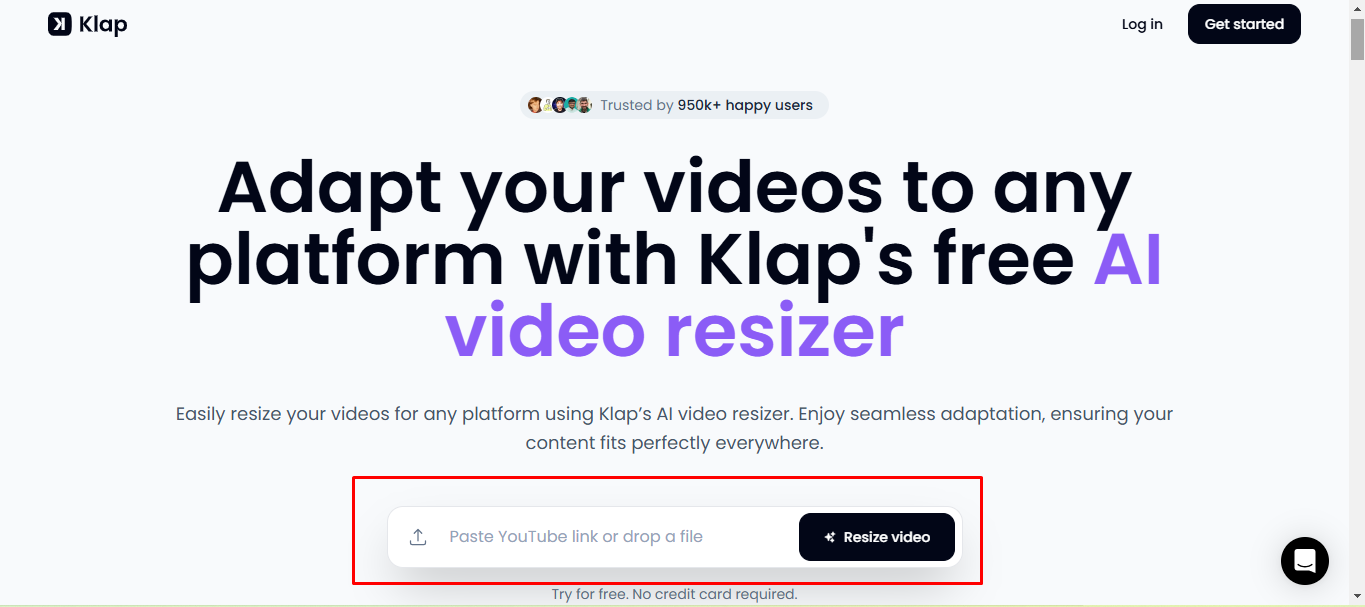
Step 2: Prepare the Video You Want to Resize
For this tutorial, we’ll be using a YouTube video as an example.
a. Open a new browser tab and navigate to the YouTube video you want to resize.
b. Copy the URL from the address bar at the top of your browser. The URL will look something like this: https://www.youtube.com/watch?v=example123.
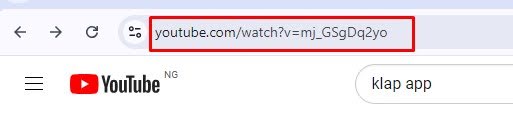
Speaking of YouTube, see our tutorial on: How to Convert YouTube Videos to Shorts.
c. Now, return to the Klap AI video resizer tab and paste the YouTube video link into the provided field and click “Resize Video”.
Step 3: Log in or Create an Account
If you haven’t already created a Klap account, you’ll be prompted to sign up for a free account. If you already have one, simply log in with your credentials.
Step 4: Select Your Video Dimensions
- Once logged in, Klap will automatically open a popup prompting you to begin the resizing process.
- On the popup box, choose “Portrait” (for Reels and Stories) or “Square” (for Feed posts) from the list, depending on your use case.
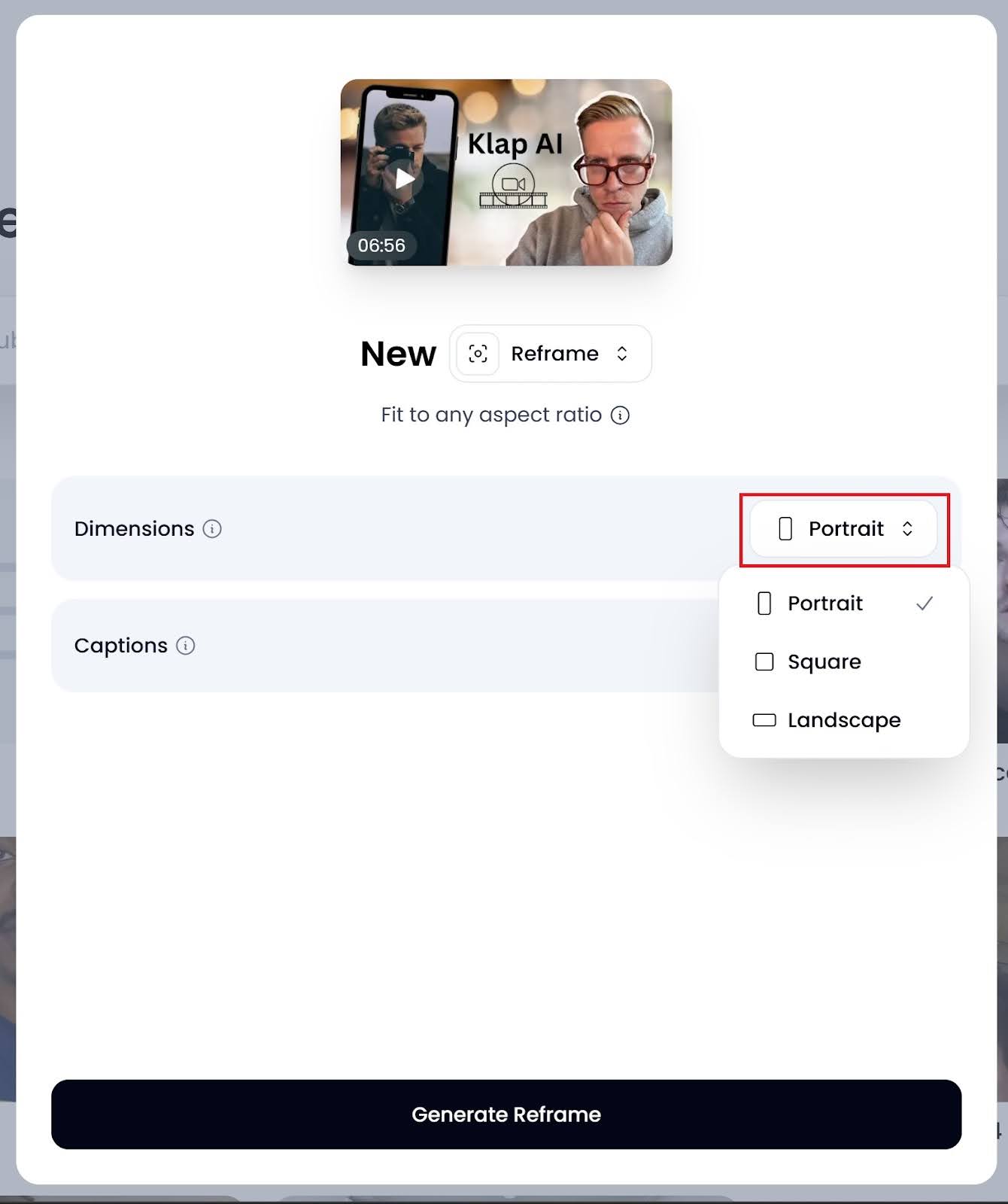
- You can turn on “Captions” to add captions to the video automatically or add emojis (optional).
- After making your changes, click “Generate Reframe” to process your video. Processing time varies based on video length, ranging from a few seconds to a couple of minutes.
Step 5: Download Your Resized Video
Once reframing is complete, click “Download” to save the resized video to your device. You’re now ready to upload it directly to Instagram.
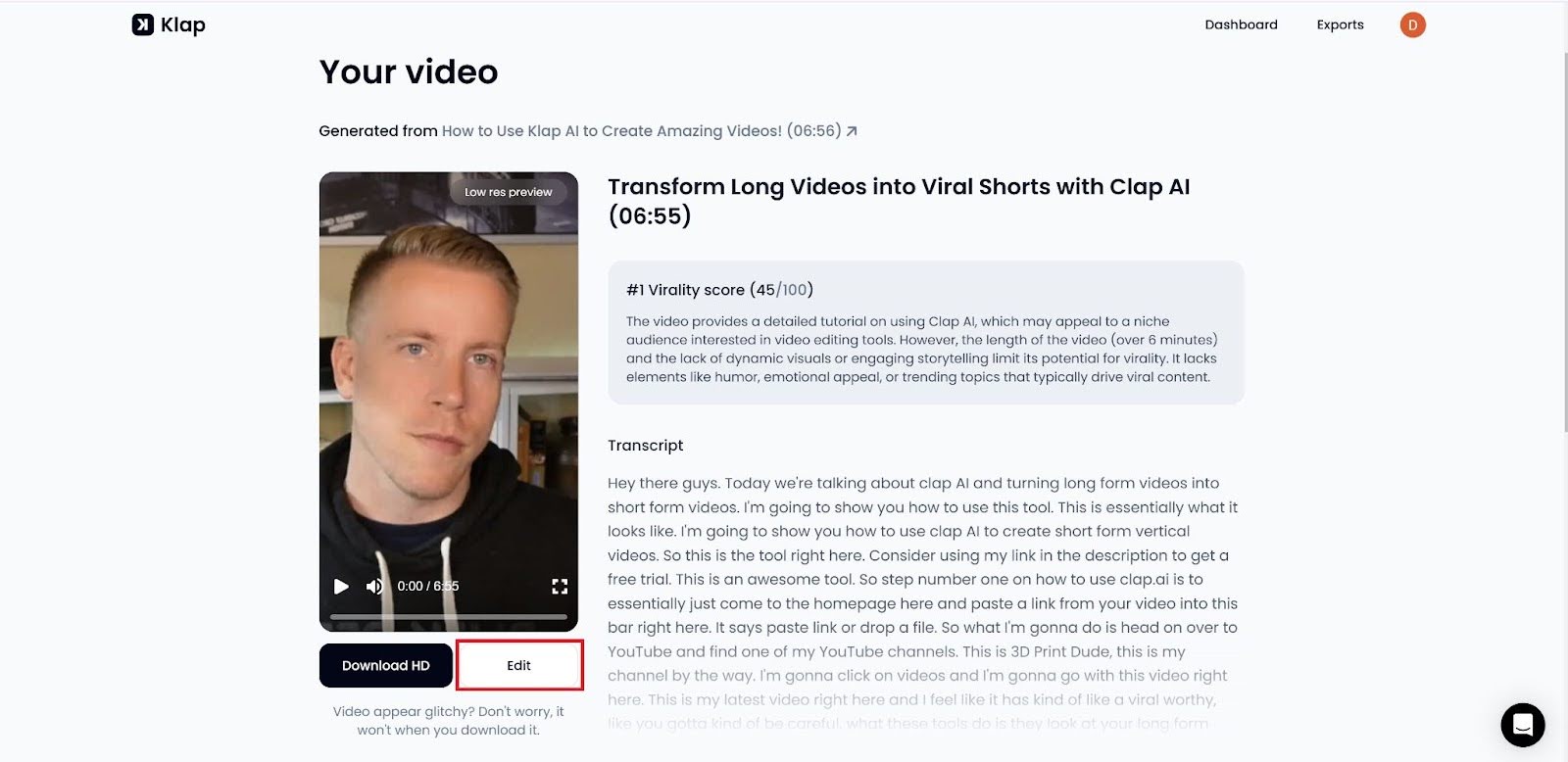
Step 6: Further Edit Your Video (Optional)
If you’d like to make additional changes, you can use the “Edit” button next to the download button. Clicking “Edit” will open your video in Klap’s intuitive video editor.
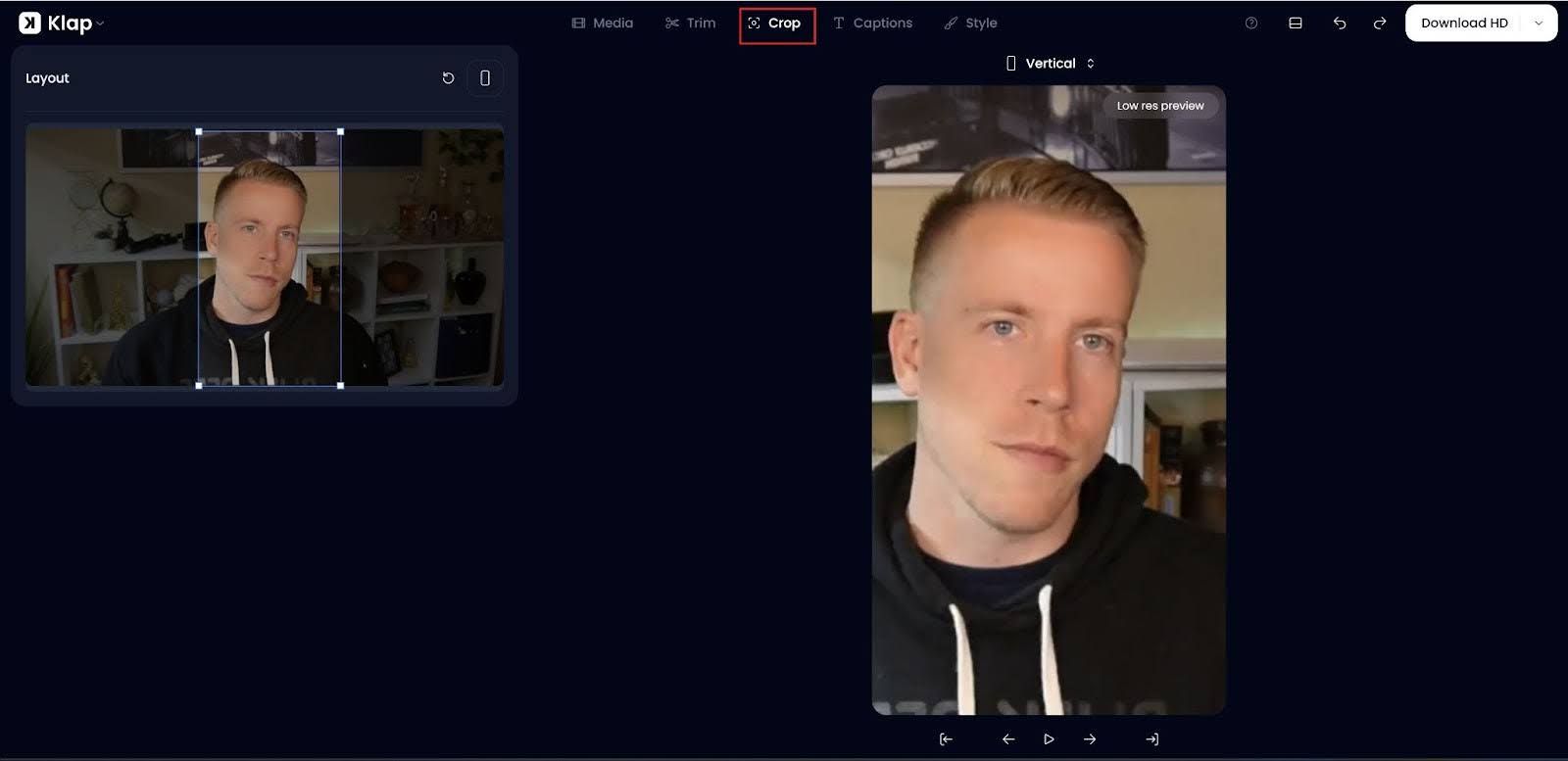
Here’s what you can do next:
- Further refine the auto-generated clips created by Klap to suit your needs.
- Crop the video for better framing and focus on the most important part of the content.
- Add custom captions, fonts, styles, and adjust the length of the video to match your preferences.
The interface is designed to be user-friendly and similar to other popular video editing software, allowing you to make precise adjustments quickly and efficiently.
Why Use Klap to Resize Videos for Instagram?
- Automatic Resizing: Klap’s AI intelligently adjusts videos to fit Instagram’s formats, ensuring the correct aspect ratio without manual cropping.
- Customizable Features: Personalize videos with auto-reframing, dynamic captions, and intelligent trimming to maintain engagement and brand consistency.
- Optimized for Instagram: Klap ensures videos meet Instagram’s size requirements for Reels, Feeds, and Stories without quality loss or formatting issues.
- User-Friendly Interface: The intuitive design makes resizing seamless, even for those with minimal editing experience.
- Comprehensive Editing Tools: Klap offers additional AI-powered tools, including auto-captioning, transcript generation, long-to-short video converter, and translation, making it a complete solution for Instagram video optimization.
Method 2: How to Resize Videos for Instagram Using Instagram’s Built-in Tool
Step 1: Upload Your Video to Instagram
a. Visit the Instagram website and log in to your Instagram account. On the homepage, click “Create” with the plus icon.
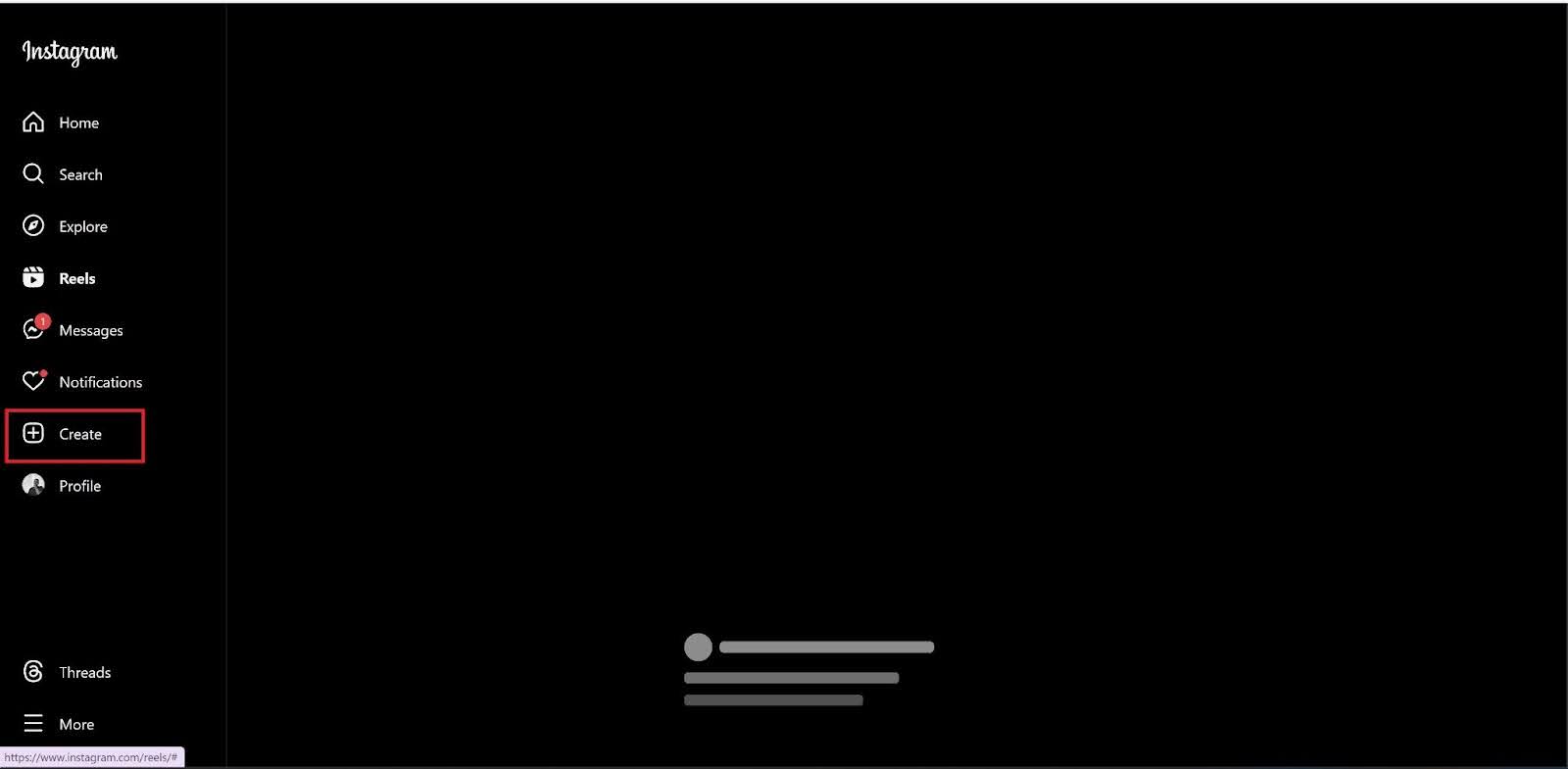
b. Then, click “Select from computer” on the resulting popup box to choose the video you want to resize from your storage.
Step 2: Adjust the Aspect Ratio
Once your video has been uploaded, you can choose your preferred frame size by clicking the crop icon at the lower left hand side of the video dialog box.
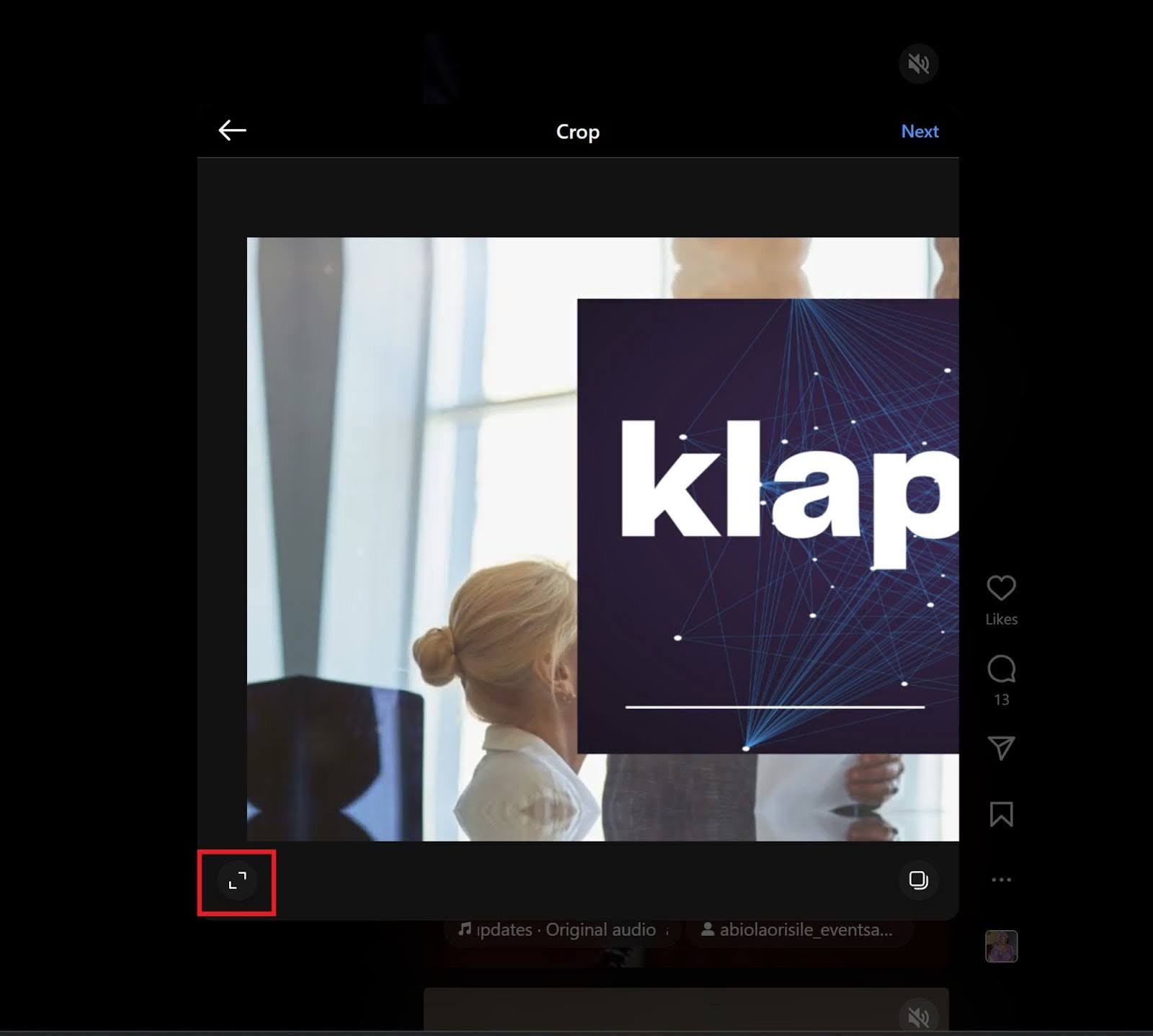
Instagram offers limited resizing within its platform, but you can pinch or expand the video to adjust how it fits within the frame.
- Portrait (9:16): Best for Reels and Stories (full-screen vertical format).
- Square (1:1): Suitable for standard square In-Feed posts.
While Instagram also locks the selected aspect ratio, you can reposition the video within the frame by dragging it.
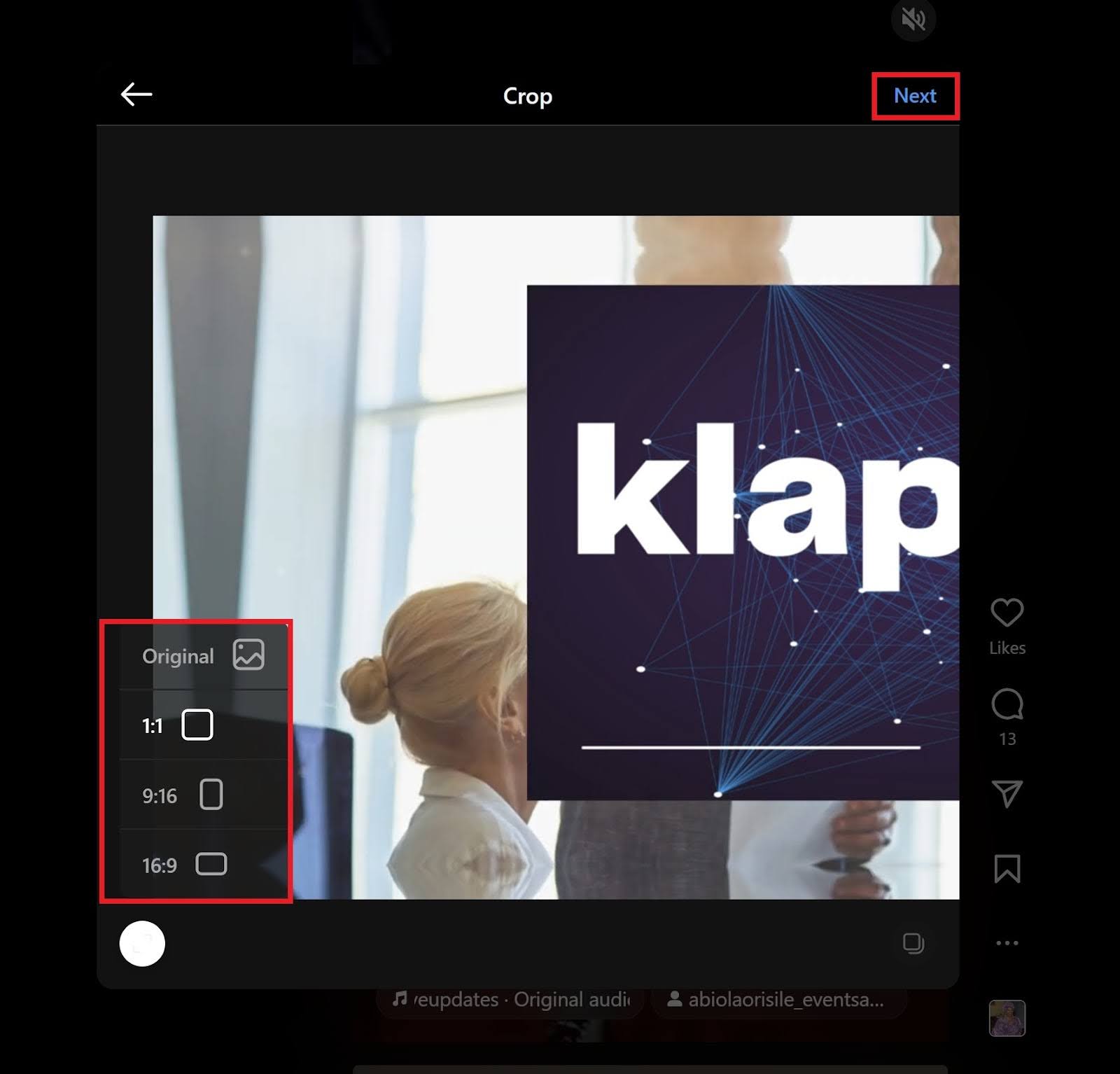
NB: This method won’t let you change the video’s dimensions but ensures that important elements remain visible within the available space.
Step 3: Use Instagram’s Built-in Editing Tools
After choosing your preferred aspect ratio, click “Next” at the top right-hand corner of the video dialog box. Instagram offers basic editing tools to refine your resized video before posting.
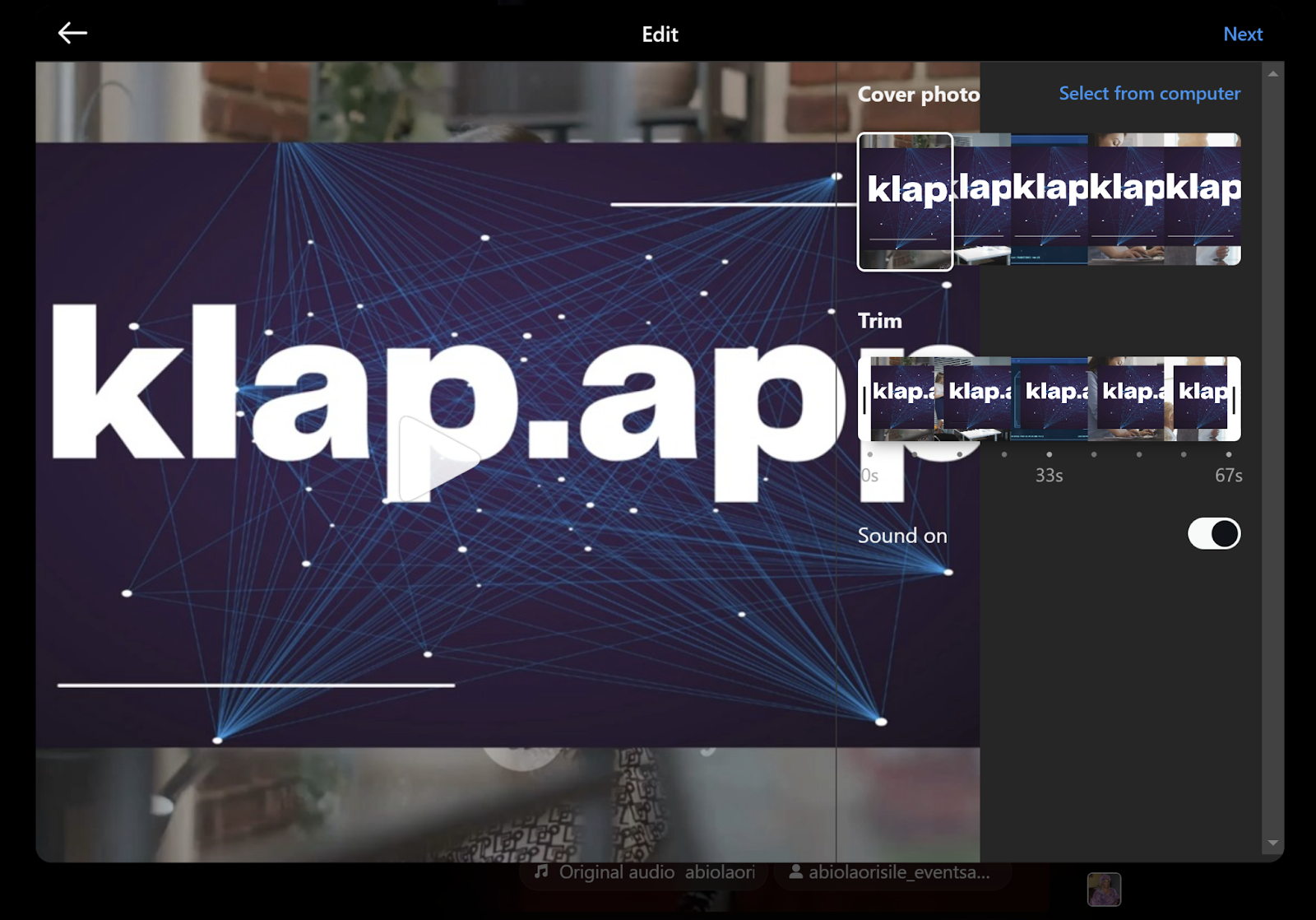
- Trim the length: Instagram allows you to shorten the clip within its editor, capped at 67 seconds.
- Apply cover photo: Instagram allows you to choose a still from the video or upload a preferred cover photo from your computer’s gallery.
- Sound: You can also remove the video’s sound by toggling the “Sound on” option.
Step 4: Post the Resized Video
Once satisfied with the resized video, click “Next” to proceed to the final publishing step. Here, you can add auto-generated captions by toggling the option.
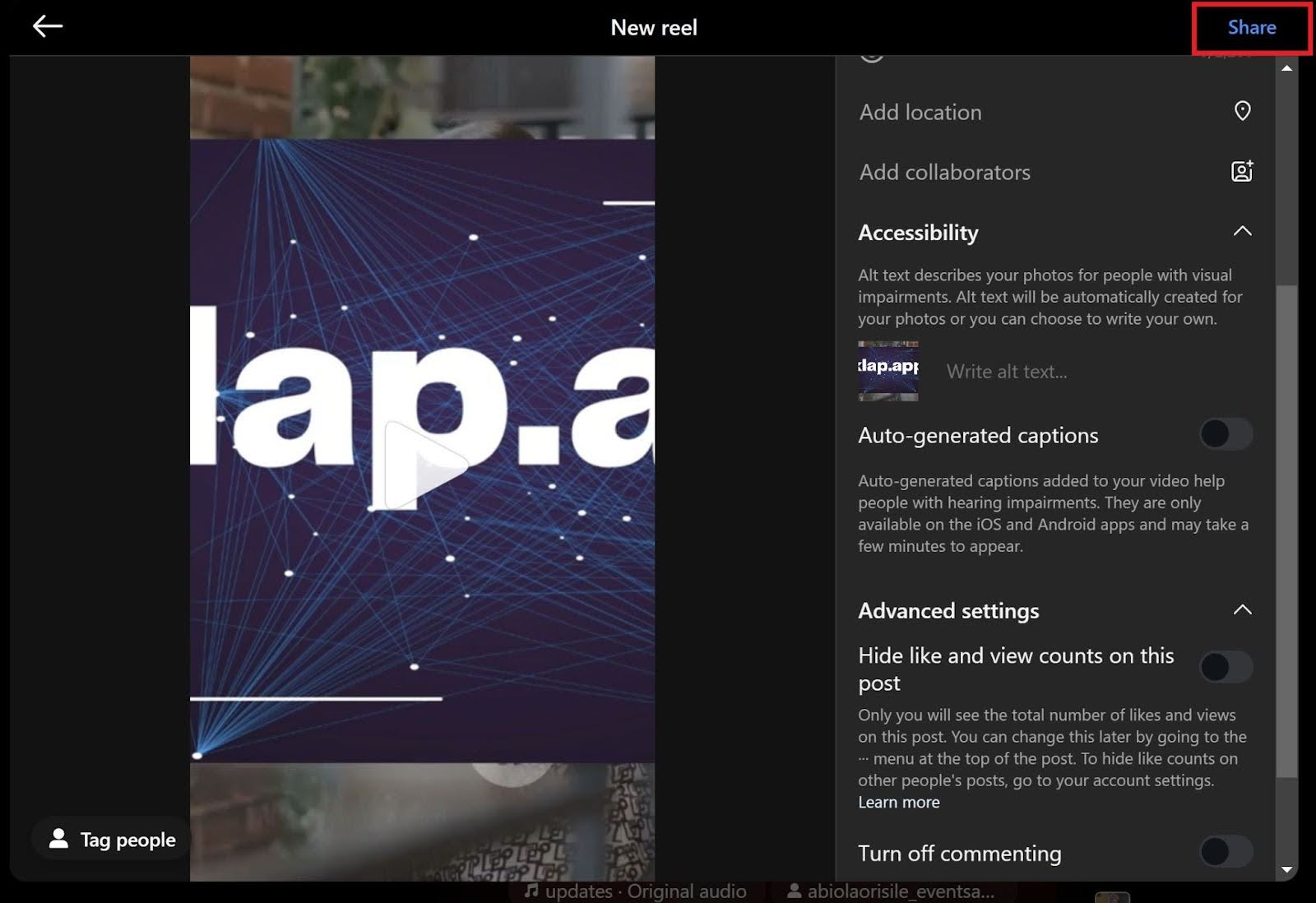
Finally, click “Share” on the top right corner of the dialog box to share your resided video as an Instagram reel.
Challenges With Using Instagram’s Built-in Tool to Resize Videos
Instagram provides basic resizing, but its limitations make it less effective for professional video optimization. Key challenges include:
- Limited Aspect Ratio Control: Users can only toggle between preset sizes, whereas Klap auto-adjusts videos to Instagram’s exact formats without manual cropping.
- Cropping Issues: Instagram may cut off key visuals, while Klap’s AI reframing keeps essential elements centered.
- No Resolution Adjustments: Instagram compresses videos, often reducing quality. Klap ensures high-resolution output for crisp visuals.
- Minimal Editing Features: Lacks AI-powered enhancements like automatic trimming, captions, and smart resizing.
- No Batch Processing: Each video must be resized individually, whereas Klap enables bulk resizing and automation.
Resize Your Videos For Instagram Effortlessly With Klap
Resizing videos for Instagram ensures your content fits the platform’s format requirements, maintains visual clarity, and maximizes engagement. While Instagram offers basic resizing tools, they come with limitations that can impact quality and framing. For a seamless, high-quality resizing process, Klap provides a more efficient solution.
Klap’s AI-powered tools automatically adjust aspect ratios, maintain high resolution, and optimize video framing for Reels, Stories, and Feed posts. With features like auto-cropping, intelligent trimming, and dynamic captions, Klap streamlines the resizing process, saving you time while enhancing your content.
Sign up for Klap today to begin resizing your videos for Instagram - It’s FREE.

