How to Edit TikTok Videos on PC With Two Easy Methods
Content Creation
Quick Summary
Editing TikTok videos on a PC gives you more speed and creative control than mobile apps. This guide walks you through two simple methods: using Klap’s AI editor for automated, professional-quality clips, and TikTok’s web editor for manual, hands-on editing. You’ll learn how to trim, caption, and style videos that look sharp, perform well, and fit TikTok’s vertical format. For more insights, visit our blog.
Good Editing is the Secret to Highly Engaging TikTok Videos
On TikTok, creativity grabs attention, but great editing keeps it. The algorithm favors videos that hold viewers from start to finish, and that only happens with sharp cuts, smooth pacing, and engaging visuals.
Editing helps you shape a story that flows naturally, highlights the best moments, and syncs perfectly with trending sounds or effects. It’s what turns an average clip into one that earns more views, shares, and saves.
While TikTok’s mobile editor works for quick fixes, editing on a PC gives you greater control and flexibility. You can fine-tune transitions, correct color, sync captions, and experiment with creative layers that simply aren’t possible on a phone.
For creators who care about quality and consistency, mastering PC editing is a game-changer. It lets you shape your videos exactly how you want them seen, and this Klap guide will show you two easy ways to do just that.
But first…
Why Listen to Us?
At Klap, we’ve helped over a million creators produce millions of short-form clips optimized for platforms like TikTok, YouTube Shorts, and Reels. Our AI-powered platform simplifies editing by turning long-form videos into scroll-stopping TikToks in just a few clicks. Backed by years of experience in SEO and content creation, this guide shares what truly works, so you can edit faster and with better results.
What Editing a TikTok Video Really Means
Editing a TikTok video means turning raw footage into a short, engaging story that captures attention fast. It’s more than just cutting clips; it’s how you shape your message, highlight key moments, and keep viewers hooked from start to finish.
Good editing creates rhythm, adds clarity, and helps your content blow up on TikTok. Whether it’s a tutorial, product demo, or quick skit, editing determines how your story lands and how long people stay watching.
A typical TikTok edit includes:
- Trimming and rearranging clips to keep the pacing tight.
- Adding captions or text overlays so it’s clear even without sound.
- Syncing visuals to sounds or voiceovers for better reach.
- Using filters, effects, and transitions to give it a polished look.
- Framing for TikTok’s 9:16 vertical format (1080×1920 pixels).
Why Edit TikTok Videos on PC Instead of Mobile?
- Gain more precision. Editing on a larger screen lets you see every detail clearly, making it easier to fine-tune transitions, align cuts perfectly, and maintain consistent pacing across your entire video.
- Adjust visuals easily. PC editors give you professional-level control over brightness, contrast, and color tones, so your videos always look sharp and visually balanced, even before filters or effects are added.
- Work with multiple layers. Unlike mobile apps, PC software allows you to manage several video, audio, and text layers at once, helping you create more complex edits without the constraints of a phone interface.
- Enhance your workflow. Editing on a desktop speeds up your process by allowing you to organize files, drag and drop assets, and use keyboard shortcuts, all while keeping your workspace structured and efficient.
- Add creative elements. Integrate stock footage, logos, and motion graphics directly into your project to make your TikTok videos stand out. Having these tools on a PC makes it easier to keep your branding consistent.
- Handle bigger files. PCs are built to process high-resolution footage smoothly. You can edit larger files, render faster, and avoid the lag or crashes that often happen on mobile devices.
Step-by-Step Guide on How to Edit TikTok Videos on PC
Method 1: How to Edit Your TikTok Reels Using Klap
Klap simplifies TikTok editing by using artificial intelligence to transform long-form videos into short, engaging clips ready for posting. Whether your content starts as a YouTube video, a recorded webinar, or a podcast snippet, Klap automatically detects highlights, adds captions, and reframes everything for TikTok’s 9:16 format. Here’s how to get started:
Step 1: Visit the Klap AI Video Generator Page
Go to the Klap AI Video Generator. This is where you’ll upload or paste your video link to begin editing.
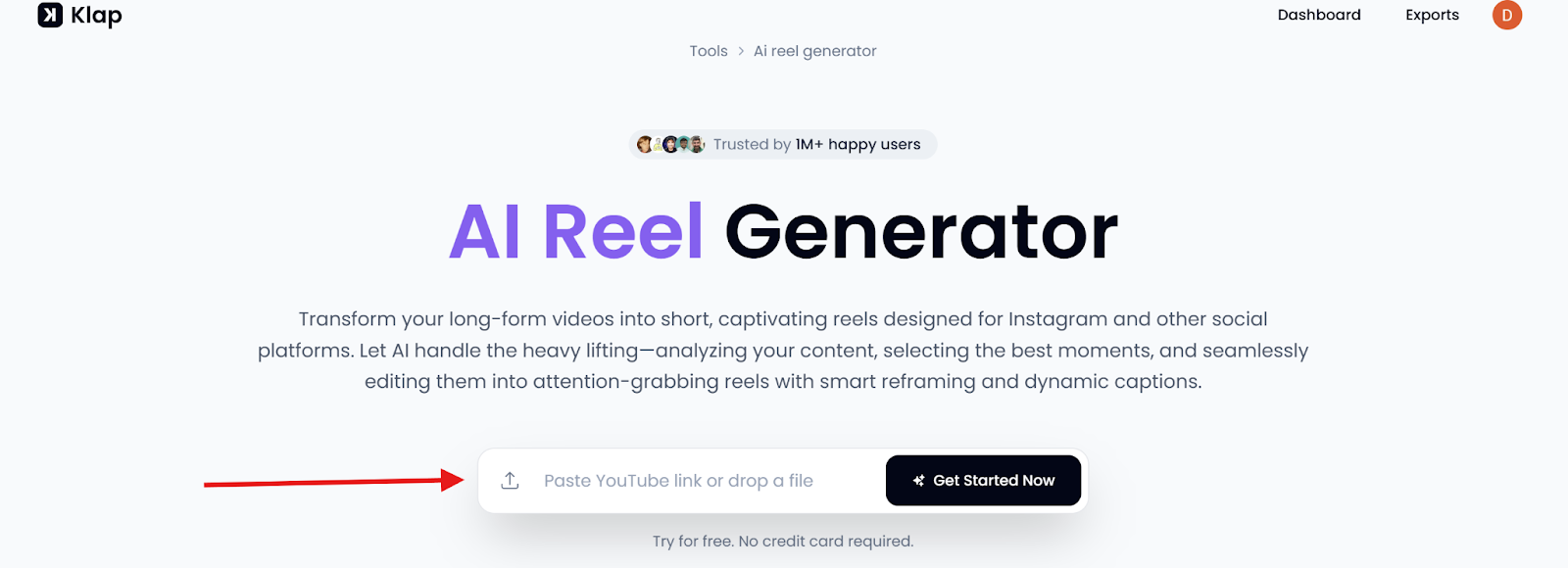
Step 2: Upload or Paste Your Video Link
You can either upload a video directly from your PC or paste a YouTube link. Klap supports co

Step 3: Log In or Create a Free Account
Sign in if you already have an account or create one for free. Having an account allows you to save projects, access editing tools, and store drafts.
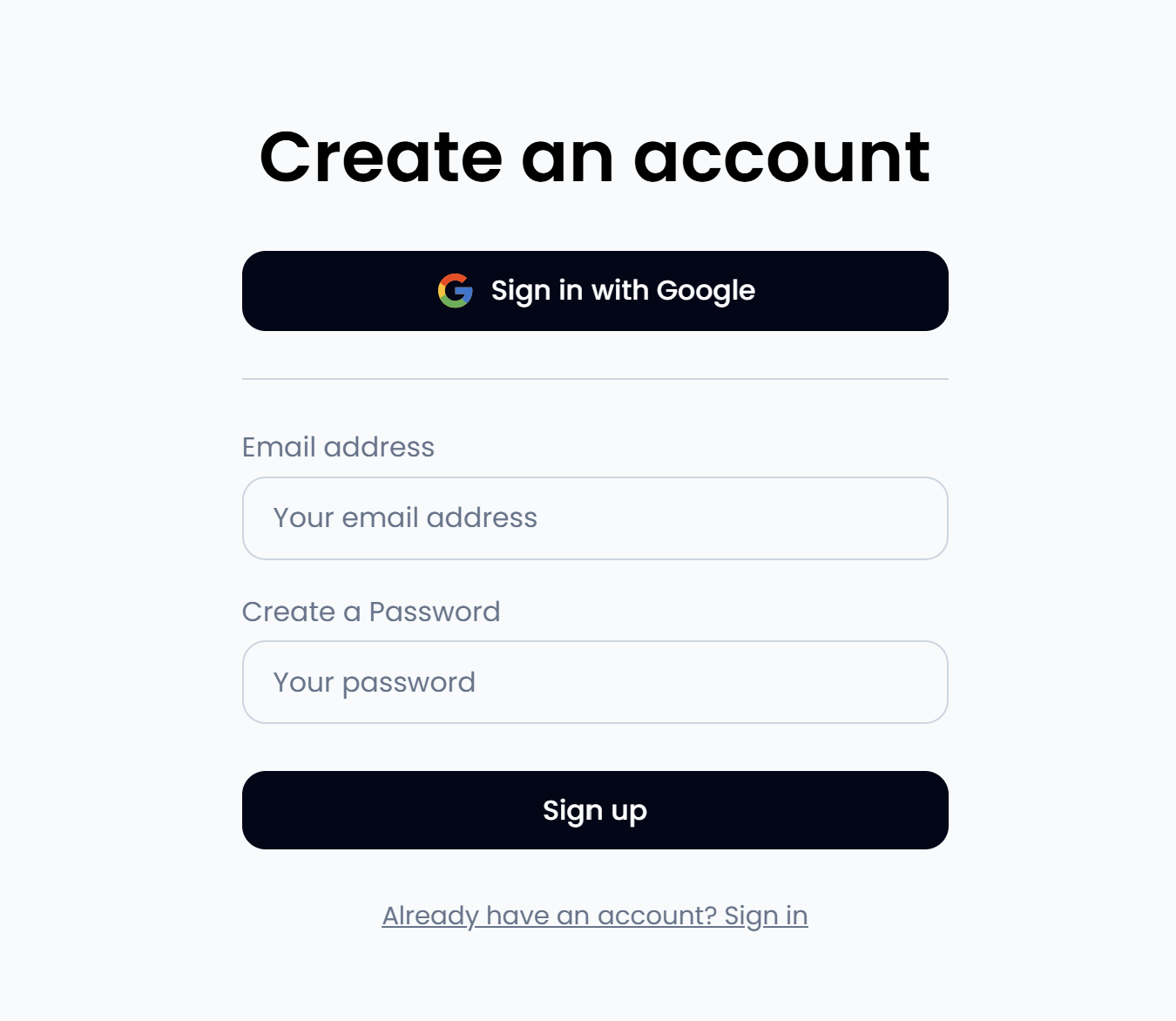
Step 4: Set Your Video Preferences
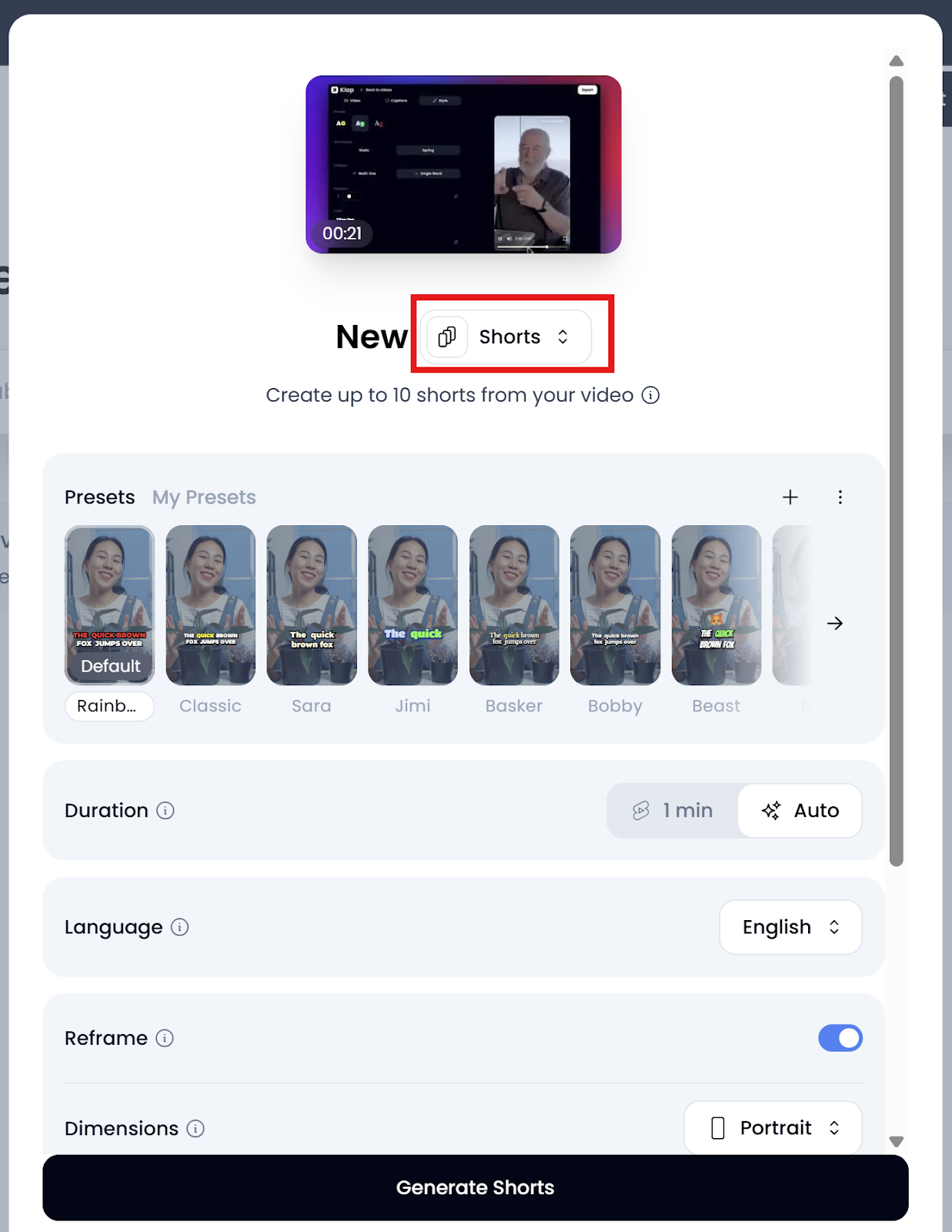
Before generating your TikTok, choose your desired settings, like:
- Duration: Select Auto to fit TikTok’s length.
- Language: Default is English, but you can choose others.
- Captions: Enable automatic captions for accessibility.
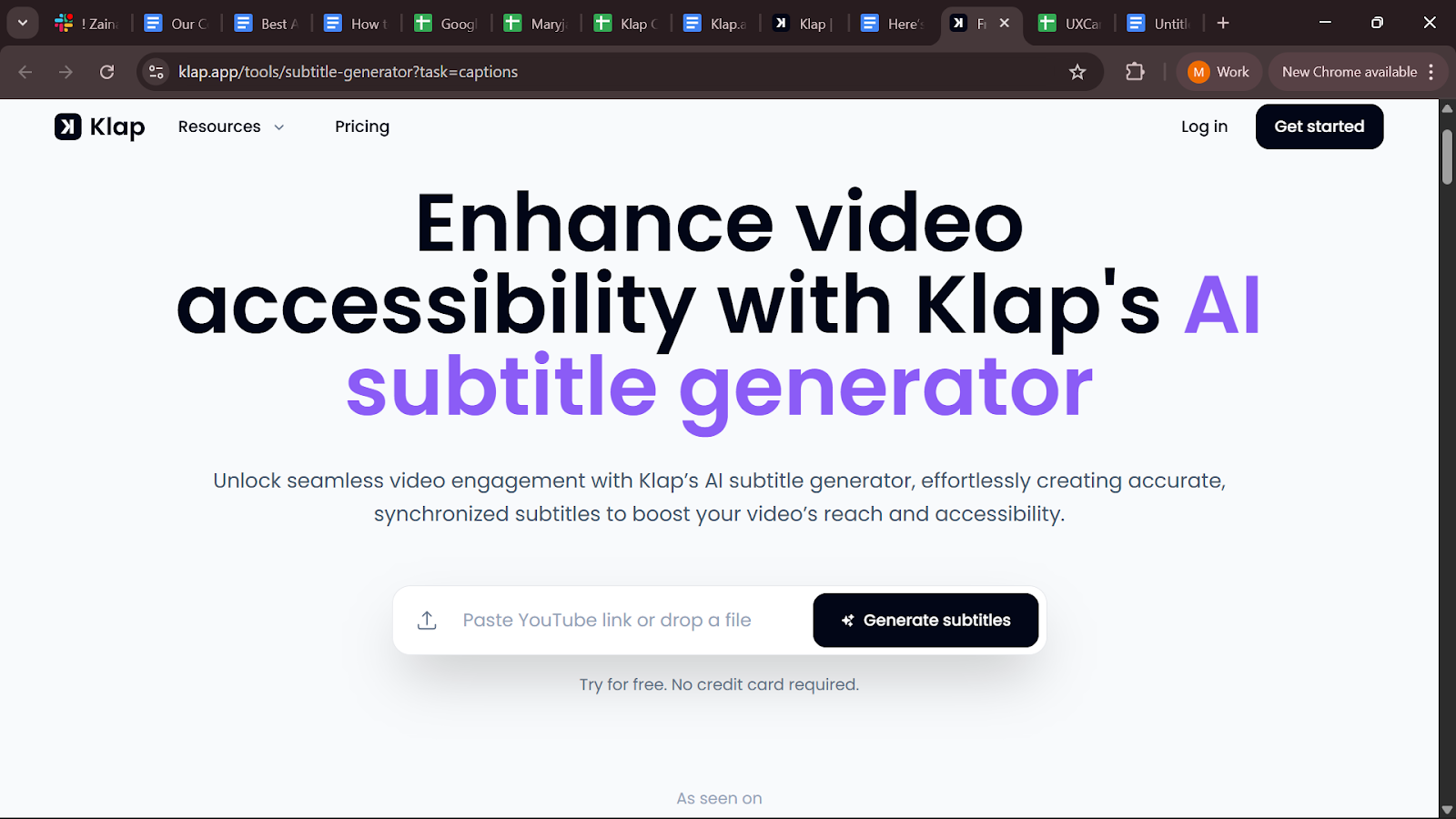
- Orientation: Choose Portrait (9:16) for TikTok’s vertical format.
- Extras: Optionally enable features like Hooks (catchy intros) or Emojis for engagement.
Step 5: Generate Your TikTok Video
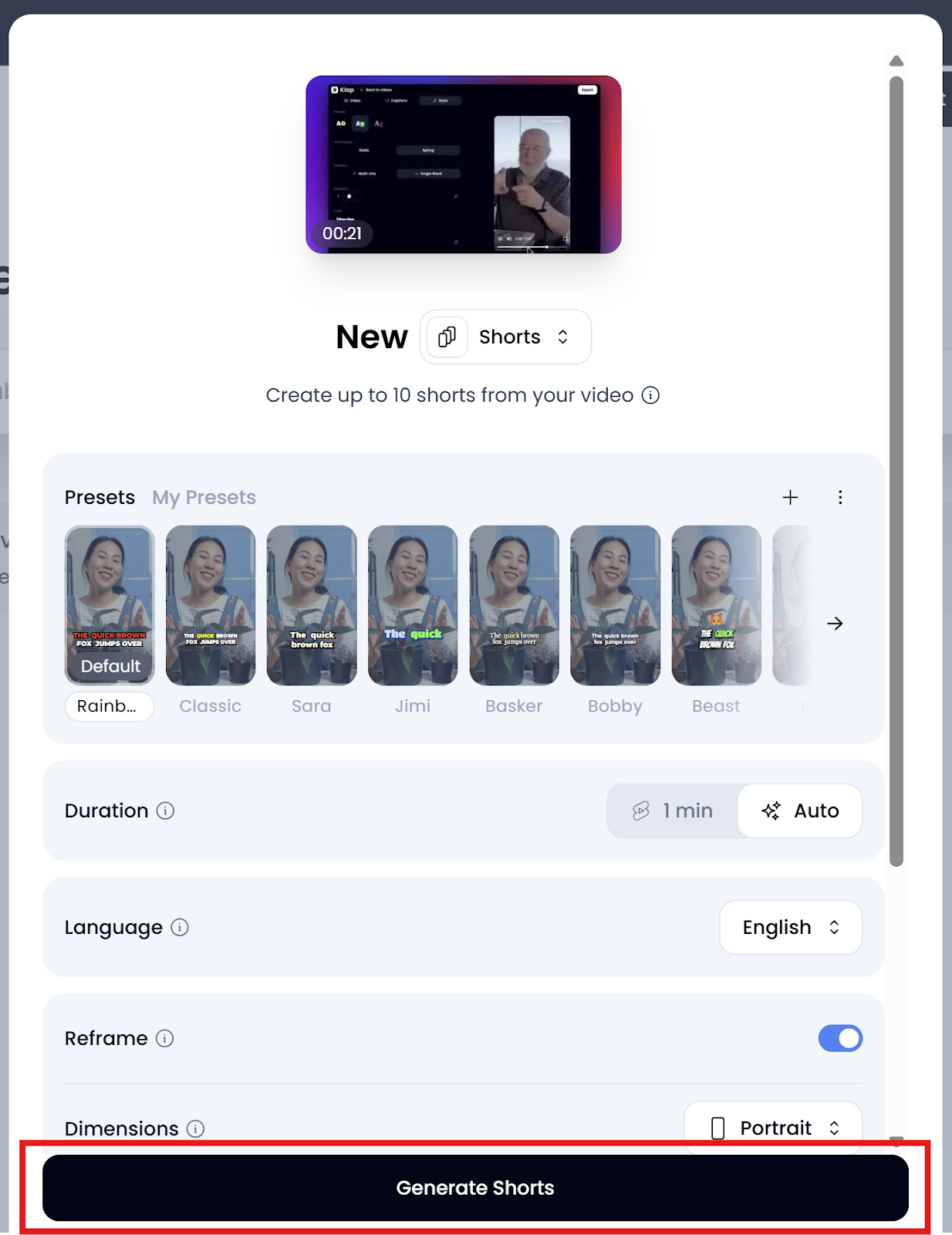
Once your preferences are set, click Generate Shorts. Klap will analyze your video, identify key moments, and automatically produce a short clip ready for fine-tuning.
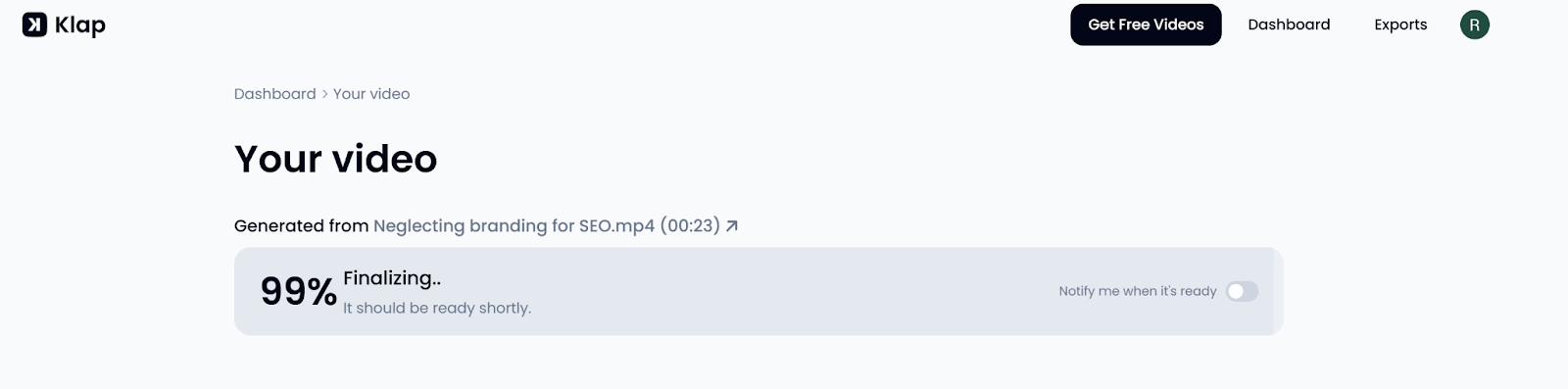
Step 6: Edit Your TikTok in Klap’s Interface
After generation, select Edit instead of Download. In Klap’s editor, you’ll find our intuitive tools that let you polish your video:
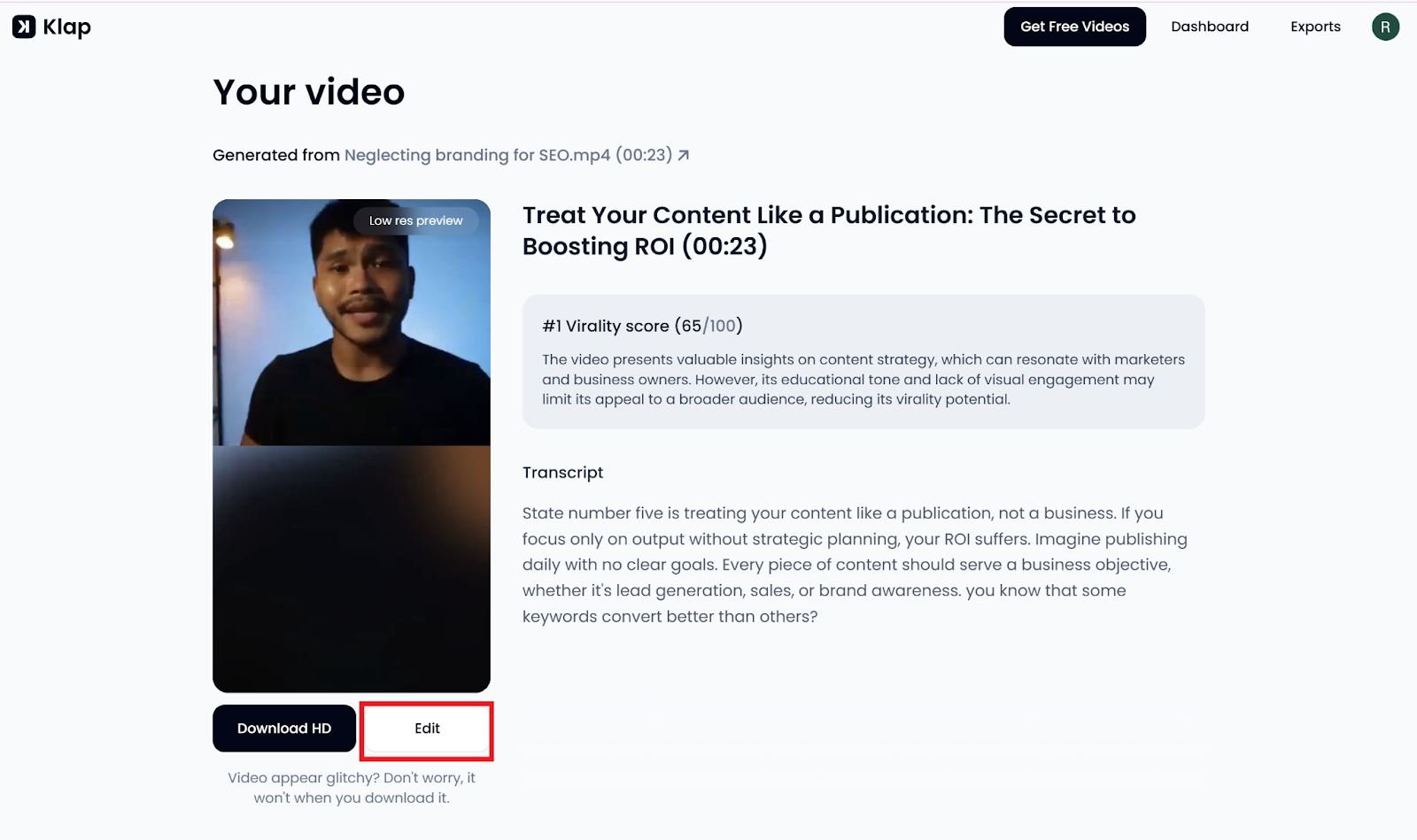
- Trim: Remove unwanted pauses or filler moments.
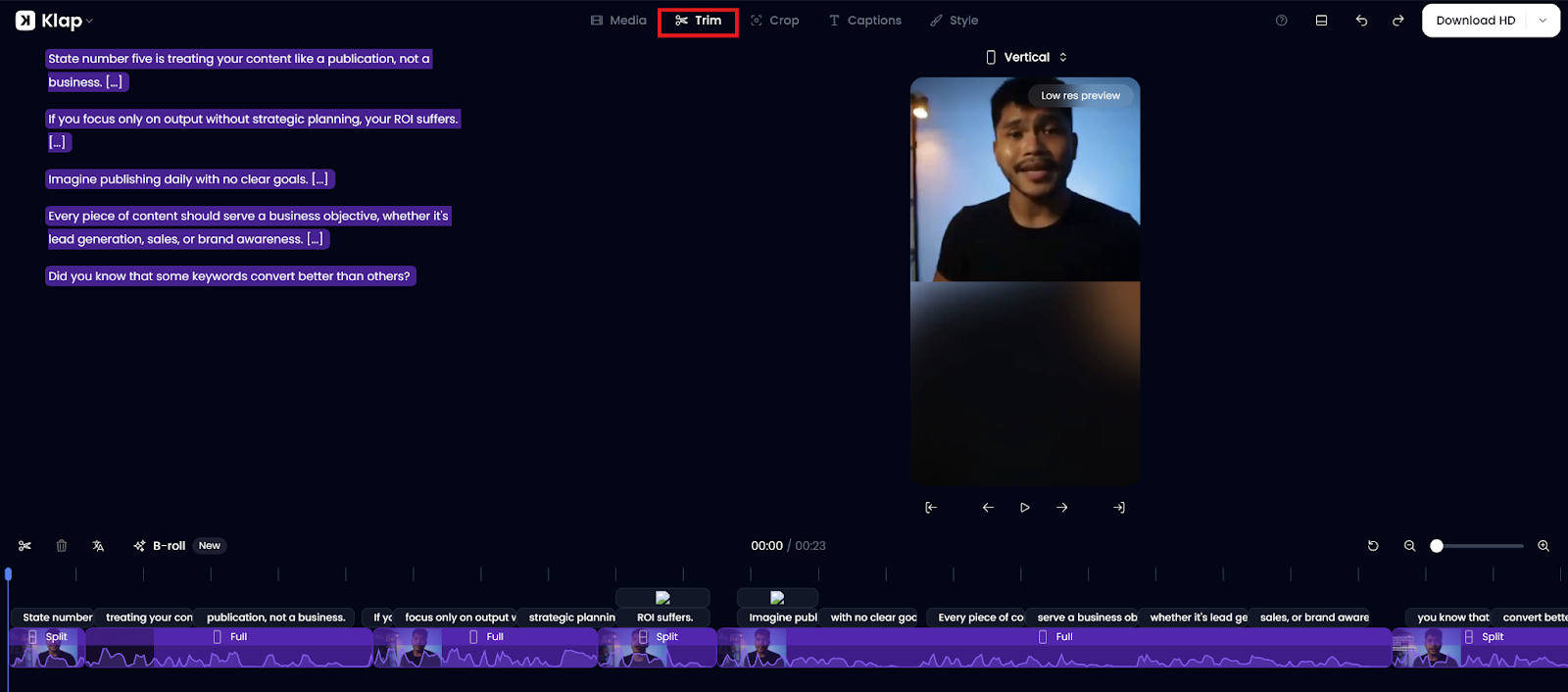
- Crop: Reframe the focus around the speaker or subject.
- Captions: Edit, style, or reformat text for clarity.
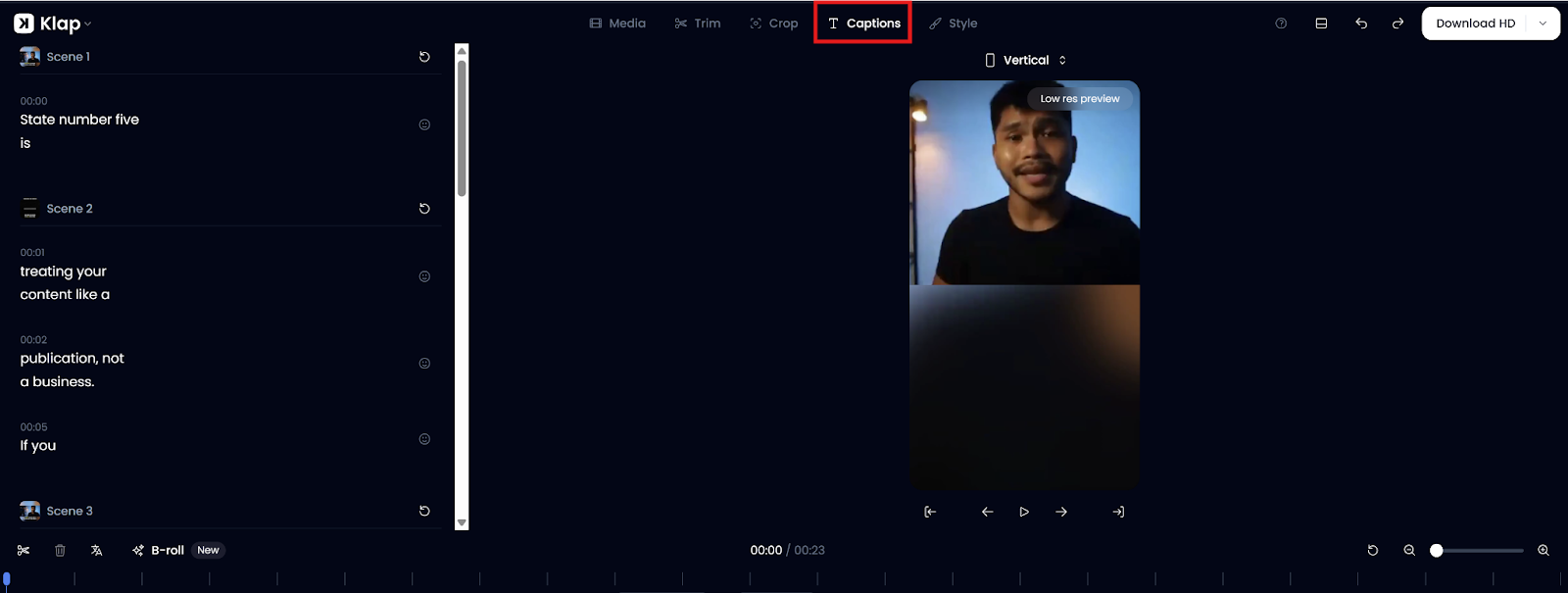
- Style: Customize fonts, colors, highlights, and animations to match your brand.
Step 7: Export or Share Your Final TikTok
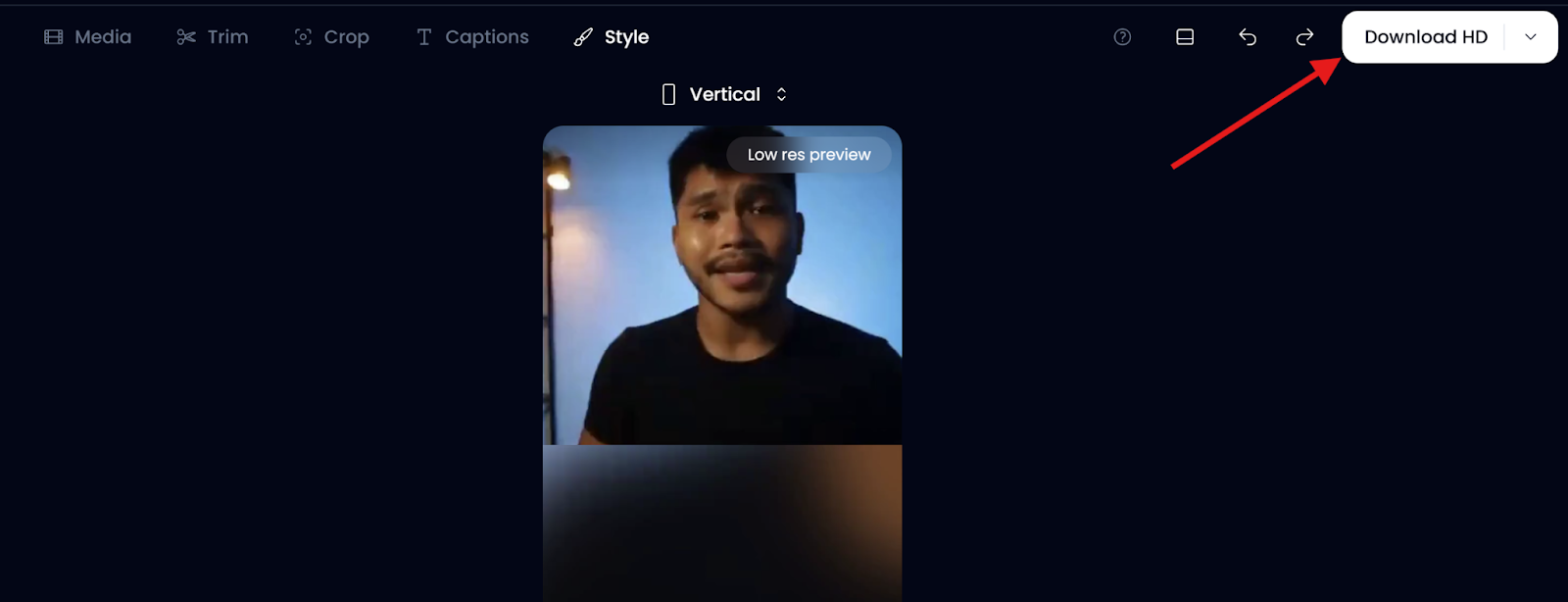
If you’re satisfied with your video, click Download HD to save it, or export it directly to TikTok. Your content will be optimized for mobile viewing, vertical framing, and engagement performance.
Why Use Klap for TikTok PC Editing
Klap isn’t just another editing tool; it’s designed to help creators produce short-form videos faster, smarter, and with stronger storytelling.
Here’s why Klap stands out for TikTok editing on PC:
- AI Scene Detection: Klap automatically analyzes your entire video to detect moments with high engagement potential. Instead of scrubbing through hours of footage, you instantly get ready-to-edit highlights that make your TikToks start strong and maintain energy from start to finish.
- Smart Reframing: Every clip is intelligently resized and centered for TikTok’s 9:16 vertical format. Klap’s AI tracks faces and key visuals in real-time to keep the subject perfectly in frame, even when the original footage was shot in landscape orientation.
- Dynamic Captions: Captions are auto-generated with accuracy and synced perfectly to speech. You can easily customize fonts, colors, or animations to match your brand style. Highlight key phrases or emotional words to draw attention and improve retention to improve your video retention.
- Streamlined Workflow: Every editing step, from trimming to styling to exporting in HD, happens in one smooth interface. The means you don’t need prior editing experience, everything is guided and automated, allowing you to produce high-quality content in minutes instead of hours.
- Fast Editing Without Compromise: Klap automates tedious editing tasks while keeping your creative control intact. You can still review, tweak, and personalize the AI’s output, ensuring every TikTok video feels authentic and aligned with your brand.
Method 2: How to Edit TikTok Videos on PC Using TikTok Web
If you don’t want to use an external software, TikTok’s built-in web editor offers a simple way to upload and make quick adjustments directly from your browser. This method is ideal for creators who only need light edits like trimming, captioning, or sound syncing before posting.
Step 1: Log in to TikTok Web
Visit TikTok.com on your desktop browser and log in to your account. You can access your dashboard by clicking your profile icon in the top-right corner.
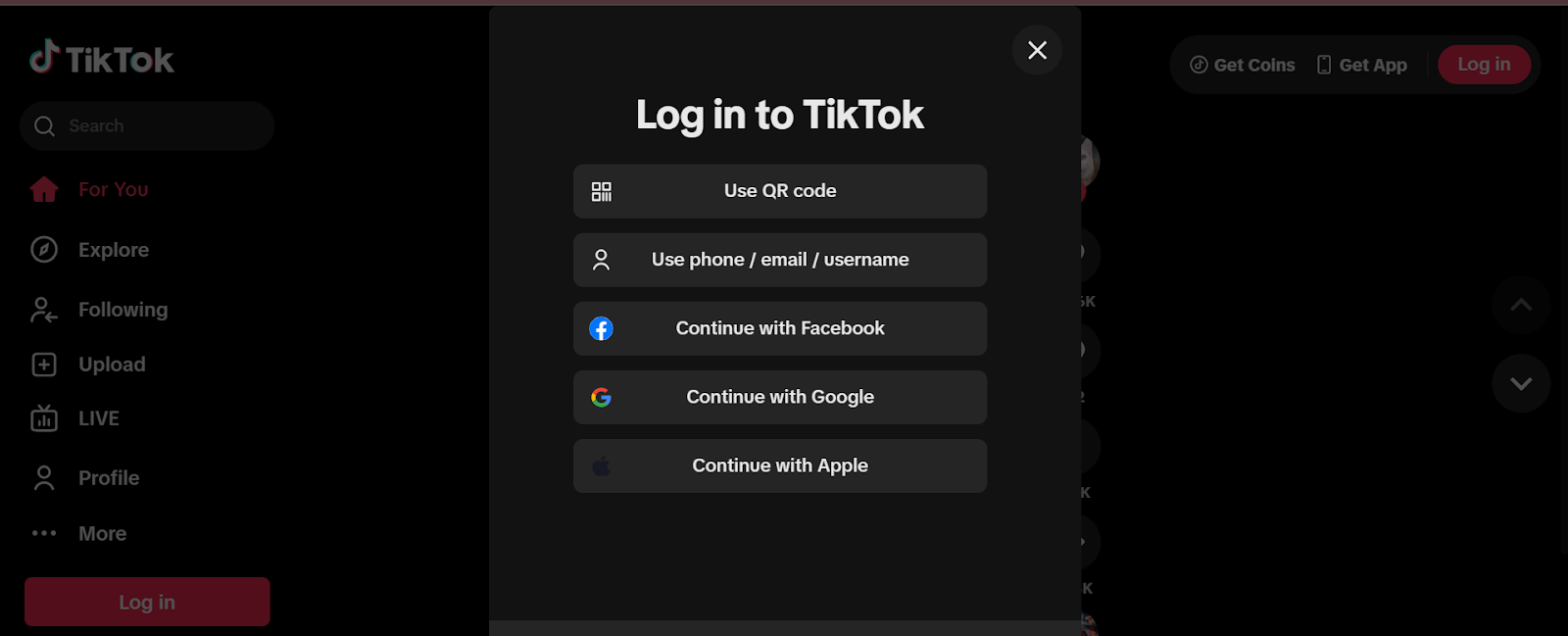
Step 2: Upload Your Video
Click the Upload button at the top of the homepage. You’ll be directed to TikTok’s video upload interface, where you can drag and drop your file or browse your PC storage. TikTok supports popular formats like MP4 and MOV, and videos must be under 10 minutes long.
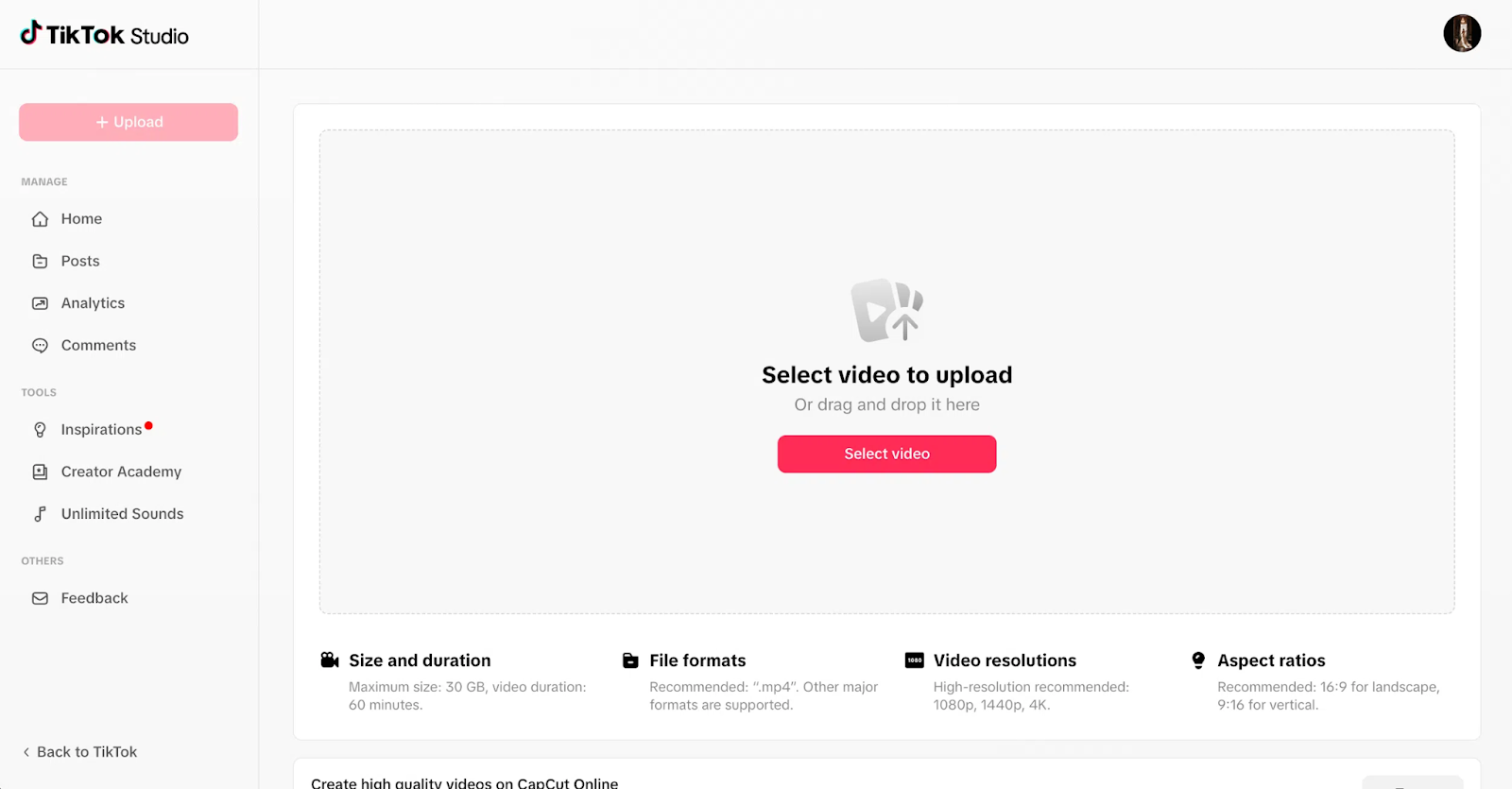
Step 3: Access Basic Editing Options
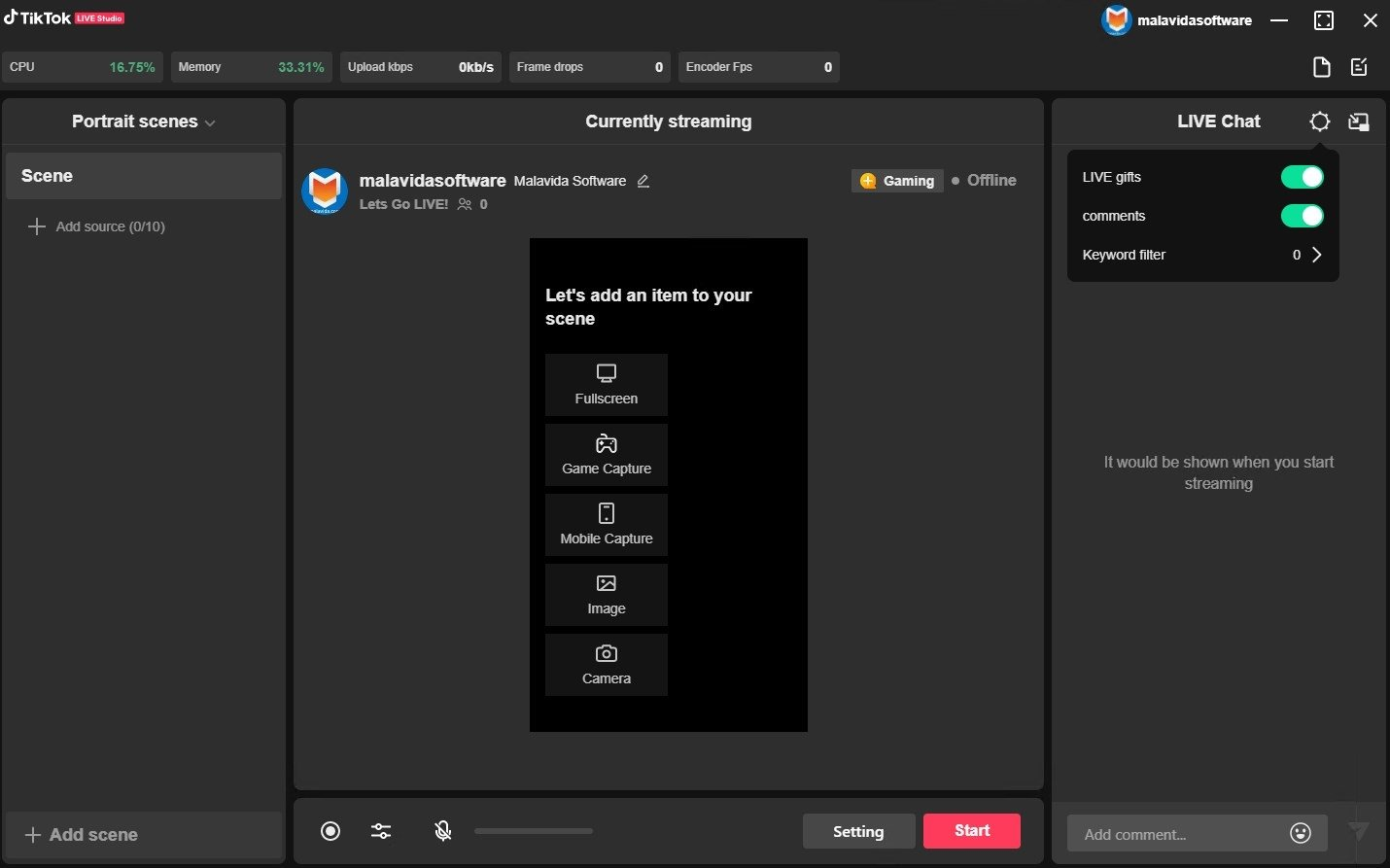
Once uploaded, you can make quick edits before posting. TikTok Web allows you to:
- Trim your video to remove unwanted sections.
- Add captions and hashtags to improve discoverability.
- Choose a cover frame that best represents your content.
- Upload or select background sounds from TikTok’s music library (depending on availability in your region).
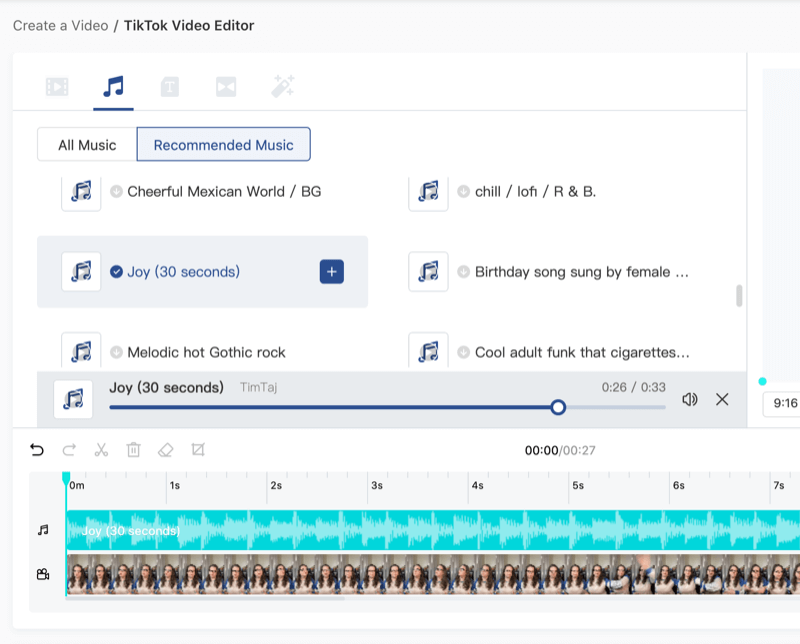
- Enable or disable comments, duets, and stitches for your post.
Step 4: Add Descriptions and Hashtags
Write a catchy caption that matches your video, then include relevant hashtags to boost your chances of appearing on the For You Page (FYP). You can also tag collaborators or add mentions.
Step 5: Post Your Edited TikTok
After reviewing your final setup, click Post or Schedule your TikTok video for later. Your video will publish directly to your TikTok profile, optimized for mobile viewers. You can view analytics and engagement data later from your account dashboard.
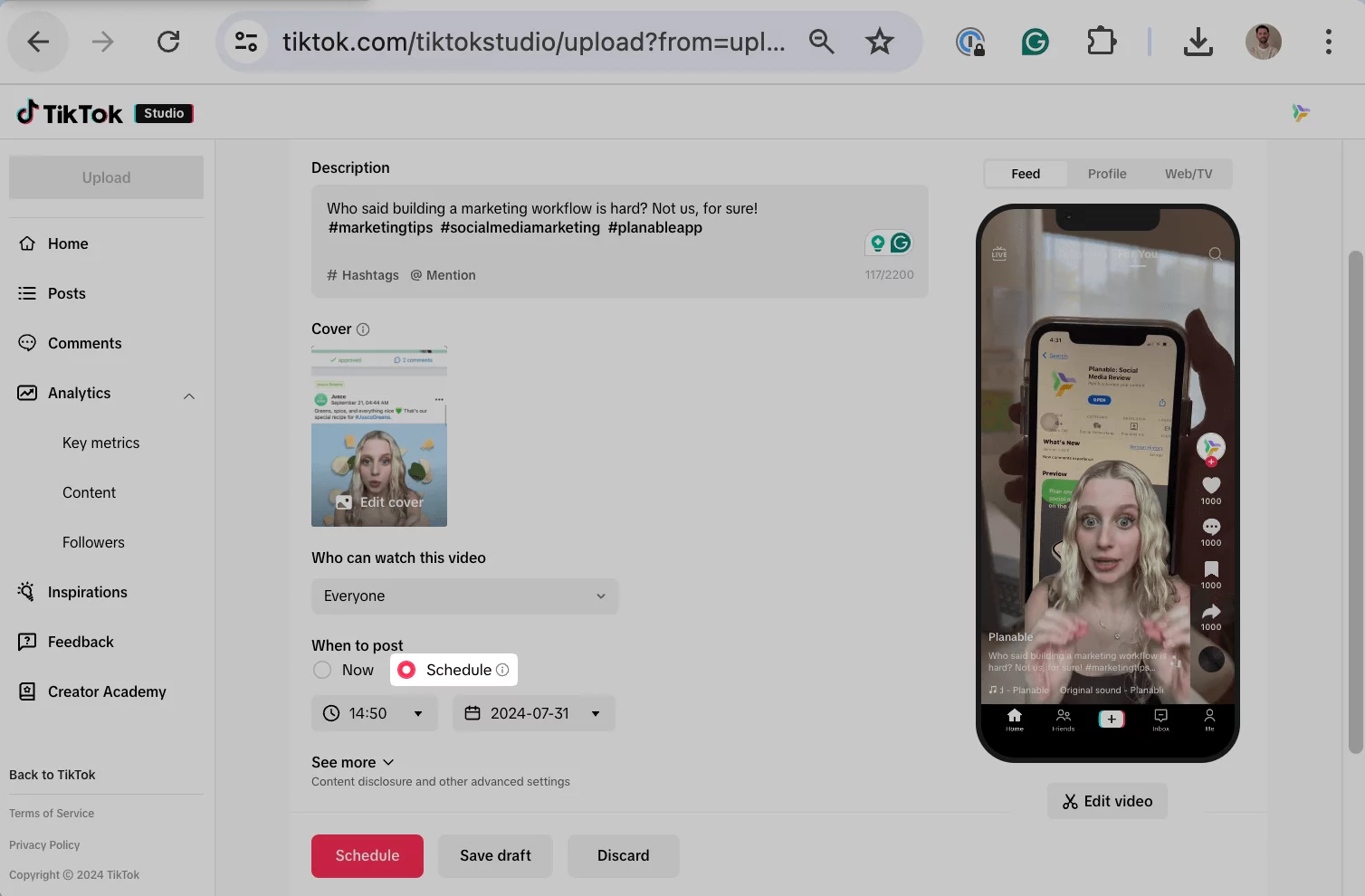
Best Practices for Editing TikTok Videos That Perform
Hook Your Audience Immediately
The first two seconds determine whether viewers keep watching or scroll away. Open with movement, emotion, or a bold statement that makes people stop. A strong hook doesn’t just grab attention; it sets the tone for the entire video.
Keep It Short and Focused
The sweet spot for TikTok videos is typically under 30 seconds. Cut any filler and deliver your message fast. Even educational or complex topics perform better when they’re edited tightly and flow naturally from start to finish.
Edit for Vertical Storytelling
Always shoot and frame in TikTok’s 9:16 portrait format. Keep faces and key visuals centered, and make sure no captions or graphics are cropped out. Every frame should feel intentional and optimized for mobile viewing.
Use Captions and On-Screen Text
Lots of users scroll TikTok without sound. Adding accurate, well-timed captions keeps your message clear, boosts retention, and improves accessibility. On-screen text also helps reinforce key points visually.
Sync Visuals with Audio
Match cuts, zooms, and transitions to the rhythm of your soundtrack. This not only enhances energy but also increases your chances of being featured under trending audio. TikTok’s algorithm rewards videos that feel aligned with sound-driven engagement.
Maintain Consistent Branding
Stick to the same fonts, filters, and color palette across videos to build recognition. Consistent branding helps viewers identify your content instantly, strengthening your credibility and visual identity over time.
Leverage the “Loop Effect”
Edit the final frame to flow seamlessly back to the first. Smooth loops increase replays and total watch time, one of TikTok’s strongest signals for promoting content to more viewers.
End with Purpose
Include a clear call-to-action or visual payoff. Whether it’s asking viewers to follow, comment, or try something, every great TikTok gives the audience a reason to stay engaged.
Create Better TikTok Videos with Klap
Editing TikTok videos doesn’t have to be slow or complicated. With the right tool, you can turn long clips, tutorials, or casual recordings into short, engaging videos that grab attention and keep viewers watching.
Whether you prefer hands-on control or want AI to do the heavy lifting, good editing is what makes your content stand out in TikTok’s fast-paced feed.
Klap makes that process effortless. Our AI automatically detects engaging moments, reframes for TikTok’s vertical format, and adds precise, dynamic captions, all in one streamlined workspace. From analyzing full-length videos to exporting ready-to-post clips in minutes, Klap helps creators focus on storytelling instead of editing.
Ready to create scroll-stopping TikToks? Try Klap for free.

