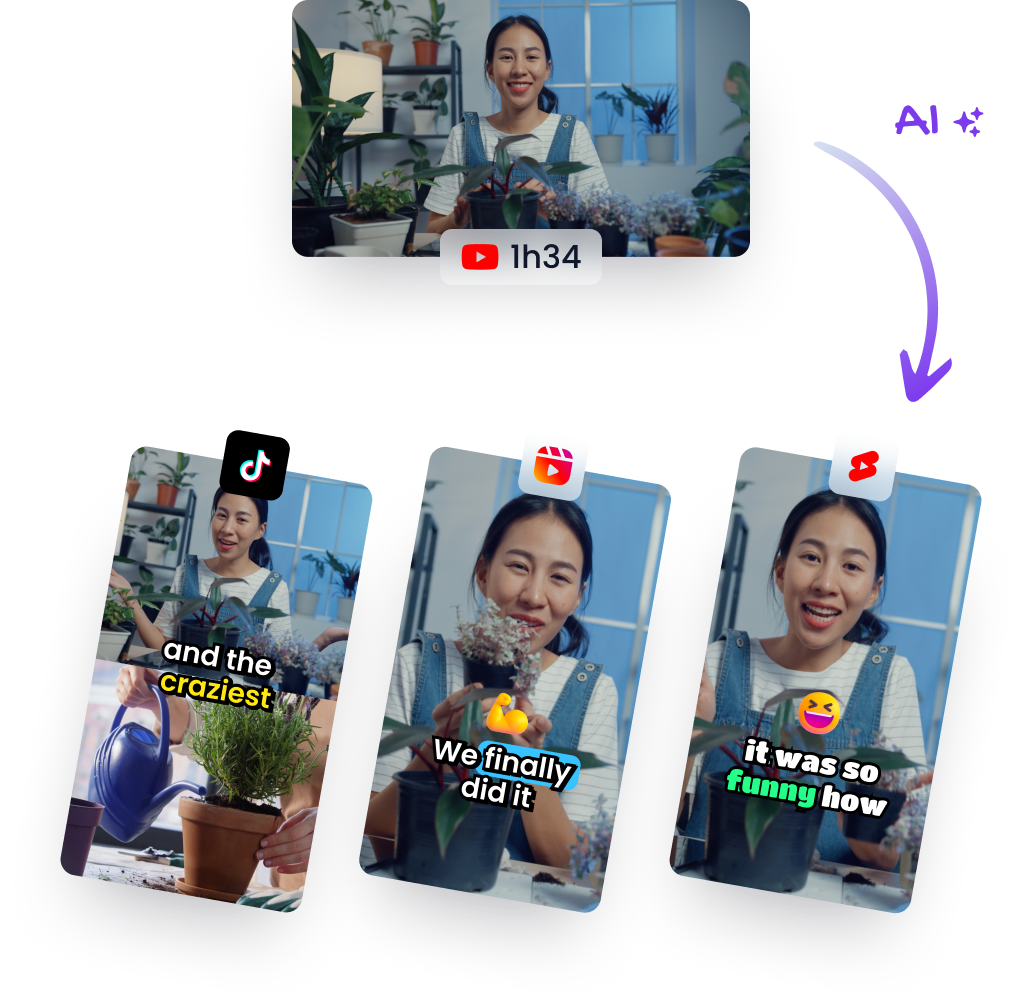Streamline Your Video Editing: Mastering Multicam with Descript
Jan 15, 2024
Video ProductionTLDR: Watch the AI-generated short
In the fast-paced world of content creation, efficiency is key. Enter Descript—an innovative tool that revolutionizes automated video editing by transforming transcripts into editable scripts. With features like easy track renaming and multicam functionality, Descript simplifies the post-production process. Here’s how you can leverage these powerful tools to streamline your video projects.
Renaming Tracks for Clarity
Organization is vital in any editing project, and with Descript, it's a breeze:
- Identify Your Tracks: Start by reviewing your project's tracks—each representing a different speaker or audio source.
- Rename for Ease: To avoid confusion later on, rename each track according to the speaker or its purpose (e.g., 'Pat Flynn' instead of 'Track 1').
- Consistency Throughout: When you rename a track in Descript, it updates across the entire project—no need to manually change each instance.
Renaming isn't just about keeping things tidy; it also sets the stage for more advanced editing techniques such as multicam switching.
Exporting Transcripts
Once your tracks are named properly:
- You can export this refined transcript as a PDF file or directly onto your website.
- This gives you an additional resource for accessibility and SEO benefits.
Exporting transcripts allows audiences who prefer reading over watching—or those with hearing impairments—to follow along with ease.
Multicam Magic: Let AI Take The Lead
When dealing with interviews or conversations between multiple people on camera, maintaining visual engagement becomes crucial:
Step-by-Step Guide to Multicam Editing in Descript:
-
Layer Adjustment: In cases where one person appears regardless of who's speaking due to layer positioning (track stacking), simply adjust which track layer sits on top within the editor.
-
AI-Powered Switches: For automatic camera switches between speakers during playback:
- Navigate back to the start of your timeline.
- Utilize multicamera options so that when Pat speaks, his footage shows up—and Jason’s when he does likewise.
This dynamic adjustment creates an interactive viewing experience akin to live conversation monitoring; viewers maintain connection through visible reactions and expressions from both parties involved.
Practical Takeaways
- Employ track renaming in Descript early on for better workflow organization.
- Make use of exported transcripts not only as records but also as accessible content alternatives.
- Harness multicamera functionalities within Descrip